How to install Road Rash on Windows 10 [Full Guide]
3 min. read
Updated on
Read our disclosure page to find out how can you help Windows Report sustain the editorial team. Read more
Key notes
- With its latest release in 2009, Road Rash is an old game and its installation can be a bit tricky on Windows 10.
- As a first method, you should consider installing the game using the .exe format.
- You can use Troubleshoot compatibility if you like the idea of automatic configuration.
- Another solution is installing Road Rash manually, but this could take you much more time.

Road Rash represents a motorcycle-racing video game series produced by Electronic Arts. With its first release in 1991 and the latest during 2009, this is considered an old-school game.
Thus, installing Road Rash on Windows 10 can cause the inability to find an executable file. So, it is important for you to know that there are options you can take advantage of in order to run the game.
This article will provide a few suggestions which are going to be your main support regarding how to install Road Rash on Windows 10.
How can I install Road Rash on Windows 10?
1. Use the Install-Roadrash.exe format
- Mount the Road Rash ISO.
- Run Install-Roadrash.exe and click on I Agree, in the pop-up window.
- Click on Next and wait until the game is installed.
- After the installation is done, open Road Rash.
The easiest way you can install Road Rash is by mounting the game ISO and then using the Install-RoadRash.exe file. If this procedure fails to work, you should take a look at the options below.
2. Use Troubleshoot compatibility
- Right-click on the RoadRash.exe file.
- Select Troubleshoot compatibility.
- Windows should configure it automatically for you.
Sometimes games can’t be installed because of the lack of communication between the software itself and the Windows processor.
Considering the fact that being unable to install Road Rash on Windows 10 can be powerfully connected to the system compatibility issues, we recommend you try the steps above.
3. Use compatibility mode
3.1 Extract the contents
- Extract the contents.
- Transfer them to a folder on your PC.
- Follow the steps below.
3.2 Use the .exe format
- Right-click on your executable file and select Properties.
- Click on the Compatibility tab.
- Put a check on Run this program in compatibility for, and set it to the version that could best work along with game.
- Press OK then run it to install.
When it comes to the inability to find an executable file for installing Road Rash on Windows 10, you should also consider using an executable one, by setting on an older version of your Windows.
4. Install Road Rash manually
- Choose an installation directory.
- From the SETUP folder, copy the following on the disc to your chosen installation directory – WEMAN32.DLL, RASHICON.DLL, and RASHPROP.
- Copy the contents of ROADRASH on the disc into your chosen install directory (ROADRASH.EXE will be directly inside your install directory).
- Open Registry Editor.
- Create the following registry key:
HKLMSOFTWAREWOW6432NodeElectronic ArtsRoad Rash 95 - Run Road Rash.
 NOTE
NOTE
If none of the above suggestions worked for you, installing Road Rash manually is an alternative you should consider, but it can take a little bit more time.
These were our suggestions regarding how to install Road Rash on Windows 10. Of course, there are few more options you can try, but be sure our list is the greatest.
Also, if you are interested to find out where are your Windows 10 games stored, feel free to check our brief answer and don’t worry again about locating your data.
Please let us know which one of our recommended solutions works the best for you. Thus, don’t hesitate to comment in the section below.
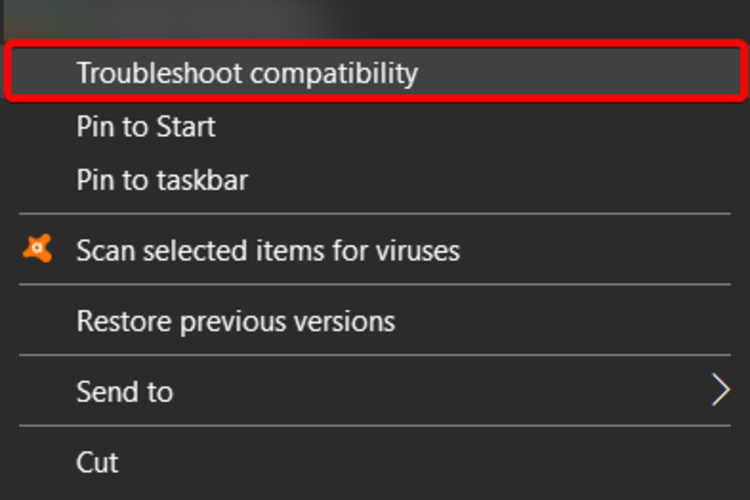
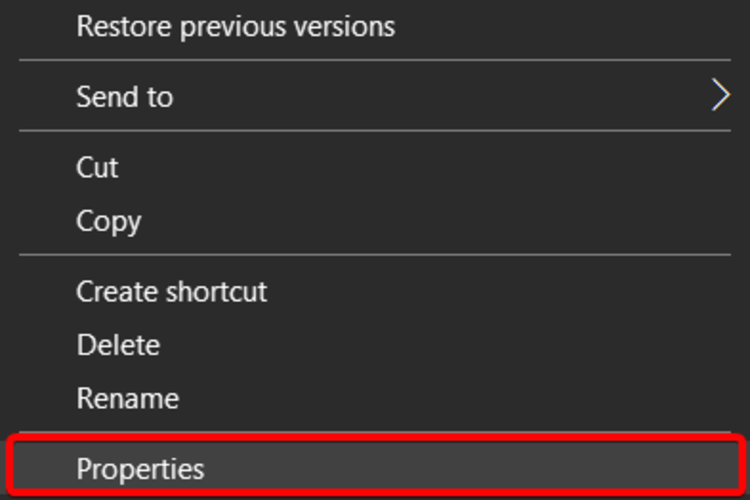
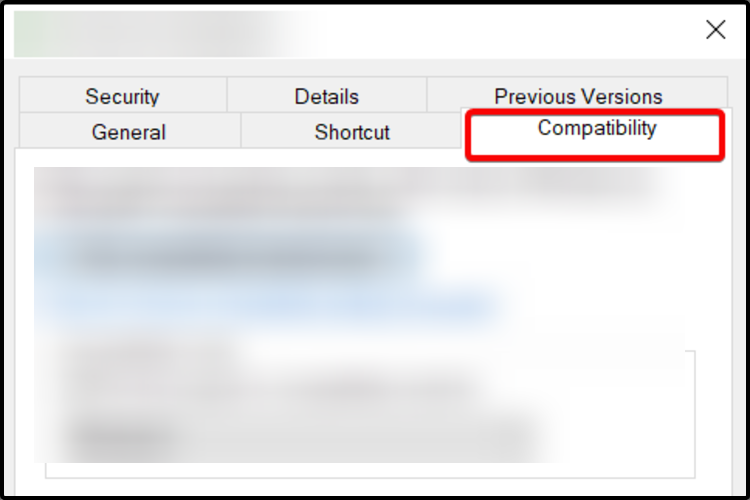
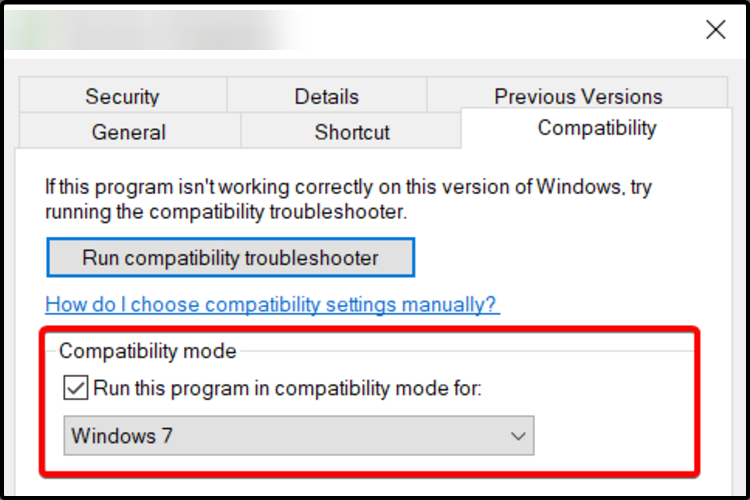








User forum
1 messages