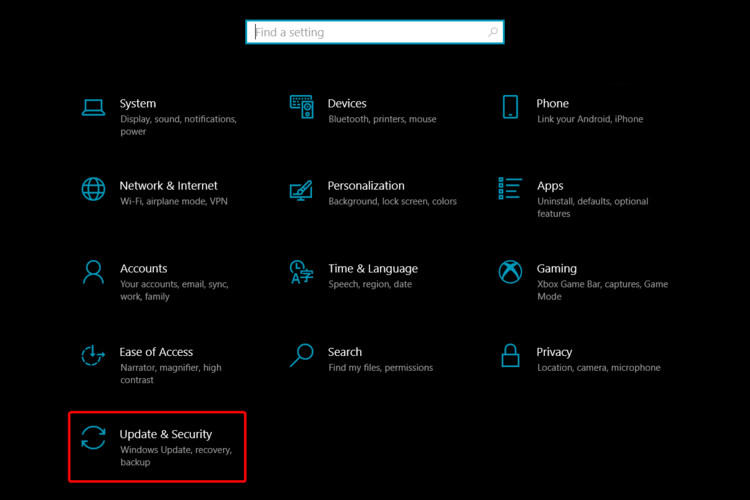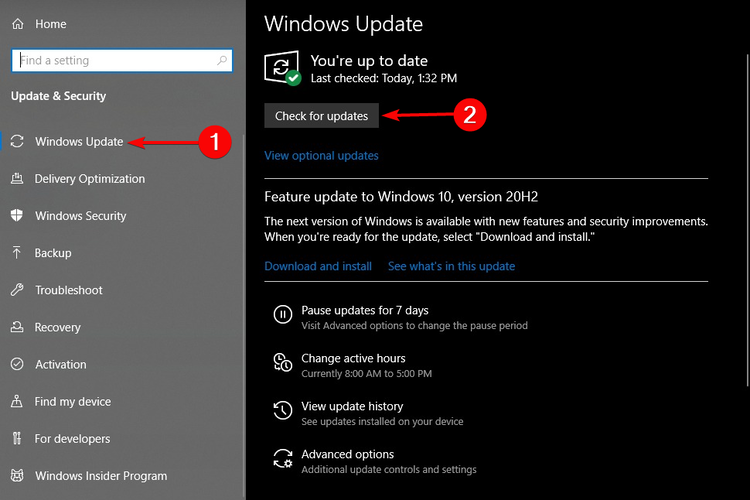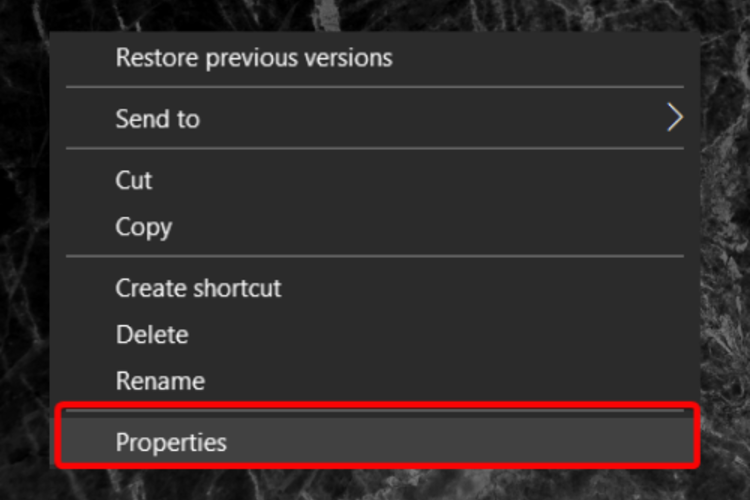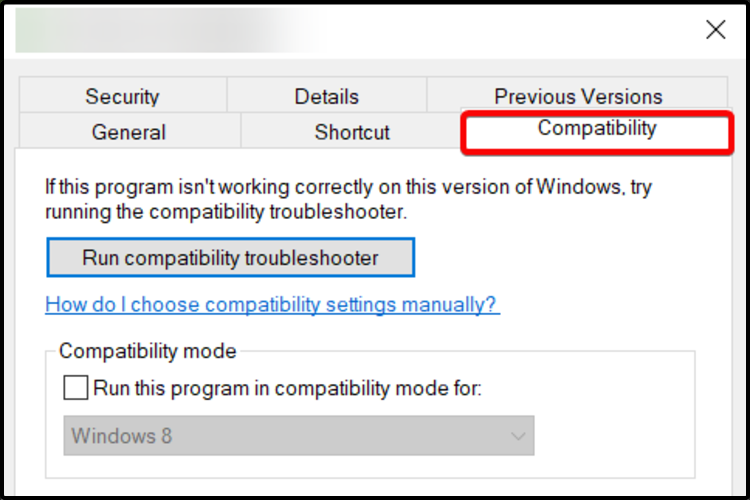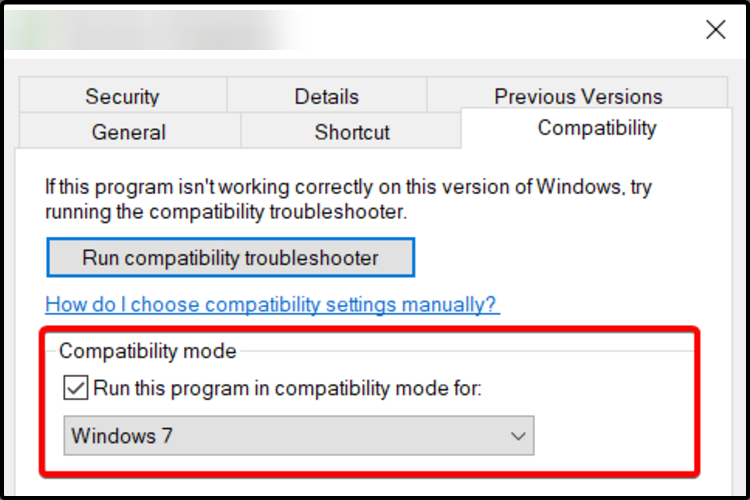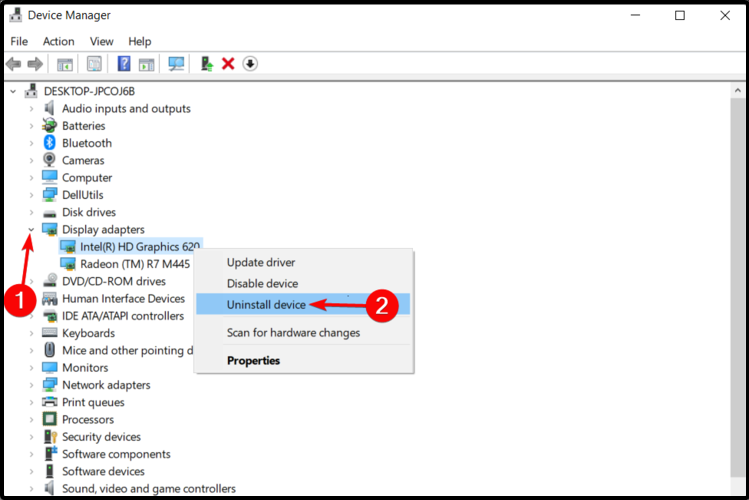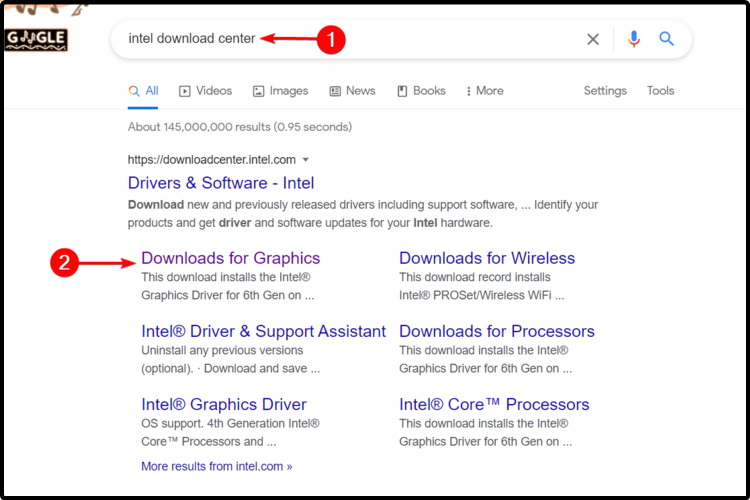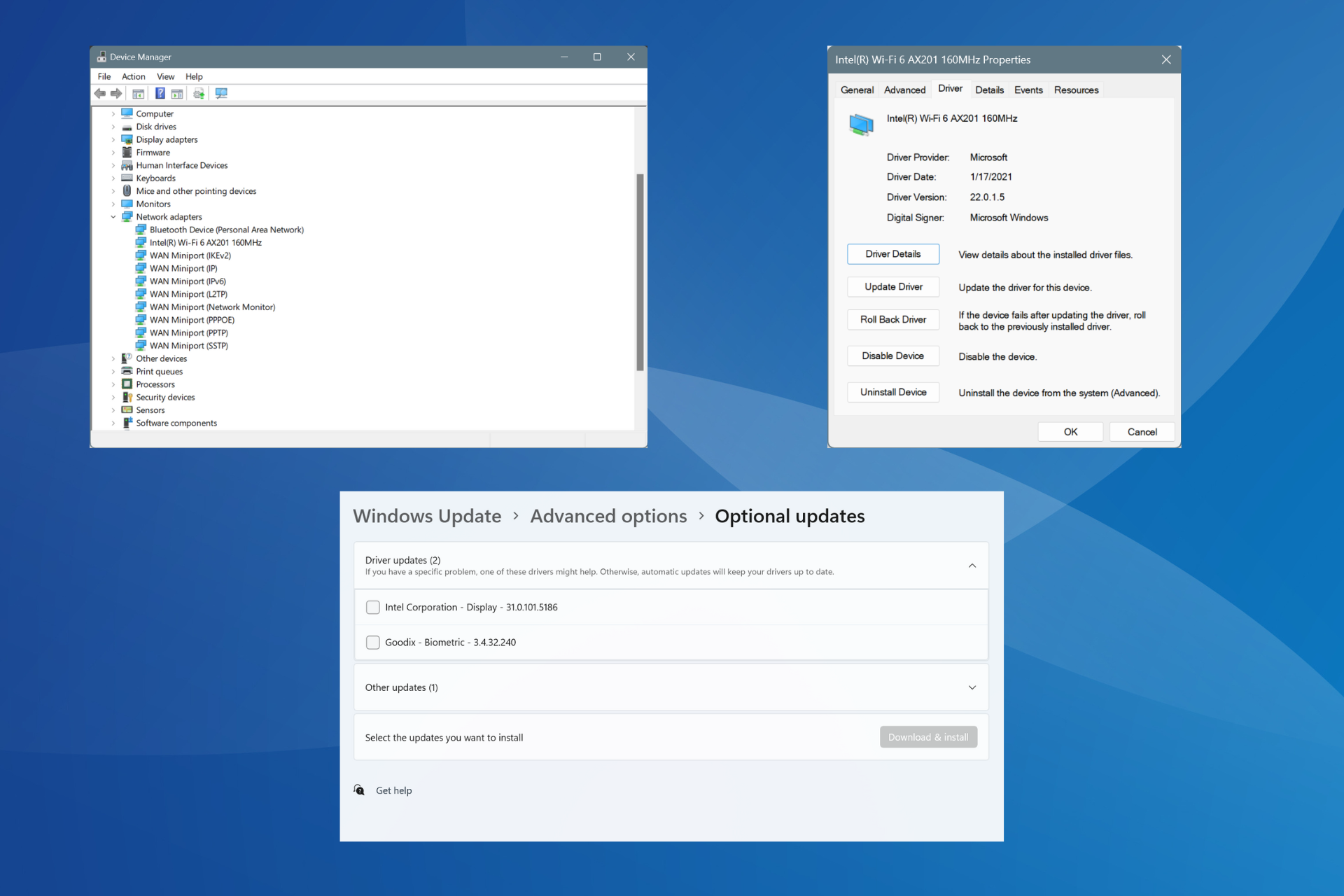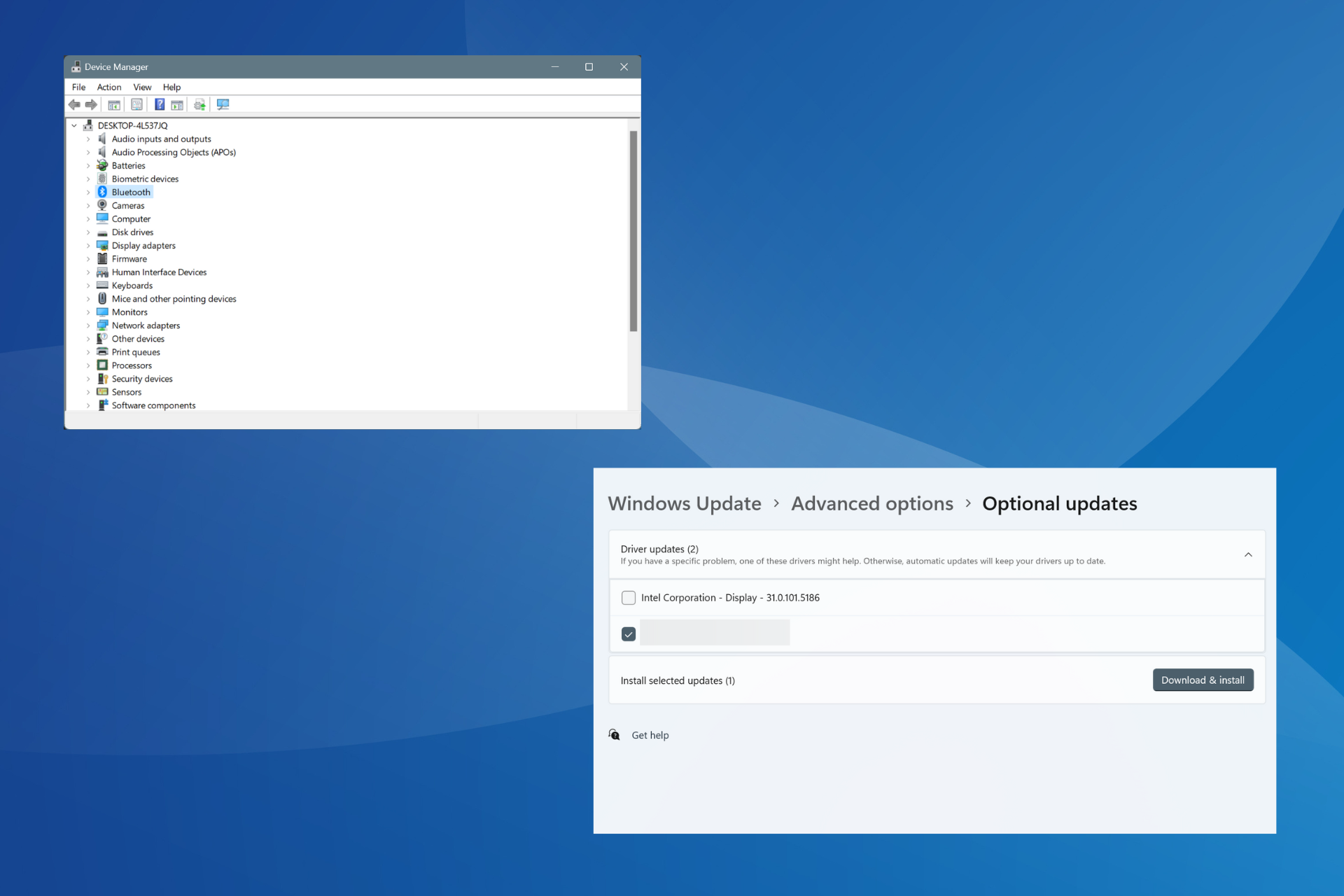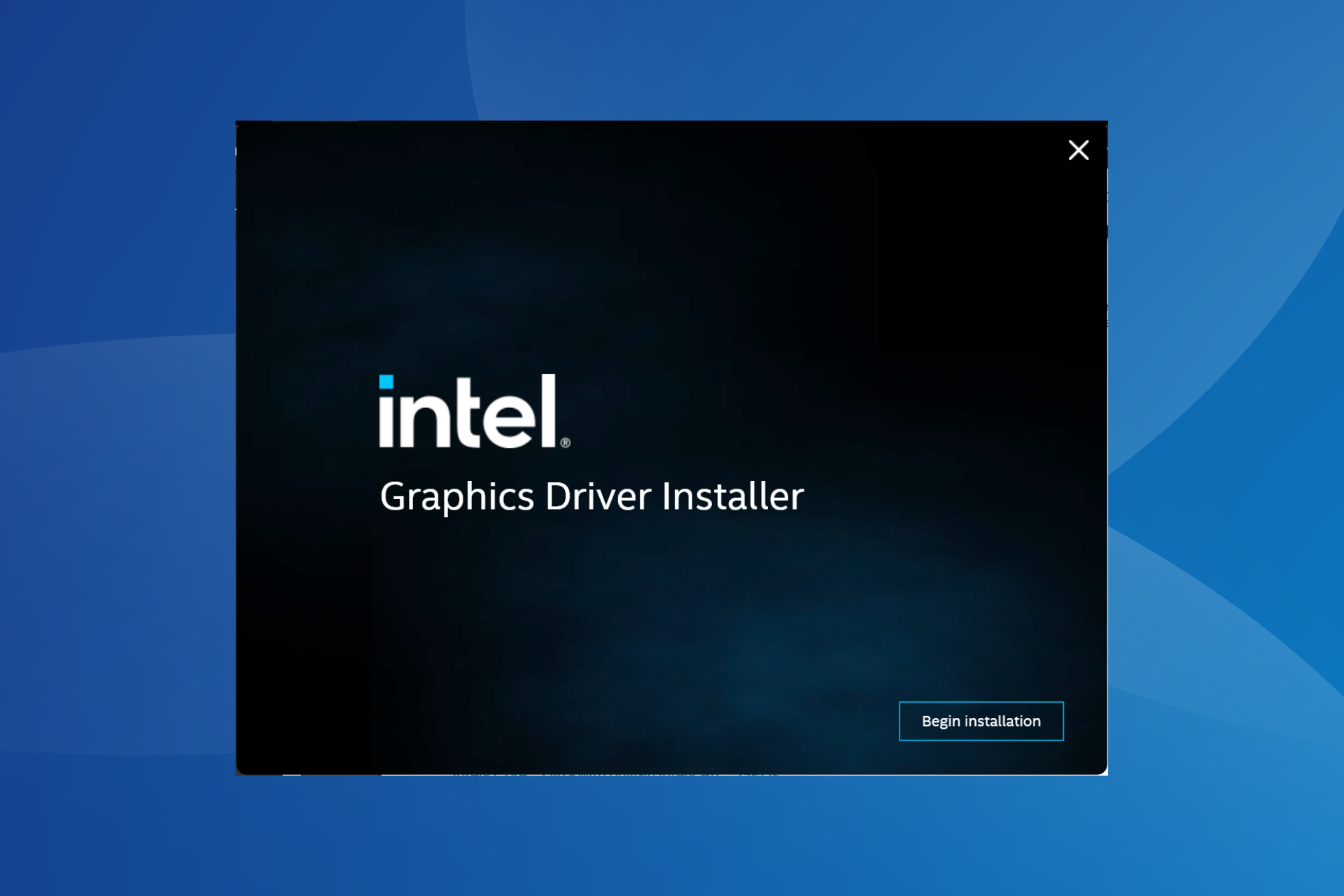FIX: Intel graphics driver keeps crashing on Windows 10
3 min. read
Updated on
Read our disclosure page to find out how can you help Windows Report sustain the editorial team Read more
Key notes
- Users reported that the Intel graphics driver keeps crashing on Windows 10 after upgrading to the latest version.
- Ensuring that your operating system is up to date is an efficient option that can work to stop your display driver from crashing.
- To properly use your Intel graphics driver, the manufacturer's website can surely help you.
- One of the best solutions for this problem implies using a third-party dedicated software.
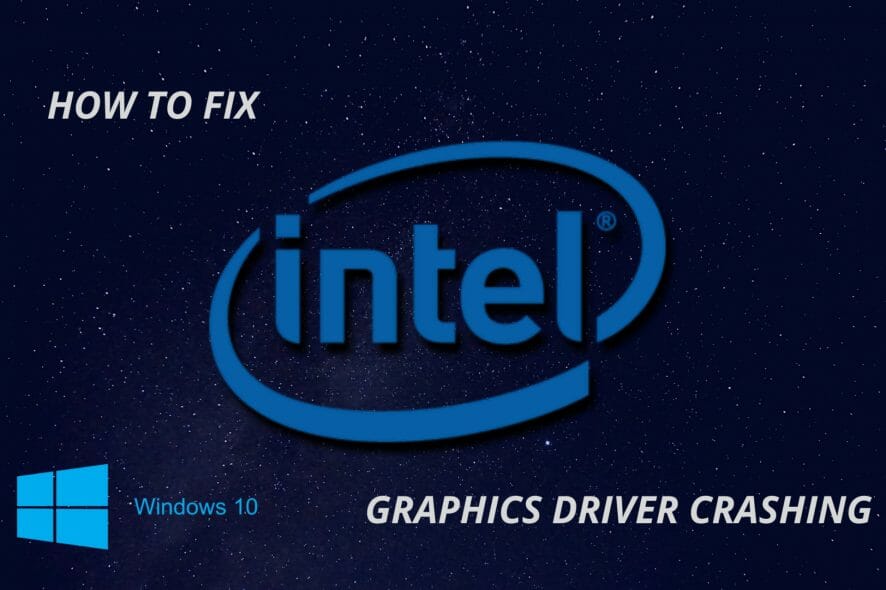
Our PC’s graphics cards are essential when it comes to processing the entire interface of both our OS, but also any media or game we would run.
However, users often reported that the Intel graphics driver keeps crashing on their PC. Apparently, this issue occurs after updating the operating system to the latest version.
Our discussion today will involve a series of useful options that will help you fix the Intel graphics driver crashing problem on Windows 10.
How can I fix the Intel graphics driver crash on Windows 10?
1. Use Windows Update
- Open Settings.
- Go to Update & Security.
- On the left side, click on Windows Update, then select Check for updates, from the right side.
2. Use third-party software
You can easily fix your Intel graphics driver crash on Windows 10 issue with the support of a third-party specialized tool.
Unlike the manual methods presented above, this option will help you automatically install, scan, and update any driver you need. Thus, it will be your main ally when coming to identifying and fixing driver issues.
More so, you should know that fixing your drivers automatically with this solution will also optimize the system devices to work at full capacity.
3. Adjust the compatibility mode
- Right-click on the driver setup file and click on Properties.
- Click on the Compatibility tab.
- Checkmark the Run this program in compatibility mode for box and select an older Windows version from the drop-down menu.
- Restart your PC and check if the issue is gone.
4. Uninstall and reinstall the graphics card drivers
- Open Device Manager.
- Expand Display adapters, right-click on the one you need, and select Uninstall device.
- On the un-installation window, if you have the option Delete the driver software for this device, you may select that and then remove the corrupted drivers from the computer.
- Follow the on-screen instructions.
- Restart your PC and reinstall the graphics card drivers.
5. Access manufacturer’s website
- Go to the Intel support website.
- Search for the latest Windows 10 drivers available for your Graphics Card model.
- Download and install it by following the instructions given on the website.
Our suggestions will surely help you to stop the Intel graphics driver from crashing on Windows 10.
Also, if you want to keep your components upgraded, don’t hesitate to check a full guide about how to update the graphics driver on Windows 10.
Your opinion matters to us, so if you want to share it, feel free to leave a comment in the section below.