iTunes error 0xe8000015? Here's how to fix it for good
3 min. read
Updated on
Read our disclosure page to find out how can you help Windows Report sustain the editorial team. Read more
Key notes
- iTunes is one of the most used, and the best multimedia applications from Apple.
- Issues with iTunes can occur, and in today’s article, we’re going to show you how to fix error 0xe8000015.
- We covered iTunes in the past, and for more in-depth guides, visit our iTunes section.
- Computer problems are a common occurrence, and if you’re having other problems, we suggest visiting our Fix Hub.
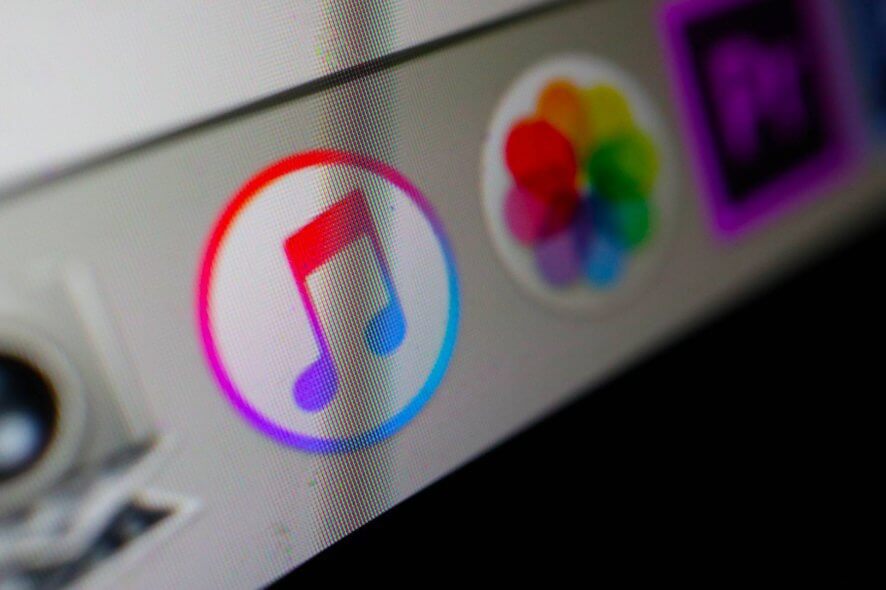
iTunes is a great multimedia app, but many users reported iTunes error 0xe8000015 while using it.
This issue usually occurs when trying to use iTunes with your phone, and in today’s article, we’re going to show you how to fix this issue once and for all.
How can I fix iTunes error 0xe8000015?
1. Disable restrictions on your phone
- Navigate to Settings > General.
- Head to the Restrictions and make sure that Disable Restrictions is enabled.
After doing that, check if the problem is still there.
In addition, make sure to select Trust this Computer notification when you connect your iPhone to the computer.
2. Update your macOS/iOS, try other USB ports
- Make sure that you have the latest version of iOS and macOS installed.
- Install the latest version of iTunes.
- Make sure you have enough storage space on your iOS device.
- Disconnect all other USB peripherals and use only your iOS device.
- Try using a different USB port.
Although these are some of the most basic troubleshooting solutions, they might help you fix iTunes error 0xe8000015.
3. Delete Lockdown folder
- Open Finder.
- Select Go > Go to Folder.
- Type
/var/db/ lockdownand press Enter. - Select all files and move them to trash.
4. Put your phone in recovery mode
- Make sure iTunes is closed.
- Connect the USB cable to your Mac.
- Now connect the cable to your iPhone.
- Open iTunes.
- Press and release the Volume Up Do the same for the Volume Down button.
- Press and hold the Side button until the recovery mode screen appears.
- Now restore your iPhone.
Bear in mind that older versions of iPhone require a different button combination to access the recovery mode.
Few users reported that they fixed the problem by updating the iOS instead of performing a restore, so you can try that as well.
5. Restore the phone in DFU mode
- Start iTunes on your Mac.
- Connect your iPhone to your Mac.
- Quickly press and release Volume Up and Volume Down Now hold the Side button and wait for the screen to go black.
- Without releasing the Side button, press and hold the Volume Down button.
- After 5 seconds, release the Side button but keep holding the Volume Down button until iPhone shows up in iTunes or Finder.
- Once it appears, release the Volume Down button.
Bear in mind that this process works for iPhone 8 and newer. For older models, accessing the DFU mode is slightly different.
iTunes error 0xe8000015 can be problematic and prevent you from connecting your iOS device with your computer, but we hope that our solutions helped you fix the problem.
[wl_navigator]
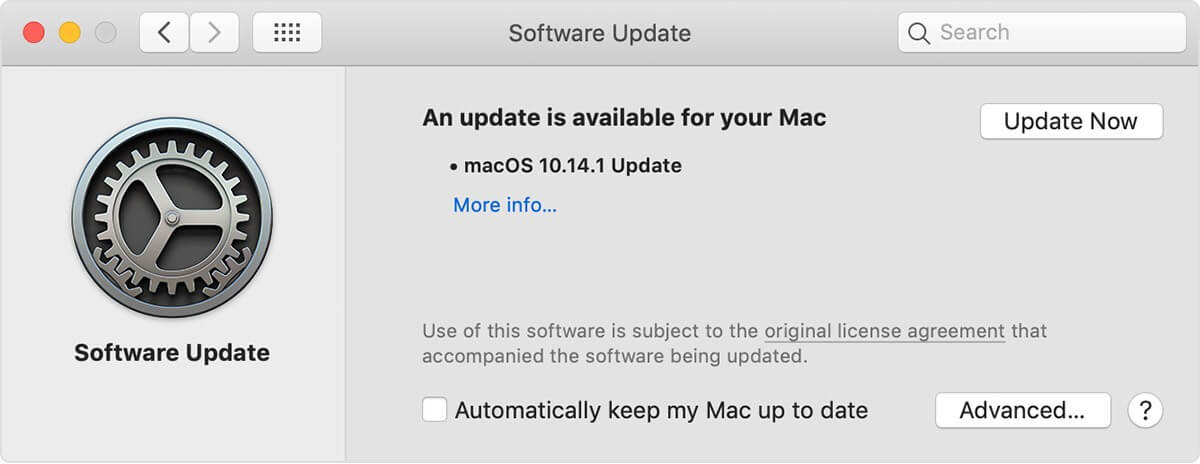







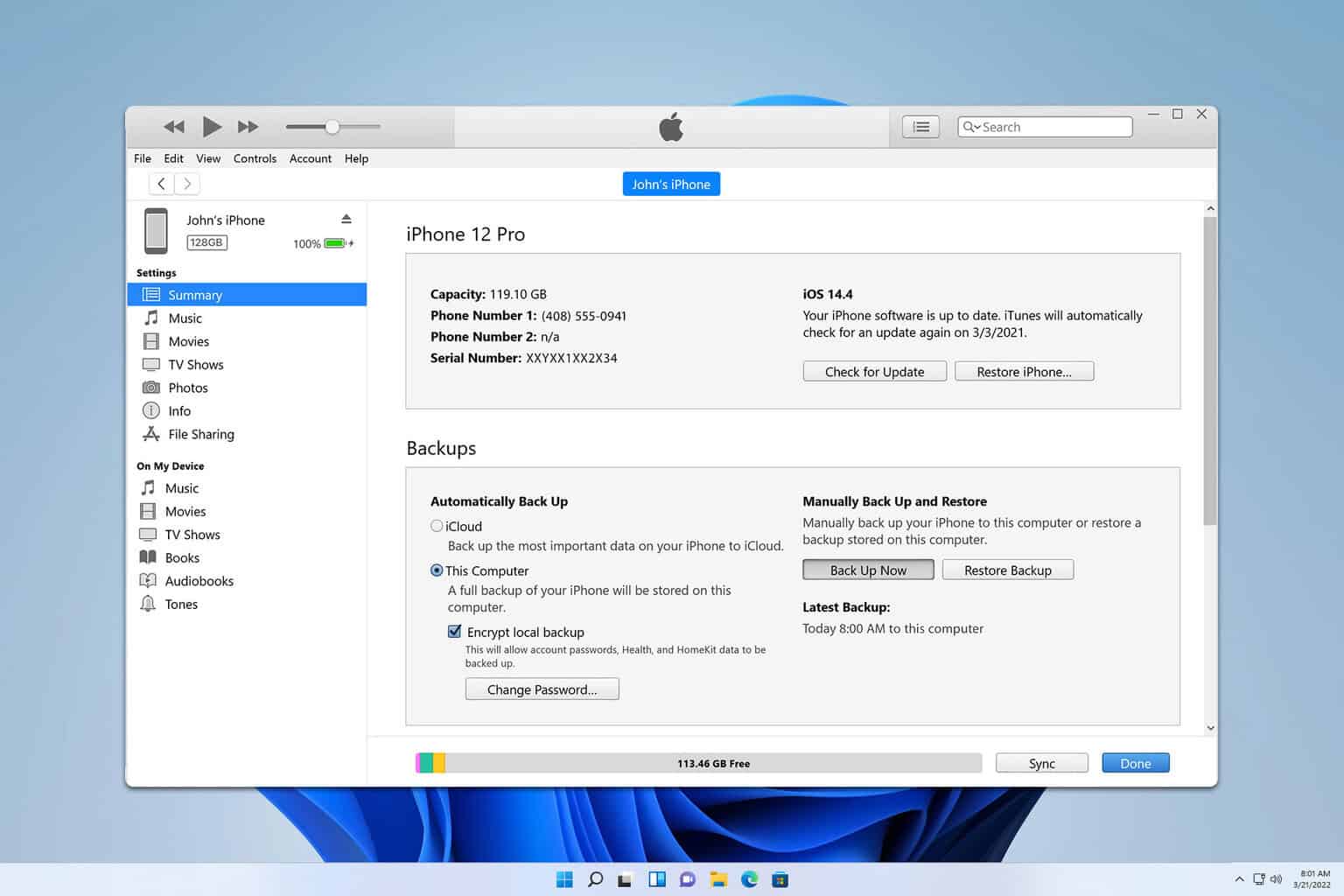

User forum
0 messages