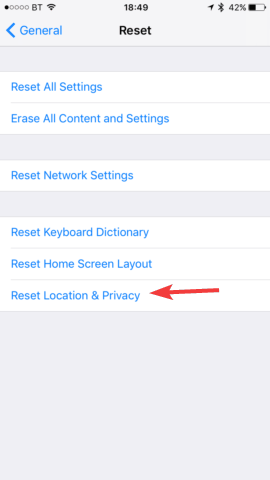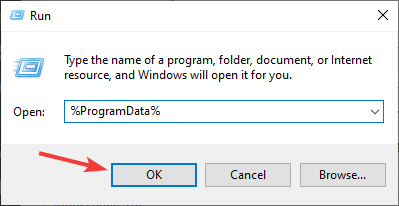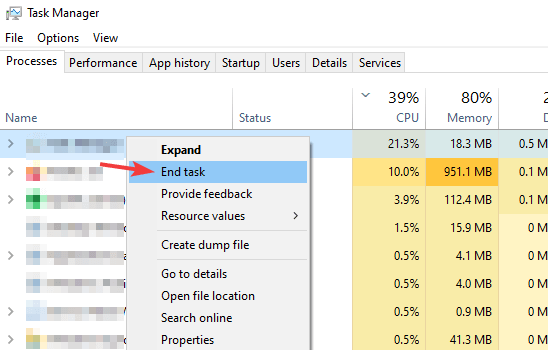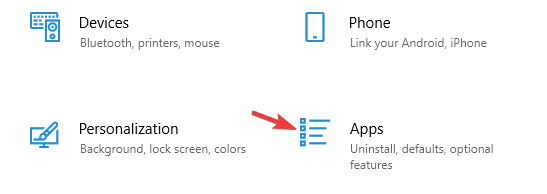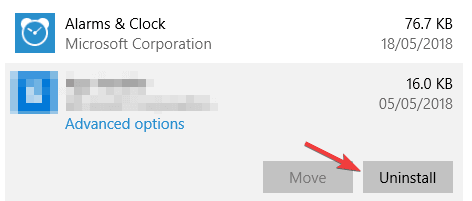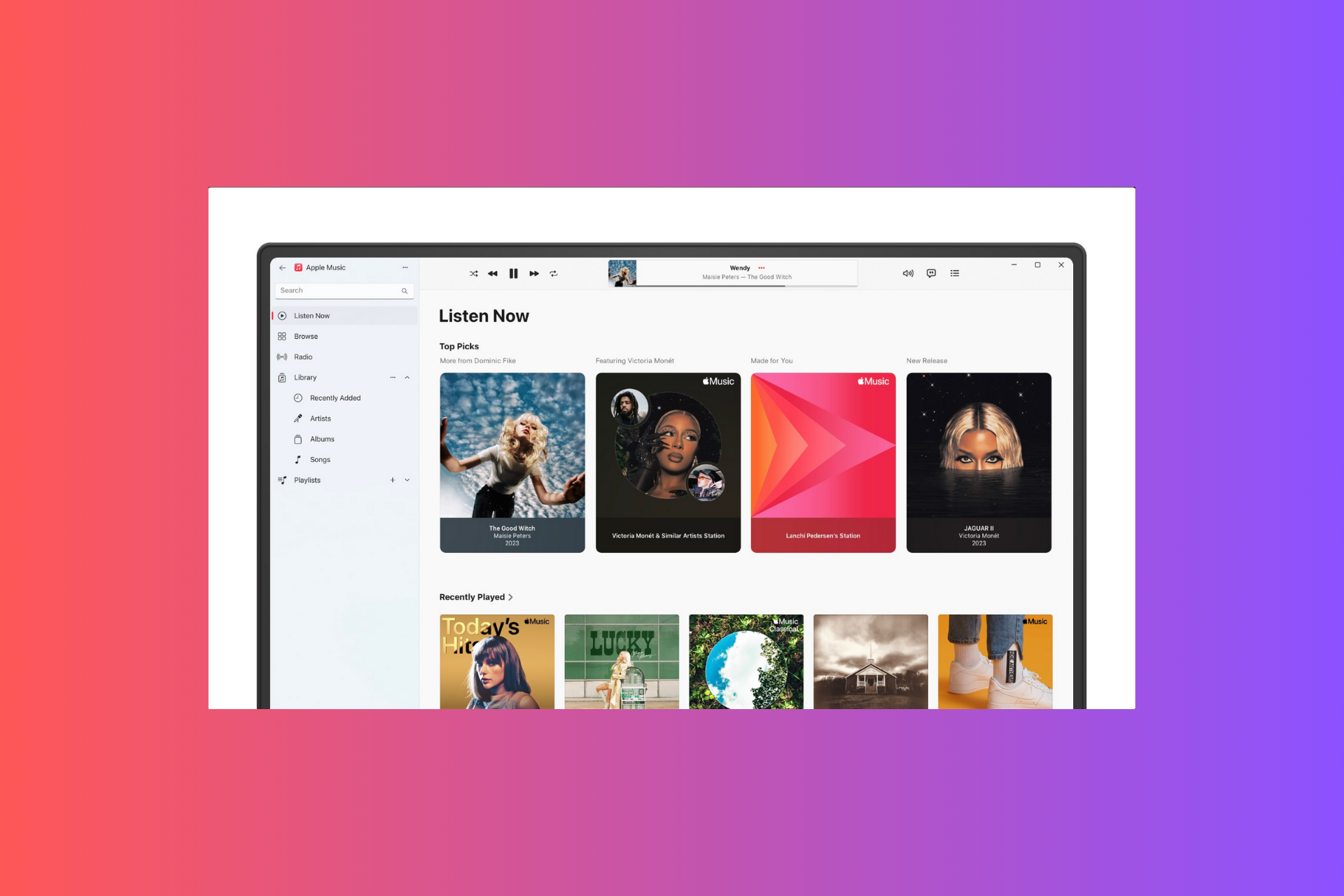iTunes error 0xe80000a? We got fixes [Windows & Mac]
3 min. read
Updated on
Read our disclosure page to find out how can you help Windows Report sustain the editorial team Read more
Key notes
- Many users reported that they are getting iTunes error 0xe80000a on their device.
- To fix the issue, ensure that you have all the latest updates installed.
- Your antivirus can cause this problem, so you might have to adjust its settings to fix it.
- If you’re having iTunes error 0xe80000a on iPhone or iPad, check your privacy settings.
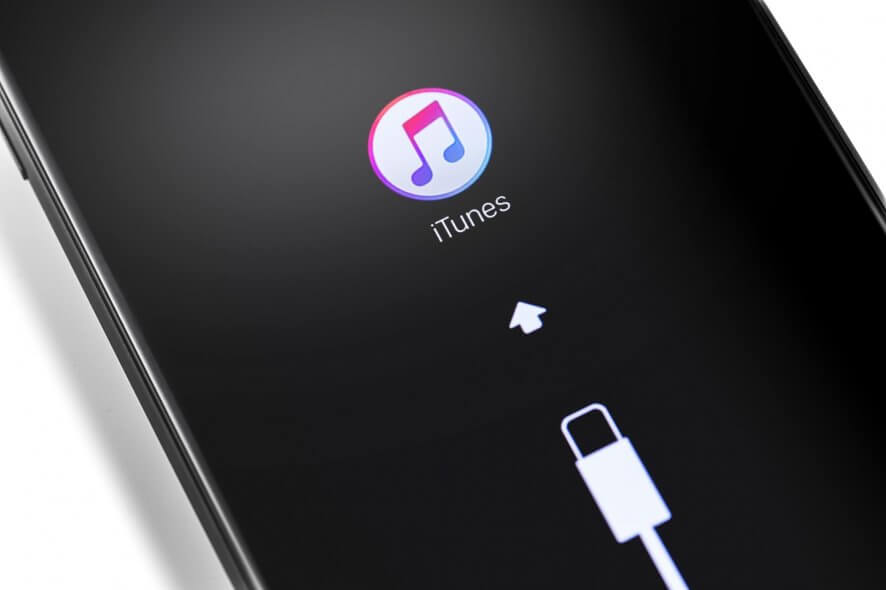
iTunes is a must-have tool if you have an iOS device, but unfortunately, many users reported iTunes error 0xe80000a on their computer.
This can be a big problem, and if you encounter it you won’t be able to connect your phone with your computer. However, there’s a way to fix that.
How can I fix iTunes error 0xe80000a?
1. Update your iOS and iTunes to the latest version
- Download the latest version of iTunes and install it.
- Update the system on your iOS device to the latest version.
- Update your computer operating system to the latest version.
Few users reported that updating both the iTunes and iOS fixed this issue, so be sure to try that first.
2. Disable your antivirus
- Locate your antivirus icon in the systray and right-click it.
- Choose the option to pause or disable the protection.
- Now check if the problem with iTunes is still there.
This is just a general guide, and the actual process will vary depending on the antivirus that you’re using.
If disabling the antivirus helps, try adjusting your settings in order to allow iTunes to work properly.
3. Reset location and privacy settings on your iOS device
- Go to the Settings app and go to General. Not select Reset.
- Now select Reset Location & Privacy.
- Tap on Reset Settings to confirm.
After resetting Location & Privacy settings, check if the iTunes error 0xe80000a is still there.
4. Reset the Lockdown folder
- Press Windows Key + R and enter %ProgramData%. Press Enter or click OK.
- Navigate to Apple directory.
- Locate the Lockdown directory and rename it Lockdown.old.
For Mac users:
- In Finder, select Go and choose Go to Folder.
- Type
/var/db/ lockdown - Once the lockdown folder is open, select all files and delete them.
After doing that, check if the error message is still there.
5. Stop iTunes processes and reconnect your iOS device
- Open Task Manager by pressing Ctrl + Shift + Esc.
- Locate the following processes:
- PodService.exe
- AppleMobileDeviceService.exe
- iTunesHelper.exe
- Right-click each process and choose End task.
- Disconnect your phone from the PC and connect it again.
6. Reinstall iTunes
- Go to the Settings app and navigate to Apps.
- Locate iTunes and click Uninstall.
- Follow the instructions on the screen.
- Once the application is removed, download it and install it again.
For Mac users:
- Open the Terminal.
- Now enter
cd /Applications/ - Enter
sudo rm -rf iTunes.app/and press Enter. - Enter the administrator password to confirm.
- Now visit the Mac App Store or Apple’s iTunes web page to download iTunes again.
After reinstalling iTunes, check if the iTunes error 0xe80000a is still there.
iTunes error 0xe80000a will prevent you from connecting your iOS device with your computer, but you should be able to fix this problem using our solutions.