FIX: iTunes SyncServer.dll is missing
Use the reliable repair tool below to fix this unpleasant issue
3 min. read
Updated on
Read our disclosure page to find out how can you help Windows Report sustain the editorial team. Read more
Key notes
- The SyncServer.dll is required by iTunes so if it’s missing, you won’t be able to use the app on your PC.
- This missing iTunes SyncServer.dll can also trigger a RegSvr32 error when you turn on your PC.
- A good solution for this problem is to reinstall iTunes as instructed in our solution below.
- You can also use third-party software to fix this problem and also optimize your system.
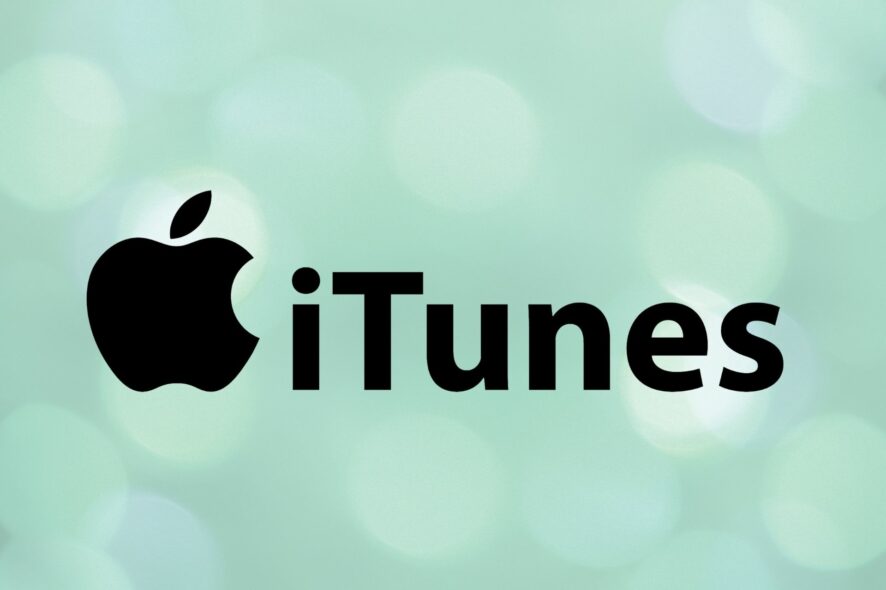
If you accidentally deleted SyncServer.dll from your Windows 10 computer you’ll probably get RegSvr32 error every time you turn on your computer.
Restoring this DLL file will solve your problem, and we’ll show you how to do that manually and by using third-party software in just a few easy steps.
We have to mention that the SyncServer.dll is part of the iTunes program and without it, the app will trigger an error.
How can I fix the iTunes SyncServer.dll is missing error?
1. Reinstall iTunes
- Type control panel in Windows search and click Control Panel from the results.
- Click on Programs and Features.
- Select iTunes and click Uninstall.
- Restart the computer.
- Download the latest iTunes setup file for Windows from Apple’s website and install it on your computer.
- Let the iTunes install and then check the functionality.
This method is tested and it works fine but it’s a little bit time-consuming and it requires a little bit of skill. However, the iTunes SyncServer.dll is missing error can be fixed a lot easier.
We are talking about specialized software that not only will solve this DLL issue but will also optimize your system to an optimal running state.
Since SyncServer.dll comes with iTunes software, the simplest solution for this problem is to reinstall iTunes.
Uninstalling and then installing iTunes again will hopefully get this DLL file back and you’ll be able to boot your Windows normally.
2. Copy SyncServer.dll from another computer
- On another computer, go to Start, type the following paths in the search tab and press Enter:
C:\Windows\System32C:\Windows\SysWOW64- The first is for 32-bit systems and the second is for 64-bit systems.
- A folder will pop up on the search menu.
- Double-click on the folder to open it, and you will see a lot of DLL files.
- Drag the SyncServer.dll file into an external memory device.
- Copy the same DLL file onto the same location in the second computer.
- Press the Windows key + R to start Run.
- Type regsvr32 SyncServer.dll and hit Enter to start the command (This action will register the DLL on the computer).
- Close the open windows and folders and reboot your computer.
This is a little bit unusual solution, but it could work in case reinstalling iTunes didn’t.
If you have another computer, you can transfer SyncServer.dll from it to your current machine, or you can do the same thing with your friend’s computer.
Whatever you do, don’t download the SyncServer.dll from a random website. The file could be harmful to your PC and if that happens, you will need a strong malware removing solution.
That would be all, if you have any comments or suggestions you would like to share with us, reach for the comments section below.
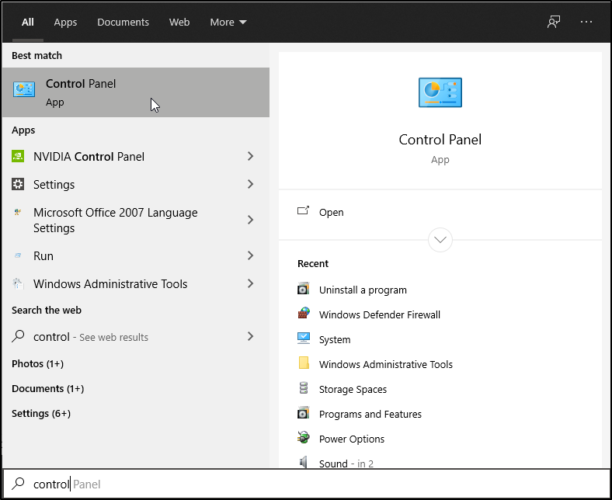
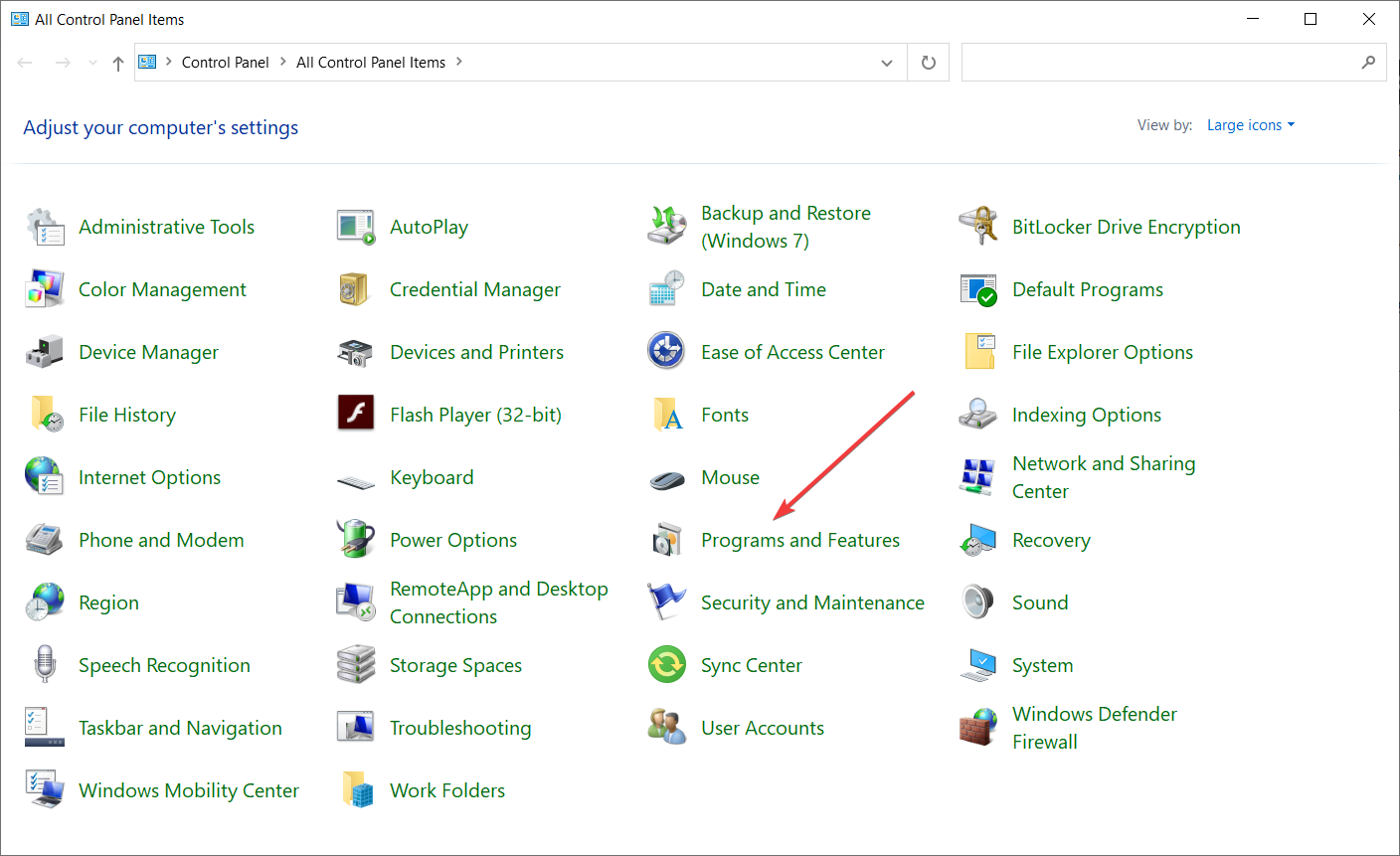








User forum
0 messages