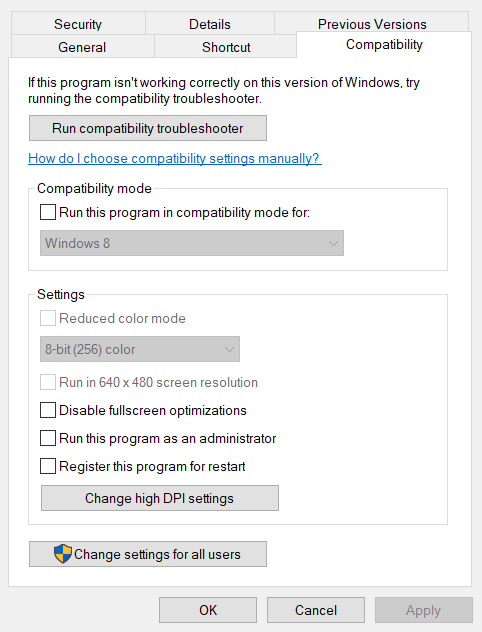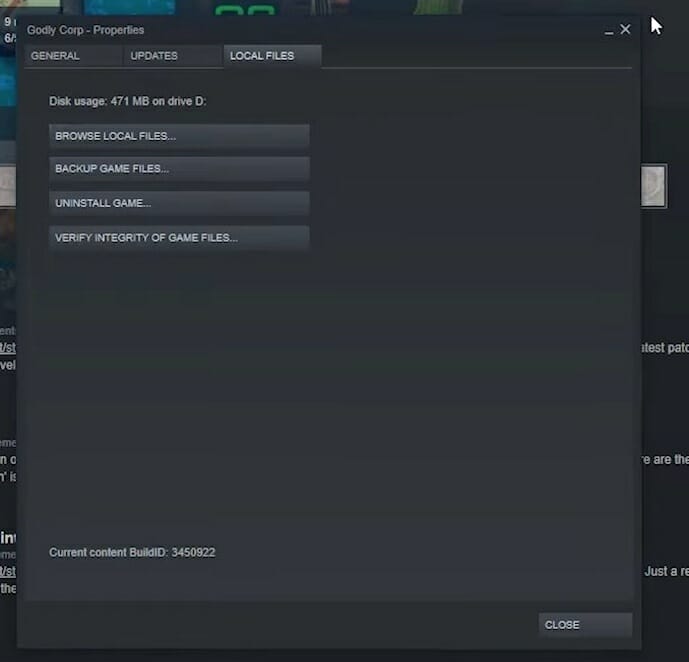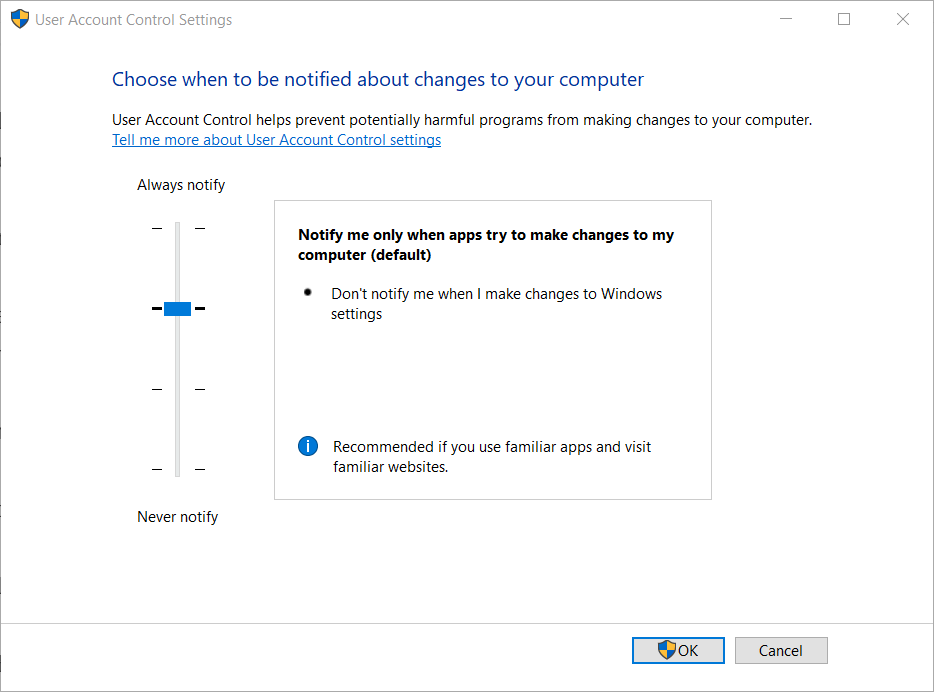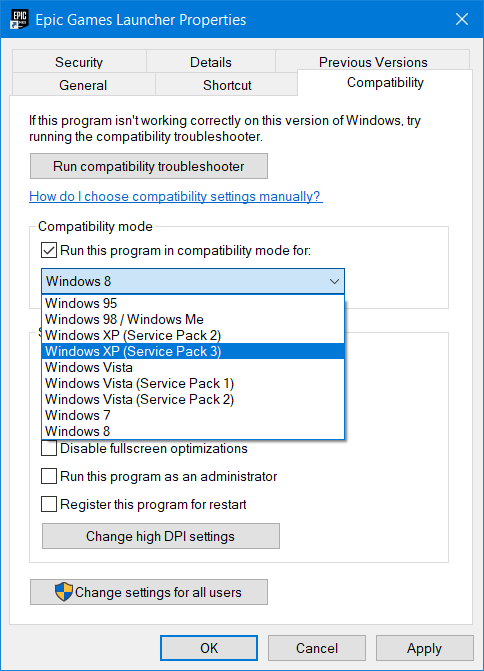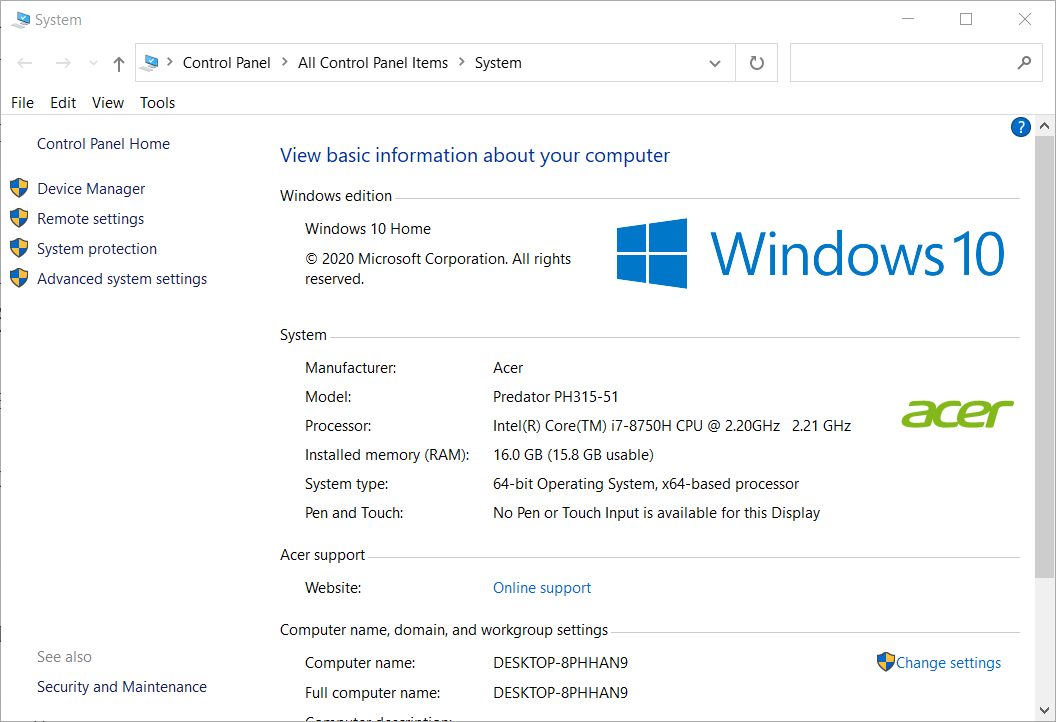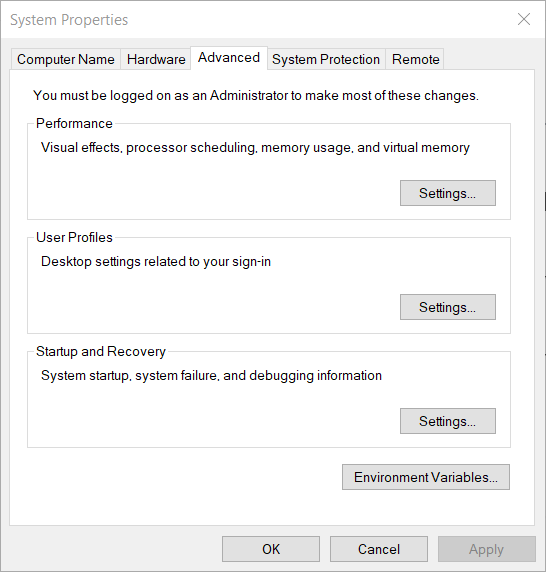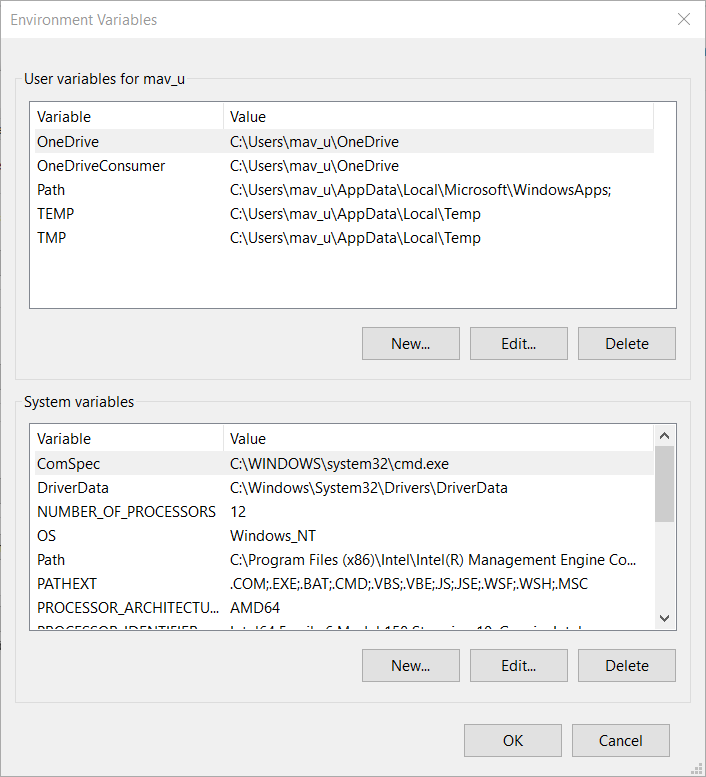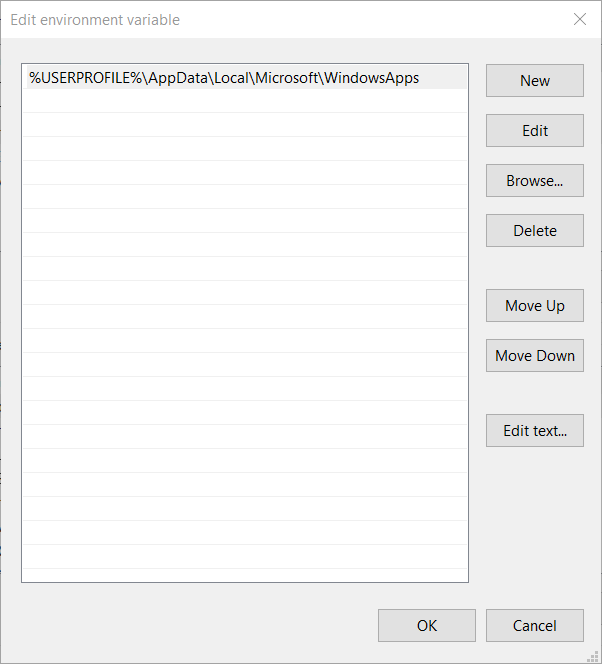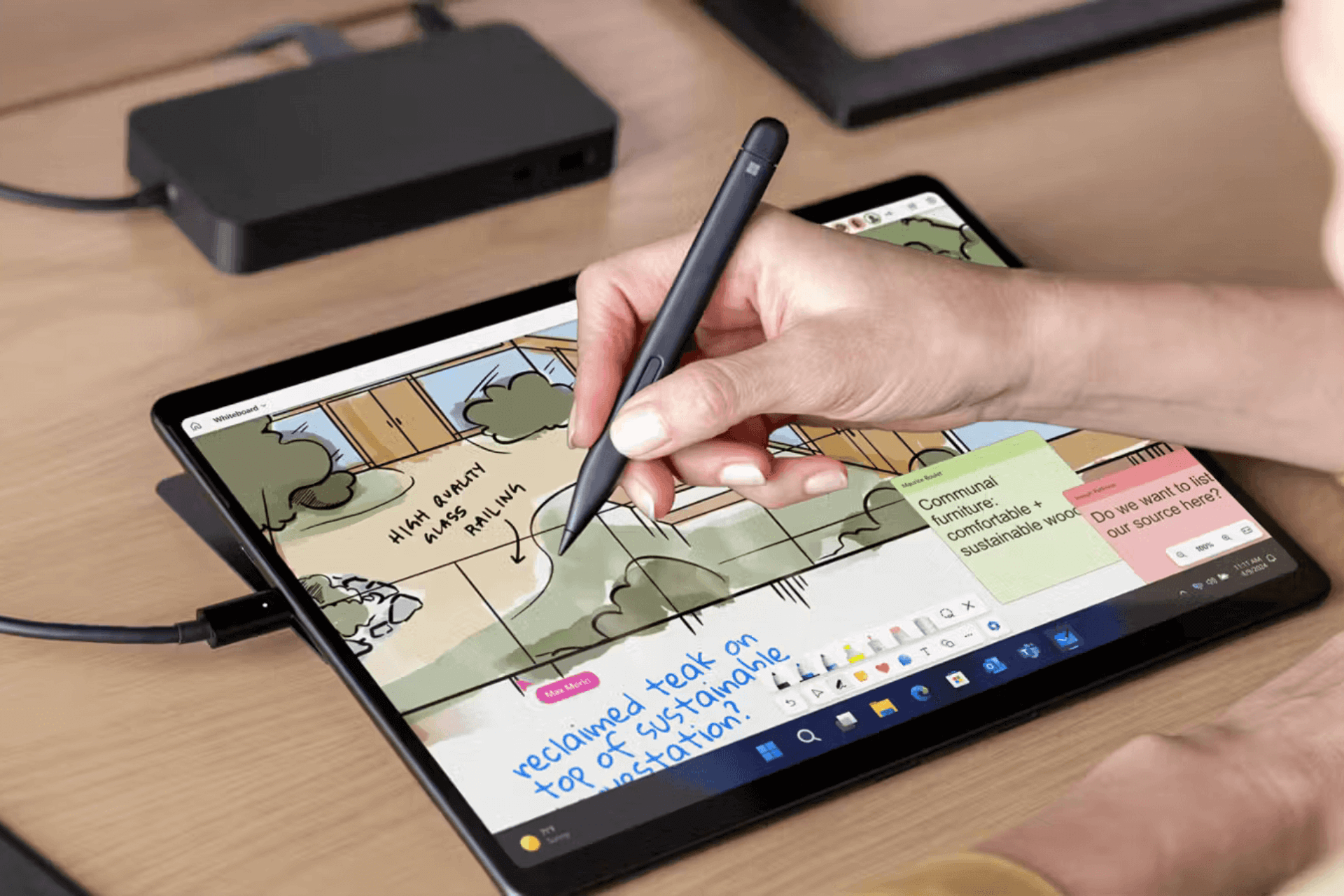Jade Empire: Failed to find Steam error [Solved]
3 min. read
Updated on
Read our disclosure page to find out how can you help Windows Report sustain the editorial team Read more
Key notes
- A Failed to find Steam error arises for some players when they try to play Jade Empire, which can cause lots of stress.
- Running Steam with administrator rights can be a quick solution to this annoying issue.
- No matter if the failure to find Steam on Windows 10 happens on the Jade Empire Special Edition or not, the solutions are the same.
- Copying a .dll file into the installation folder of your game could also prove to be useful.

Jade Empire is an old action role-playing game that quite a lot of players are still playing on Windows.
However, some users have posted on Steam and EA forums about a Jade Empire problem starting up for Steam. When those players try to play the game, a Failed to find Steam error arises.
How can I fix the Jade Empire failed to find Steam issue?
1. Run Steam as an administrator
- Right-click your Steam shortcut and select the Open file location context menu option for it.
- Then right-click the Steam.exe and select Properties.
- Select the Compatibility tab shown directly below.
- Click the Run this program as an administrator option to select it.
- Press the Apply button, and select the OK option to exit.
- Then click your Steam shortcut to run that software as an administrator.
2. Copy the Steam.dll file into Jade Empire’s folder
- Right-click a Steam shortcut to select Open file location. The default installation path for Steam’s folder is this:
C:\Program Files (x86)\Steam - Then right-click the Steam.dll file and select Copy.
- Next, open your Steam client software.
- Click Library in Steam.
- Right-click Jade Empire to select Properties.
- Select the Local Files tab shown directly below.
- Click the Browse Local Files button to open Jade Empire’s folder.
- Then right-click a space within Jade Empire’s folder and select Paste to copy the Steam.dll file into it.
3. Turn off the UAC
- Click Windows 10’s Type type here to search taskbar button to open that tool.
- Enter UAC in the search box.
- Select Change User Account Control settings to open the window in the snapshot directly below.
- Drag the UAC bar down to Never Notify.
- Click the OK option to close the User Account Control Settings window.
- Then try playing Jade Empire with UAC off.
4. Run Jade Empire in compatibility mode
- Open your Steam software.
- Click Steam’s Library section.
- Right-click Jade Empire and select Properties.
- Click the Browse Local Files button on the Local Files tab.
- Next, right-click the Jade Empire.exe file in the folder that opens and select Properties.
- Select the Run this program in compatibility mode option in the Compatibility tab.
- Choose the Windows XP (Service Pack 3) option on the platform drop-down menu.
- Select the Apply option.
- Click OK to close the window.
5. Add a Steam path variable
- Enter the keyword system in Windows 10’s search tool.
- Click System to open the window in the snapshot directly below.
- Then click Advanced system settings.
- Click Environment Variables to open the window in the shot directly below.
- Select Path in the User variables box.
- Click the Edit button.
- Then click New on the Edit environment variable window.
- Enter, or copy (Ctrl + C+) and paste (Ctrl + V), the full path for your Steam installation folder. Right-click a Steam shortcut and click Open file location if you’re not sure what the path for your Steam folder is.
- Press the OK option.
Those are some of the best Jade Empire Steam fixes for Windows 10. Players have confirmed the above resolutions can fix the Jade Empire & Steam won’t launch issue.
If these resolutions have worked for other players, at least one will probably fix the same Failed to find Steam error for you.