5 Quick Ways to Fix Jagex Launcher Black Screen
2 min. read
Updated on
Read our disclosure page to find out how can you help Windows Report sustain the editorial team. Read more
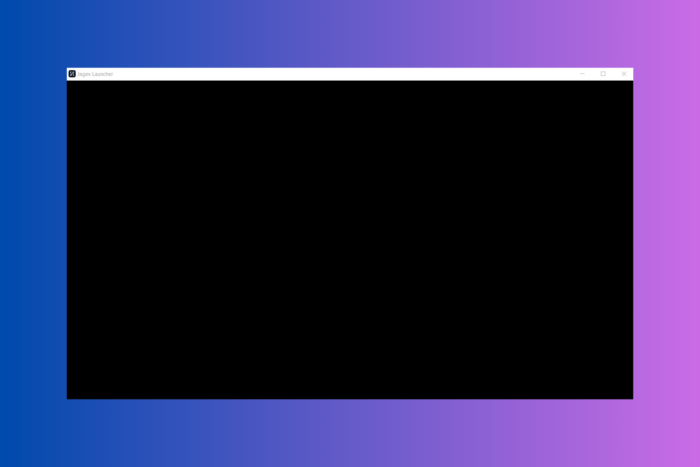
If you’re encountering a black screen when trying to run the Jagex Launcher, it’s most likely due to compatibility problems, outdated drivers, or display settings conflicts.
Fortunately, there are a few easy ways in which you can fix these issues and we’ll walk you through step-by-step instructions on how to troubleshoot.
How to fix Jagex Launcher black screen
Start by resizing the Jagex window. Just click and drag to adjust it. This simple trick seems to have been a good temporary fix for some users. Follow the steps below for more advanced options:
1. Switch to Compatibility mode
- Right-click the Jagex Launcher icon and select Properties.
- In the Properties window, go to the Compatibility tab.
- Check the box that says Run this program in compatibility mode for.
- From the dropdown menu, select Windows 8 or Windows 7 (you can also try Windows XP if those don’t work).
- Click Apply, then OK to save the changes.
2. Update graphics drivers
- Open Device Manager.
- Expand Display adapters to see your GPU.
- Right-click on it and select Update.
- Select Search automatically for drivers.
- Wait for the process to complete.
3. Repair the Jagex launcher
- Go to Settings and select Apps> Installed Apps.
- Locate the Jagex Launcher, click on the three dots, and select Uninstall.
- Select Repair and click Next to continue.
- Once the process is done, launch the Jagex launcher.
4. Refresh IP address
- Type cmd in the search bar and select Run Command Prompt as Administrator.
- Type ipconfig/release and press Enter.
- Now type ipconfig /renew and press Enter.
- Once the process is done, close CMD and try opening Jagex again.
5. Adjust display settings
- Right-click on your desktop and select Display settings.
- Under Scale and layout, set Scale to 100%.
- Make sure the Display resolution is set to the recommended resolution for your monitor.
- Restart your computer and try launching the Jagex Launcher again.
By following the steps outlined above, you should be able to fix the Jagex Launcher black screen issue and get back to your game.
Jagex is no stranger to screen-related issues, and some users also encounter a white screen instead of the black one. Luckily, all issues are pretty easy to addresss.
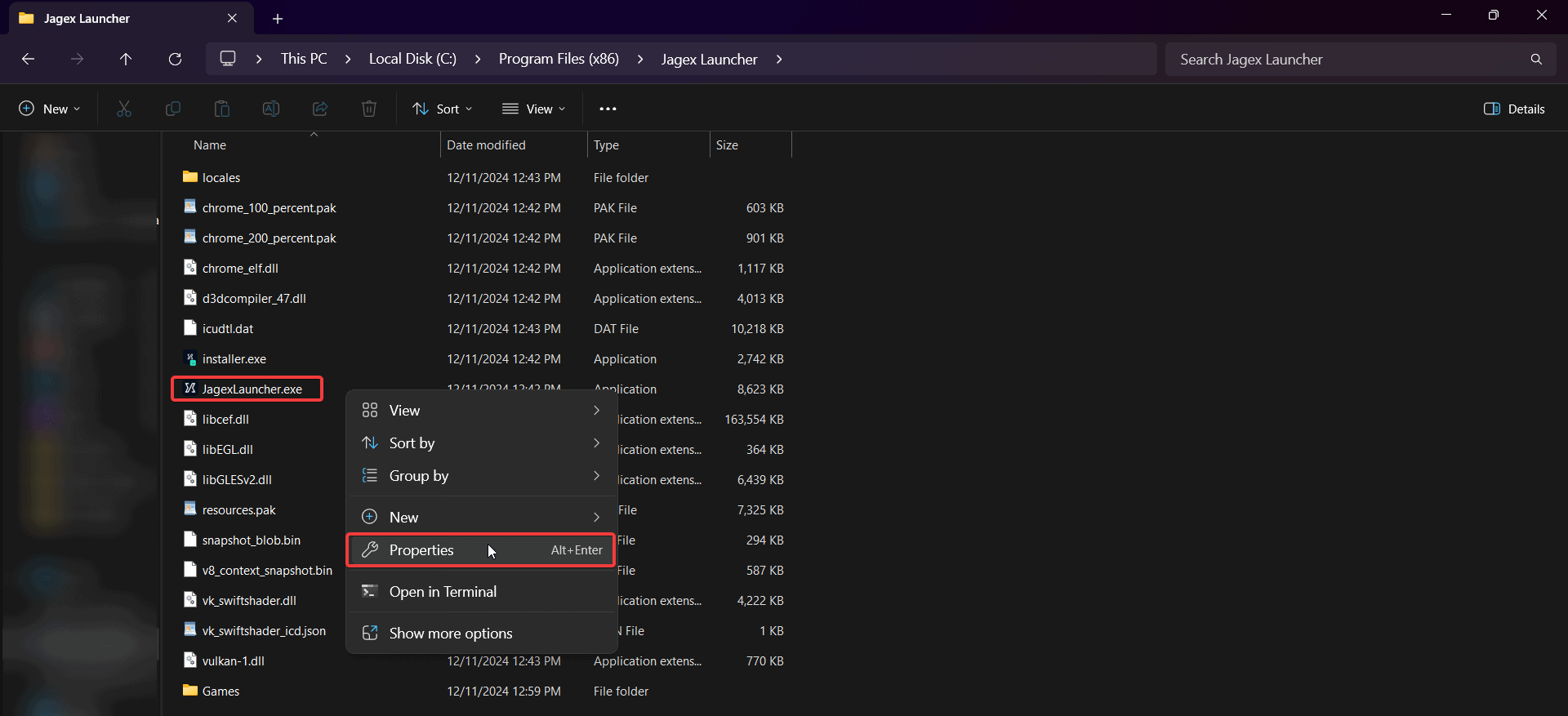
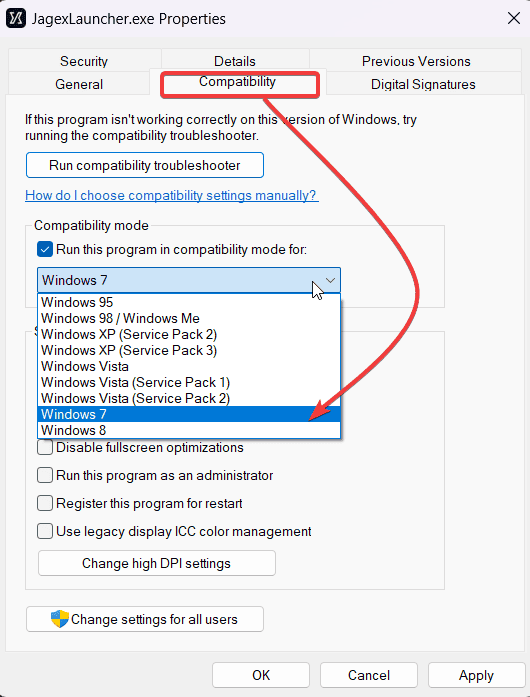
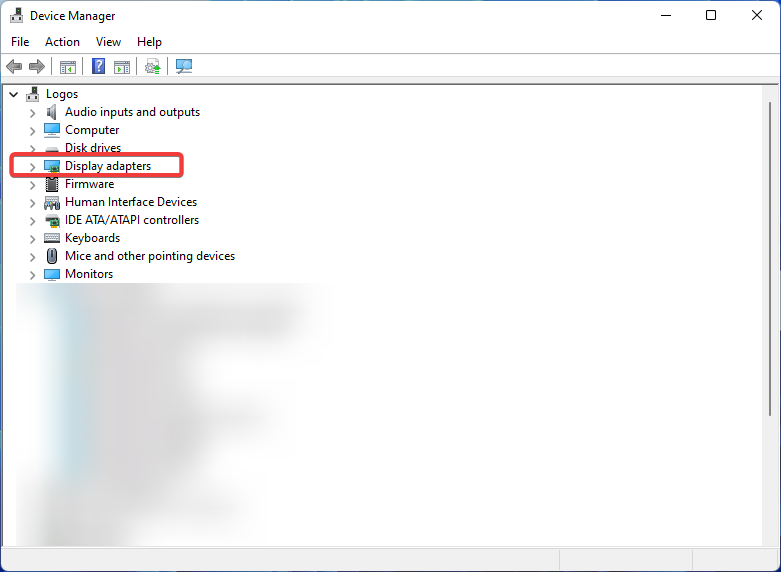
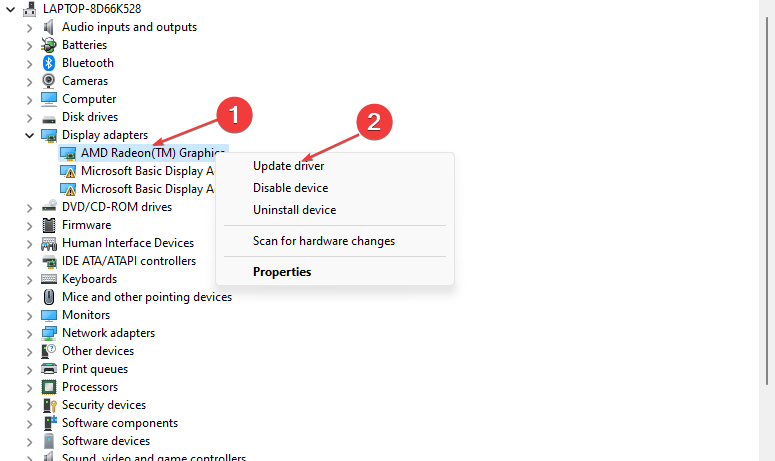
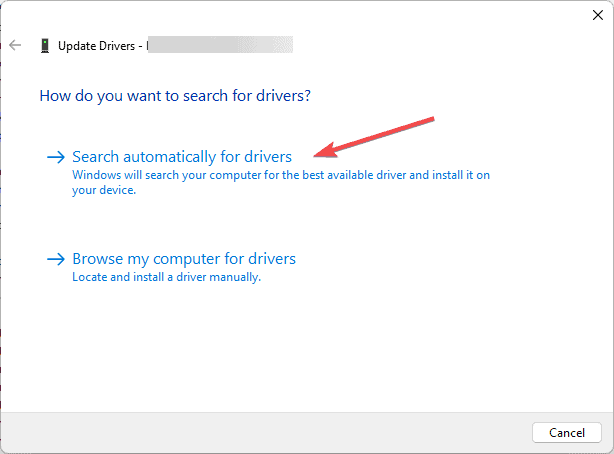
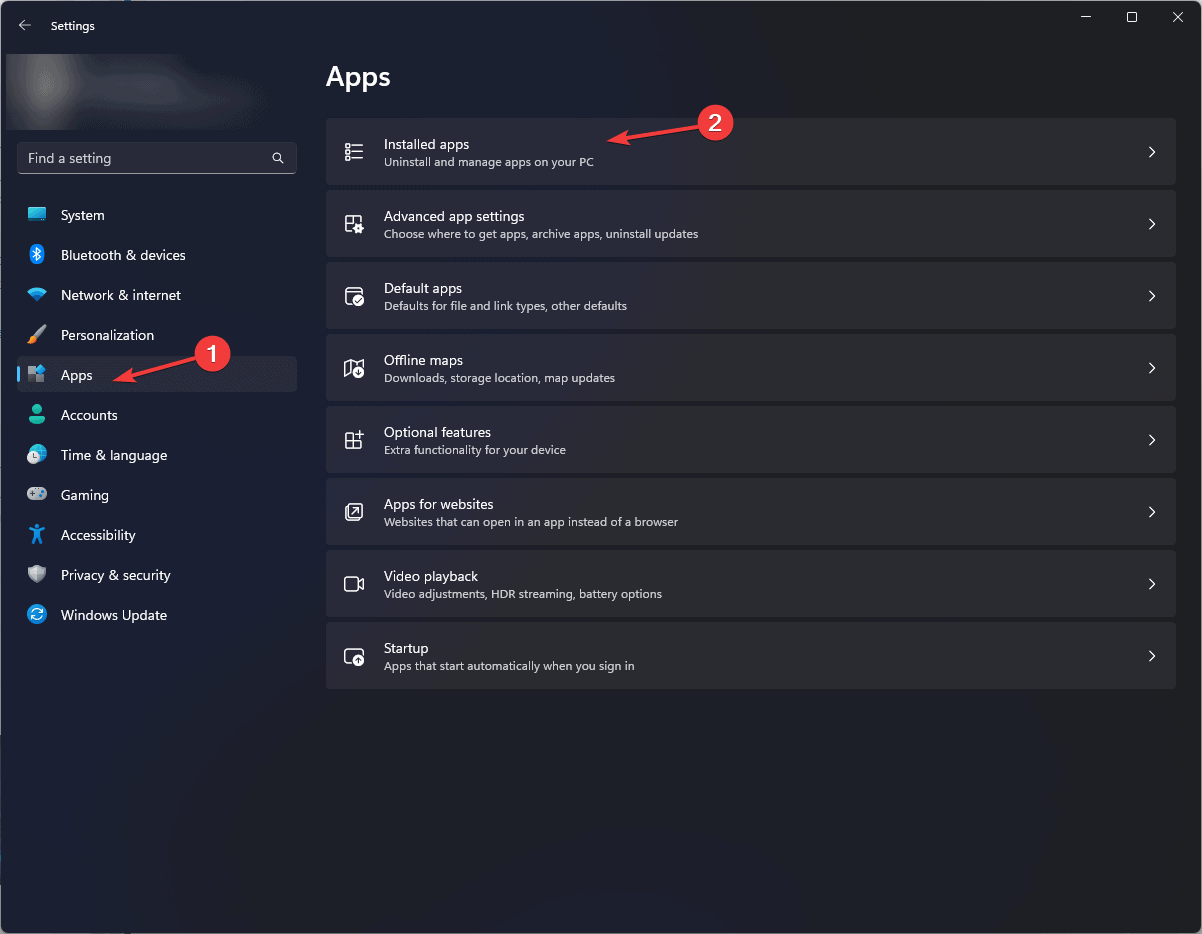
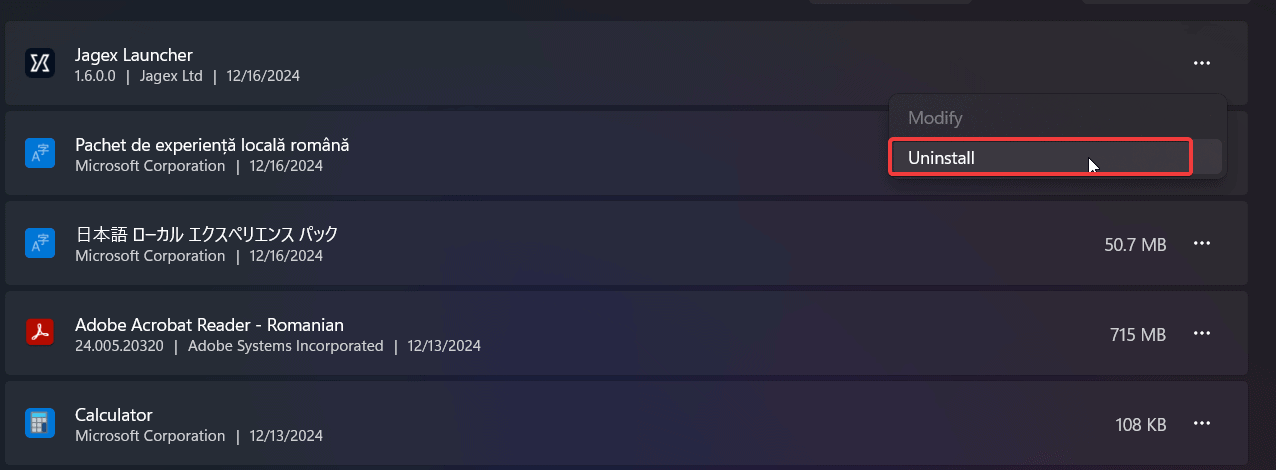
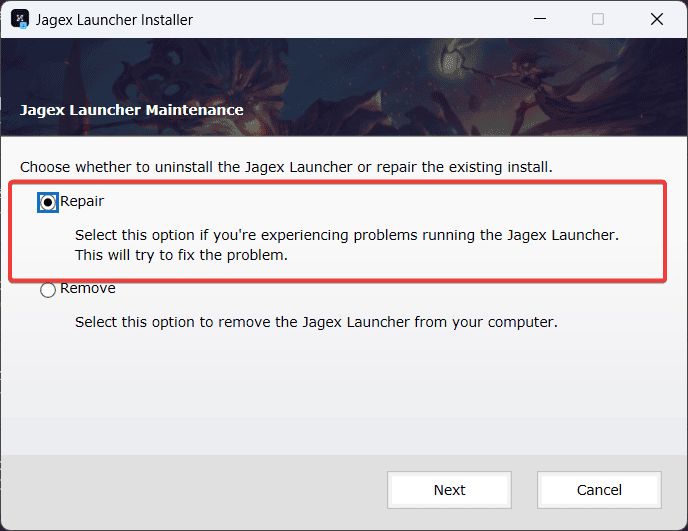
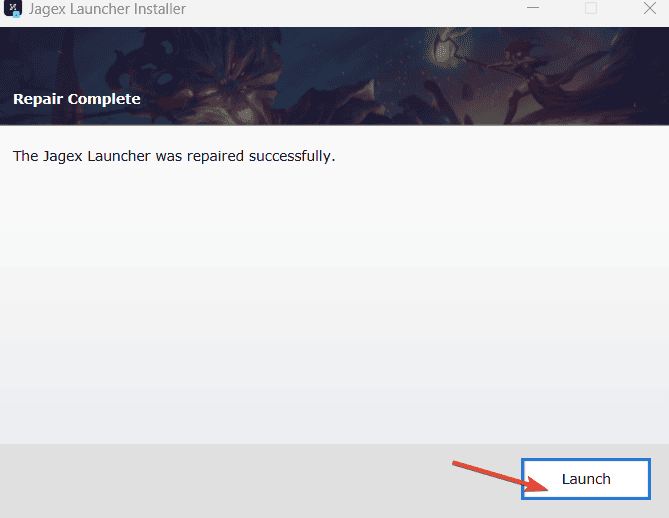
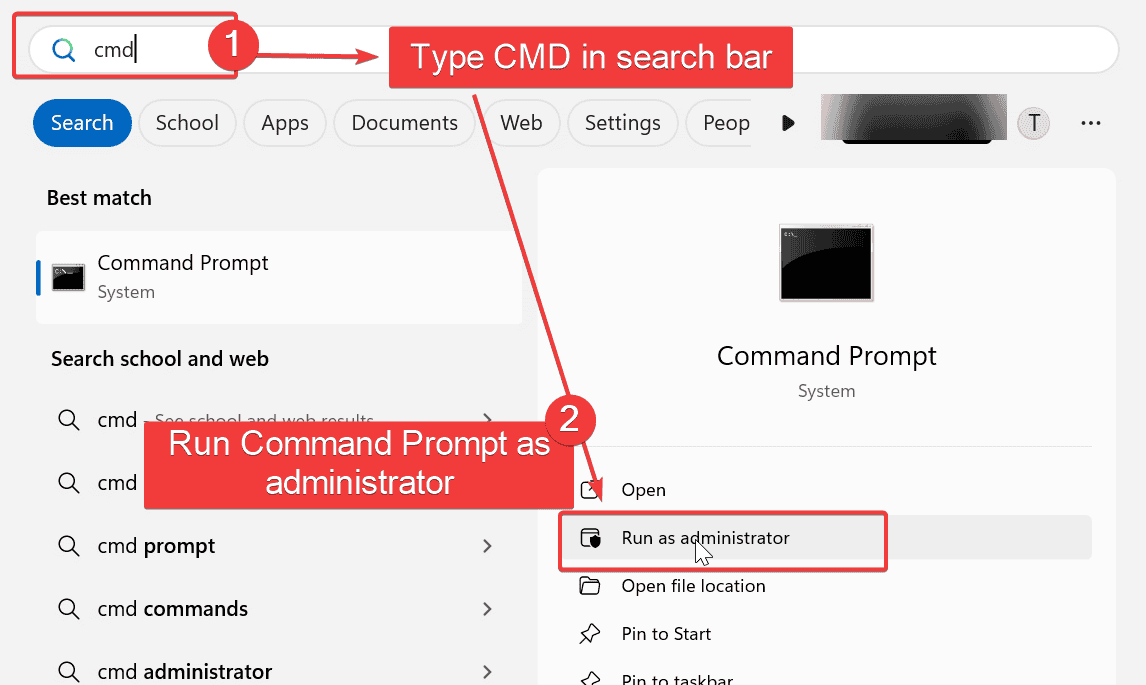
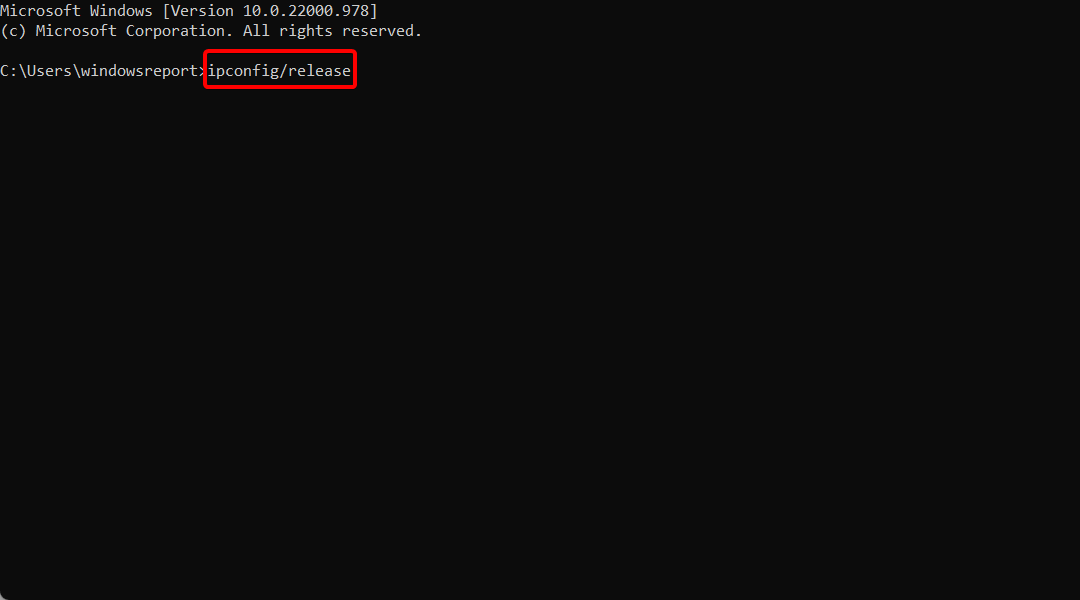
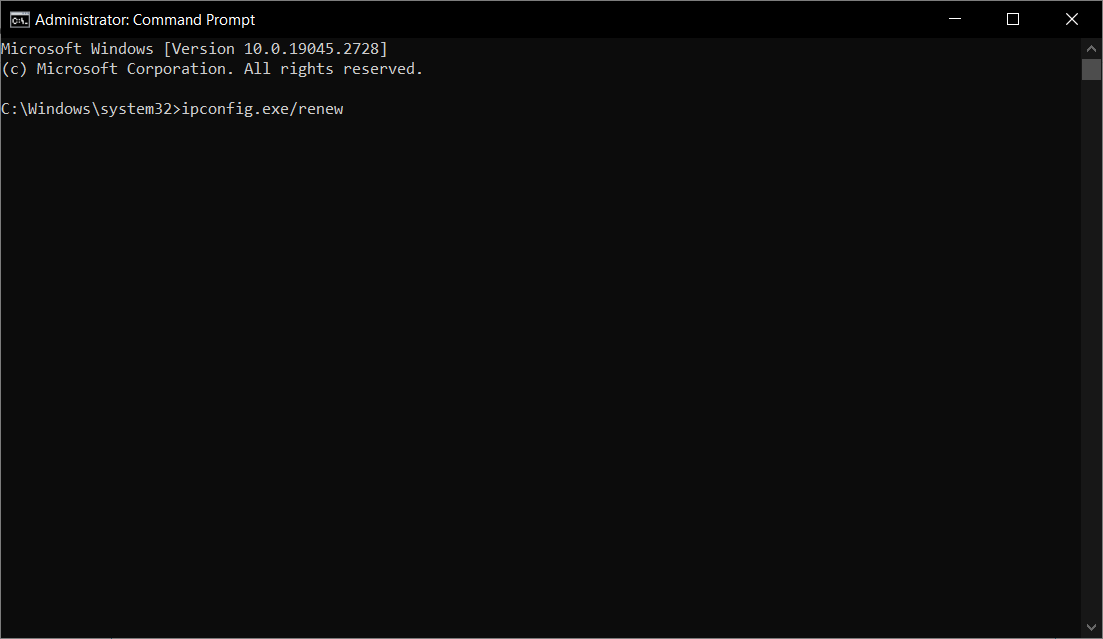
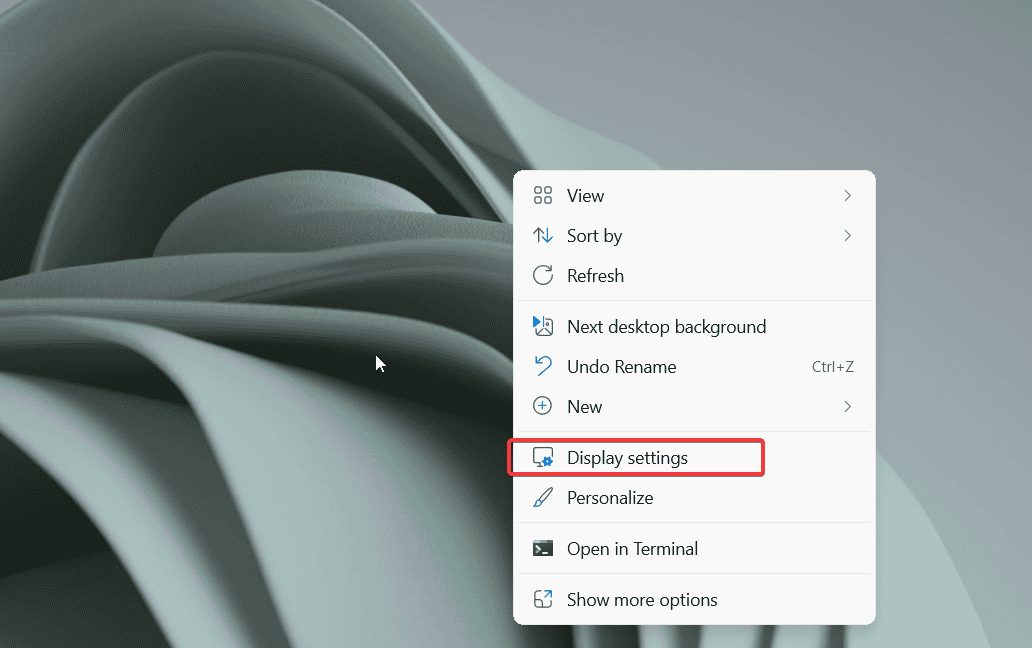
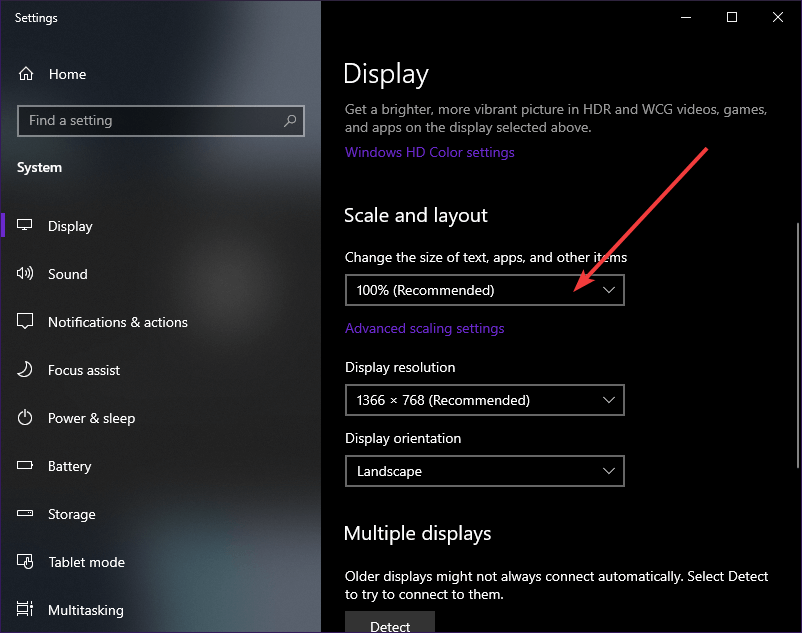
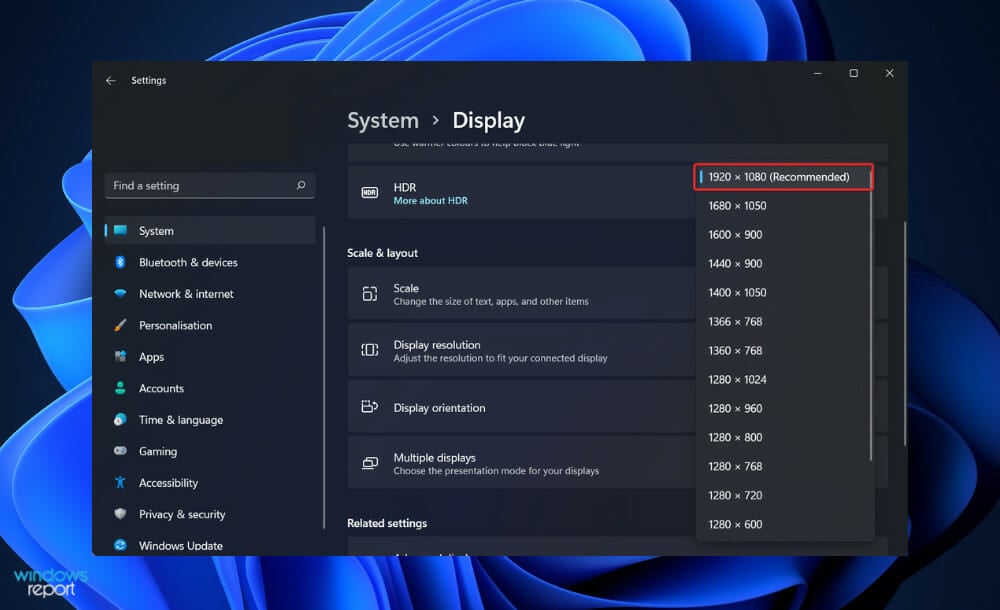








User forum
0 messages