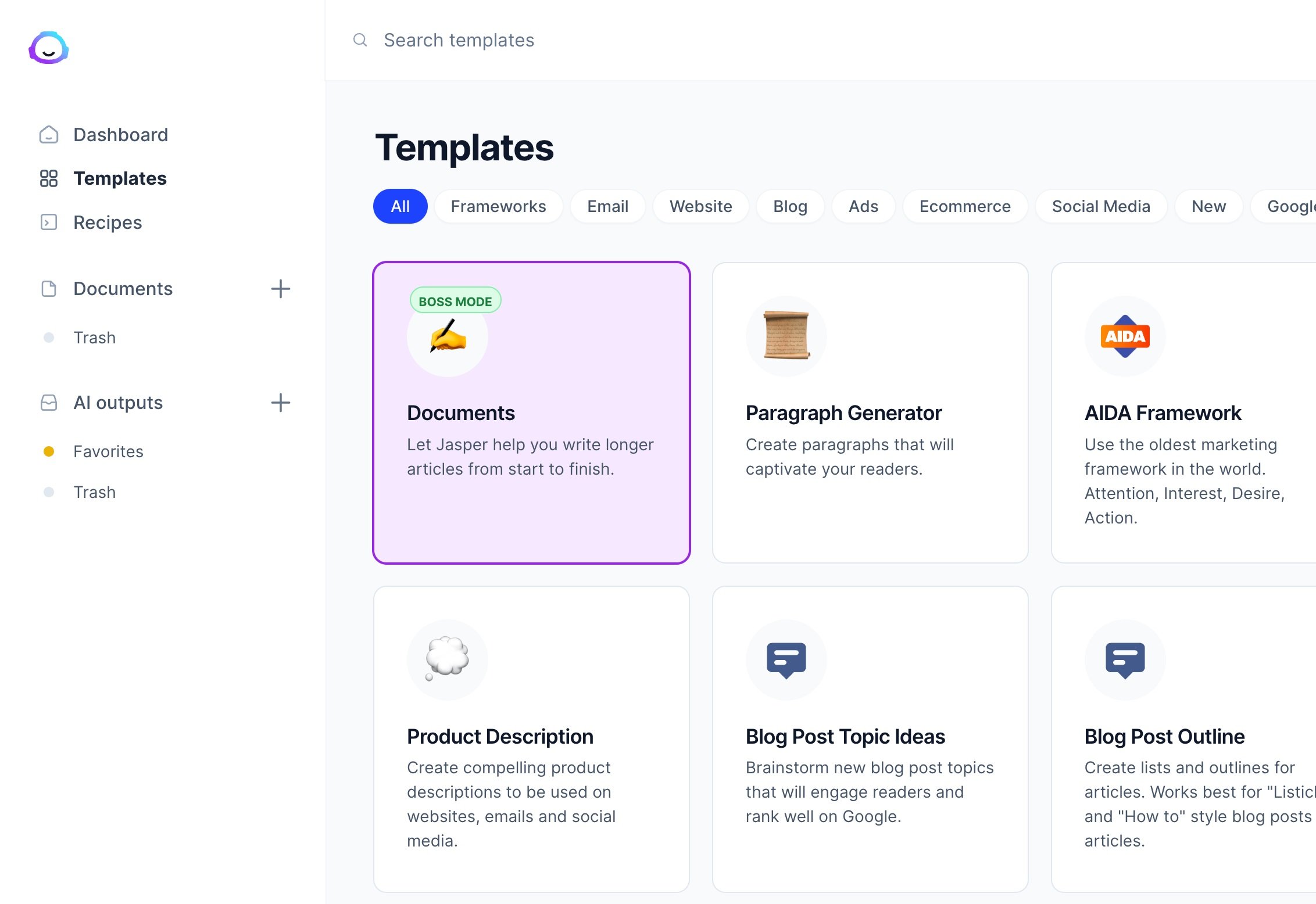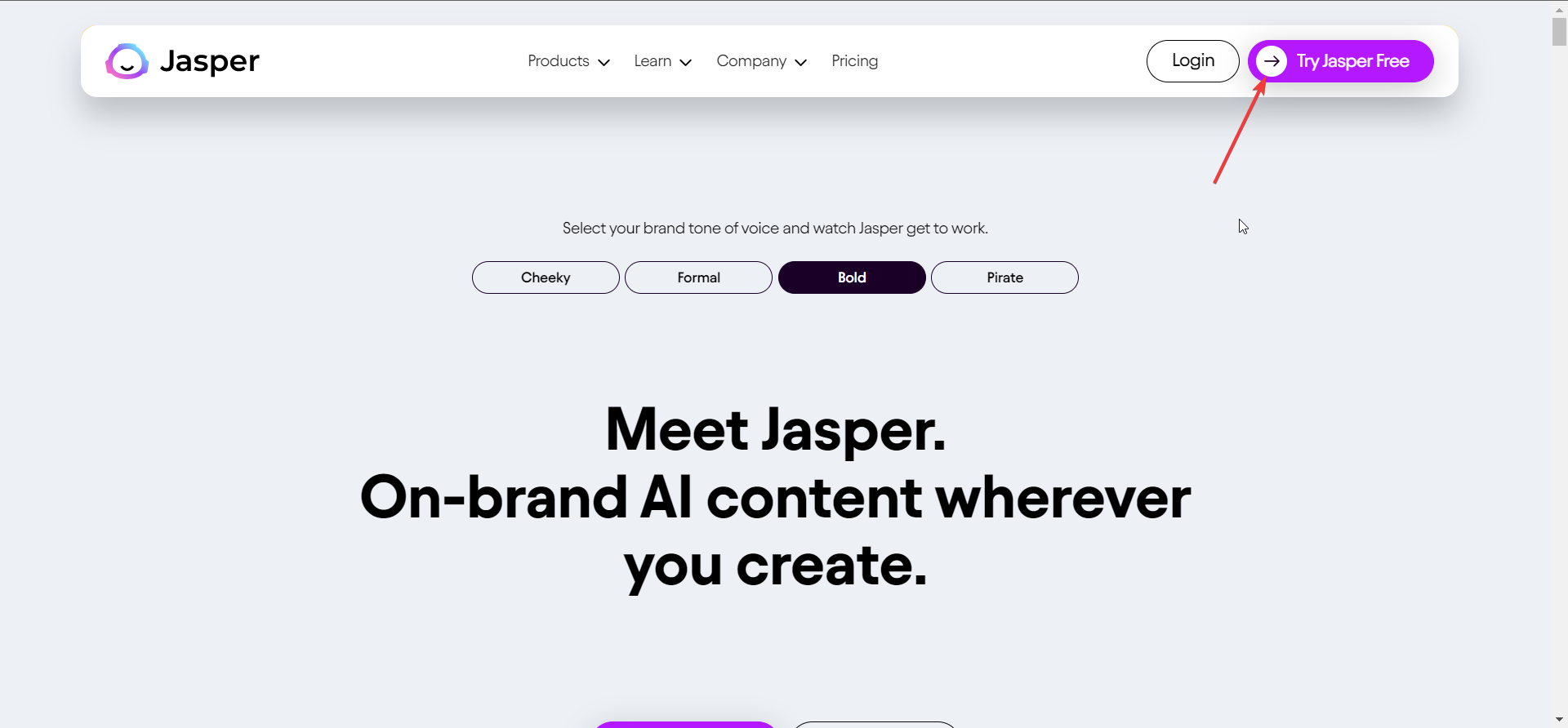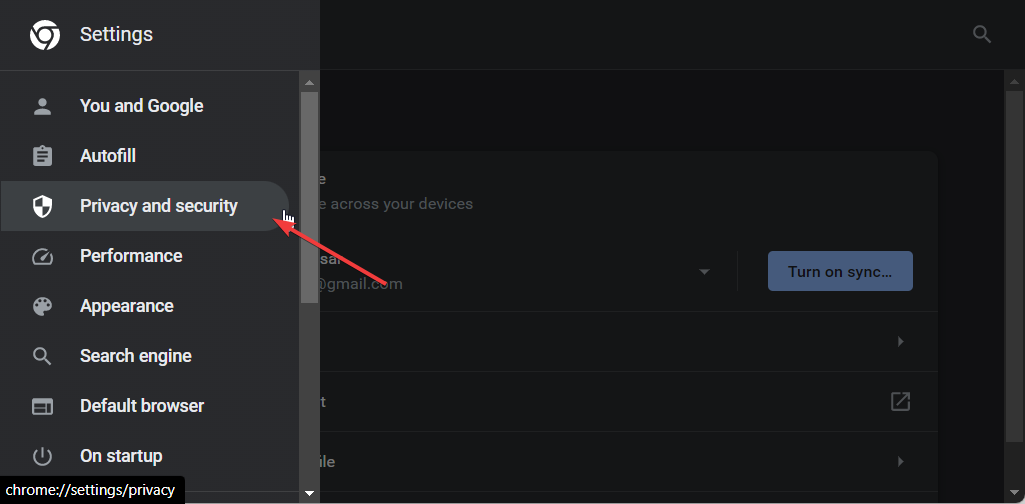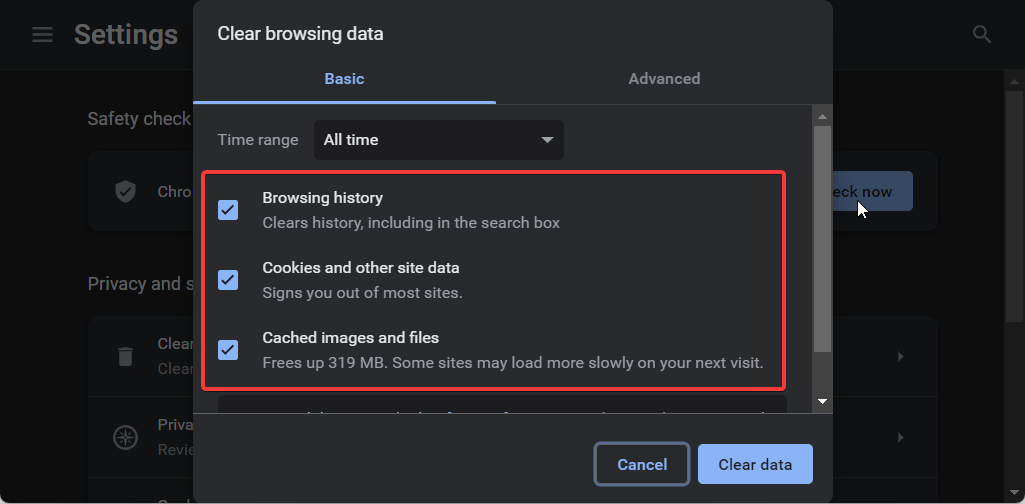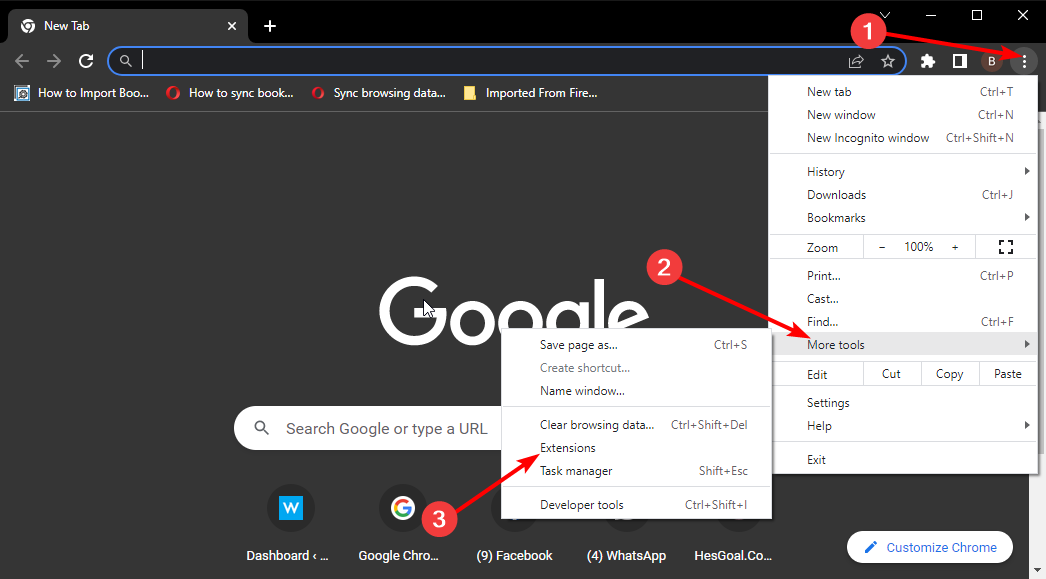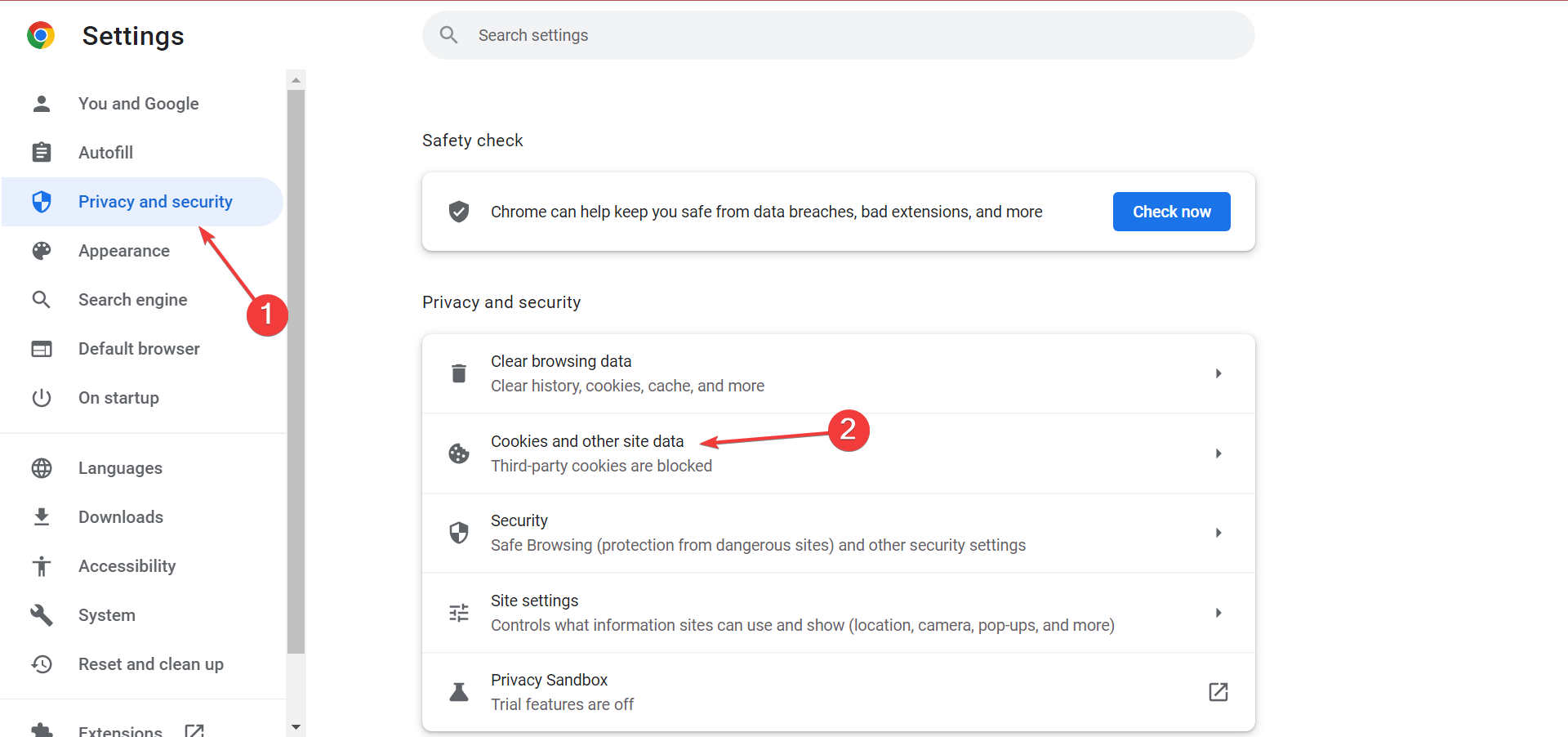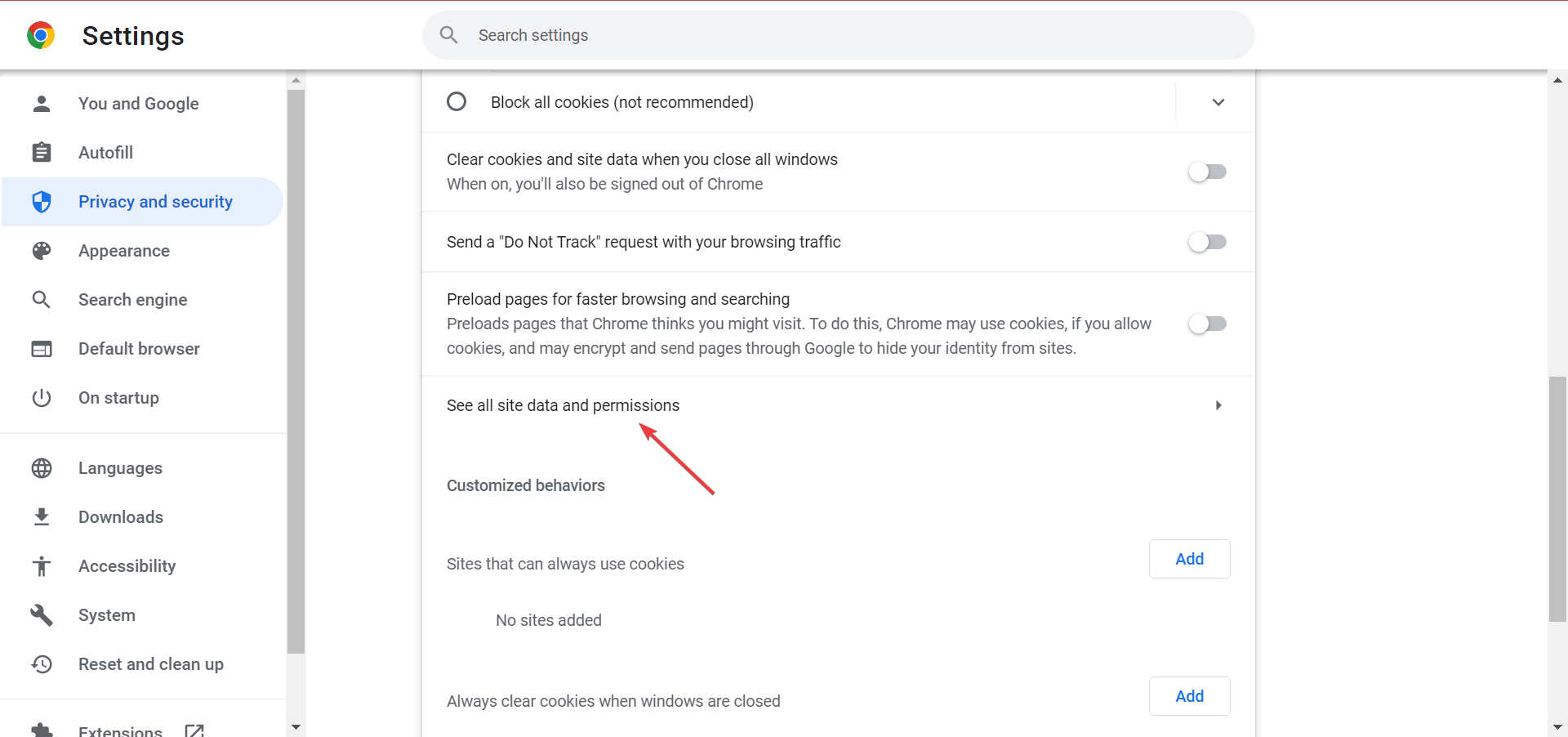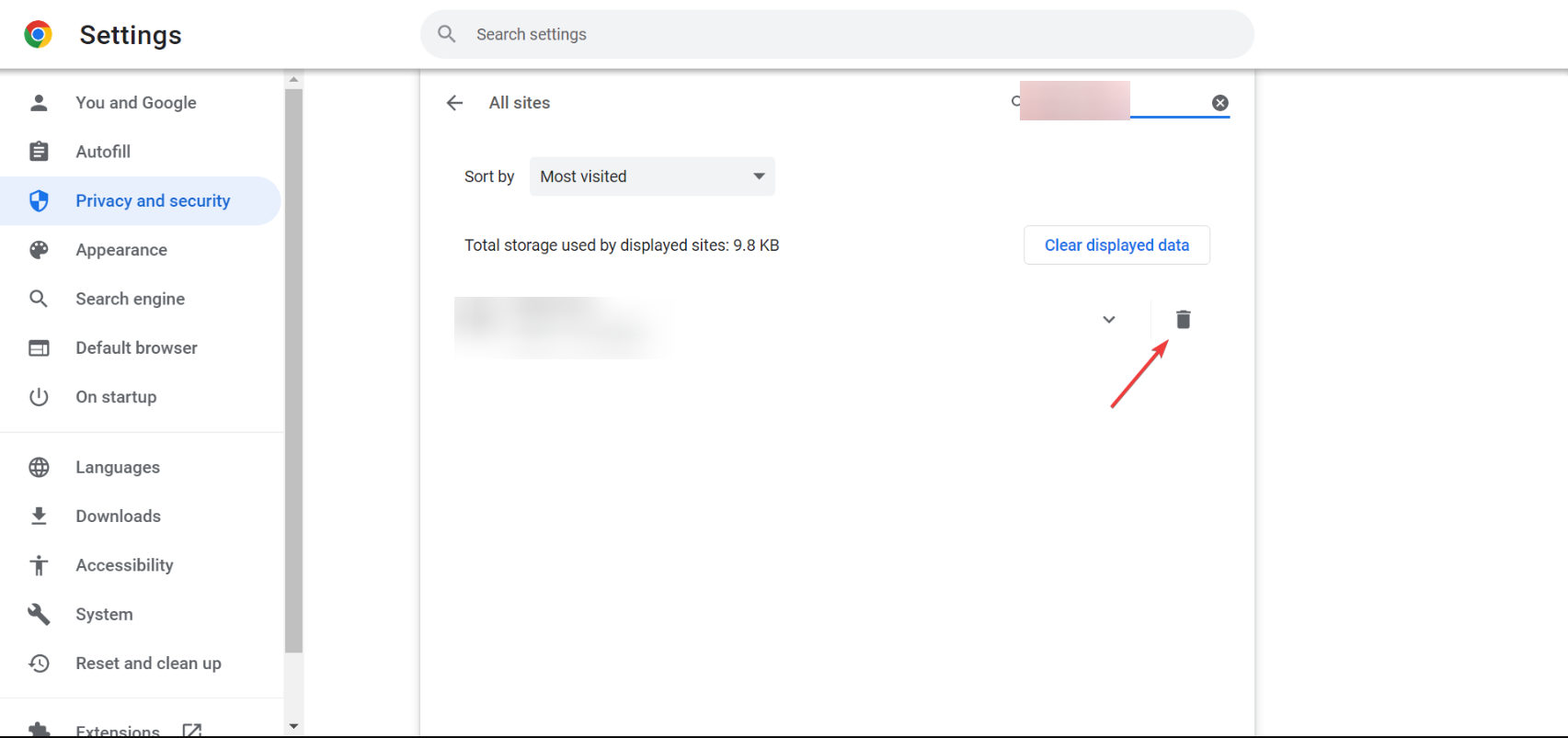Jasper AI Not Working: 5 Ways to Quickly Fix it
Try clearing the browser cache files and then visiting Jasper.ai
5 min. read
Updated on
Read our disclosure page to find out how can you help Windows Report sustain the editorial team Read more
Key notes
- Jasper.ai is another one of the AI tool that automates your writing tasks.
- It may not work if you are using a VPN or the browser is problematic.
- You can try to disable all the extensions and check if this resolves the problem or not.
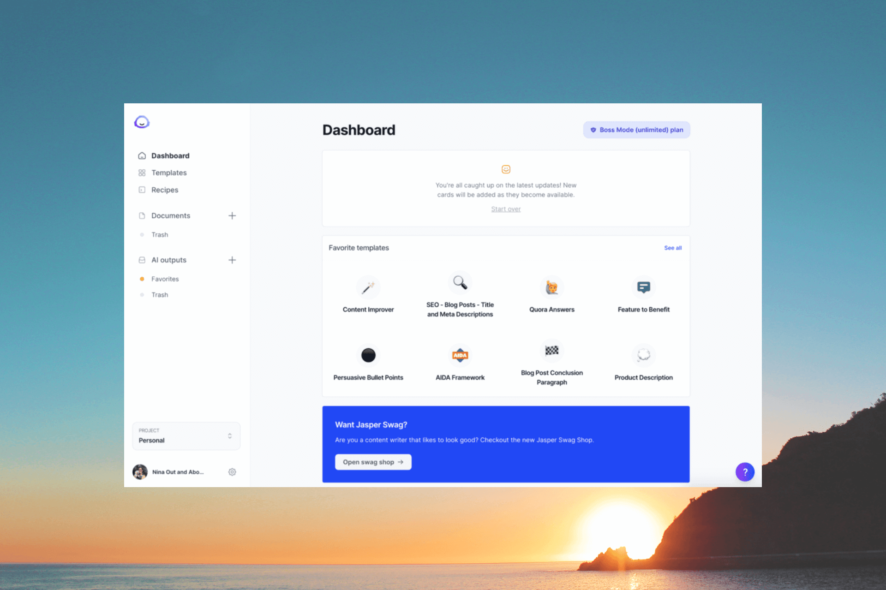
ChatGPT has shown how AI can help you write long essays or anything and can be a conversational tool as if you are talking to a human. There are multiple AI competitors to ChatGPT, one of which is Jasper.ai.
Many of our readers have reported that for them the Jasper.ai is not working. Well, this could be because of a temporary glitch or something related to your browser, which we will be discussing in this guide.
What is Jasper.ai?
Jasper.ai is a writing tool that infuses the powers of AI to generate marketing copy, and captions for your social media posts, blog posts, company bios, and whatnot.
The main highlight of Jasper.ai is that the content that you get from this AI tool will be free from plagiarism flags and appears as if a human actually writes it.
Jasper.ai also provides pre-written templates for various categories. It makes use of the NLG (Natural Languages Generation) that helps the AI tool automatically convert raw data into something meaningful.
You also get to change the tone of the writing and select among cheeky, formal, bold, or pirate and you can further train Jasper.ai to have a consistent voice of your brand.
How do I resolve Jasper.ai not working problem?
Here are a few things that you can do before heading ahead with the advanced solutions to resolve Jasper.ai not working problem.
- Restart your PC and visit Jasper.ai again.
- Check Jasper.ai’s status from the official website.
- Restart the browser as it could be a temporary glitch that might be hindering the smooth functioning.
- Change the web browser and run Jasper.ai on it. We have a guide that lists some of the best browser alternatives.
- Check the login credentials you are using with Jasper.ai is correct or not.
Now let us apply the below solutions to fix the problem at hand.
1. Use a different account to login
- Visit the Jasper.ai website.
- Hit the Try Jasper Free purple button at the top right corner.
- Enter different detail, and email address and click the Start your 7-day Free Trial button.
There might be some issues with the account that you are using with Jasper.ai. Try using a different account and check if this resolves the Jasper.ai not working problem.
2. Clear the browser cache
- Launch the browser.
- Click on the Menu icon located at the top-right and select Settings.
- Click on Privacy and Security from the left.
- Select Clear browsing data from the right.
- Check the boxes for Cookies and other site data and Cached images and files options along with Browser history.
- Click Clear data.
Corrupt browser cache files can cause multiple issues with the websites that you visit as they store your personal data for that website.
Simply clear the cache for your browser and see if this resolves Jasper.ai not working problem or not.
3. Disable browser extensions
- Open Google Chrome.
- Click on the Menu icon at the top right.
- Click More tools and select Extensions.
- Toggle off each extension and restart the browser.
- Visit the Jasper.ai website and check if this fixes the issue.
Disable all the extensions, especially pop-up blockers as they are known to create a sort of hindrance for the Jasper.ai website. We have shown you an example on how to do that on Chrome but the procedure is similar to all major browsers.
4. Turn off VPN or change the VPN server
When you use a VPN, you can access websites or content that geo-restricted. This could be helpful for many users but can also interfere with the smooth functioning of different websites such as Jasper.ai.
Simply turn off the VPN and check if this resolves the issue. Else, you can try changing the VPN server and visit Jasper.ai and check if this fixes the Jasper.ai not working problem.
5. Clear Jasper.ai cookies
- Open your web browser. In our case, Google Chrome.
- Click on the Menu button and select Settings.
- Choose Privacy and security from the left pane and select Cookies and other site data.
- Click See all site data and permissions.
- Search for Jasper.ai in the search field, and click the Delete icon.
- Hit the Clear button to confirm the action.
The cookies that are saved for the Jasper.ai website might be problematic and cause problems with the website. You should clear the cookies for the Jasper AI page and check if this fixes the issue or not.
If the issue still persists, check out our comparison between Bing Ai and Bard AI and maybe you decide to switch to another bot.
Feel free to let us know in the comments below, which one of the above solutions resolved the Jasper.ai not working problem.