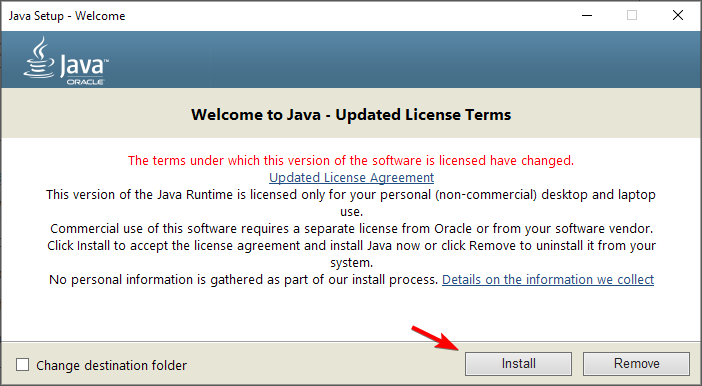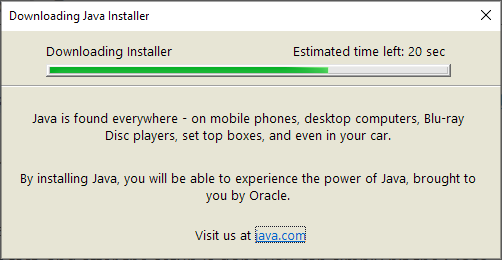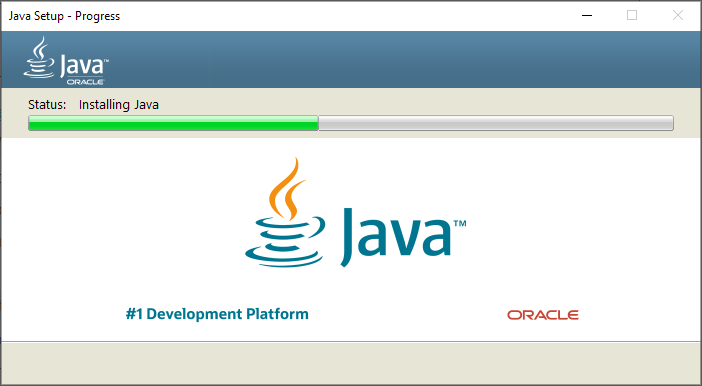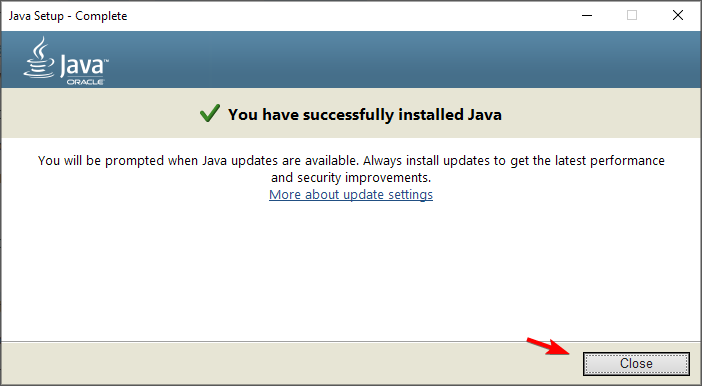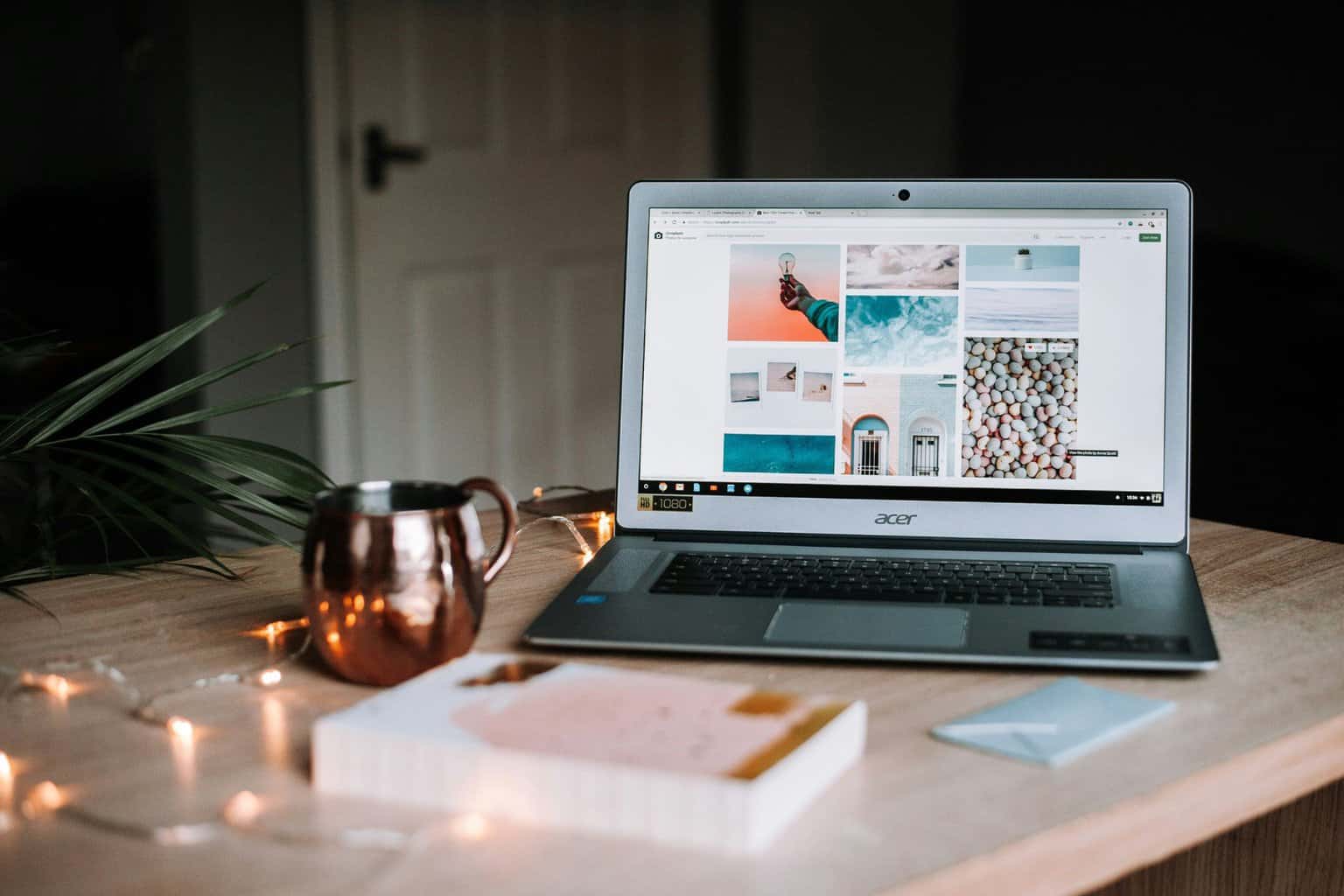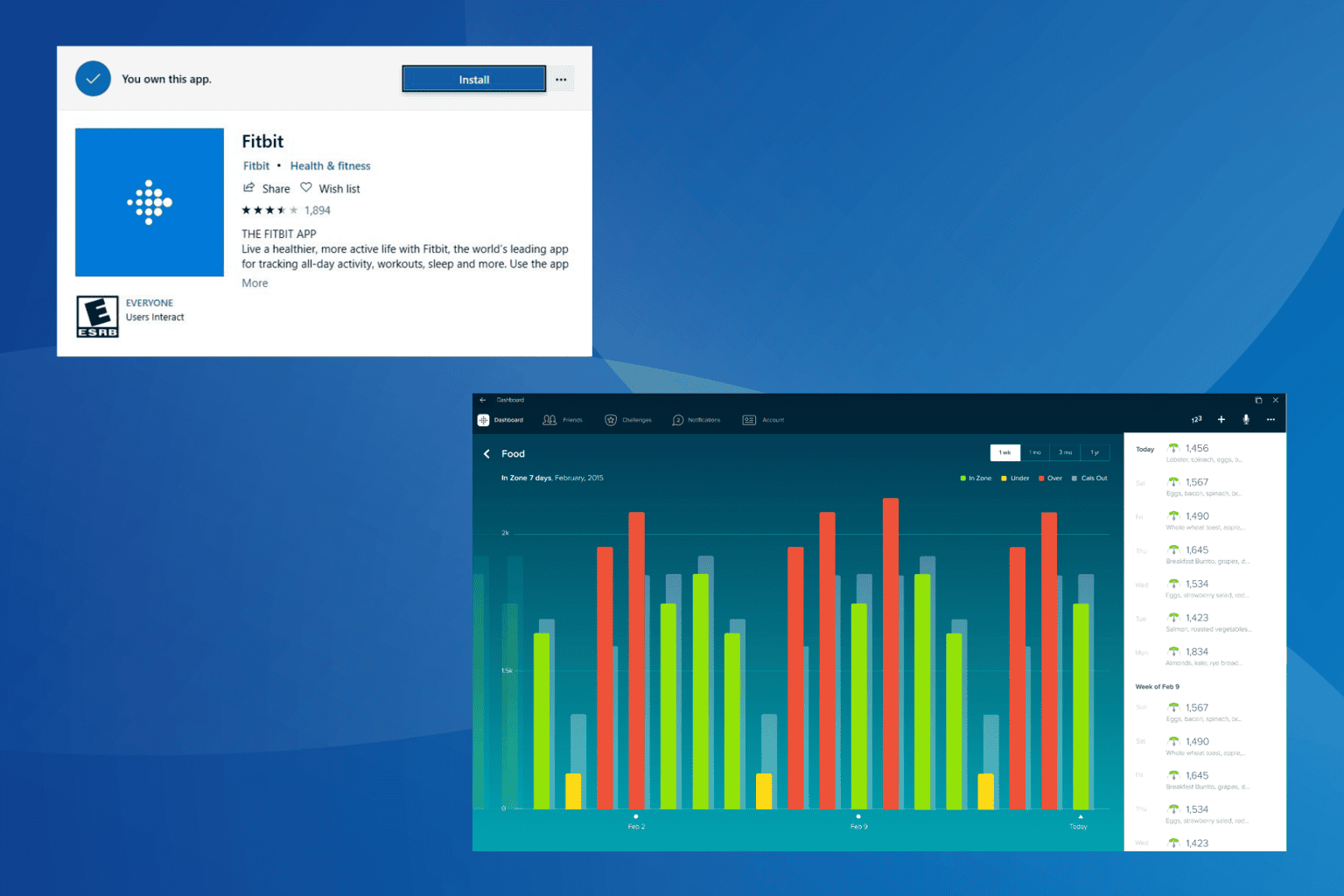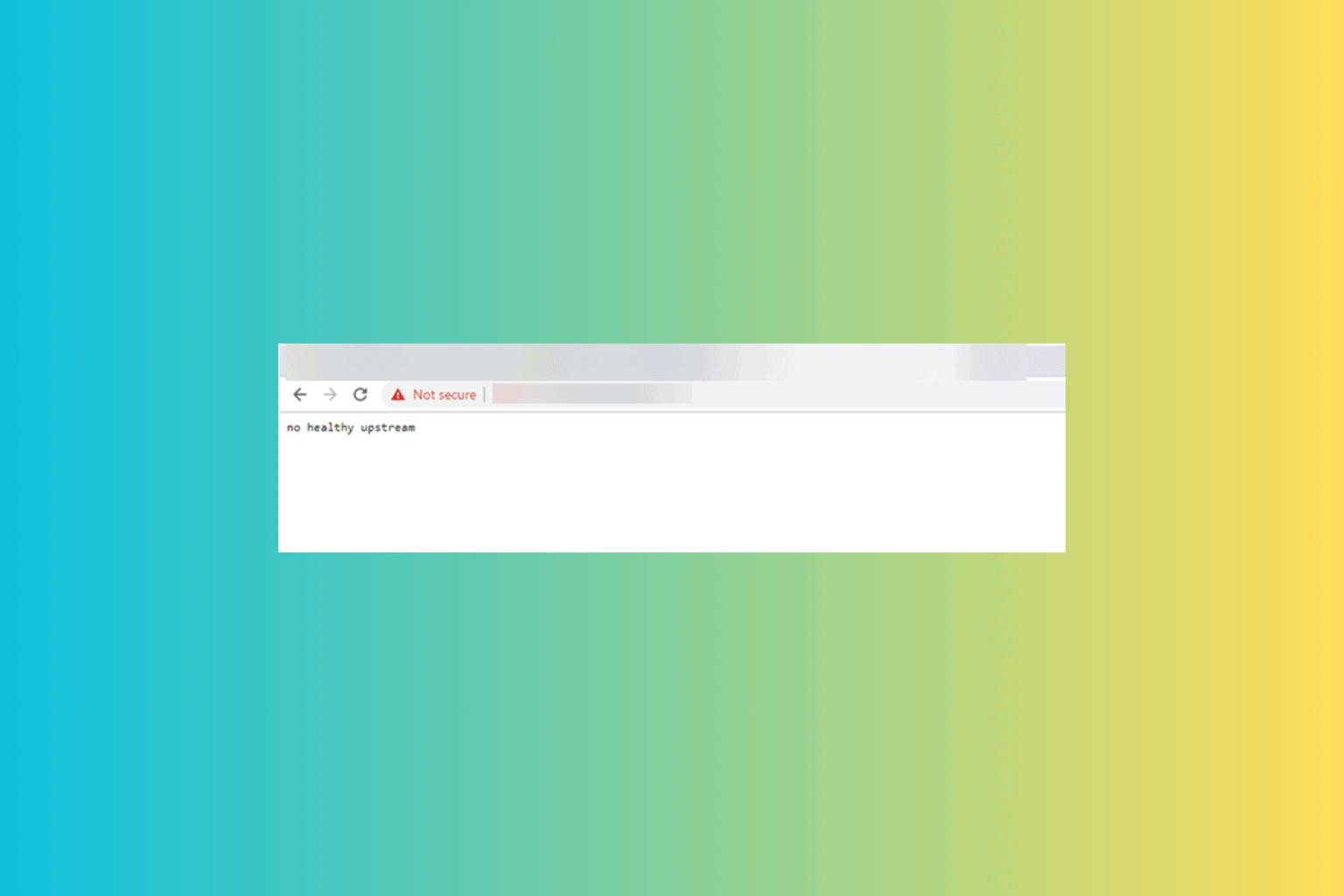Here's how to download Java on your Windows 10/11 PC
3 min. read
Updated on
Read our disclosure page to find out how can you help Windows Report sustain the editorial team Read more
Key notes
- If you want to download Java on Windows 10 or 11, you can do that from the developer's website.
- The installation process is also simple and it requires almost no user input.
- It's important to mention that the installation process is the same for all Windows versions.
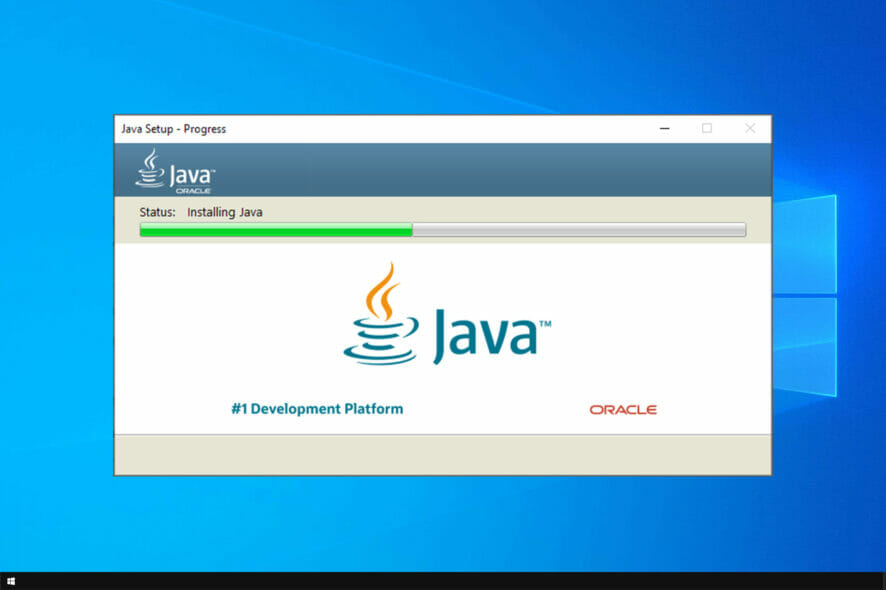
Java is an important component for many applications, and some applications require you to have Java installed if you want to run them.
We’ll show you how to download and install Java on your Windows PC. Don’t worry, it’s simpler than you think.
Installing Java is incredibly simple, and it takes only a couple of minutes, and in today’s guide we’re going to show you how to install it on Windows 10 and 11.
Do I still need Java on Windows 10 and 11?
Most applications don’t require Java in order to run, so there’s no need to have it on your PC. If you try to install an application that is built in Java, then you’ll have to install it.
Java was used in the past for web applications, but after the removal of the browser plugin a few years ago, there’s no need to have Java on your PC anymore.
How can I download Java for Windows 10 and 11?
Download Java setup from the official website
- Visit the official Java website.
- Choose the option Windows Online.
- Select the download directory.
- Wait for the download to finish and run the downloaded file.
- Click on Install to proceed.
- Wait while the installer is being downloaded.
- Once that is finished, the installation process will start.
- Wait for it to finish.
- Once the setup is finished, click on Close.
How can I download and install Java on Windows 11?
If you want to use Java on Windows 11, you’ll be pleased to hear the download and installation process is exactly the same as on Windows 10.
Simply download the installer from the official website, run the setup file and follow the instructions on the screen, it’s simple as that.
If you want more in-depth information, we suggest reading our how to install Java on Windows 11 guide.
Is Java safe to install?
Yes, Java is perfectly safe to install, but in order to minimize any chances of security issues, it’s always a good practice to install the latest version.
Java browser plugin on the other hand is unsafe to use, but no major browsers support it, and most websites have dropped support for Java, so you don’t have to worry about it.
Java can be useful, and sometimes even necessary if you’re using applications that are built on it. As you can see, downloading and installing Java is pretty simple, regardless of the Windows version.
Now that you know how to install the necessary components, you might want to check our how to run JAR file on Windows article to learn how to properly run Java apps.
Did you find our guide helpful? Let us know in the comments section below!