Jsonrpcserver.dll is Missing: How to Restore it
Reinstalling the affected software usually helps
2 min. read
Published on
Read our disclosure page to find out how can you help Windows Report sustain the editorial team. Read more
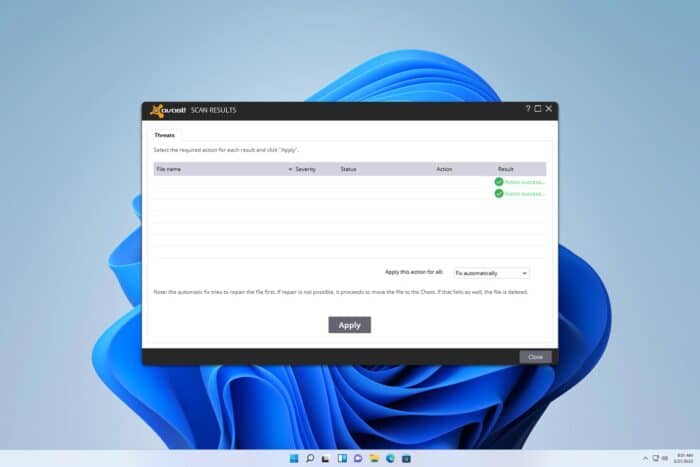
Many reported that jsonrpcserver.dll is missing, and that can cause certain antivirus applications such as Avast and AVG to stop working. This can leave your PC vulnerable, but there are ways to fix that.
How can I fix the jsonrpcserver.dll error?
Before we start, ensure that the software that is giving you this error is updated to the latest version.
1. Uninstall the affected application
- Right-click the Start button and choose Apps and Features.
- Locate the application that is giving you this error, click the three dots next to it and choose Uninstall.
- Follow the steps on the screen to complete the process.
- Once the application is removed, install it again.
Many reported issues with AVG and Avast, and if that’s the case with you, you can use AVG Uninstall Tool or Avast Uninstall Tool to remove them.
2. Use Safe Mode to uninstall the affected software
- Open the Start menu and click the Power button. Press and hold Shift and click on Restart.
- Choose Troubleshoot, then Advanced options. Lastly, select Startup Settings and click Restart.
- Once the PC restarts, select Safe Mode with Networking or any other version of Safe Mode by pressing the dedicated key.
- Once you boot to Safe Mode, uninstall the affected application following the steps from the previous solution.
- Restart your PC regularly, and try to install the affected application again.
Problems with jsonrpcserver.dll usually affect antivirus software, and in most cases reinstalling the software or updating it is the only course of action.
This isn’t the only DLL that can cause problems, and we wrote about missing mfc90.dll missing. We also have a guide on what to do if libvorbisfile.dll was not found.
Before you go, you might want to check our guide on missing nvwdmcpl.dll file for more useful information.
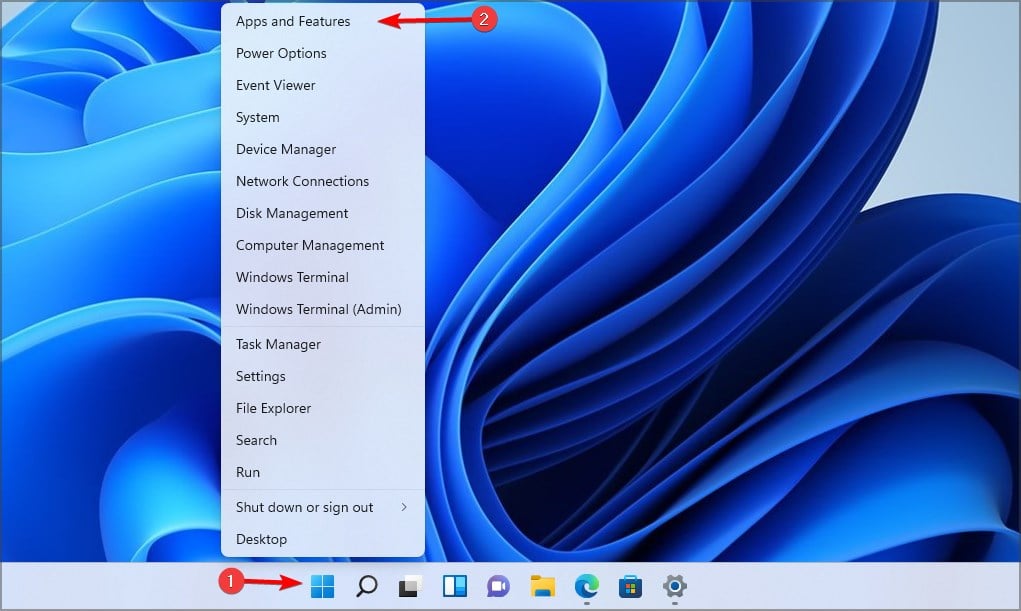

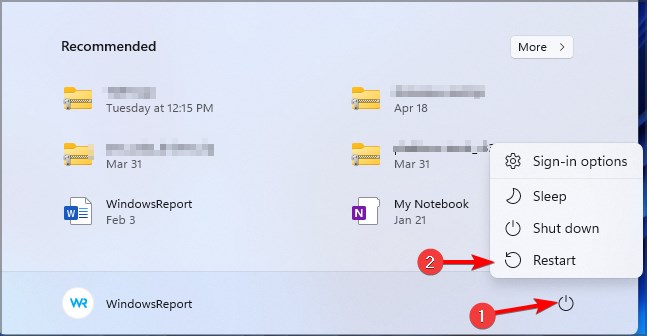
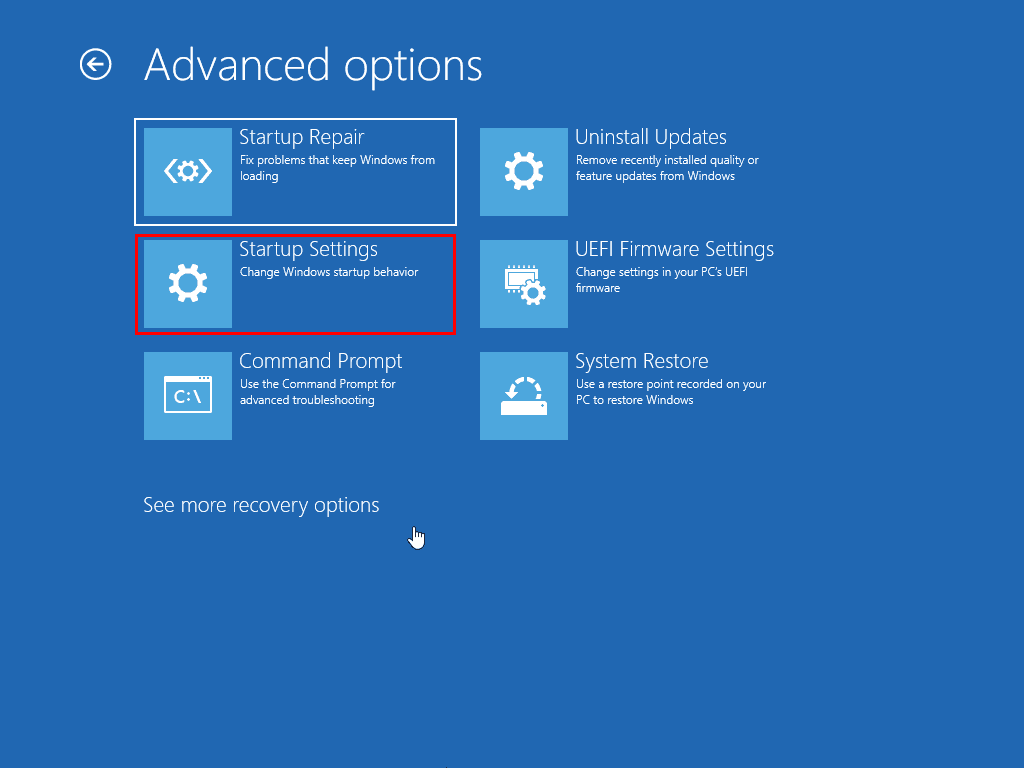
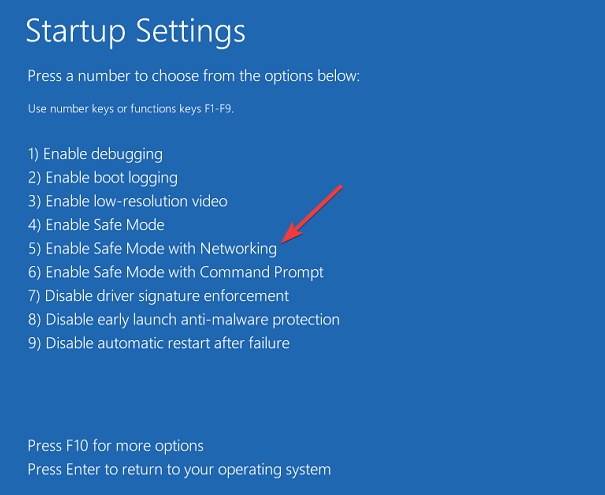








User forum
0 messages