KB5013943 causes apps like Discord and Teams to crash inexplicably
2 min. read
Updated on
Read our disclosure page to find out how can you help Windows Report sustain the editorial team. Read more
Key notes
- Yet another .NET Framework-related problem was reported by users after the latest Windows update.
- It seems that the mandatory security update, KB5013943, is crashing apps with error 0xc0000135.
- Microsoft is still working on a solution for the issue, but we can show you some neat workarounds.

More problems for Windows users that went ahead and installed the May 2022 security updates from Microsoft.
It seems that KB5013943, which is the mandatory security update, is crashing apps that use .NET framework with the error code: 0xc0000135.
As detailed by affected users, these crashes are common among apps that use .NET Framework and apps like Discord or Microsoft Teams are also affected.
.NET Framework apps affected by another Windows update
It was only days ago when we were talking about yet another Windows security update that was messing with the .NET Framework apps.
Now, we appear to have another compatibility issue between the .NET framework and Windows 11. Of course, users took to social media and forums to report these issues.
People reported issues with ShareX, KeePass, Microsoft Teams, Visual Studio installer, and Discord, which is concerning, to say the least.
Another user posted on the Feedback Hub that he is unable to start the Teams app due to the error message process exited with code 3221225781 (0xc0000135).
What can I do to fix this issue?
- Open the Start menu and search for Turn Windows features on or off.
- Disable and enable all .NET frameworks and press the OK button.
- Reboot your system.
This is the recommended path to take until Microsoft deals with this problem from their end, only to avoid unpleasant experiences.
How do I uninstall KB5013943?
- Press Windows + I in order to open Settings.
- Select the Windows Updates tab, then click on Updates history.
- Click on Uninstall updates.
- Click the Uninstall button for the update you want to remove.
We will keep you posted on any development in this situation, so rest assured you will be among the first ones to know when anything changes.
Were you also affected by this annoying bug delivered by KB5013943? Share your experience with us in the comments section below.

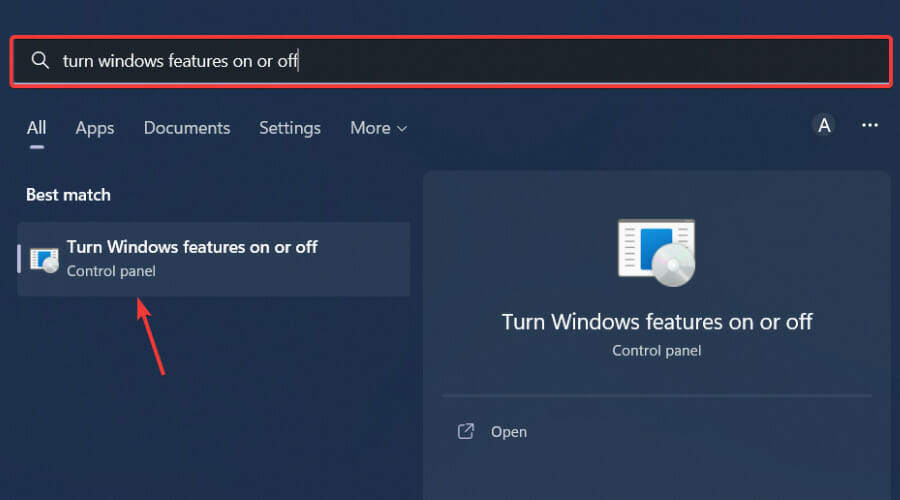
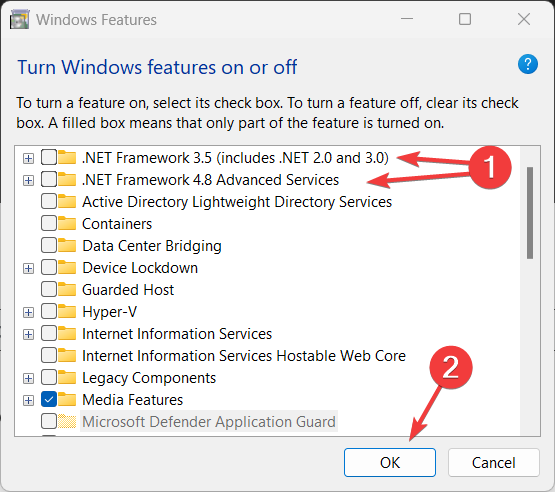
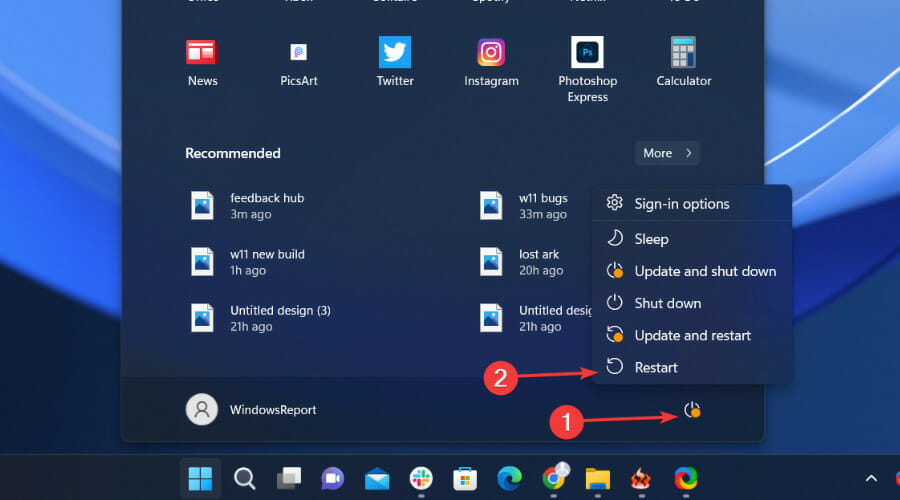
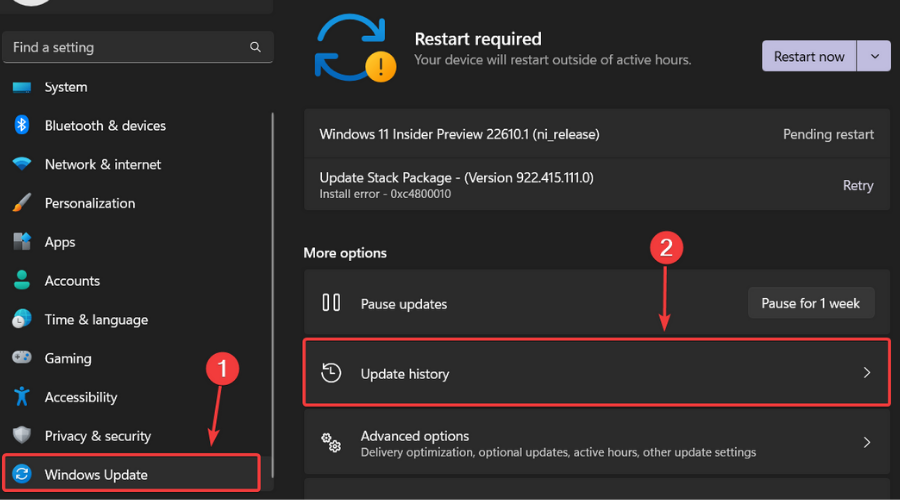

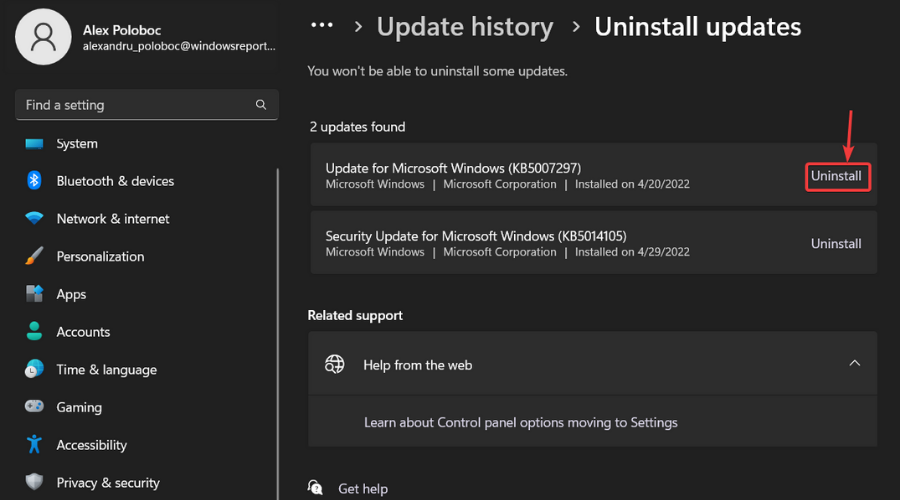

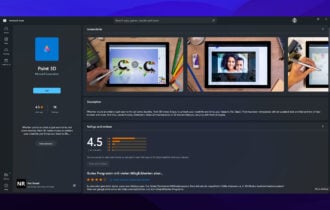





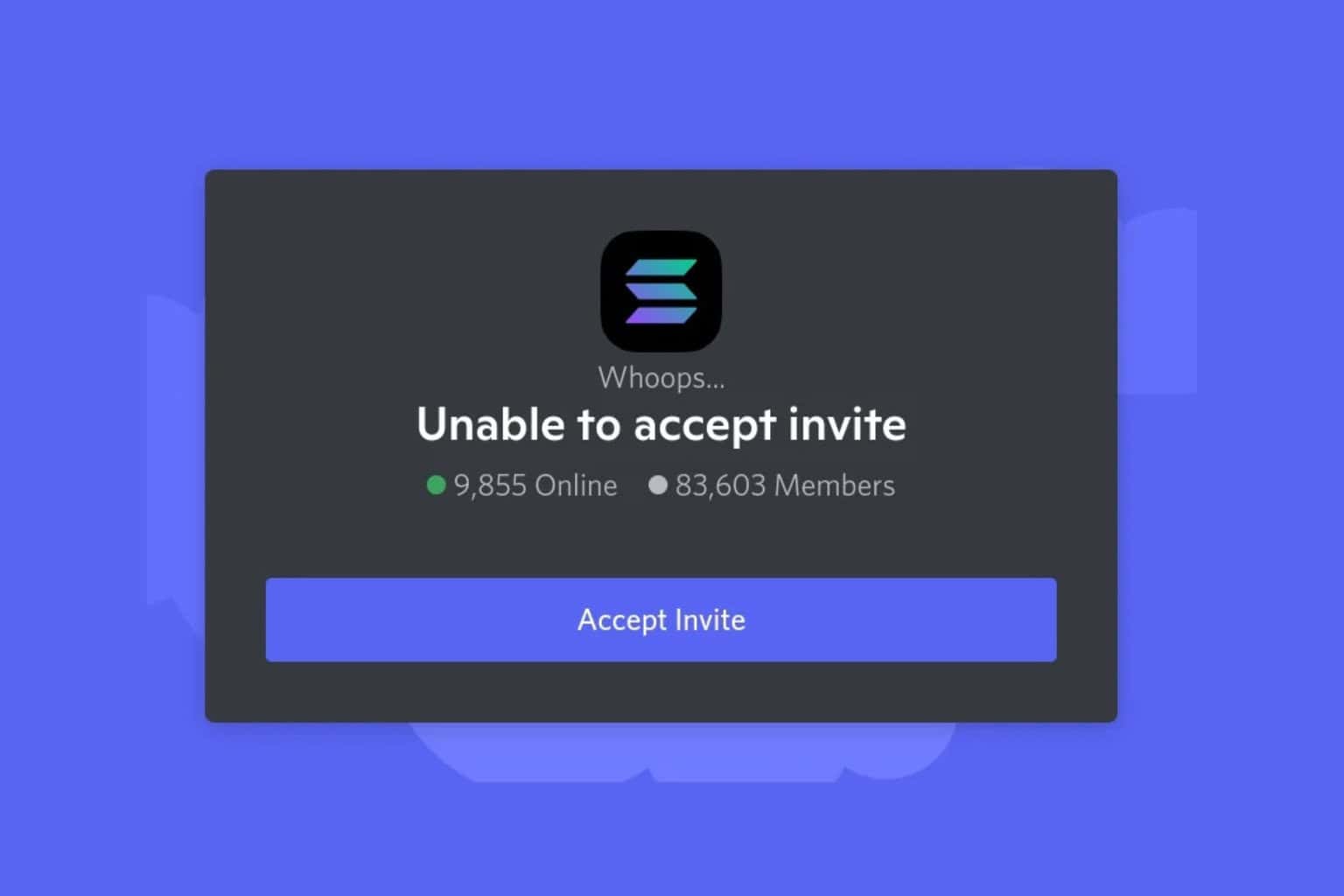
User forum
0 messages