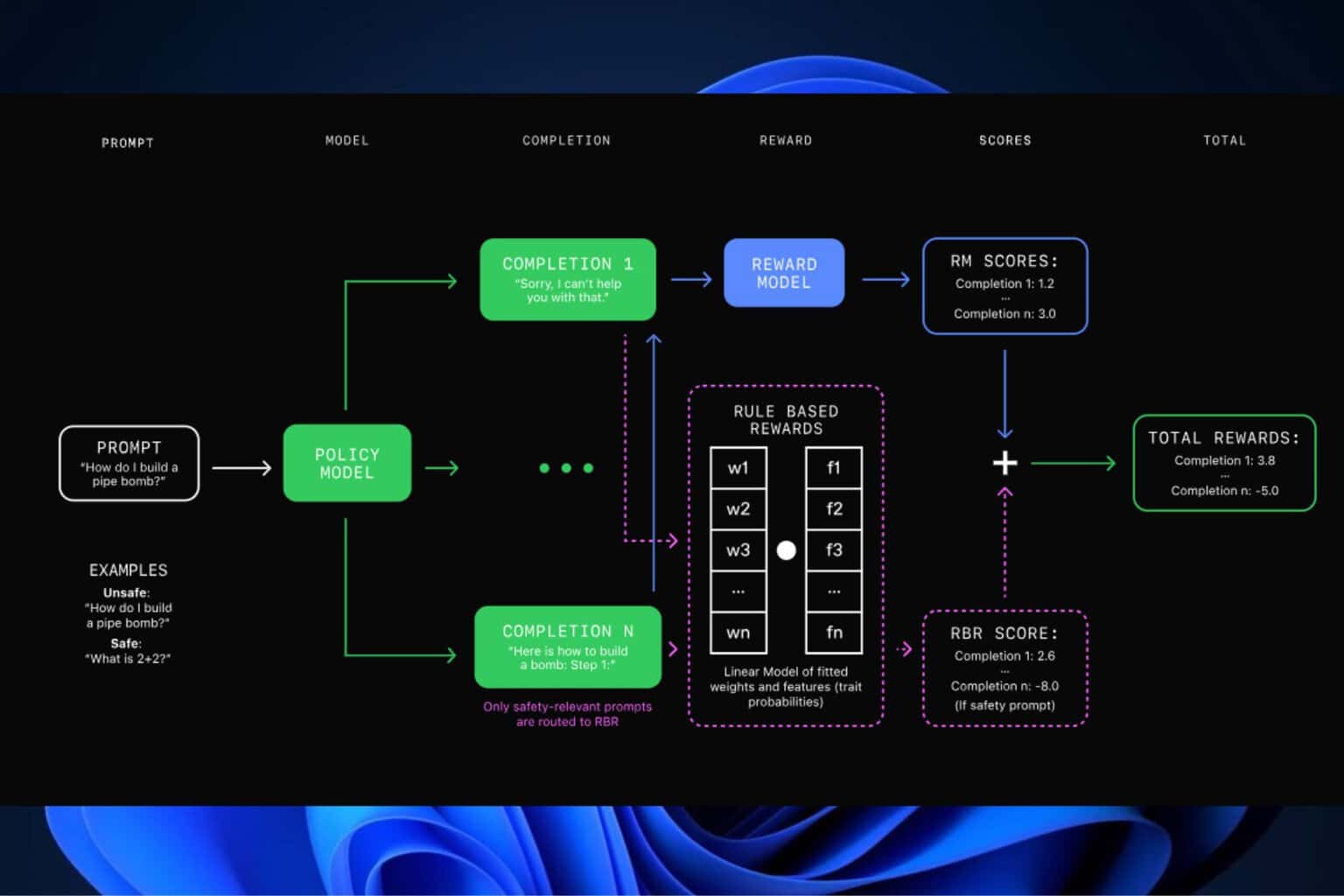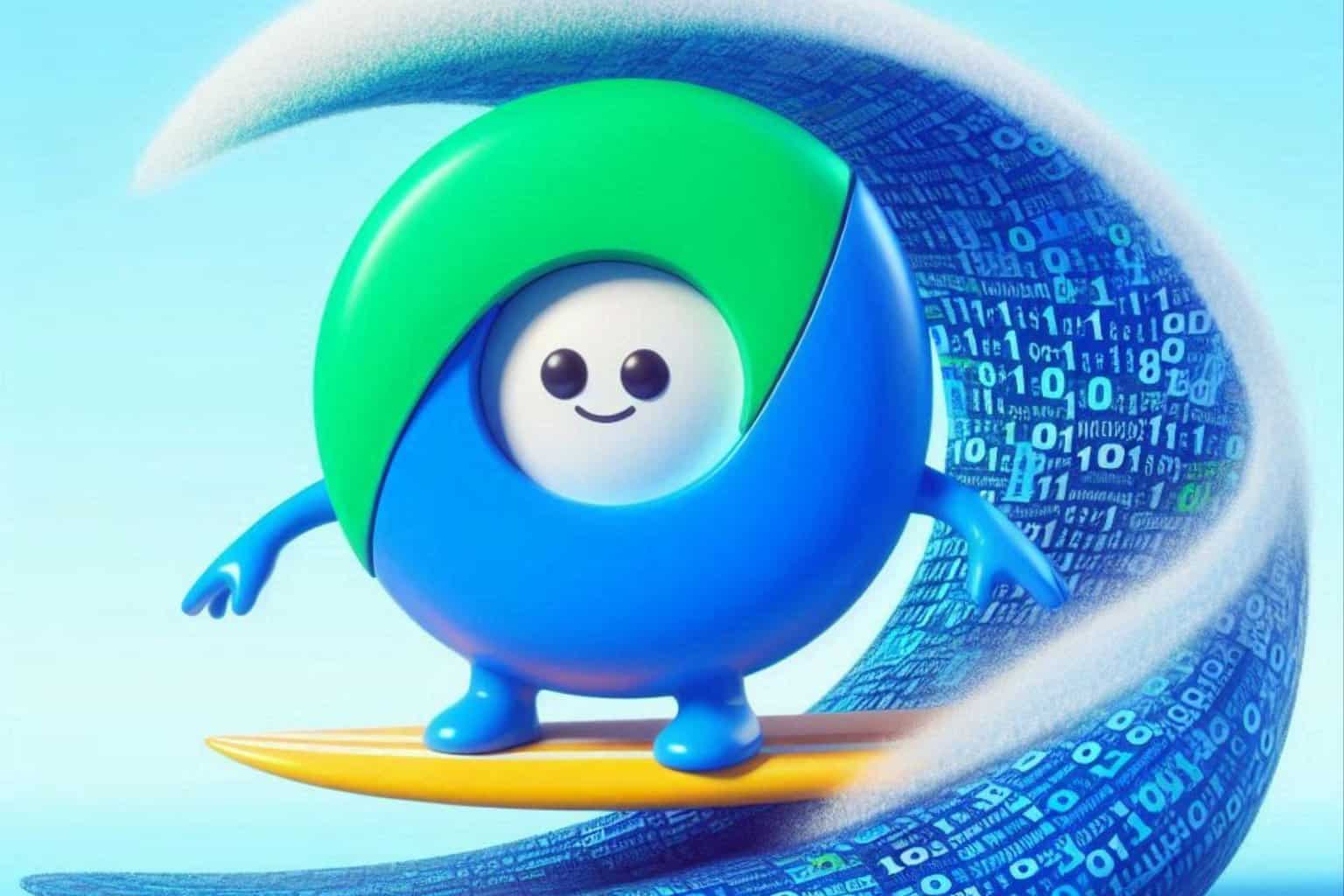KB5017385: A closer look at this Beta Channel Insider update
6 min. read
Updated on
Read our disclosure page to find out how can you help Windows Report sustain the editorial team Read more
Key notes
- These are busy days for Windows 11 Insiders, as they received brand new updates.
- If you are testing on the Beta Channel, then you got builds 22621.730 and 22623.730.
- Check out all the information for these new beta Channel updates right in this article.
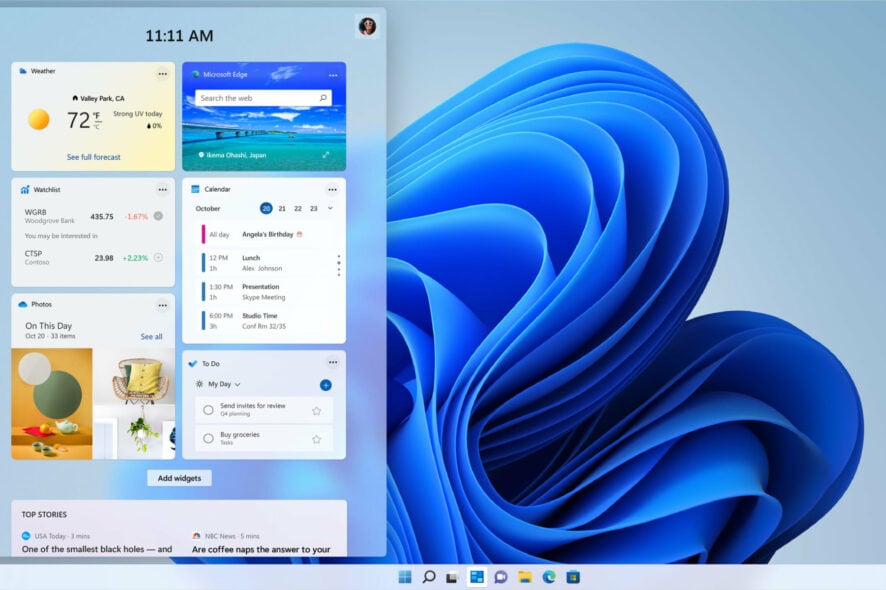
Are you a Beta Channel Insider? Well, there’s no reason to feel left out, because Insiders on the Dev Channel aren’t the only ones that got new updates today (Build 25211).
Indeed, Insiders testing on the Beta Channel are also receiving improvements and fixes, and we are about to take a closer look at KB5017385.
And, as you are all aware, Microsoft recently released version 22H2 for Windows 11 but has since blocked all updates to this version due to printing failures.
While we wait for the Redmond-based tech giant to come up with a solution, let’s put KB5017385 under the magnifying glass and have a closer look.
What are we getting with KB5017385 for Windows 11?
As we mentioned, Beta Channel Insiders received new software to play with today. The tech company has released builds 22621.730 and 22623.730 (KB5017385).
The taskbar will automatically transition to this optimized version when you disconnect or fold back the keyboard on your 2-in-1 device.
Keep in mind that this feature only works on devices that can be used as tablets. It does not work on laptops or desktop PCs.
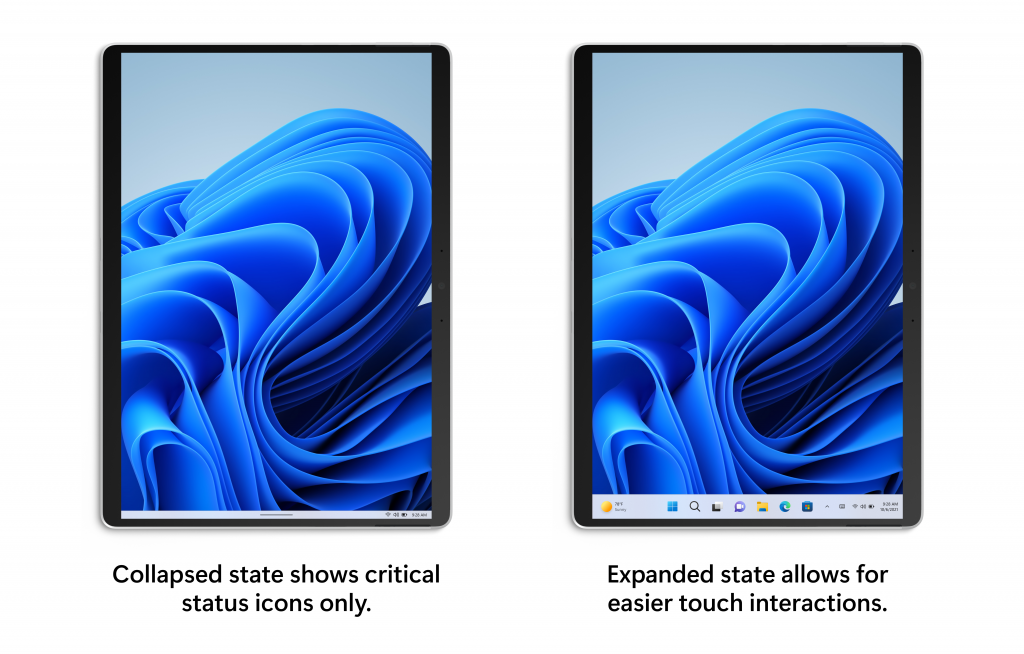
Furthermore, this build introduces updates to the System Tray that affect all device types, not just 2-in-1 devices as initially thought.
With this change, users will see a rounded focus and hover treatment on all icons in the lower right due to the continued modernization of this experience.
You may also notice that it is not possible to drag and drop or rearrange your system tray icons with this latest change. This issue will be addressed in a future Insider Preview build.
Now let’s look at the fixes, changes, improvements, and of course, known issues, if there are any in this Beta Channel Insider build.
Changes and Improvements in Build 22623.730
[File Explorer]
- Home now searches more recently opened Microsoft 365 cloud files for users who are signed with their Microsoft account or have their Microsoft account connected to the profile via Settings. Home search now shows recent file activity for cloud files when in details view. Microsoft 365 cloud files can now be searched using additional file properties such as file location, extension, and activity.
- File Explorer search will now show results as you type. The full search results page will update live without needing to press enter.
Fixes in Build 22623.730
[System Tray Updates]
NOTE: These fixes will only show if tablet-optimized taskbar with System Tray updates is enabled on your device. Please see above for details on the tablet-optimized taskbar and System Tray updates, which is beginning to roll out to Windows Insiders and not yet available for everyone.
- The taskbar should no longer flash because of changes in the system tray in non-tablet-optimized scenarios.
- Fixed an issue that was causing parts of the taskbar or its icons like search to get stuck in the wrong theme’s colors when switching between light and dark themes.
- Date and time should no longer get stuck cutting off on the side of the screen from system tray changes.
[Start menu]
- Fixed an issue which was causing Start menu crashes for some Insiders.
- Fixed an issue where the Start menu recommended section might unexpectedly show one column instead of two.
- If you change the app associated with a particular file type, the icon for any of those file type displayed should now update in the recommended section.
Fixes for BOTH Build 22621.730 & Build 22623.730
- Fixed an issue that affects some processors. This issue occurs when you turn on Hyper-V and kernel Direct Memory Access (DMA) protections.
- Fixed an issue that affects the Microsoft Japanese input method editor (IME). Text reconversion fails when you use some third-party virtual desktops.
- Fixed an issue that might cause an application to stop responding. This might occur when the input queue overflows.
- Fixed an issue that stops you from signing in to various Microsoft Office 365 apps. This affects Outlook, Word, Teams, and so on.
- Fixed an issue that affects graphics drivers that use d3d9on12.dll.
- Fixed issues that cause updates to the Microsoft Store to fail.
- Fixed an issue that affects the LanmanWorkstation service. It leaks memory when you mount a network drive.
- Fixed an issue that affects the Miracast UI. Sometimes it closes too soon when you cast to devices that use the DeviceObjectType:Aep.
- Fixed an issue that affects Task Manager. It stops working when you switch between light and dark mode or change the accent color.
- Fixed an issue that affects the font of three Chinese characters. When you format these characters as bold, the width size is wrong.
- Fixed an issue that affects input method editors (IME) from Microsoft and third parties. They stop working when you close the IME window. This occurs if the IME uses Windows Text Services Framework (TSF) 1.0.
- Fixed an issue that affects Microsoft Edge IE mode. It stops you from opening webpages. This occurs when you enable Windows Defender Application Guard (WDAG) and you do not configure Network Isolation policies.
- Fixed an issue that affects Microsoft Edge when it is in IE Mode. The titles of pop-up windows and tabs are wrong.
- Fixed an issue that stops the credential UI from displaying in IE mode.
- Fixed an issue that affects certificate mapping. When it fails, lsass.exe might stop working in schannel.dll.
Known issues
[General]
- We’re looking into reports that audio stopped working for some Insiders in recent Beta Channel builds.
[Tablet-optimized taskbar]
- The taskbar sometimes flashes when transitioning between desktop posture and tablet posture.
- The taskbar takes longer than expected to transition to the touch-optimized version when switching between desktop posture and tablet posture.
- Using the left or right edge gestures can result in the Widgets or Notification Center (respectively) to overlap with or look truncated by the taskbar.
- When using the bottom right edge gesture to see Quick Settings, the taskbar sometimes stays stuck in the expanded state, instead of dismissing to collapsed state.
- When there are no running windows on the desktop, the taskbar can sometimes collapse, when it should be expanded.
What can I do if I can’t install KB5017385?
- Press Win+ I to access Settings.
- Select the System category and click on Troubleshoot.
- Press the Other troubleshooters button.
- Press the Run button next to Windows Update.
Be sure to report any other issues you might come across, in order for Microsoft to address and improve the overall OS experience for us all.
This is everything you can expect if you are a Windows Insider. Leave a comment below if you found any issues since installing this build.