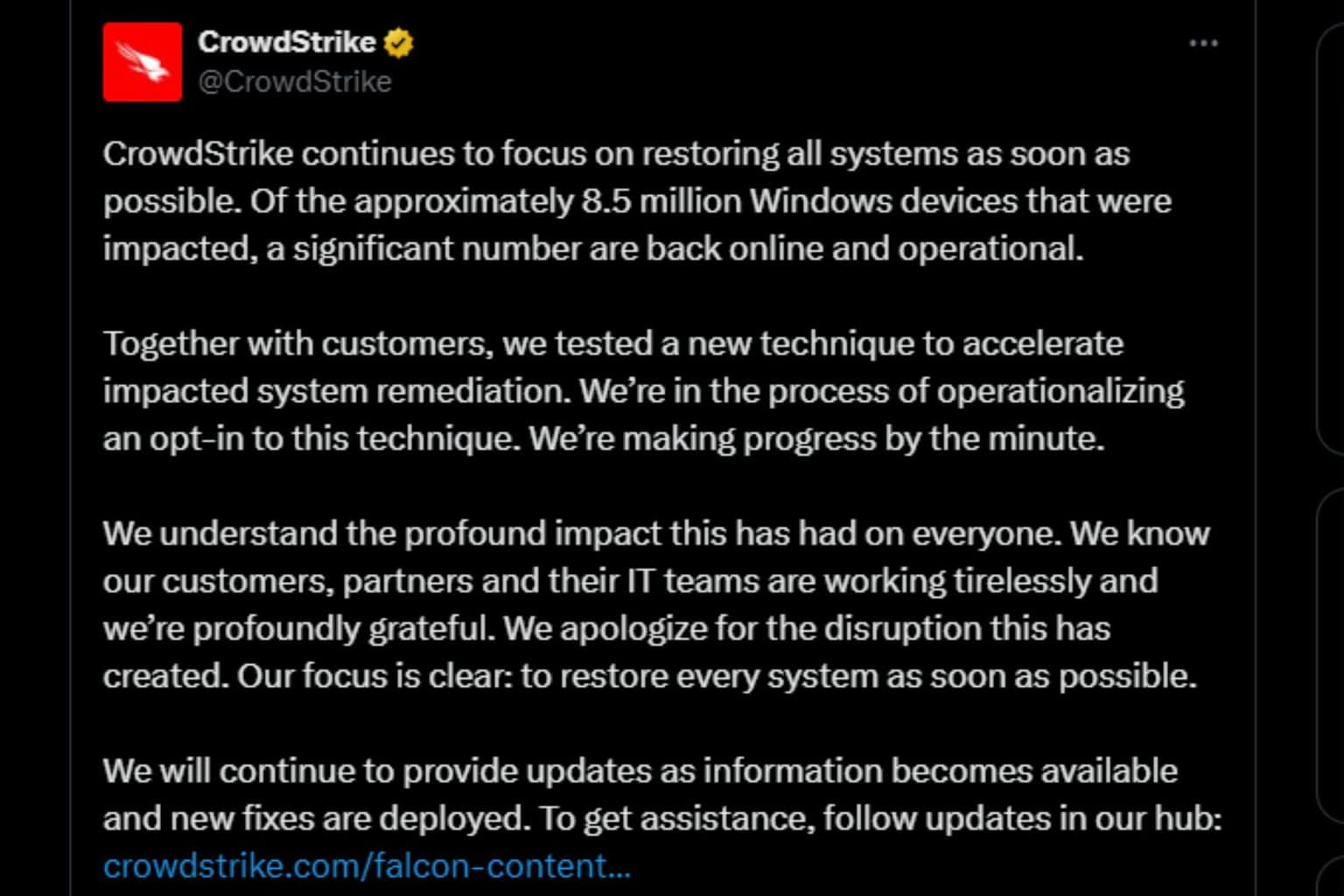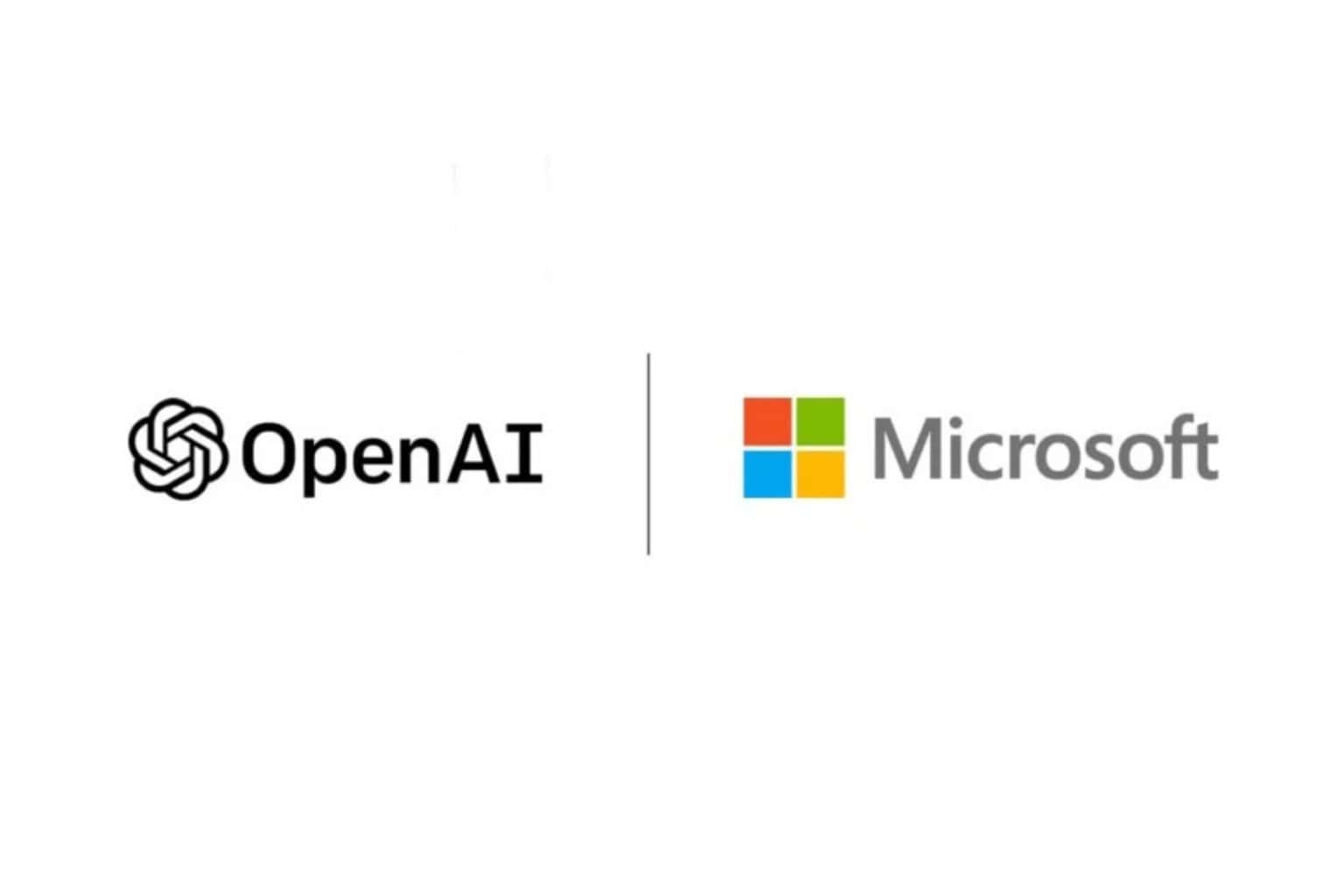Build 25182.1010 for Windows 11 is now live on the Dev Channel
6 min. read
Updated on
Read our disclosure page to find out how can you help Windows Report sustain the editorial team Read more
Key notes
- Here's another Windows 11 build delivered to the Dev Channel.
- All Dev Insiders are invited to take a look and test KB5017600.
- Keep in mind that this update is meant to test servicing pipelines.

Lately, we’ve been talking a lot about new operating system builds for Windows 11, and rightfully so, since there is so much going on.
Some of the latest updates even managed to break OS features and a lot of users have reported their devices booting directly into BitLocker recovery.
Even Windows 10 users are having audio issues after installing one the more recent cumulative updates from Microsoft.
Now, Microsoft has released an update for Windows 11 Build 25182, which was released to Windows Insiders last Wednesday.
What’s new in KB5017600 for Windows 11?
Well, the truth is that this update brings nothing new, as the Redmond-based tech giant designed it to test its servicing pipeline.
These types of updates are sometimes released by Microsoft, much to the disappointment of Insiders everywhere, so we just have to live with it.
That being said, there still are a lot of new things to check out with this build, or rather its previous form, so we’re going to go into that.
However, since maybe you weren’t completely up to date with the latest changes and innovations for the Dev Channel builds, we will show you what you missed.
The Camera app can now understand the state of the privacy shutter on supported hardware, such as the Microsoft Modern Webcam or the integrated camera on many new Windows 11 laptops.
That being said, if the shutter is blocking the view or if the laptop lid is closed, the Camera app will inform you and offer guidance.
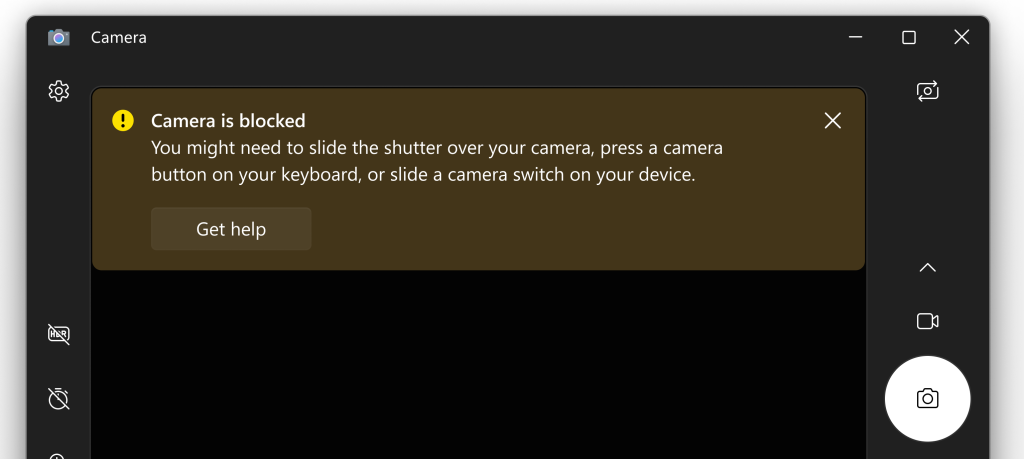
Microsoft also stated that it has actually improved the Camera app experience on Arm64 devices, which means you will see faster and better performance when you use the app.
The tech giant also began to roll out a Microsoft Store update (version 22207.1401.x) with the following improvements:
- Screenshots in search results: View screenshots in search results to help improve your browsing experience.
- Install games directly from the Microsoft Store app: When you find a game you like, you can install it right from the Microsoft Store, without switching apps.
Fixes
[General]
- Fixed the issue that was causing devices with low disk space to receive download error 0x80070001 in Windows Update trying to install the latest Dev Channel build.
- Fixed an issue leading to some Insiders experiencing a decrease in FPS when playing certain games in recent flights due to the wrong graphics card being used.
[Taskbar]
- Fixed an issue which could lead to the taskbar overflow flyout unexpectedly appearing on the opposite side of the screen. This was incorrectly noted as fixed in Build 25179.
- Fixed an issue that was causing the animation on the taskbar that plays when a user switches from using a device in tablet posture to desktop while in overflow to incorrectly show when logging in.
- Fixed an explorer.exe crash which could happen when determining if the taskbar overflow should display. This could happen when switching out of a full screen game.
[Start]
- Fixed a Start menu crash that could prevent apps from launching from Start.
[File Explorer]
- Fixed an issue causing the left-half of the File Explorer title bar to not be draggable via mouse or touch for some Insiders.
- Fixed an issue causing Home, Documents, Pictures, and potentially other folders to become unexpectedly duplicated in File Explorer’s navigation pane or appear on the desktop.
- Selecting multiple folders and then using the context menu option to open them in a new tab will now actually do that, rather than opening the first folder in a new tab and all the others in a new window.
- Updated the logic for Narrator so that if you navigate to a OneDrive folder using the navigation pane in File Explorer, Narrator will now explicitly say it’s a OneDrive folder, and not just something like “YourName – Personal”.
[Other]
- Fixed an issue which could cause the camera light on a laptop to get stuck on after logging into your PC.
- Fixed an issue believed to be the root cause of some Insiders seeing bugchecks when opening and copying files from network locations.
Known issues
[General]
- Some games that use Easy Anti-Cheat may crash or cause your PC to bugcheck.
- Looking into reports that audio stopped working for some Insiders after upgrading to the last flight.
- Investigating reports of a few different apps having started crashing in recent builds.
- A small percentage of Insiders are experiencing repeated explorer.exe crashes after attempting to access certain folders on your system on Builds 25179+. Insiders who have the Xbox Dev Kit installed will hit this. We’re working on a fix for this in a future flight.
[File Explorer]
- The up arrow is misaligned in File Explorer tabs. This will be fixed in a future update.
- Working on the fix for an issue where the search box background in File Explorer might be the opposite color of your current mode.
- Working on the fix for an issue causing the delete key to unexpectedly not work on files in File Explorer. If you encounter this, you should still be able to use the context menu to delete.
- Working on the fix for an issue where the taskbar isn’t able to display if File Explorer is maximized and you have the taskbar set to auto-hide.
[Widgets]
- Notification badge number may appear misaligned on the taskbar.
- In some cases, the notification banner for some badging will not appear in the widgets board.
[Printing]
- Working on the fix for an issue in recent Dev Channel flights causing lines to not be included when printing tables from certain apps.
What can I do if Build 25182 fails to install?
- Press Win+ I to access Settings.
- Select the System category and click on Troubleshoot.
- Press the Other troubleshooters button.
- Press the Run button next to Windows Update.
Be sure to report any other issues you might come across, in order for Microsoft to address and improve the overall OS experience for us all.
There you have it, folks! Everything you can expect if you are a Dev channel Insider. Leave a comment below if you found any issues since installing this build.