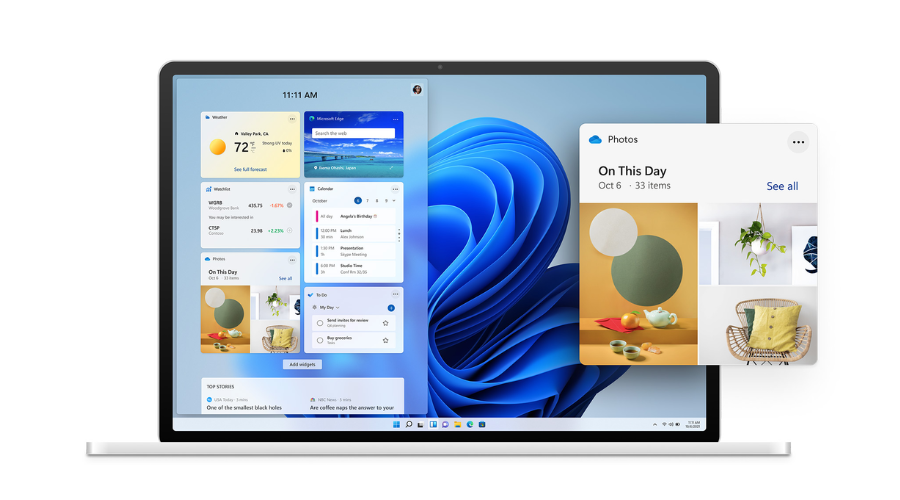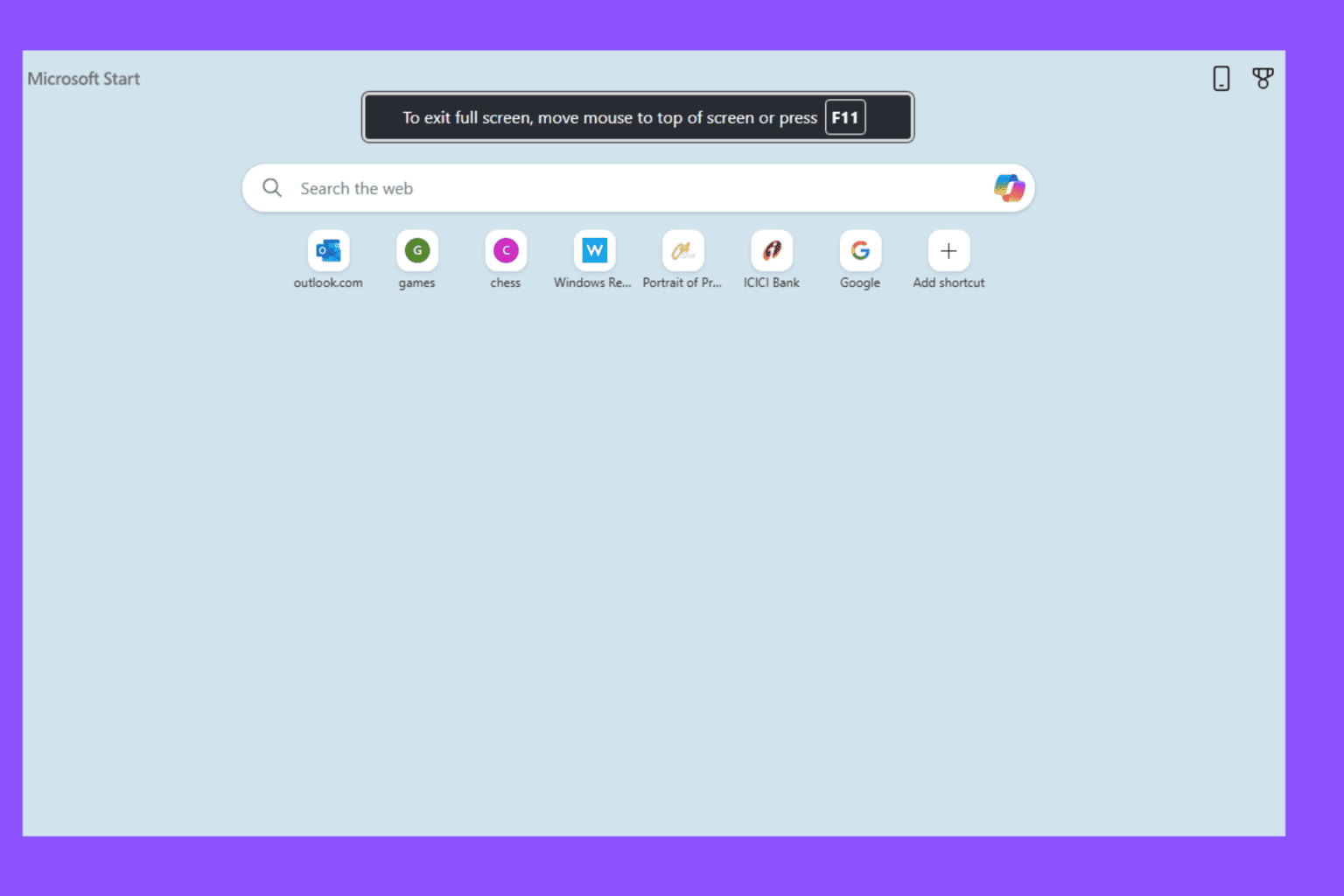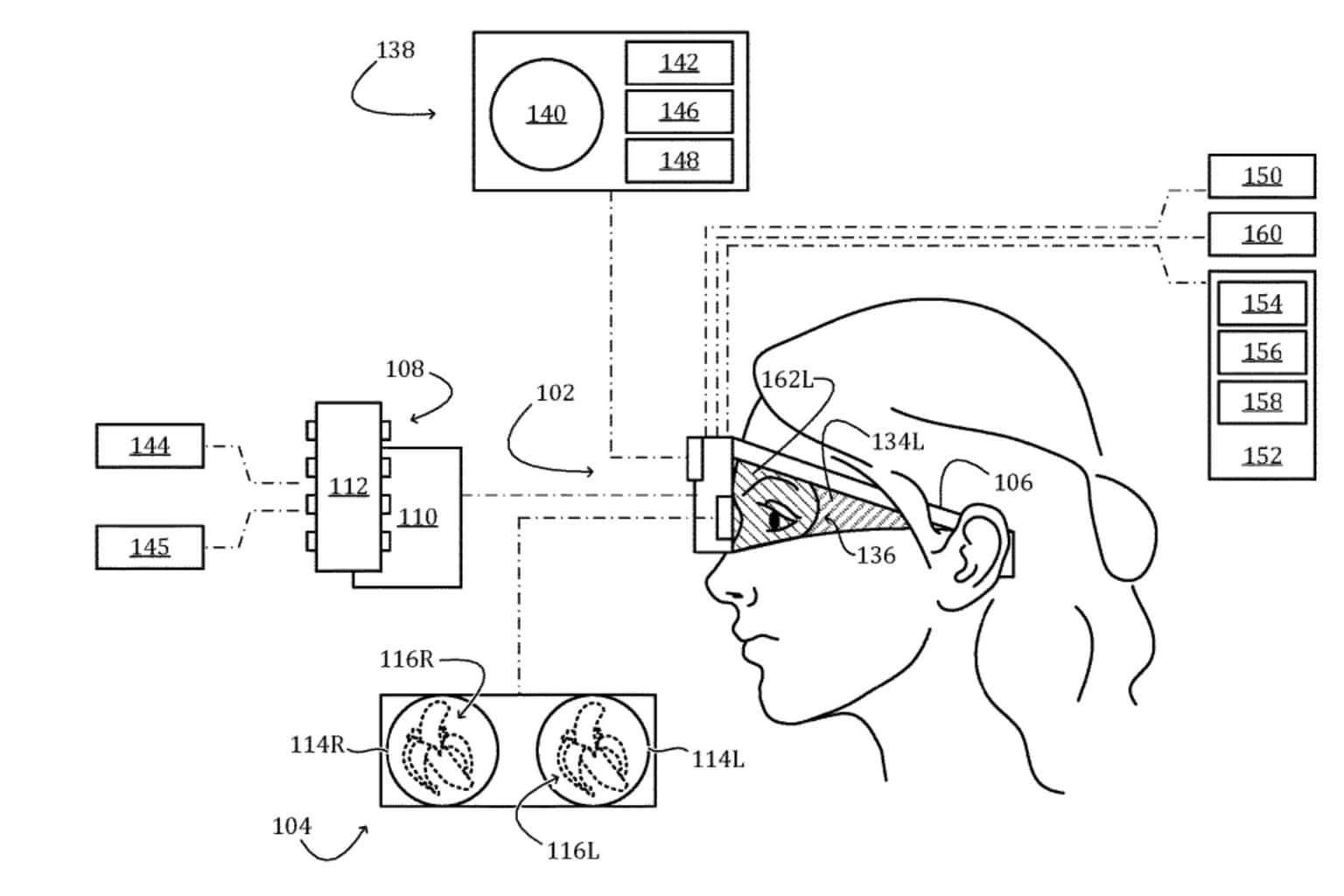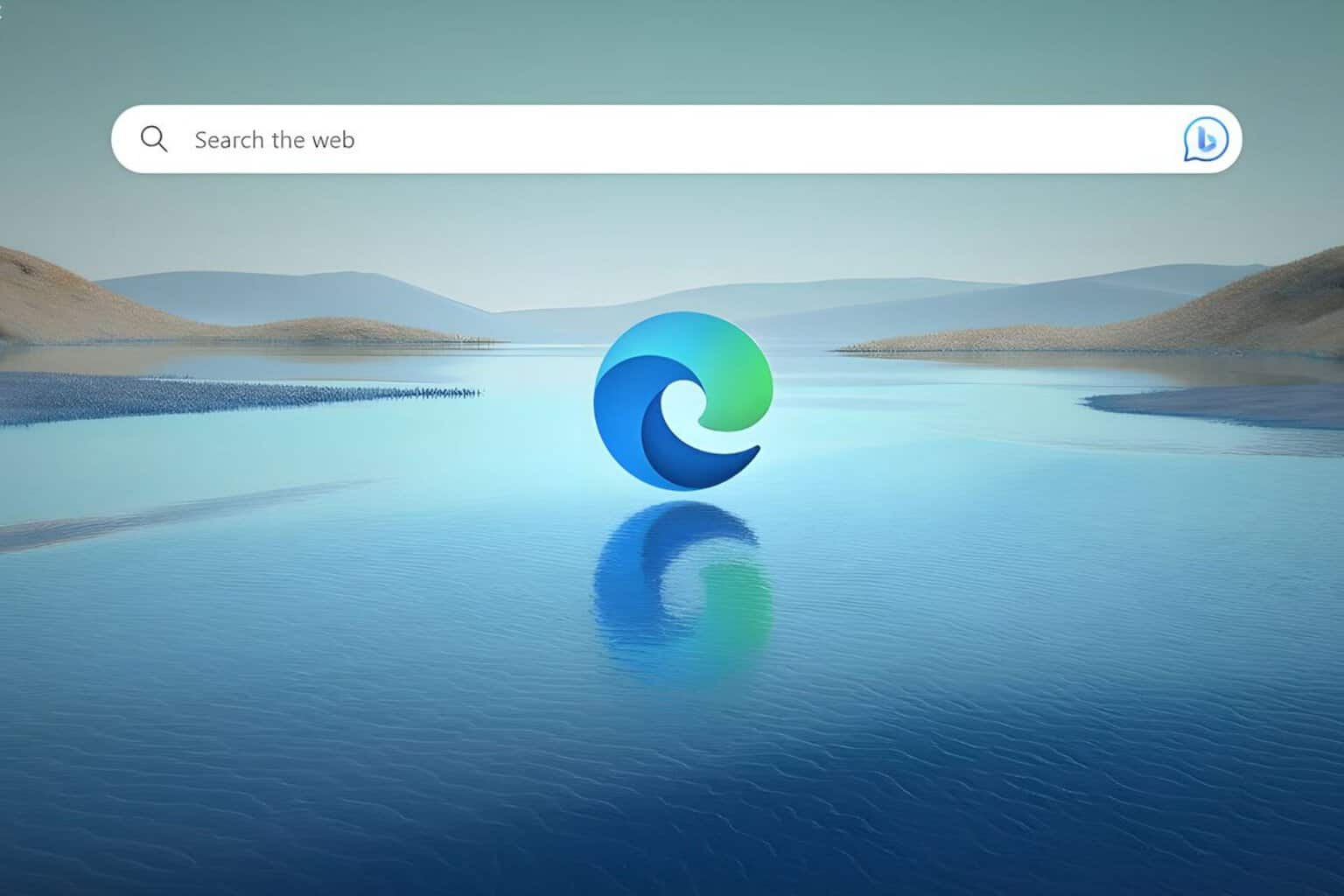KB5020044: Download & Features Breakdown
5 min. read
Updated on
Read our disclosure page to find out how can you help Windows Report sustain the editorial team Read more
Key notes
- Insiders on the Release Preview Channel have just received a brand new build.
- Thus, Windows 11 version 22H2 has been bumped to fresh Build 22621.898.
- Check out all the changes, fixes, and improvements that come with KB5020044.

The time has come for us to embrace yet another Windows 11 build that comes with fixes, improvements, and some new features.
Yes, we are actually talking about Windows Insiders on the Release Preview Channel, who are being updated to Windows 11 version 22H2 build 22621.898 (KB5020044).
You should know that this build includes a fix for whenever a file is selected it could cause high CPU usage in File Explorer.
Besides that, we are also looking at a fix for modern apps that refused to open among other important fixes listed below in the changelog.
What’s new with Windows 11 22H2 build 22621.898?
Microsoft is striving to make Windows 11 more accessible and user-friendly, which is why we might get an option to turn on Dark Mode directly from the Action Center soon.
Even though this might sound disappointing to some, we just need to say that this build doesn’t come with any exciting new UI-related features,
Instead, the tech giant has now combined the Windows Spotlight feature that puts a new wallpaper from Bing on your desktop every day, with Themes on the Personalization page.
There are also some OneDrive improvements such as storage alerts in the System Settings app, along with OneDrive subscription details in the Accounts page of the Settings app to further integrate Microsoft’s services into Windows 11.
We’re about to look at the full changelog and see what exactly we are dealing with in terms of what changes through KB5020044.
- Microsoft OneDrive subscribers get storage alerts on the Systems page in the Settings app. The alerts appear when you are close to your storage limit.
- You can also manage your storage and purchase additional storage, if needed.
- Provided the full amount of storage capacity from all your OneDrive subscriptions. It also displays the total storage on the Accounts page in the Settings app.
- Combined Windows Spotlight with Themes on the Personalization page. This makes it easier for you to discover and turn on the Windows Spotlight feature.
- Added the organizational messages feature. With it, third-party companies can now provide content to their employees. They do not need to use the default behavior of Windows.
- Fixed an issue that affected some modern applications. It stopped them from opening.
- Fixed an issue that affected some devices that are managed by an enterprise. We improved the reliability of app installations for them.
- Fixed an issue that affected daylight saving time (DST) in the Republic of Fiji. It canceled DST for 2022.
- Fixed an issue that affected Distributed Component Object Model (DCOM) authentication hardening. We will automatically raise the authentication level for all non-anonymous activation requests from DCOM clients to RPC_C_AUTHN_LEVEL_PKT_INTEGRITY. This occurs if the authentication level is below Packet Integrity.
- Fixed an issue that affected Unified Update Platform (UUP) on-premises customers. It removed the block that stopped them from getting offline language packs.
- Fixed an issue that affected process creation. It failed to create security audits for it and other related audit events.
- Fixed an issue that affected cluster name objects (CNO) or virtual computer objects (VCO). Password reset failed. The error message was, “There was an error resetting the AD password… // 0x80070005”.
- Fixed an issue that affected transparency in layered windows. This occurred when you were in High Definition remote applications integrated locally (RAIL) mode.
- Fixed an issue that affected certain applications. They stopped working. This occurred when you used keyboard shortcuts to change the input mode for the Japanese Input Method Editor (IME).
- Fixed an issue that affected microphone streams that used the Listen To feature to route to the speaker endpoint. The microphone stopped working after you restarted the device.
- Fixed an issue that might have affected applications that run on the Windows Lock Down Policy (WLDP). They might have stopped working.
- Fixed an issue that affected Microsoft Defender when it is not the primary antivirus. Microsoft Defender failed to turn off passive mode. This issue occurred when you turned off Smart App Control (SAC).
- Added .wcx to the list of Dangerous Extensions that some app control policies do not allow.
- Fixed an issue that affected Microsoft Defender for Endpoint. Automated investigation blocked live response investigations.
- Fixed an issue that affected printing in landscape mode in Microsoft Edge. The print output was incorrect. This issue occurred when you used Microsoft Defender Application Guard.
- Fixed an issue that caused File Explorer to stop working. This occurred when you closed context menus and menu items.
- Fixed an issue that might have caused certain apps to stop responding. This occurred when you opened the Open File dialog.
- Fixed an issue that sometimes affected File Explorer when you opened a file. Because of this, there was high CPU usage.
- Fixed an issue that affected protocol activation of the Settings app. The app failed to open a page under the Accounts category.
- Fixed an issue that affected a computer account. Use of non-standard characters stopped the cleanup of the Out of Box Experience (OOBE) accounts.
- Fixed an issue that affected the CopyFile It might have sometimes returned error 317: ERROR_MR_MID_NOT_FOUND.
What can I do if I can’t install KB5020044?
- Press Win+ I to access Settings.
- Select the System category and click on Troubleshoot.
- Press the Other troubleshooters button.
- Press the Run button next to Windows Update.
Also, make sure to report any other issues you might come across, in order for Microsoft to address and improve the overall OS experience for us all.
This is everything you can expect if you are a Windows Insider. Leave a comment below if you found any issues since installing this build.