KB5034848 is not installing for many, but you can force it with these simple steps
KB5034848 is an optional patch.
3 min. read
Published on
Read our disclosure page to find out how can you help Windows Report sustain the editorial team Read more
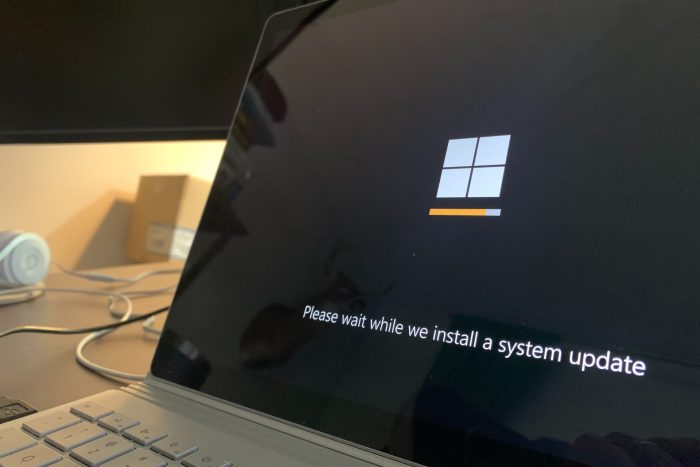
The KB5034848 update is now available to download and install on Windows 11 devices, but the patch is optional and it contains non-security features such as the Mobile Devices panel which replaces the Phone Link on Windows 11, as well as new editing options for Snipping Tool.
The blog post for the update mentions dozens of other features included with it, and you can read all about it here. However, despite being available to download and install, multiple users reported that they cannot do so, because the installation process is interrupted by the error 0x8007000d, which displays the following message :
Some update files are missing or have problems. We’ll try to download the update again later. Error code: (0x8007000d).
While this is, of course, frustrating for many Windows 11 users, there are some solutions that they can try to force the KB5034848 installation to happen.
1. Running the Windows Update troubleshooter:
Start > Settings > System > Troubleshoot > Other troubleshooter.
Next, under Most Frequent, select Windows Update > Run.
When the troubleshooter is done, restart the device and reinitiate the process of installing the KB5034848 update.
2. Repair corrupted Windows files with the System File Checker tool
The SFC tool is quite useful in these situations, as it can repair corrupted or missing Windows 11 files. These files often cause issues and bugs in the Windows operating system, so repairing them is essential.
Running the command follows the same steps in Windows 10, and Windows 11, and you can check out this guide on how to do it.
3. Repairing Windows 11 using an ISO file
This one is a bit more complicated, but it can be done fast by using our comprehensive guide. Basically, you’ll repair your Windows 11 by using an ISO file that can be downloaded from the official Microsoft page.
The repair will fix all the corrupt or missing files, and it could effectively fix the Windows update process.
4. You could also wait it out, and try to install the update in a few days
This solution is a bit unconventional, but the 0x8007000d might be a known issue for the KB5034848 patch, so if you tried all the solutions above and none of them worked, then it’s best to wait a few days, and try again.
The patch is optional and it includes non-security updates, so it’s not mandatory to install it for Windows 11 to properly work.
Will you let us know if any of the solutions worked for you?








