KB5036980 continues to cause problems, this time with install failures for some
Try installing the update manually
3 min. read
Published on
Read our disclosure page to find out how can you help Windows Report sustain the editorial team. Read more

Ever since KB5036980 was released, users have been in distress. First, it was the Account picture error with error code 0x80070520. Microsoft acknowledged the issue and issued a workaround as well.
Many users have reported that they cannot install Windows 11 Update Version 23H2 KB5036980. Here is what one of the users on Microsoft Community posted:
I’ve been repeatedly trying to install this update, but each time I try to launch the update, it will suddenly stop at 96% and tell me there was something wrong with the install and my PC files would return to the previous “un-updated” state.
I’ve tried every method I could easily find online (Removing all non-essential hardware, did clean boot into Windows, et cetera.), but none of them fixed the isue and I’m suspecting it’s a deeper, less common issue.
How can I fix KB5036980 install issues?
First, check your internet connection or try switching to a stronger connection. Next, ensure you have enough storage space on the system drive, then run the SFC scan to rule out system corruption issues.
If these don’t help, try the following things:
- Run Windows Update Troubleshooter – Press Windows + I to open Settings. Go to System>Troubleshoot> Other troubleshooters>Windows Update>Run. Now, follow the on-screen instructions to complete the process.
- Reset Windows Components – Press Windows + X to open the context menu, then select Terminal (Admin); in Terminal, press Ctrl + Shift + 2 to open Command Prompt. Now type these commands one by one and press Enter:
Net Stop bits
Net Stop wuauserv
Net Stop appidsvc
Net Stop cryptsvc
Ren %systemroot%SoftwareDistribution SoftwareDistribution.bak
Ren %systemroot%system32catroot2 catroot2.bak
Net Start bits
Net Start wuauserv
Net Start appidsvc
Net Start cryptsvc
You can also try to install this update manually via Microsoft’s Update Catalog website. All you need to do is head to the website, type in the update name, and search for it. Once located, click Download. Now, double-click the downloaded file and install the update.
All these bugs and the inability to download Windows updates started with KB5036893, which was released on April 9 and continued even after KB5036980.
Other issues, like black screens and BSoD, were reported after KB5036980 (the optional update) was released. If you are one of them, you might want to try these BSoD fixes to eliminate the problem.
Are you also facing the same issue in the Windows 11 KB5036980 optional update? If yes, did you try the above workaround? Let us know in the comments below.




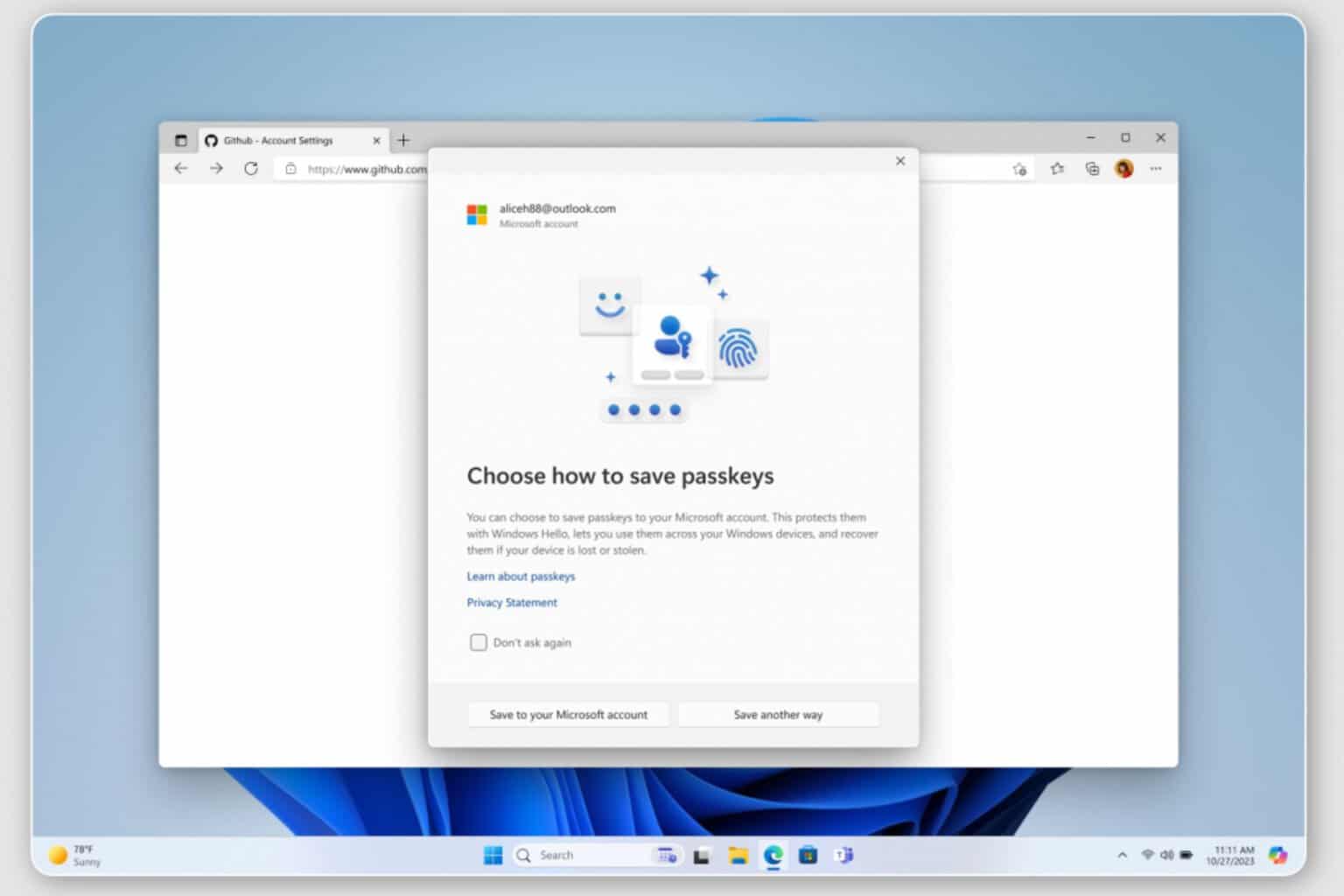




User forum
0 messages