KB5043185 brings a new, and faster way to sign out of Windows 11 devices
The patch is now available to download in the Dev Channel.
3 min. read
Published on
Read our disclosure page to find out how can you help Windows Report sustain the editorial team. Read more
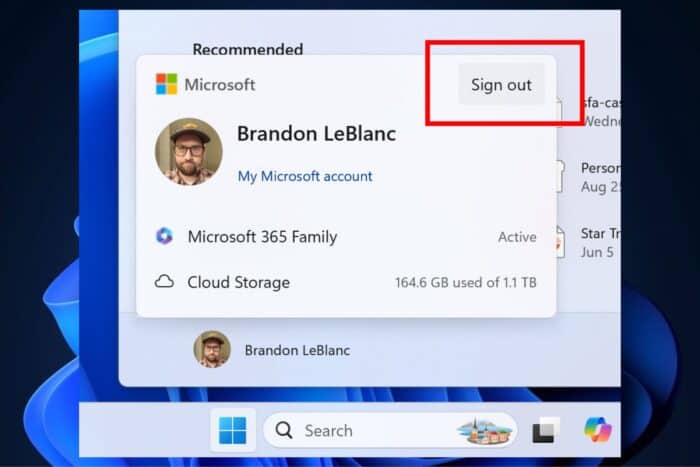
It’s been a while since Microsoft released any new patch to the Windows Insider Program, but the Redmond-based tech giant has returned with the new KB5043185 for the Dev Channel. This build brings new features to Windows 11, including a quick and effective way to sign off on the operating system and enhanced capabilities for File Explorer.
First, one of the standout features in KB5043185 is the ability to access files shared with you directly from File Explorer quickly. This includes files shared via email, Teams chat, and more, and it works whether you’re signed into Windows with a personal Microsoft account or a commercial Microsoft Entra ID account.
There’s a new “Shared” tab in File Explorer at the top of the Home page, and you can see a broader set of file types in the Recent, Favorites, and Shared sections on the homepage.
If you’re using Windows Sandbox, KB5043185 includes the Windows Sandbox Client Preview, now updated via the Microsoft Store to deliver new features more frequently. This update introduces runtime clipboard redirection to copy and paste text and images between the host and guest, audio and video input control to control which apps in the sandbox can access your camera and microphone, and the ability to share folders with the host at runtime.
Microsoft is also releasing a super early version of command-line support in the Windows Sandbox Client Preview, which allows you to run commands in the sandbox from outside the app.
KB5043185 also includes several changes and improvements. For example, the Microsoft 365 app will be pinned to the taskbar for quick access on new PCs or new user accounts on managed commercial devices running Windows 11 Enterprise, Education, or Pro logged in with a Microsoft Entra ID or domain.
Media controls will now appear at the lower bottom centre of the lock screen when media is being played. Microsoft has also updated the new account manager on the Start menu, making the sign-out option visible and adding a list of signed-in users under a “…” button.
The system tray in Windows 11 has been simplified in the latest build, highlighting just the date and time. The notifications bell icon is now based on your Do Not Disturb (DND) status—if DND is on, the icon won’t appear, and you can access your notifications by clicking the date and time.
Microsoft says it’s testing this new system tray design and that users can revert to the old design by toggling the options in Settings > Date and Time and Settings > System > Notifications.
In other changes and improvements, with KB5043185, Microsoft has added a new section for touch screen edge gestures to Settings > Bluetooth & Devices > Touch in Windows 11, and there’s now an option to turn off the suggestions to disable notifications from specific apps.
You can disable the notification by pressing the “…” button or by going to the list of notification senders in Settings > System > Notifications and turning them off.
In other news, the Beta Channel has also gotten a new build, and with it, Microsoft makes it easier for Android users to transfer their files to Windows 11 PCs.
You can read KB5043185’s full changelog here.
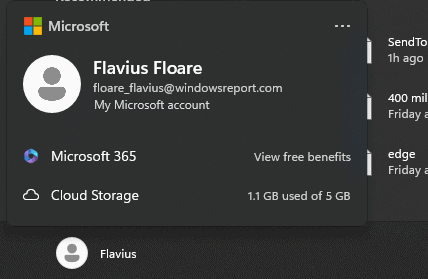
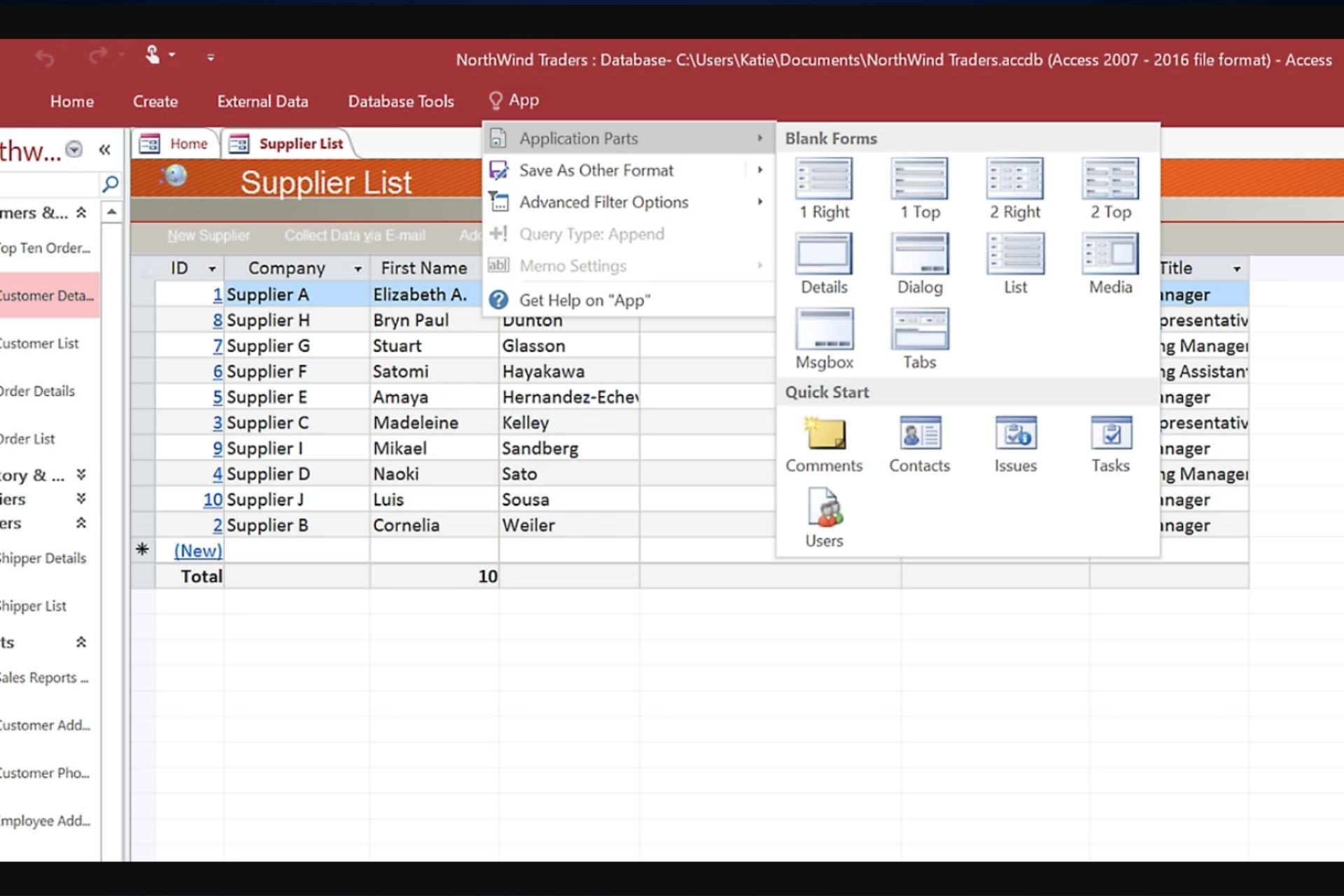
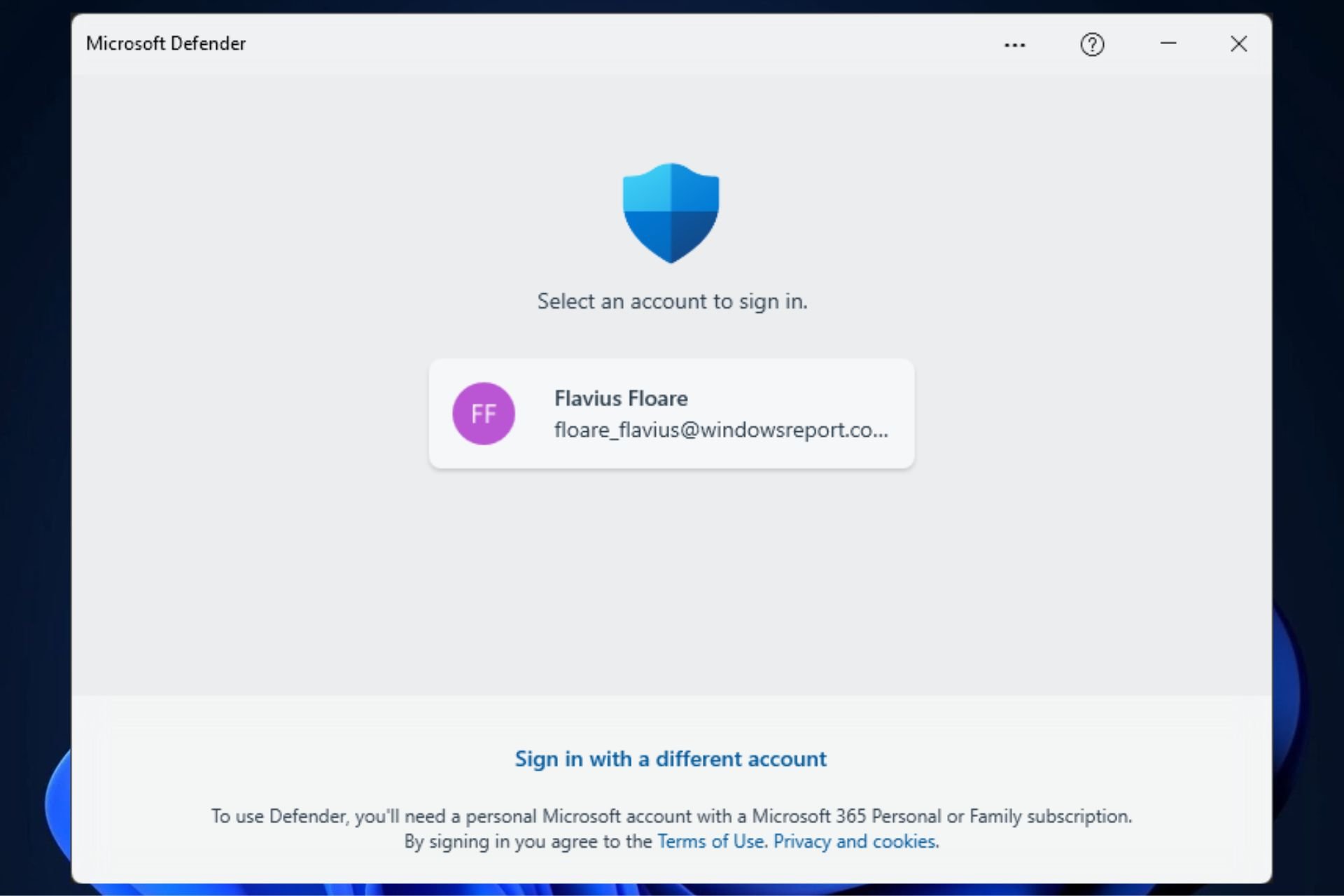






User forum
0 messages