Keep Your PC on Until This is Done: 3 Ways to Fix it
A quick restart can sometimes help with a stuck update
2 min. read
Updated on
Read our disclosure page to find out how can you help Windows Report sustain the editorial team Read more
Key notes
- If your update is stuck while installing, the cause might be your antivirus software.
- Restoring your system can help you fix this and many issues such as this.
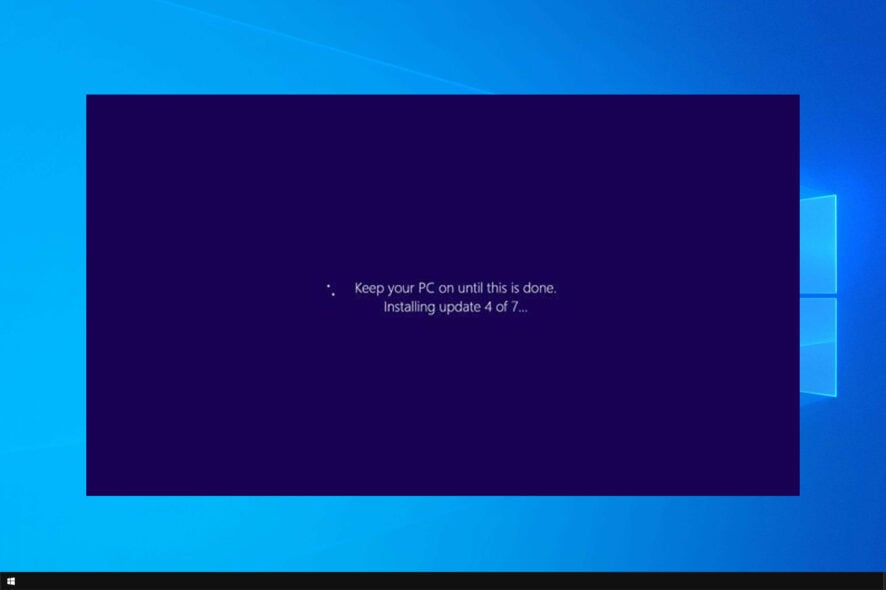
Keep your PC on until this is done message appears while updating or installing Windows. However, many reported that they are stuck on this message.
This can be a problem since you won’t be able to complete the installation and access your files at all. However, there are ways to fix this problem, and today, we’ll show you how.
Why is the update restart taking so long?
- There might be issues with driver compatibility.
- Installation files might be corrupted.
- In some rare instances, hardware issues can cause this problem.
How can I fix Keep your PC on until this is done message?
1. Restart your computer
- Press and hold the Power button for a couple of settings, until your computer shuts down.
- After that, turn on your computer and check if you’re able to boot normally.
- Alternatively, you can press the Restart button on your PC.
2. Use System Restore
- Restart your PC several times during the boot.
- From the list of options, select Troubleshoot.
- Next, select Advanced options.
- After that, go to System Restore.
- Select your user account and enter its password.
- When System Restore opens, click Next.
- Select the desired restore point and follow the instructions on the screen.
Your system should be restored to the latest working configuration now.
Keep your PC on until this is done error message can prevent you from installing updates, but hopefully, this guide helped you fix the issue.
If you’re having more issues, our guide on Windows 10 installation is stuck should be able to help you fix the problem.
Did you find a different solution? If so, share it with us in the comments below.
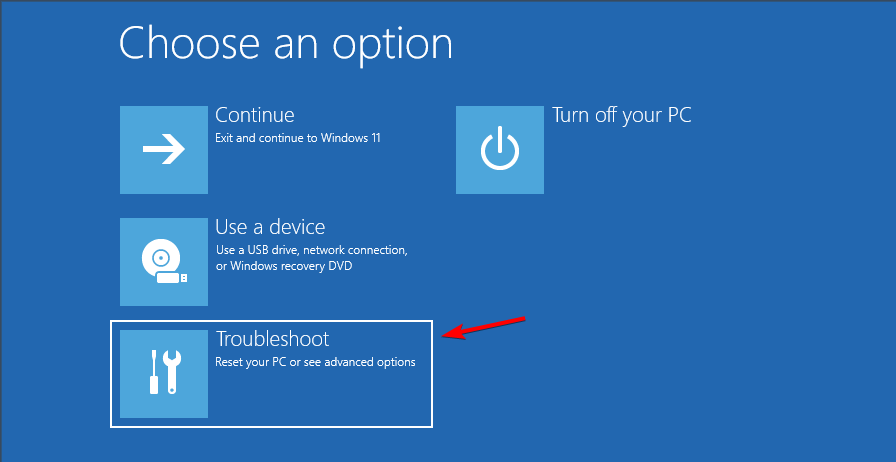
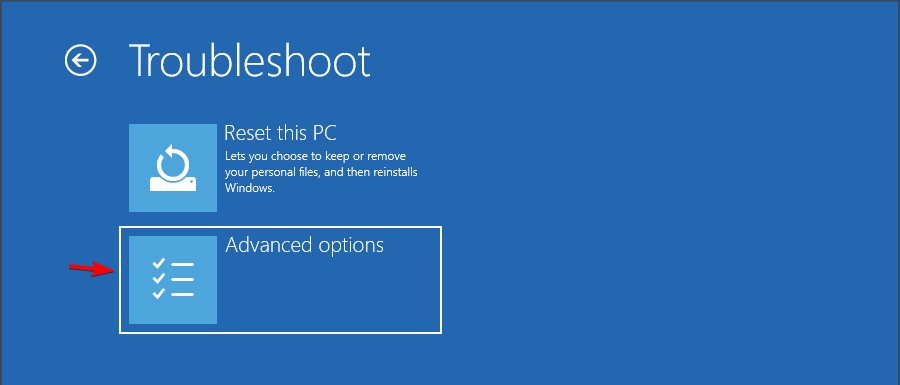
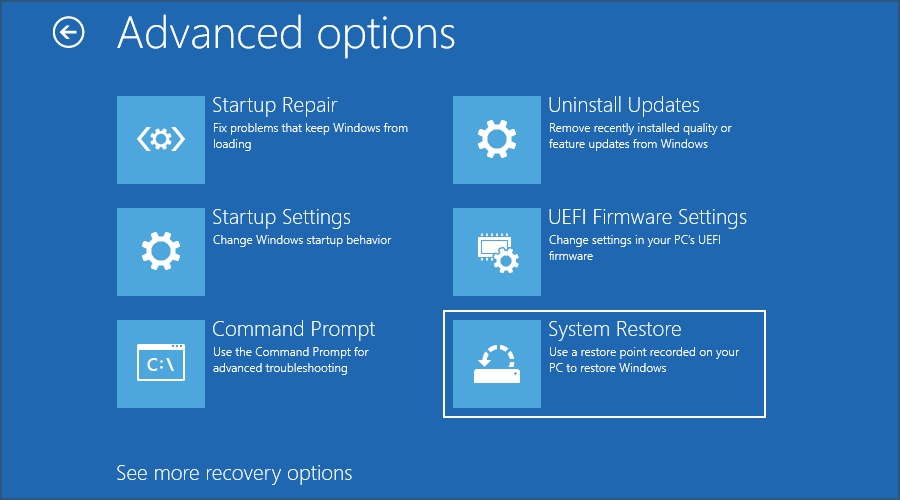
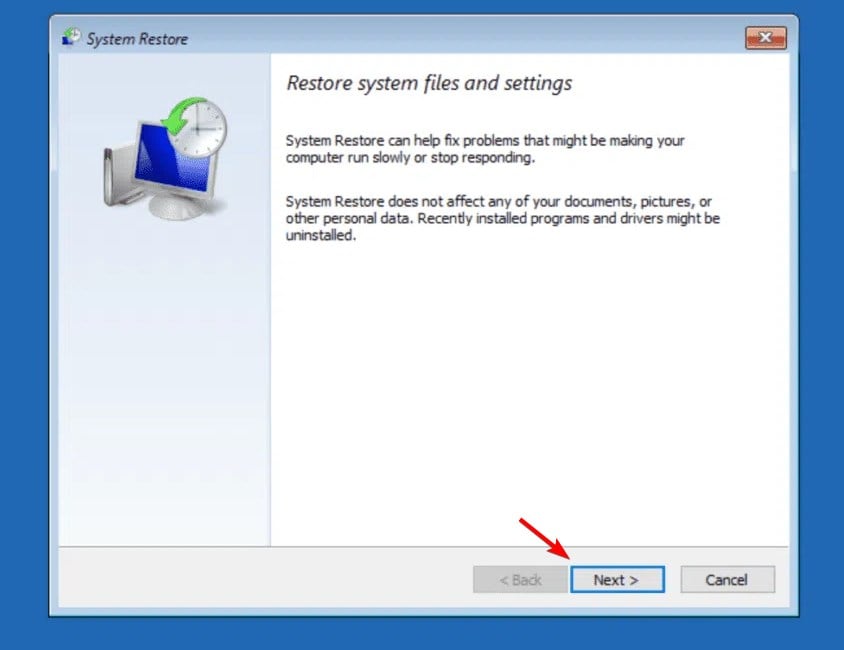
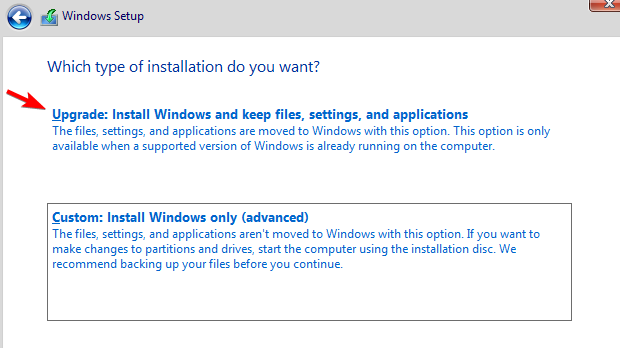








User forum
0 messages