How to Fix KERNEL_LOCK_ENTRY_LEAKED_ON_THREAD_TERMINATION
This BSoD is usually triggered by malfunctioning RAM modules
3 min. read
Published on
Read our disclosure page to find out how can you help Windows Report sustain the editorial team. Read more
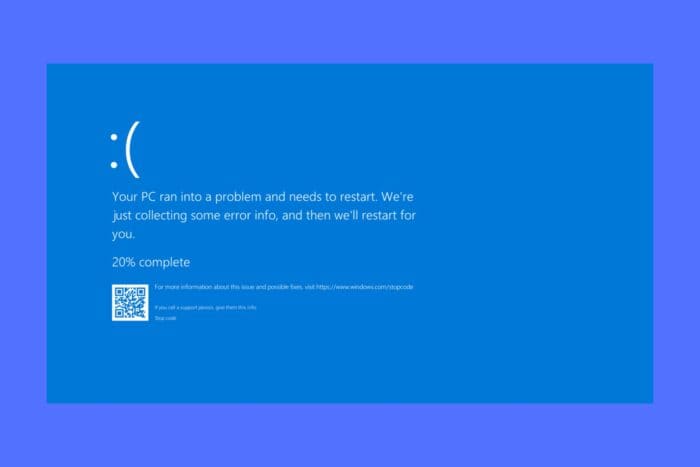
KERNEL_LOCK_ENTRY_LEAKED_ON_THREAD_TERMINATION error is a BSoD with the error code 0x00000153. The blue screen error typically occurs due to RAM module issues. To quickly fix it, try reseating the modules or replace them with some that you know that work.
It can also be caused by issues related to system processes and drivers, or software conflicts and overclocking.
How do I fix KERNEL_LOCK_ENTRY_LEAKED_ON_THREAD_TERMINATION BSoD?
1. Use the Start menu
- Click the Start button, type Windows Memory Diagnostic and open it.
- You can select from the two below options:
- Restart now and check for problems (recommended)
- Check for problems the next time I start my computer
- The tool will find any issues with the RAM modules.
Run a few tests and if the tool finds any problems with the RAM modules, try reseating them on the motherboard or replace them.
2. Update the drivers
- Right click the Start button and select Device Manager.
- Expand the categories and look for any exclamation marks next to any driver.
- We also recommend clicking on View > Show hidden devices to make sure you see all the components.
- Right-click on the component, and select Update driver.
- Select Search automatically for drivers and allow the system to install any new ones.
- If the yellow exclamation mark is still present, go to the manufacturer’s website and download the right driver for your component and system.
If you don’t find any problematic driver in the list, we recommend using a driver updater tool that will automatically scan and update your drivers.
We also recommend using Fortect, a complex tool that will automatically deal with BSoD issues on your PC and fix it with a few clicks.
3. Perform a System Restore
 NOTE
NOTE
- Click the Start button, type system restore and select Create a restore point from the results.
- Now, click the System Restore button.
- Select a restore point that is dated before the KERNEL_LOCK_ENTRY_LEAKED_ON_THREAD_TERMINATION started occurring.
- Follow the prompts to restore your system.
Restoring your system to a previous point will fix any software-related issues. If this doesn’t solve the problem, you may also think about resetting Windows to factory settings.
We hope that by applying the solutions above you managed to fix the KERNEL_LOCK_ENTRY_LEAKED_ON_THREAD_TERMINATION and now your computer is running smoothly. However, as we mentioned in the beginning of this guide, the most likely culprits for this problems are the RAM modules.
If you need more information, check our article on the causes of BSoD. Let us know if you have any questions on the comments section below.
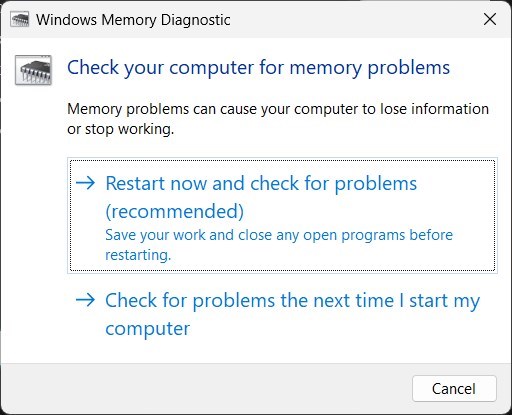








User forum
0 messages