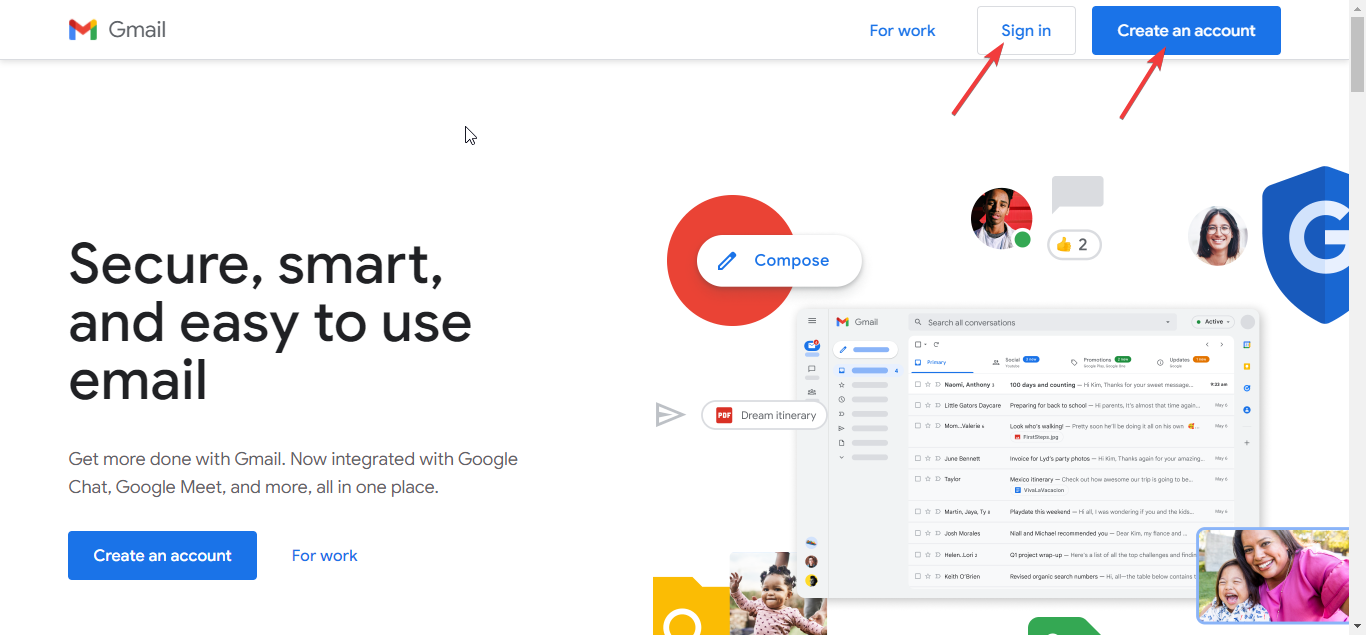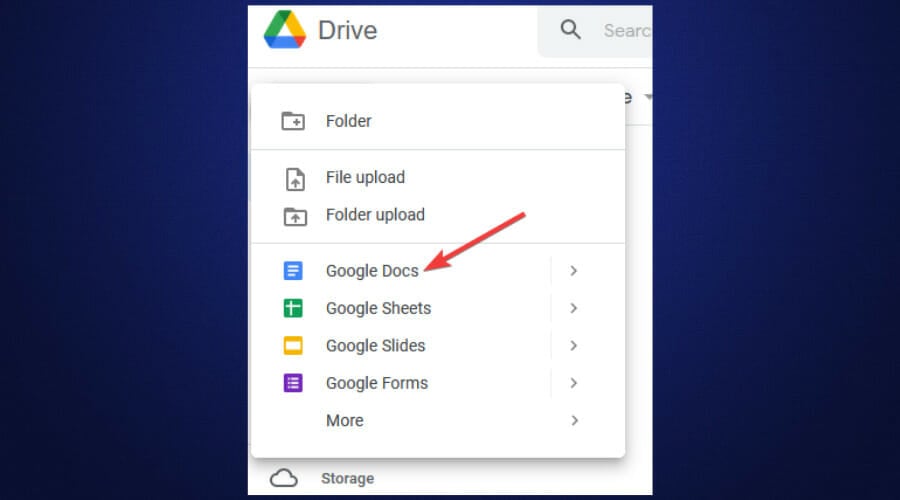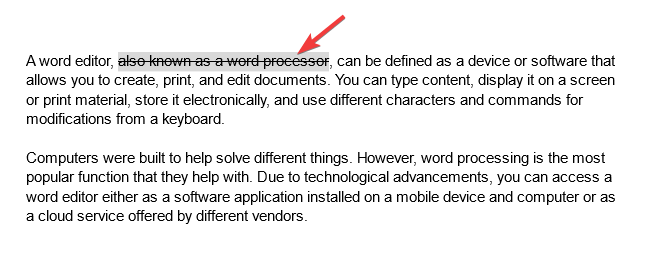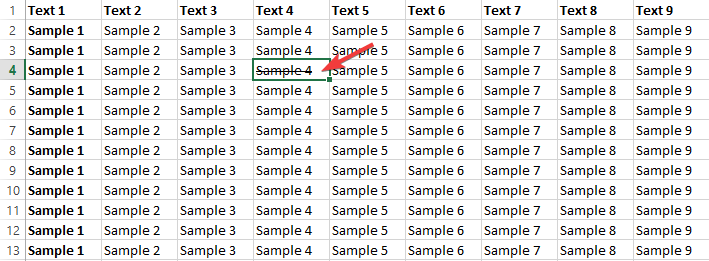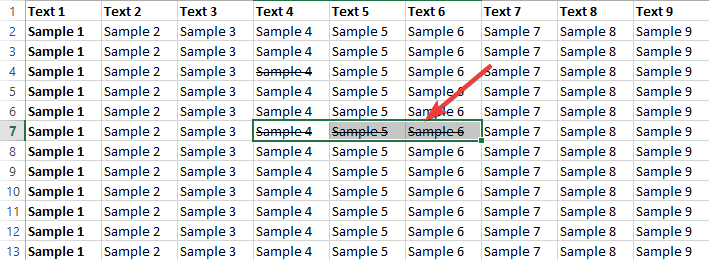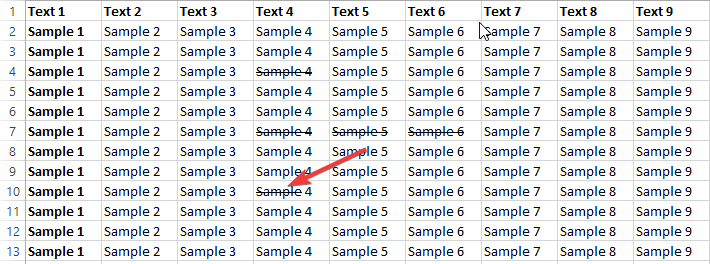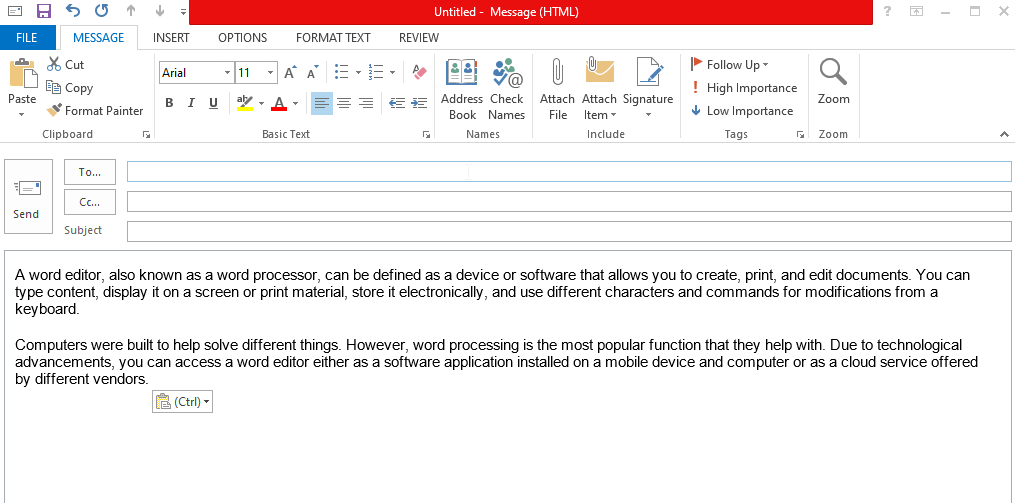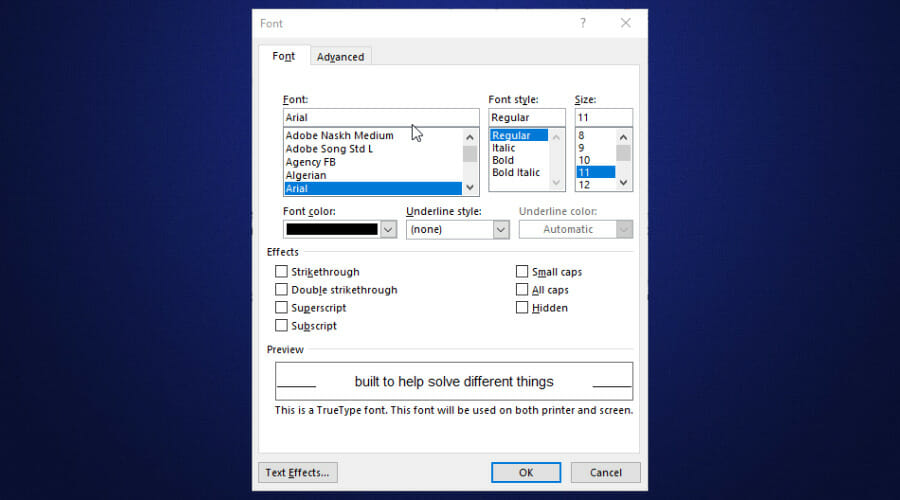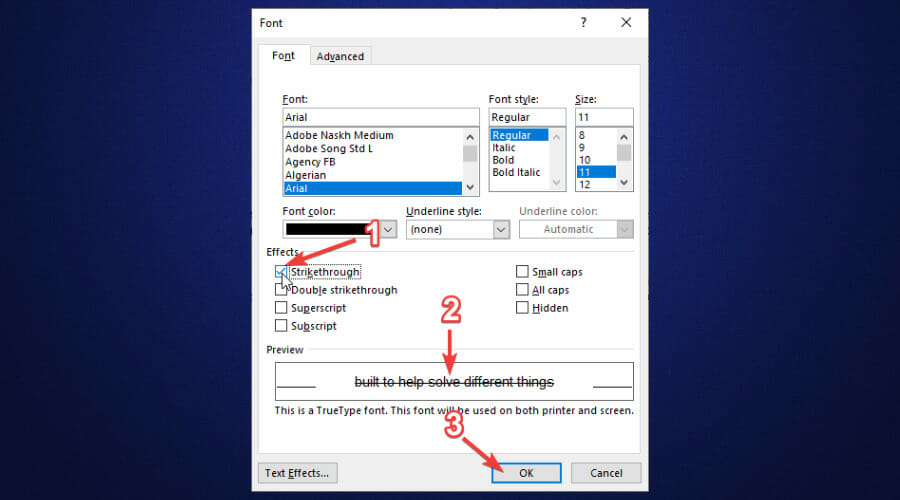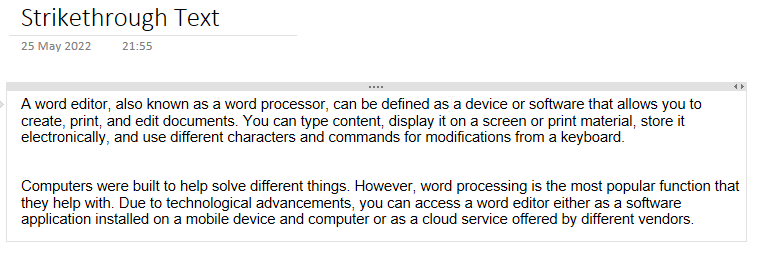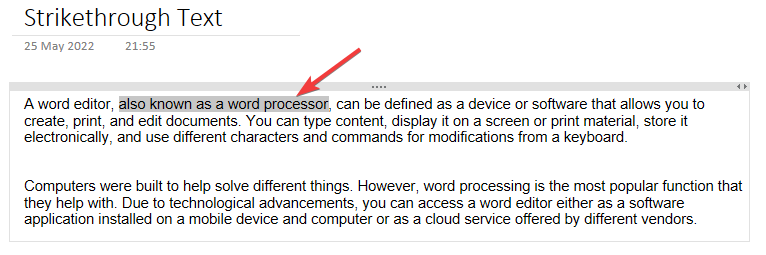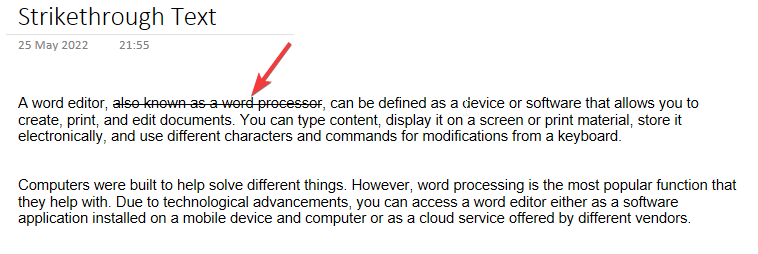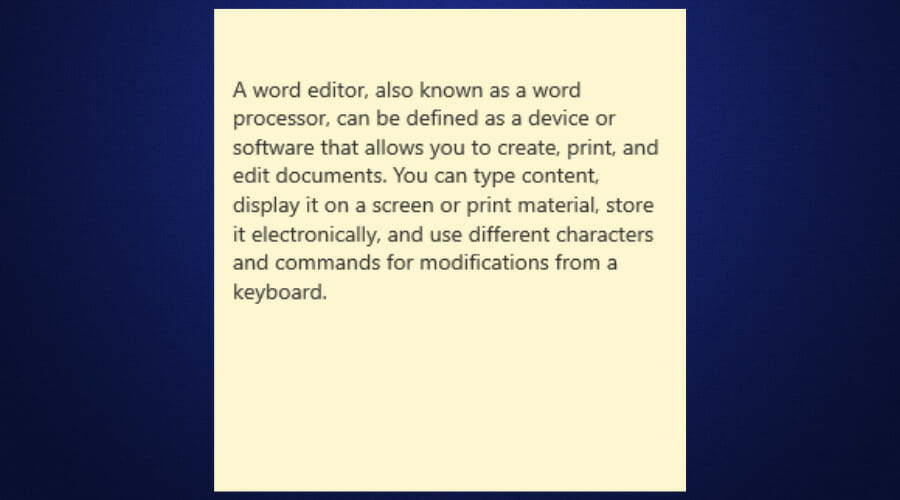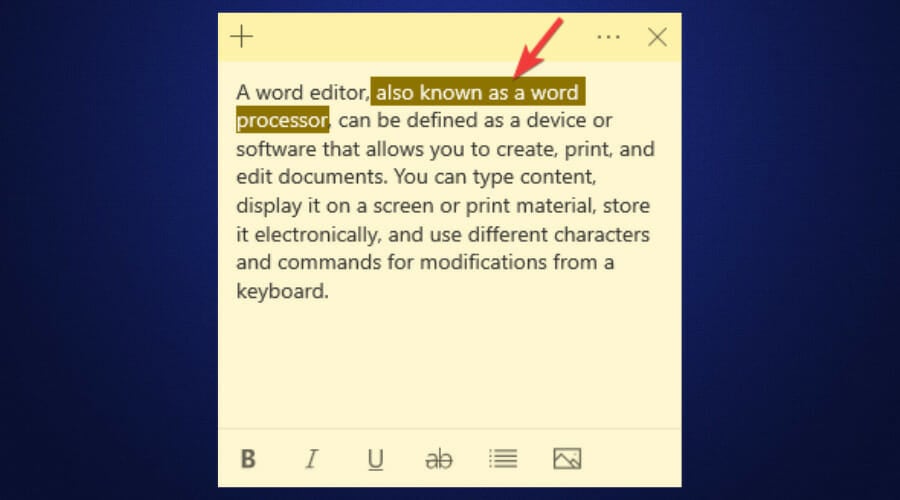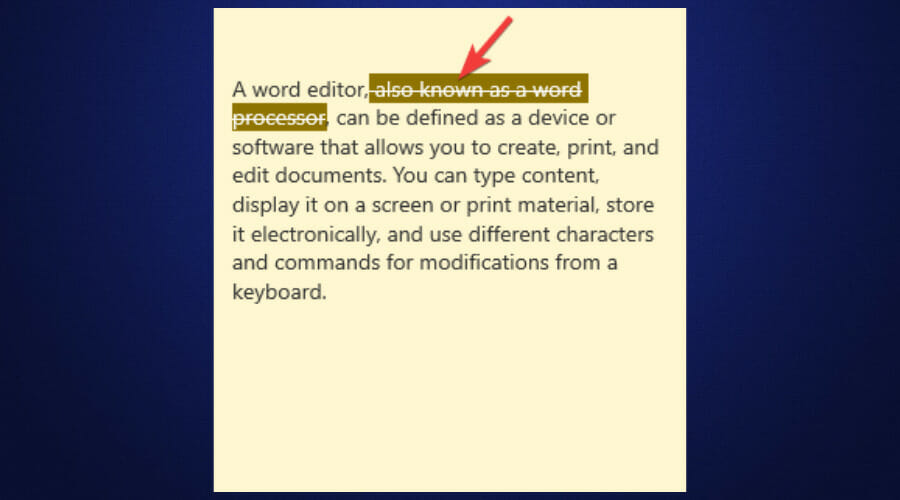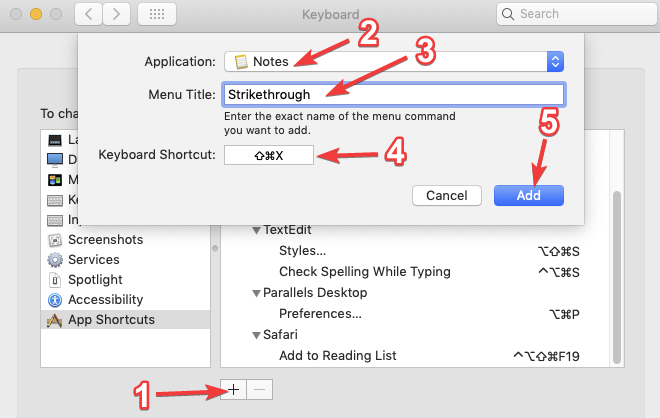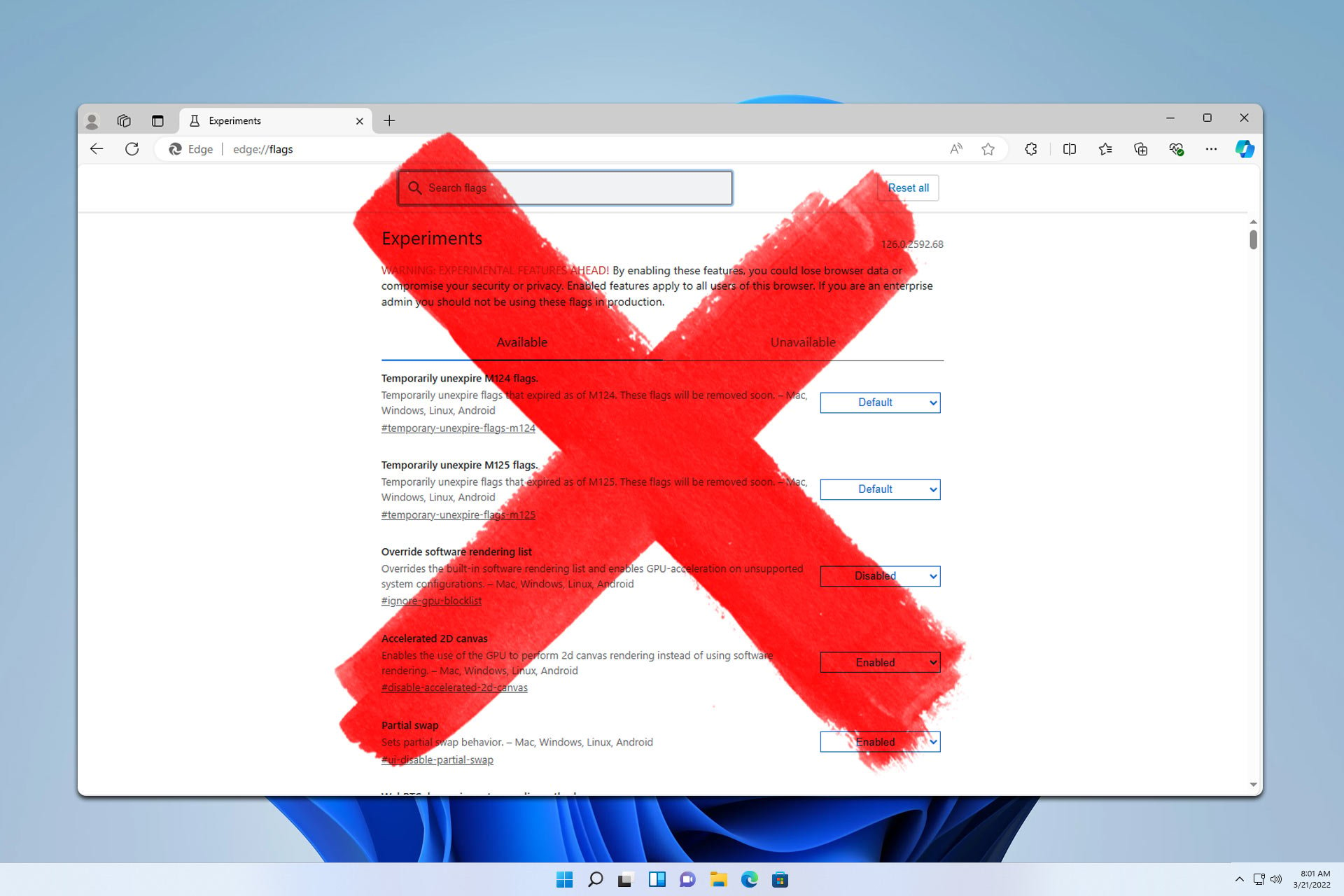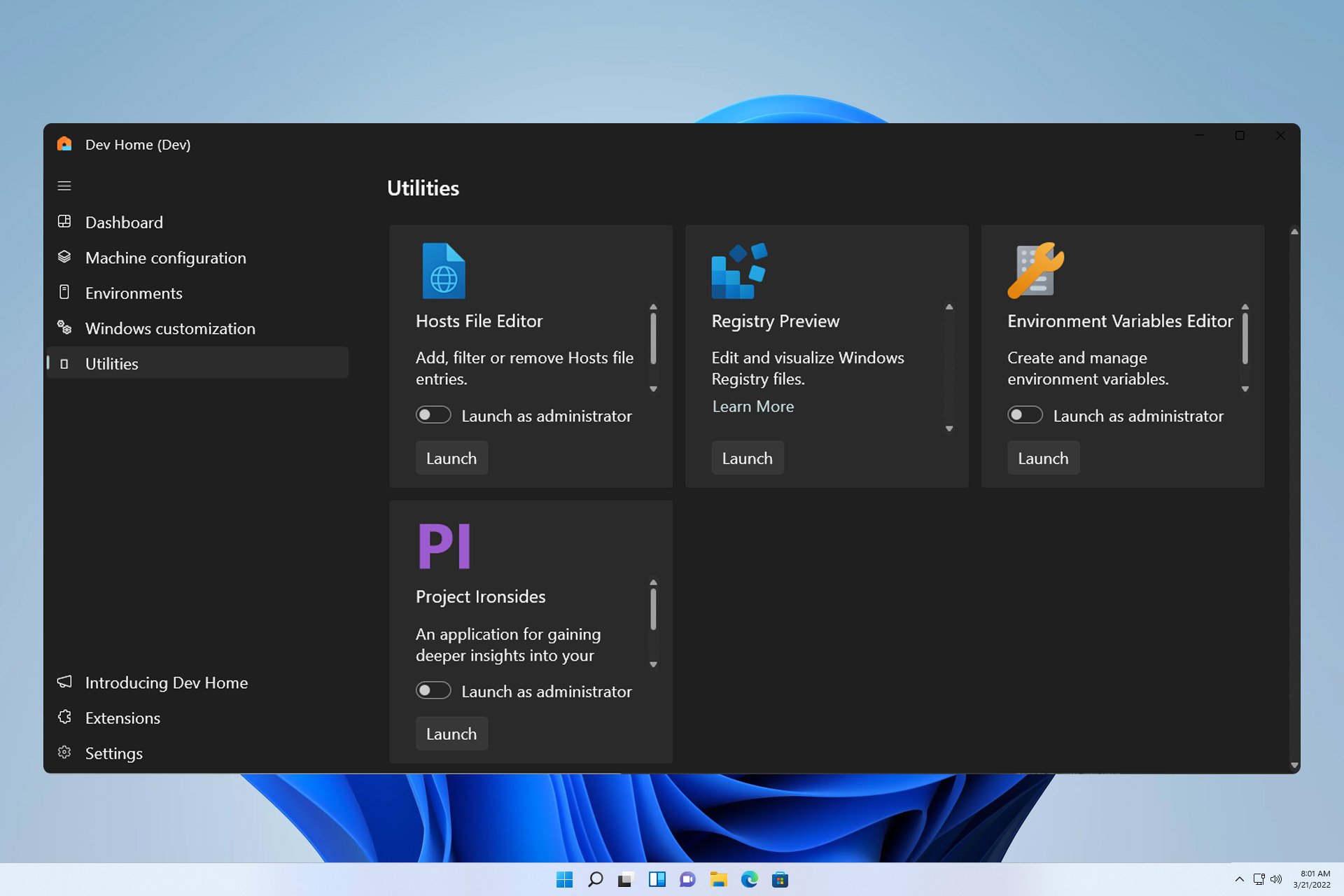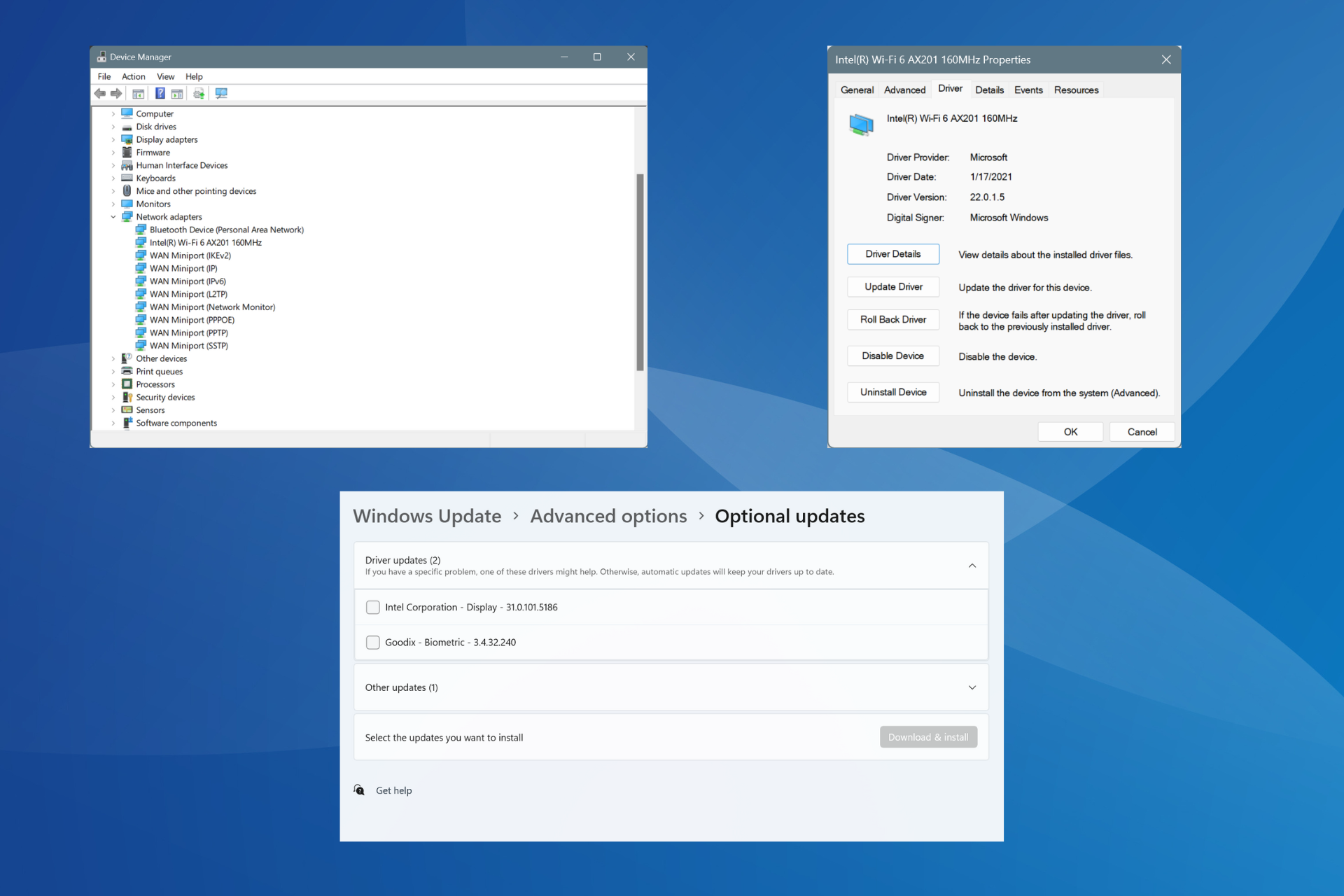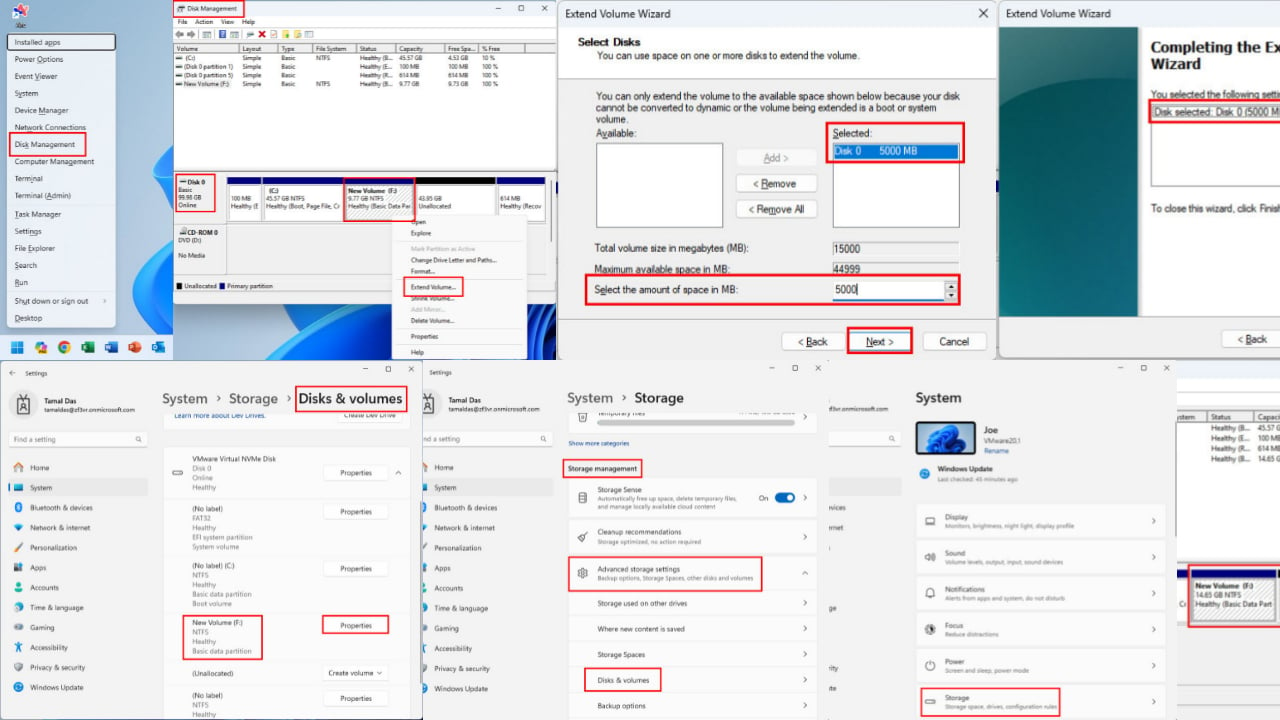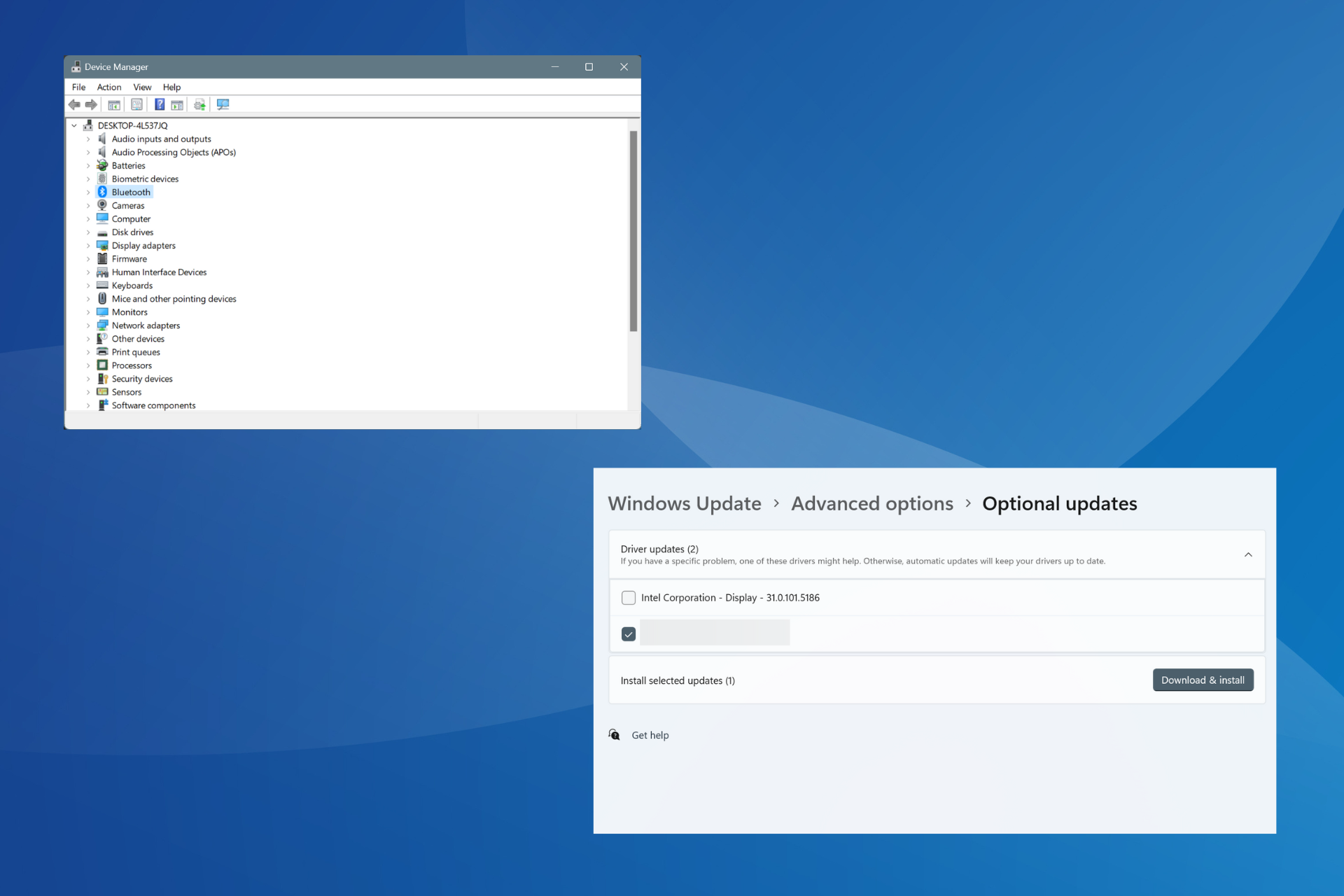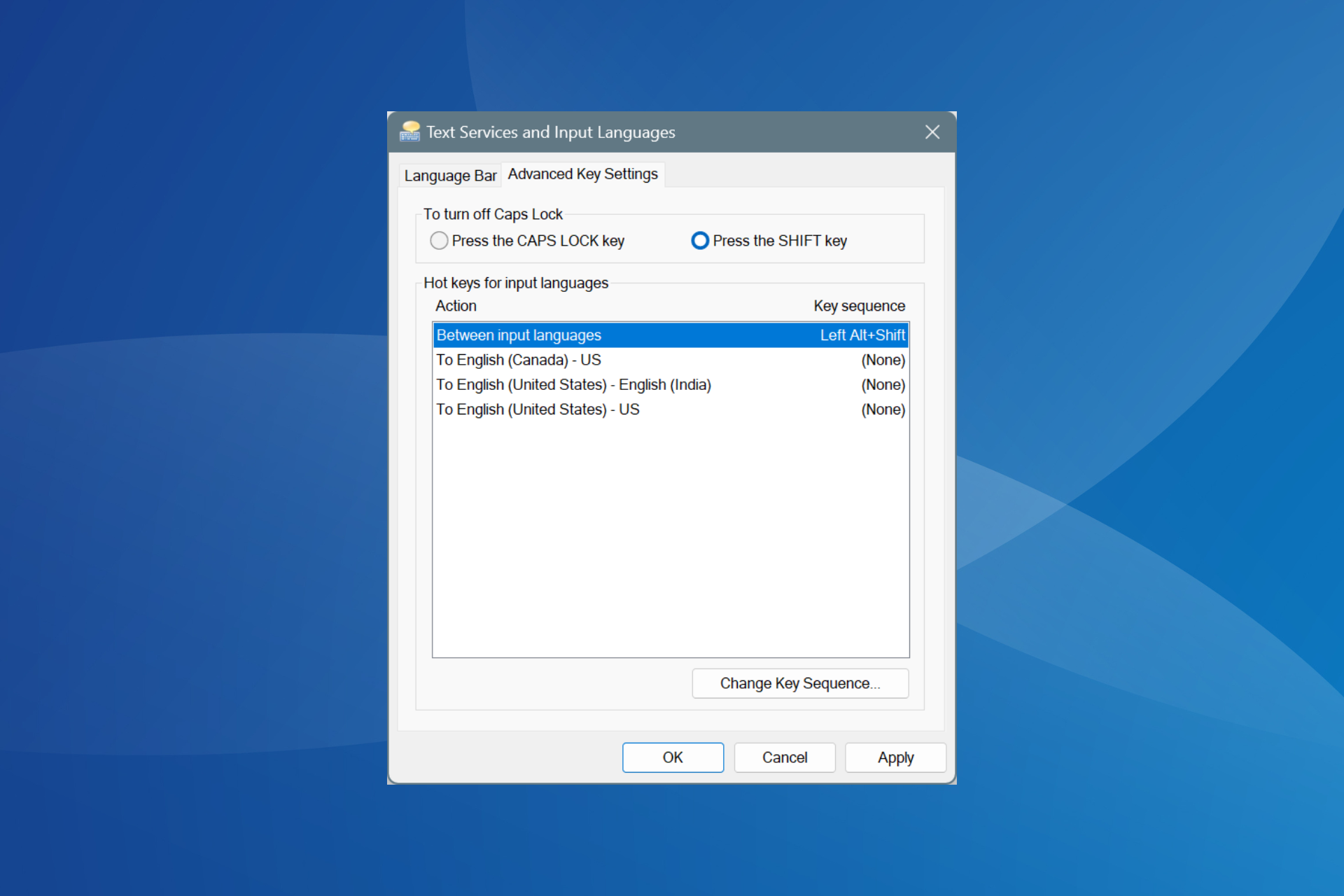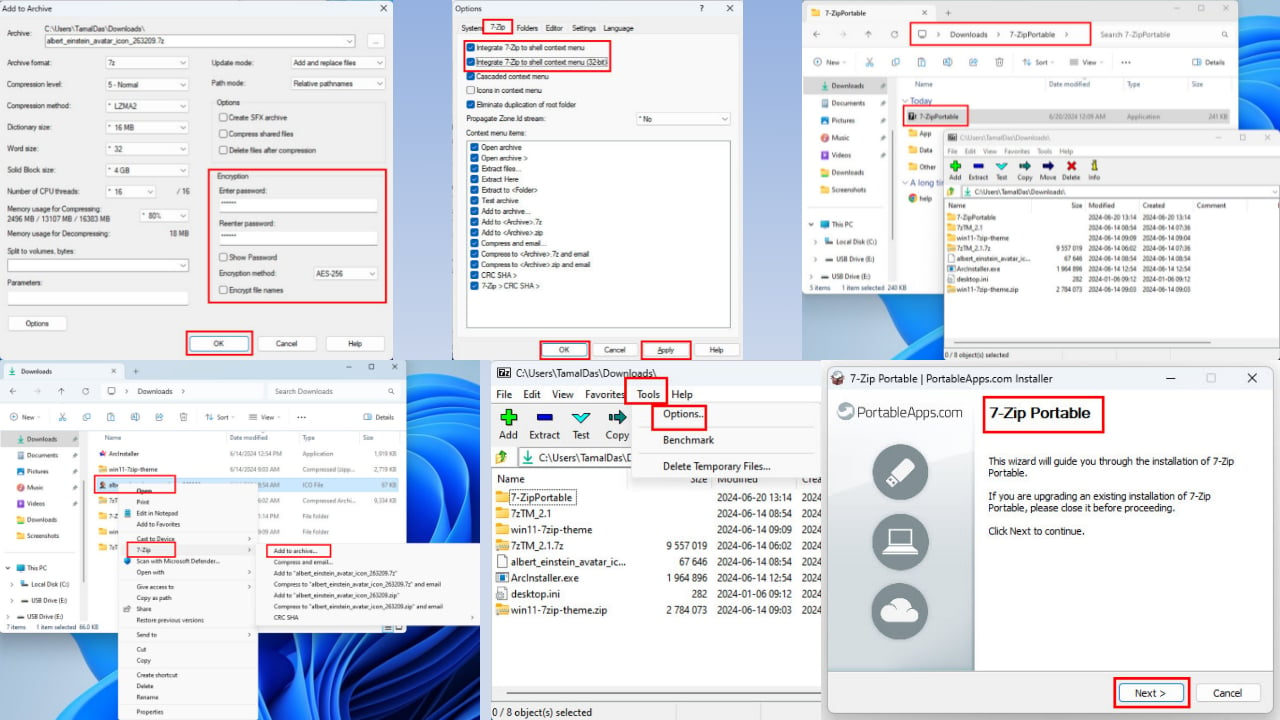Strikethrough Shortcut: 7 That Actually Work in Text Editors
Learn how to strike through text in different editors
4 min. read
Updated on
Read our disclosure page to find out how can you help Windows Report sustain the editorial team Read more
Key notes
- Word editors had existed since the early 1960s when they were launched as standalone machines.
- When you strikethrough text, it appears with a horizontal line passing through it.
- There are different ways of adding strikethrough on text in editors.
- Apart from using shortcuts, you can also use built-in formatting features.
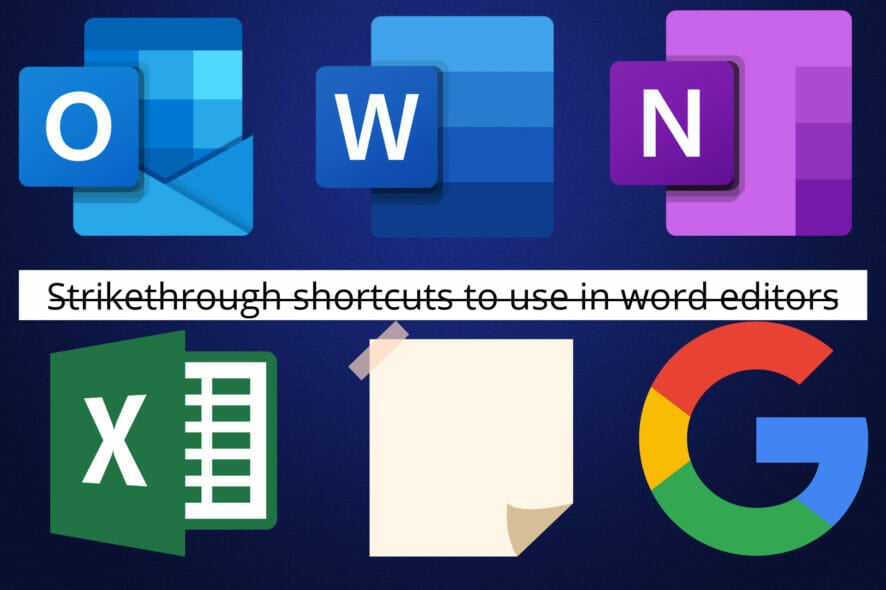
If you’re looking for Windows strikethrough shortcuts, you’ve come to the right place.
What does strikethrough mean? Strikethrough is a representation of words with a horizontal line through the center. Here is an example of how this process looks after applying: strikethrough.
When used on a typed text such as Google Docs on a computer or mobile device screen, for instance, striking through text might be used to show text that has been deleted recently.
How do you strike through text? Different word editors have various ways through which you can strike through text. You can also use shortcut software to change the mapping of your keyboard keys.
You need to ensure that your content has meaning and is stricken through the correct text. Let us learn about the keyboard shortcuts for striking through text in different editors.
What is the keyboard shortcut for strikethrough?
1. For Google Docs
- Sign in to your Google account. If you do not have one, you can sign up for free.
- Launch Google Drive and click on the New button on the top left side of the screen. Next, select Google Docs to open a new document.
- You can open an existing document if you have one. If not, you can start typing your content on the new document above.
- Select or highlight the text you want to strikethrough, and press Alt + Shift + 5.
2. In Excel
- Launch Microsft Excel on your Windows machine.
- If you have an Excel sheet that you want to edit, open it. If not, open a new Excel sheet.
- Add content to your Excel sheet.
- To strikethrough a particular cell, select that cell and press CTRL + 5.
- If you want to strike through multiple cells, select all of them and press CTRL + 5.
- To strike through part of a text in a cell, select that text and press CTRL + 5.
3. For Word
1. Launch Microsoft Word on your computer.
2. If you have a word document that you want to edit, open it. If not, open a new one. To do this, click on New, then on Blank Document.
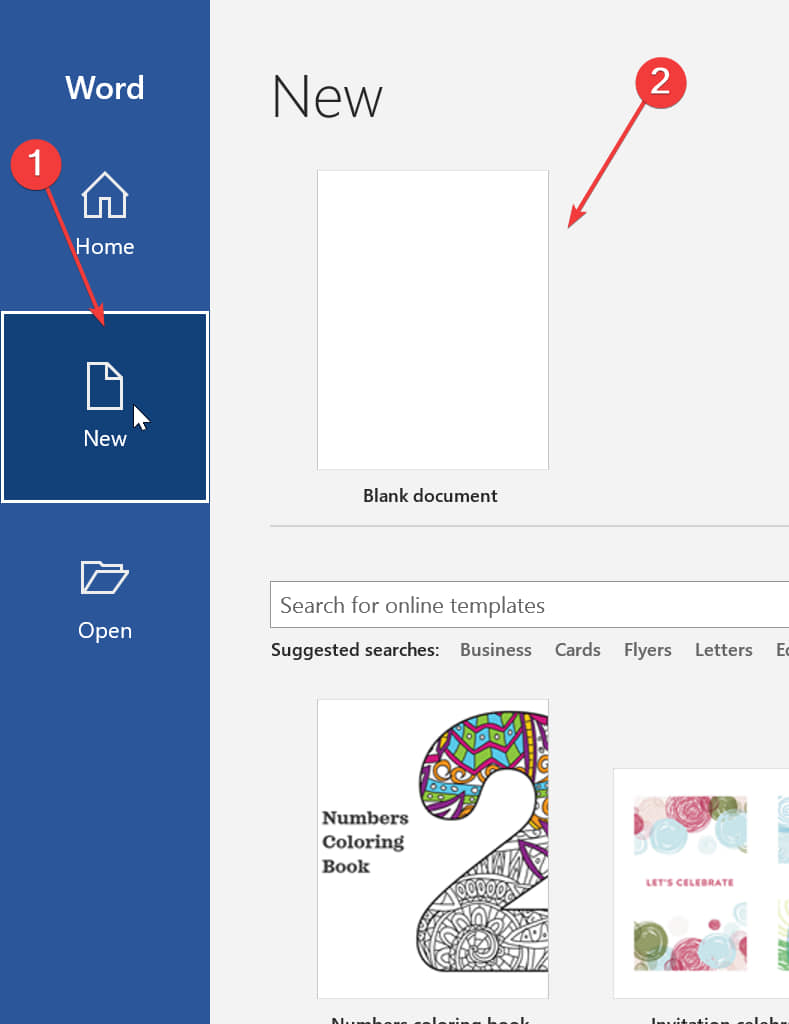
3. Add content to your word document and select the text you want to strikethrough. This can be a single word, a sentence, or a paragraph.
4. Press Alt + H + 4 at the same time on your keyboard.
5. The selected text will now have the strikethrough symbol on it.
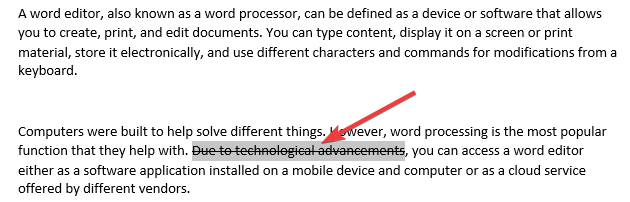
If you want to strikethrough text in Microsoft Word, you can do this using a keyboard shortcut. All you need to do is to select the text you want to strikethrough and then use the shortcut to insert the symbol on it.
4. In Outlook
- Launch Outlook on your computer.
- Click the compose new email button.
- Compose an email and then select or highlight the text you want to strikethrough.
- Unfortunately, we will have to add strikethrough via the formatting dialog. First, click on the email body and press CTRL + D. This opens a font dialog box.
- Select the checkbox next to strikethrough. This shows you what your text will look like. Click the OK button.
5. In OneNote
- Launch OneNote on your machine.
- Open if you have an existing OneNote document that you want to edit. If not, open a new one.
- Add content to your OneNote document.
- Select the text you want to strikethrough.
- Press CTRL + Hyphen (-) simultaneously for the OneNote strikethrough shortcut.
6. For Sticky Notes
- Launch Sticky Notes on your machine.
- Add content to your sticky notes. You can open existing sticky notes if you have any.
- Select the text that you want to strike through.
- Press CTRL + T.
7. On Mac Notes
- Navigate to System Prefs > Keyboard > Shortcuts > App Shortcuts.
- Click the + sign at the bottom, select the Notes app from the list of apps, the name of the command you want to add (Strikethrough in this case), and then add the key combination. We will use SHIFT + COMMAND + X. Click the Add button.
- After that, launch Mac Notes and use this shortcut when adding strikethrough to text.
Can you cross out text on social media?
Since you can striketh through text on most word editors, it would make sense if you found yourself in a situation where you would like to cross out text on social networks.
Unfortunately, social media platforms such as Instagram, Twitter, and Facebook do not come with a way through which you can cross out text. However, you can use tools such as the Strikethrough Text Generator.
All you need to do is paste the text you want to cross out on this tool, cross it out, and then copy it again and paste it into your social media account. You will have applied strikethrough formatting.
Crossing out text on Discord is, however, easier. You need to add two tilde keys (~) at the beginning and the end of the text that you want to strikethrough. An example would be ~~This is a crossed-out text in Discord~~. On Whatsapp, you add a single tilde key (~) at the beginning and end of the text you want to cross out. For example, ~This is a crossed-out text in WhatsApp~.
As you can see, different word editors have different ways of crossing out text. Moreover, apart from the keyboard shortcuts, some of them come with buttons and editor dialogs for those who do not know about the shortcuts.
We hope that you managed to use the strikethrough shortcuts presented in our article. If you have any questions, let us know in the comments section below.