Keyboard shortcuts not working in VLC [Mac, Windows 10/11]
4 min. read
Updated on
Read our disclosure page to find out how can you help Windows Report sustain the editorial team. Read more
Key notes
- The VLC player on your Mac / Windows computer may stop accepting keyboard shortcuts for many reasons.
- Here’s a detailed step by a step troubleshooting guide to help you fix the hotkeys problem in VLC.
- Do check out our dedicated Fix section for more troubleshooting guides.
- Also, check out our Windows 10 hub to learn new tips about your Windows 10 machine.

VLC is a popular video player available on the Windows and Mac platforms. The VLC shortcuts, also known as hotkeys, allows the users to perform quick actions without using the mouse.
That being said, some users have reported having encountered the keyboard shortcuts not working issue in VLC.
VLC player may ignore your shortcut keys if the keys are not assigned correctly. In some instances, it can also happen due to a glitch in the media player.
In this article, we explore a few troubleshooting steps to help you resolve the keyboard shortcuts not working in the VLC issue on your Windows and Mac systems.
How can I fix the hotkeys not working in VLC?
1. Check VLC hotkeys preference
- Launch the VLC player on your computer.
- Click on Tools.
- Select Preference from the options.
- At the bottom, make sure the Simple option is selected under Show settings.
- In the Preference window, open the Hotkeys tab.
- Go through the assigned hotkeys and check if you have correctly assigned the keyboard shortcut for the function you want to execute.
- Click on Save.
Once you have saved the hotkey changes, close the VLC player. Use Ctrl + Q for Windows, and Cmd + Q for Mac.
Right-click on the taskbar and select Task Manager. Find any and all instances of VLC player and end the process.
Relaunch the VLC player and check if you can use the keyboard shortcuts are working.
At times, not quitting the VLC player after making changes can prevent the changes from being applied. Simply relaunch the app and check for any improvements.
2. Update VLC player
- Launch the VLC media player.
- Click on Help.
- Select Check for Updates.
- VLC will scan for pending updates and prompt you to install if an update is available.
- Read the description and click on Yes.
- VLC player will download the update and prompt you to install it.
- Click on Install.
- Play any media file and check if the VLC shortcuts are working.
VLC releases new update fixing minor bugs periodically that can resolve glitches and bugs reported by the users.
3. Check your keyboard layout
Windows 10
- Click the keyboard layout button from the notification area. Keyboard icon or ENG
- If you are in the US, select English (United States) US Keyboard.
- English (United States) US Keyboard and English (United States) US International Keyboard has a different layout.
- Once you have selected the right layout, open the VLC player.
- Play any media file and check if the shortcuts are working.
For many users, changing the keyboard layout has fixed the VLC hotkeys issue. Different keyboard layouts also have different hotkey functions. If you have multiple keyboard layouts installed, check if you are using the correct layout to fix the issue.
Mac
- Open the Apple menu.
- Select Preferences.
- Select the Keyboard.
- Open the Input Setting tab.
- Check the box ‘Show input menu in menu bar’.
- From your menu bar, click the Input icon and select your regular layout.
4. Run keyboard troubleshooter
- Press the Windows key + I.
- Choose Windows Update & Security.
- Scroll down and select Troubleshoot from the left panel.
- Scroll down and choose Keyboard.
- Click on the Run the troubleshooter button.
- Let windows troubleshooter find and fix any issue with the keyboard.
Running the Windows 10 keyboard troubleshooter can fix any compatibility issues with the keyboard and computer.
5. Reinstall VLC media player
- Press the Windows key + R.
- Type appwiz.cpl and click OK.
- Select VLC from the list of installed apps.
- Select Uninstall.
- Click Next to complete the process.
- Once uninstalled, download and install the VLC media player from the website.
The keyboard shortcuts not working in the VLC issue usually occur due to incorrect hotkey assignment or wrong keyboard layout selection. Follow the steps in the article to troubleshoot the issue.
[wl_navigator]
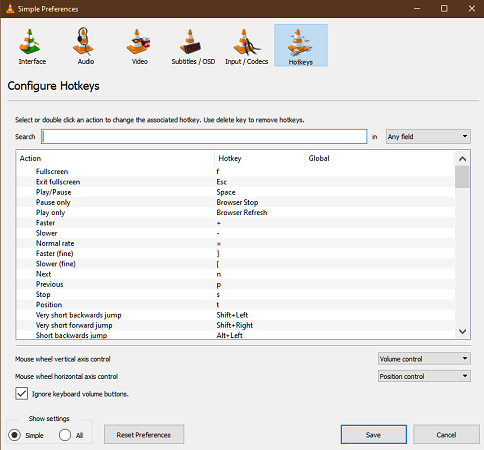
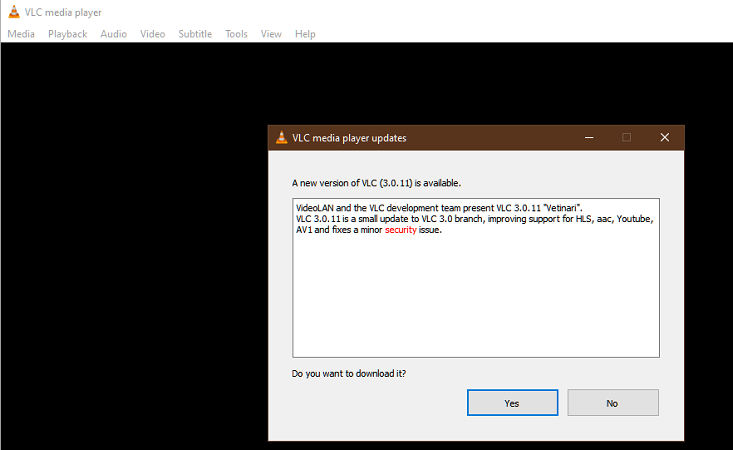
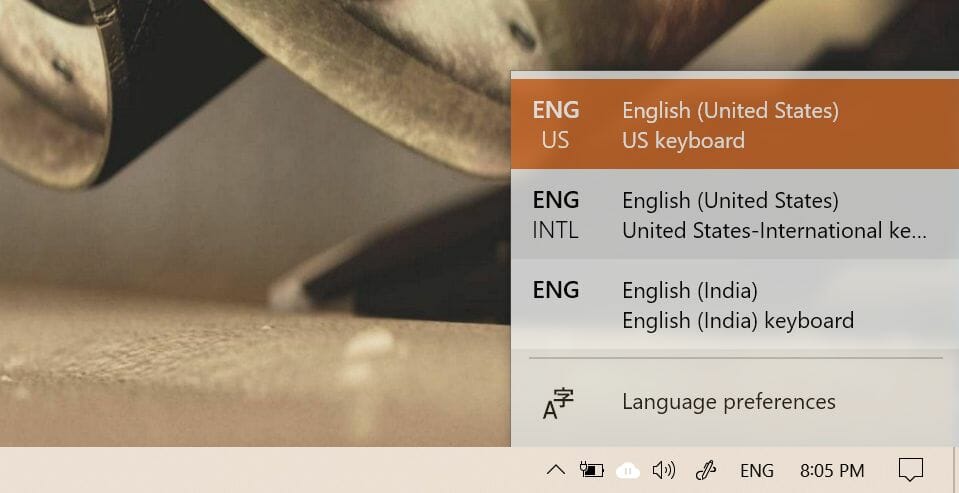
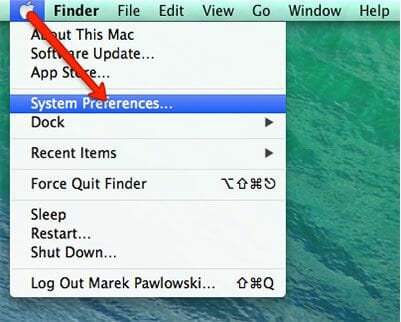
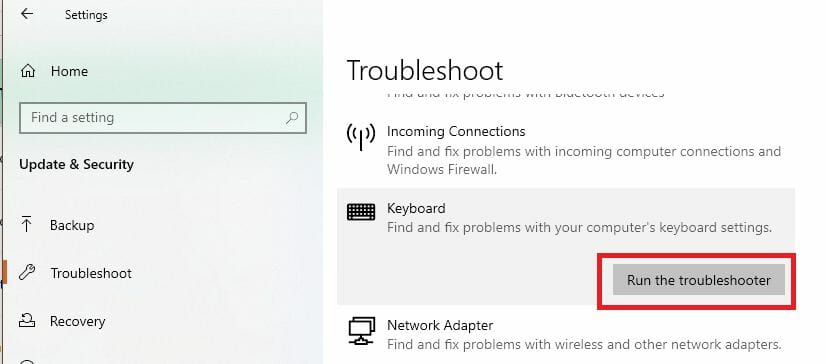
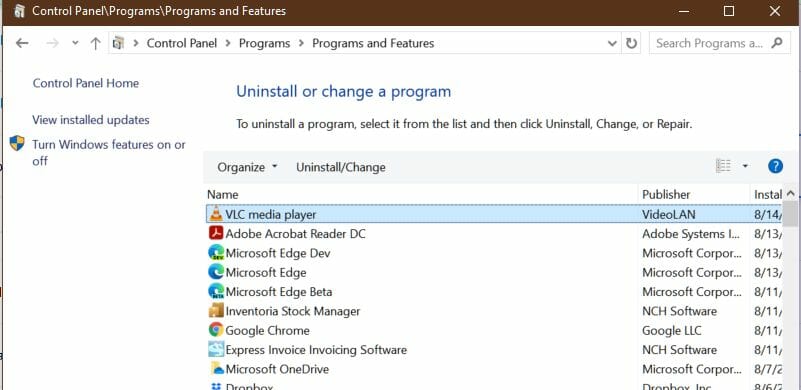








User forum
0 messages