7 Tested Methods to Fix Lag Spikes in CoD: MW
Lag spikes negatively impact any game, so it's time to fix them
8 min. read
Updated on
Read our disclosure page to find out how can you help Windows Report sustain the editorial team Read more
Key notes
- Call of Duty: Modern Warfare lag spikes can be a problem and interfere with your game.
- Check if your security software or firewall is blocking the game to fix the problem.
- Keeping the game up to date is a great way to prevent lag issues.

Lag spikes in COD MW can be a big problem and completely ruin your multiplayer experience. Therefore, it’s important that you fix them.
Like any other game you can play online, CoD:MW can face a series of connectivity issues. More specifically, you can encounter:
- Prolonged high ping episodes
- Jitter
- Packet loss
- Lag spikes (you know, the ones that come and go repeatedly)
Luckily, there are ways to fix this problem, and today we’re going to show you how to fix COD MW lag spikes on PC.
What are lag spikes in CoD:MW?
Of all the issues we’ve included in our shortlist above, lag spikes can be the most annoying, considering their intermittent nature. You get huge ping, then it drops, and just when you think you’re in the clear, it hits you again. And again. And again.
You can see how their reputation as being one of the most annoying connectivity issues precedes them, right? At least with packet loss the worst part is getting disconnected, but that’s the end of it.
Call of Duty: Modern Warfare connection symbols
Modern Warfare has a pretty nifty way of letting you know about various issues. Instead of just dropping your connection and making you read through indecipherable crash reports, they prompt you with discrete status icons, just like the ones below.
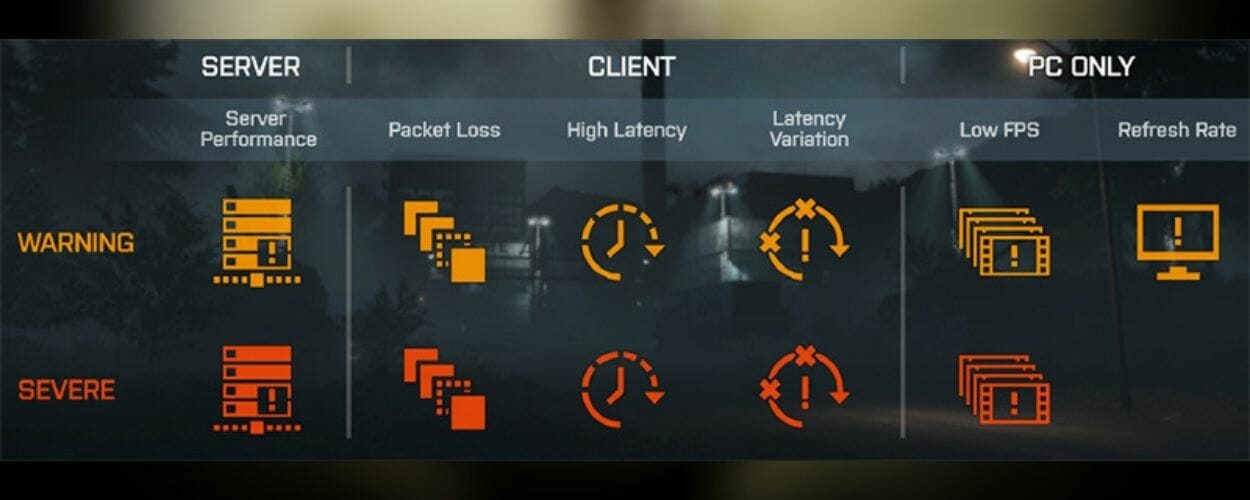
You may have already seen some of them while playing various EA action titles (they’re not specific to Modern Warfare). Also, they tend to change the design (slightly) from one release to another, but their meaning is quite the same.
3 orange squares Modern Warfare fix
If you’re constantly facing the dreaded 3 orange square symbol that’s like an omen of fun death, we’ve got some good news. It means that you’re losing packets, and luckily we’ve got a bunch of fixes for Modern Warfare packet loss.
To put it shortly, packet loss occurs whenever data packets that travel throughout your connection never arrive at their intended destination. The server keeps waiting for them to arrive, and if they never do, strange things happen.
For instance, you may experience rubberbanding, the menus might become unresponsive, VoIP may become impossible to use. You probably know this better than anyone at this point.
How to fix laggy Modern Warfare?
1. Check security software on your PC
If you experience lag spikes in Modern Warfare, certain security software on your PC might be restricting or blocking your connection to the game server.
For that reason, we urge you to check your firewall for any signs of Modern Warfare-related restrictions.
Now do the same with your antivirus and antimalware utilities. If everything looks good, it means that your system doesn’t blacklist CoD:MW, and at least you can rule out security software messing with your game connection.
2. Make sure you update CoD:MW
Nothing goes south faster than out-of-date software. You’d think that the game and its developers have a bunch of fail safes that would keep you from running the game if it’s not the latest version.
Technically you’re right. Modern Warfare usually doesn’t run if it’s not the latest version, but hey, stranger things have happened. For that reason, make sure your game and the platform it runs on is up-to-date.
That also goes for your system and its drivers. By the way, you can use a third-party driver updater if you want to. It’s much easier than running manual updates on all devices on your system.
4. Use lower graphics settings
Although ping doesn’t affect framerate, and neither does it work the other way around, sometimes lowering your graphics settings can boost your performance.
Many users mistake high ping or lag spikes for low FPS. During the golden days when Counter-Strike 1.6 was on fire, throwing a smoke grenade would be an instant FPS killer, especially for low-end PCs.
Of course, users with high-end PCs had no trouble rendering at high FPS, and would absolutely butcher the affected parties.
Conclusion? If your system can’t afford it, crank down those ultra settings. You’ll have a smoother gaming experience, albeit not as attractive.
5. Flush your DNS

Lag spikes in CoD:Mw can also be caused by cached data build-ups on your system. One sure way to get rid of these bits of information is by flushing your DNS and resetting your winsock.
Don’t worry, we’re not here to name it and make ourselves scarce. We’ll guide you through the process. Just take these steps and you should be fine:
- On your Windows PC, launch a CMD instance (with Administrator rights)
- Type the following commands, one by one, in this precise order:
ipconfig /flushdns
ipconfig /registerdns
ipconfig /release
ipconfig /renew
netsh winsock reset
Once the last command has been executed successfully, it’s safe to restart your PC. After the boot sequence (fancy wording for system startup) completes, launch CoD:MW and see if you’re still experiencing lag spikes.
Furthermore, if you feel adventurous, try switching from your ISP-assigned DNS servers to public-free ones, such as Google or Cloudflare. If your ISP’s DNS is limited in any way, you’ll be way better with our alternatives.
3. Try a reliable VPN
- Get a Private Internet Access VPN subscription plan.
- Download and install the VPN on your PC.
- Launch it.
- Log into your account.
- Select a fast server (ones that are near to you are usually fast).
- Launch CoD: MW and check if you still get lag spikes.
If Modern Warfare is lagging but the internet is fine, you might be able to fix the problem with a VPN. If it can outsmart geo-detection systems to unblock US Netflix for European users, then it can surely find a better route to get you rid of lag spikes in CoD: MW.
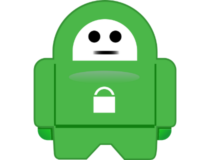
PIA
Are lag spikes ruining your CoD: MW experience? Use PIA to get rid of them.6. Change the game server
Hey, it happens. Your favorite server might be on the frits, especially if network congestion is involved. Sadly, you can’t do anything to prevent or counter this situation.
If there are server-side issues, the best course of action is to disconnect and find another server, at least for the time being. You can come back later and see if it’s still bad.
7. Troubleshoot manually
- Test the speed of your connection (there are a lot of online tools for that)
- Always use a wired connection instead of wireless when possible
- Update any outdated drivers on your system, your OS, and your router’s firmware
- Restart the game, your PC, your modem, and your router
- Avoid peak hours if you suspect network congestion to be the culprit (or use a VPN)
- Try changing your wireless router’s broadcast channel (or switch from 2.4 GHz to 5 GHz)
- Terminate any background apps/services that consume a lot of bandwidth (use Task Manager)
- Upgrade your Ethernet cables to match your connection speed (e.g. from Cat 6 to Cat 7)
However, it’s worth mentioning that using a VPN may not actually work all the time, no matter how hard we pray. In fact, VPNs can only reduce lag spikes if your ISP is somehow throttling your connection by offering your connection a better, non-restricted route.
Which tool should I use to lower ping while gaming?
- Kill Ping
Kill Ping is, as its name says, a killer of ping. If you experience lag spikes, which are nothing but intermittent high ping occurrences on your network, then this tool may be their nemesis. It’s in the name, after all.
You can install and configure Kill Ping quite easily. After installing it, you need to configure Kill Ping to run with Modern Warfare. Although the game may not be on the official list of supported games, Kill Ping works with custom titles, too.
All you have to do is choose Custom Path when you configure it and you should be good to go.
- Game Fire all the way
Game Fire‘s name might not be as suggestive as Kill Ping’s, but it can do some serious optimization on your system to get you rid of those pesky lag spikes in Modern Warfare.
Just install it, launch it, configure it, and let it work its magic. Game Fire has a lot of features in its toolbelt, including but not limited to:
- Real-time system optimization
- Embedded one-click system tweaker
- Boost your in-game FPS count
- De-prioritizes unnecessary apps on your system
- Allocates more RAM to running games
- Can boost your network and Internet speed
Last thoughts on fixing lag spikes in CoD: MW
All things considered, if you’re experiencing lag spikes in CoD:MW, there are a lot of things you can do about it, ranging from restarting the game or changing the server, to using a VPN or Kill Ping.
In case you need a different way to fix this issue, we suggest using a VPN with no lag for gamers. We also have a guide on Warzone lag, so feel free to check it out.
Perseverance is key, so with this in mind, if one of our suggested methods doesn’t work, just move to the next one. We’re quite confident you’ll find one that will fit your needs like a glove.








