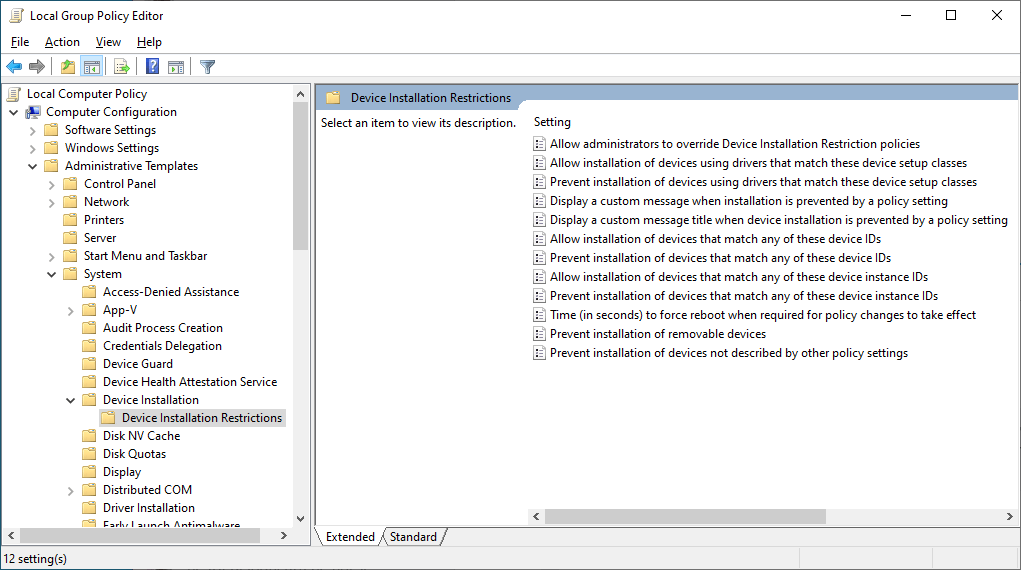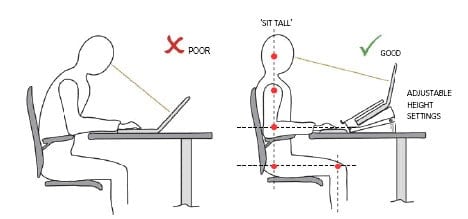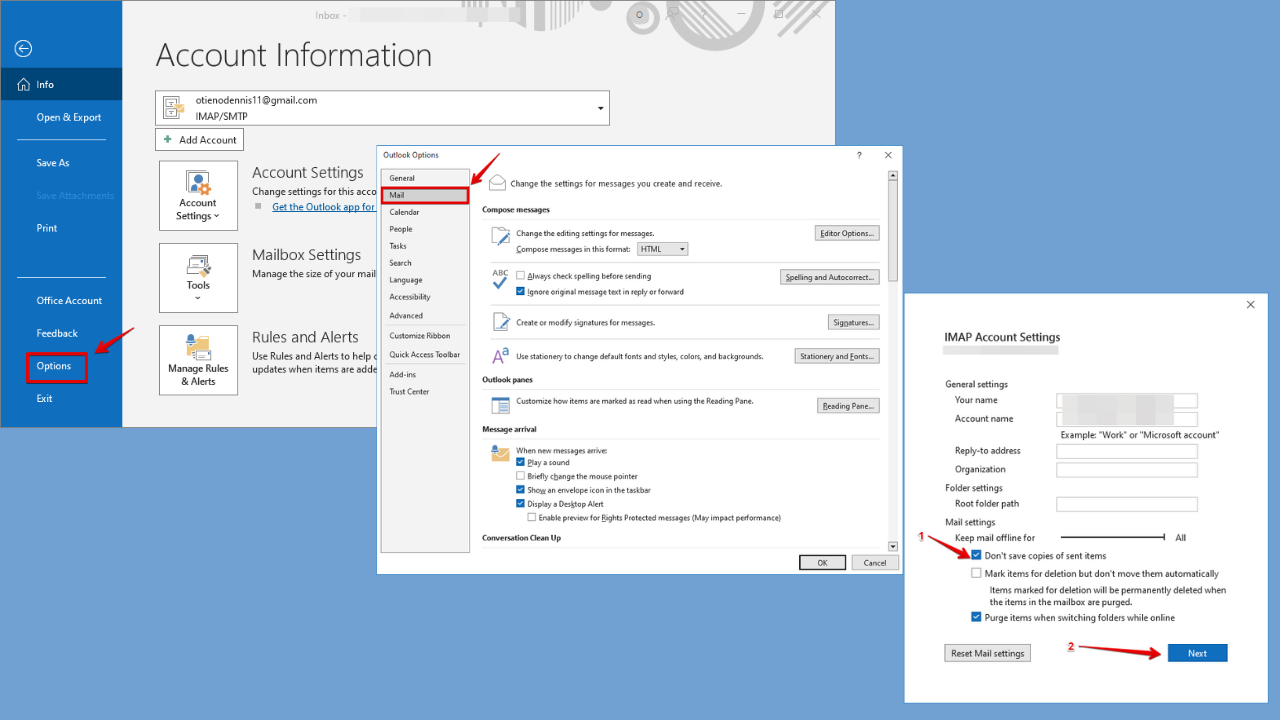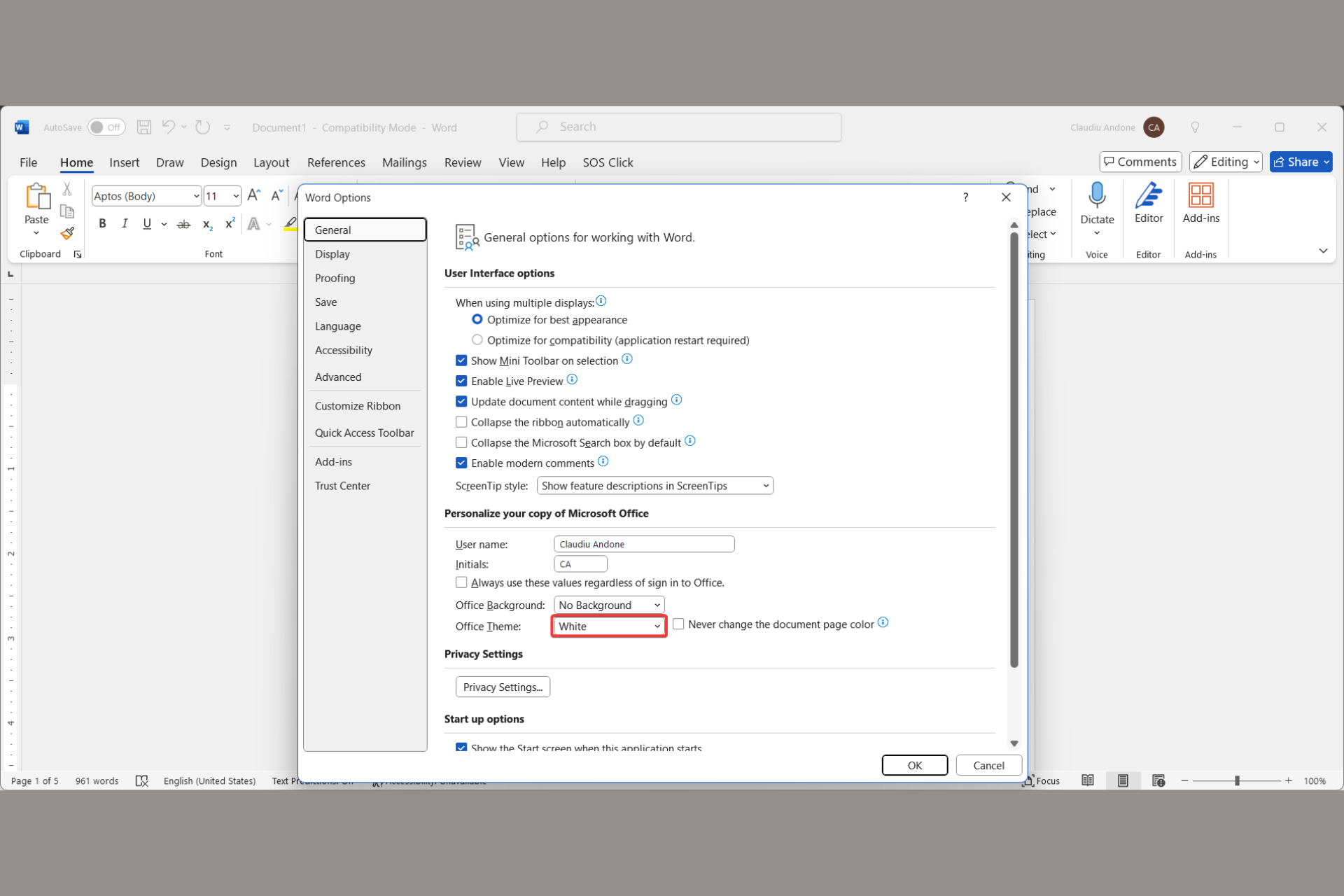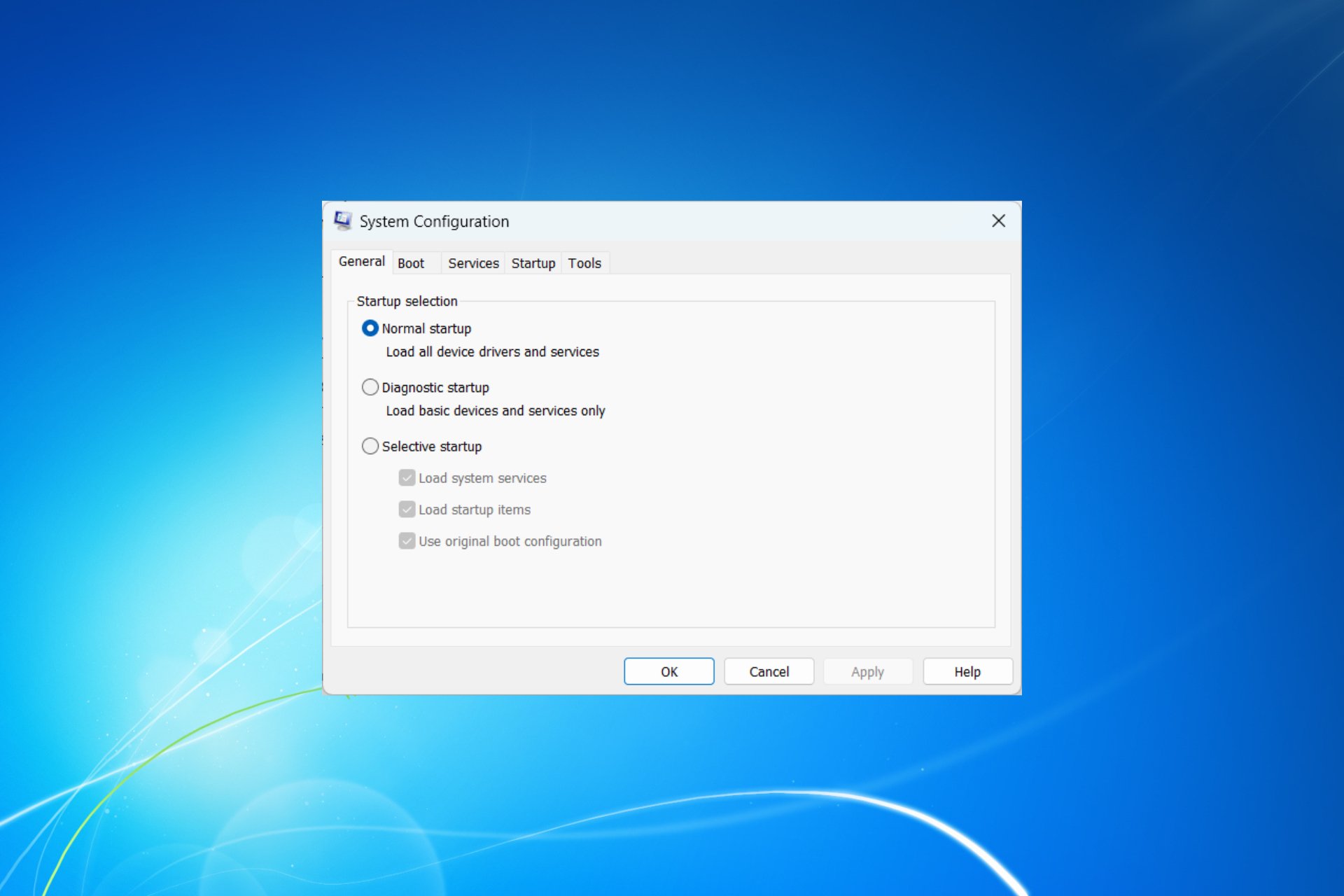Disable Laptop Keyboard When Using an External One
Using an external keyboard on your laptop greatly improves your posture
4 min. read
Updated on
Read our disclosure page to find out how can you help Windows Report sustain the editorial team Read more
Key notes
- Working from home has exploded in recent years and many people new to this are not sure what is the best way to set up their home office.
- A separate keyboard while using the laptop helps your health and posture.
- That being said, it is recommended to disable the laptop's internal keyboard while using an external one, and we will show you how to do it.

For some, this might seem like a dumb question to ask, but it has a serious basis – if your laptop already comes with a built-in keyboard, should you use a separate one?
We provide our sincere opinion below, right after we show you how to disable the built-in laptop keyboard and use the external one only.
Can I disable my internal laptop keyboard but not the external one?
The answer is yes, you can disable only one of the two. Basically, you do not disable the keyboard feature altogether from your laptop.
You can remove the usage of every separate device on your laptop via Settings, as you will see from the guide below.
How to disable the laptop keyboard when an external is plugged in?
If you want to use an external keyboard on your laptop, instead of its internal one, you can configure your Settings so that the latter is disabled.
To do so, you need to access Device Manager and manually uninstall the internal keyboard, which will be removed along with its associated driver.
1. Press the Windows on your keyboard or the Start button on your taskbar to open the Windows search box.
2. Type device manager in the search box and press Enter to open the tool.
3. Navigate to the Keyboard section and click on it to expand it. A list with the installed keyboards on your laptop will appear.
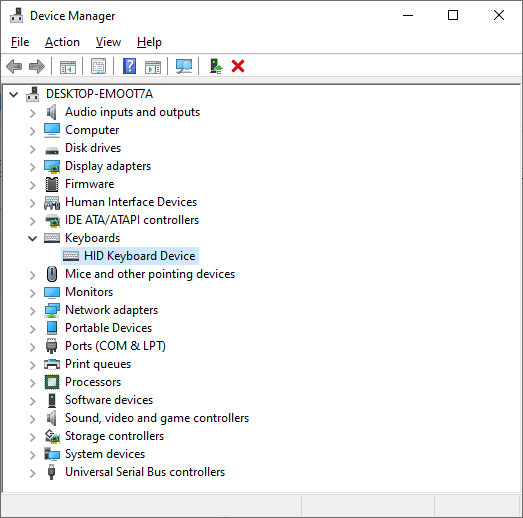
4. Right-click on the internal keyboard to open a menu with multiple options.
5. Select Uninstall, then click on Yes to confirm the decision.
This is, however, a temporary fix, because your PC will automatically try to search for a driver for the internal keyboard as soon as you reboot.
How can I prevent my laptop from re-enabling the internal keyboard?
- Open Start Menu and type gpedit.msc.
- Hit Enter to open Local Group Policy Editor.
- Go to Computer Configuration > Administrative Templates > System > Device Installation > Device Installation Restrictions. A window on the right will open with more details.
- Search for Prevent installation of Devices not described by other policy settings. Right-click on it.
- Click on the Enable option, apply and save the changes.
Reboot your computer and the device driver will not install automatically and the internal keyboard will remain disabled. You can continue using your external keyboard.
Please note that in case your external keyboard uses the same generic device drivers, then this will not solve your issue. Uninstalling that driver will disable both of them.
Can I manually re-enable the internal keyboard?
Looking to re-enable the keyboard of your laptop? Open gpedit.msc via Run and follow the same steps, only this time make sure you disable the option.
What are the advantages of using an external laptop keyboard?
Recently, I finally bought a wireless keyboard and mouse for my Windows 10 laptops and have been using them for a few days now.
The reason why I have bought a separate keyboard for my laptop is because of concerns related to my health.
Working for so many hours almost every day in front of my computer is affecting my health because I don’t maintain a healthy posture. And yes, relying on a laptop’s keyboard to write and work is a big cause of that. Let me explain.
Have a look at the picture above. As you can see, your spinal cord is bent mainly because the display is somewhat lower situated than the eyesight, despite the fact that the desktop PC comes with a separate keyboard.
Now, in the below image, you can see that when you’re relying on your laptop‘s built-in keyboard to write, your incline your back and keep it like that for hours.
A separate laptop keyboard improves your health
Now, if you would get a separate keyboard, a wireless one, especially, so that you wouldn’t be tied to a cord, first of all, the distance between the screen and your eyes will be reduced.
Secondly, you will now be able to try and adopt a correct spinal cord posture, as your hands won’t be as close to the laptop as they were before. It’s just as simple as that.
Of course, when you are traveling and taking the laptop with you, it might not seem like such a great idea to take an extra keyboard with you.
Do use the keyboard if you don’t have a desktop PC and your laptop is your main working tool. You will be surprised at how big the effect will be on your health.
Interested in keeping yourself healthy? Check out our 6 best Windows 10 fitness apps.
You can customize your external keyboard
And there’s also another major advantage to buying a separate keyboard — you can pick one that really suits your needs. Your built-in laptop keyboard is pretty standard.
On the other hand, you can often customize your separate keyboard: you can choose its color (you may purchase a themed keyboard), select a particular key orientation design, and much more.
So, as you can see, a separate keyboard brings at least two important advantages in terms of keeping a healthy posture and choosing your own keyboard design.
We hope you found this guide useful and managed to disable your laptop’s keyboard when an external one is plugged in. Let us know your thoughts about this article in the comments section below.