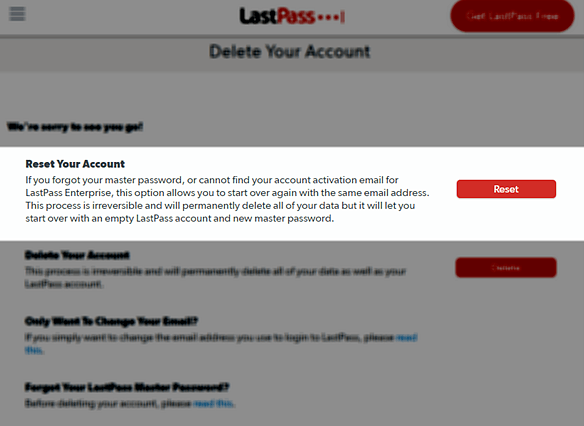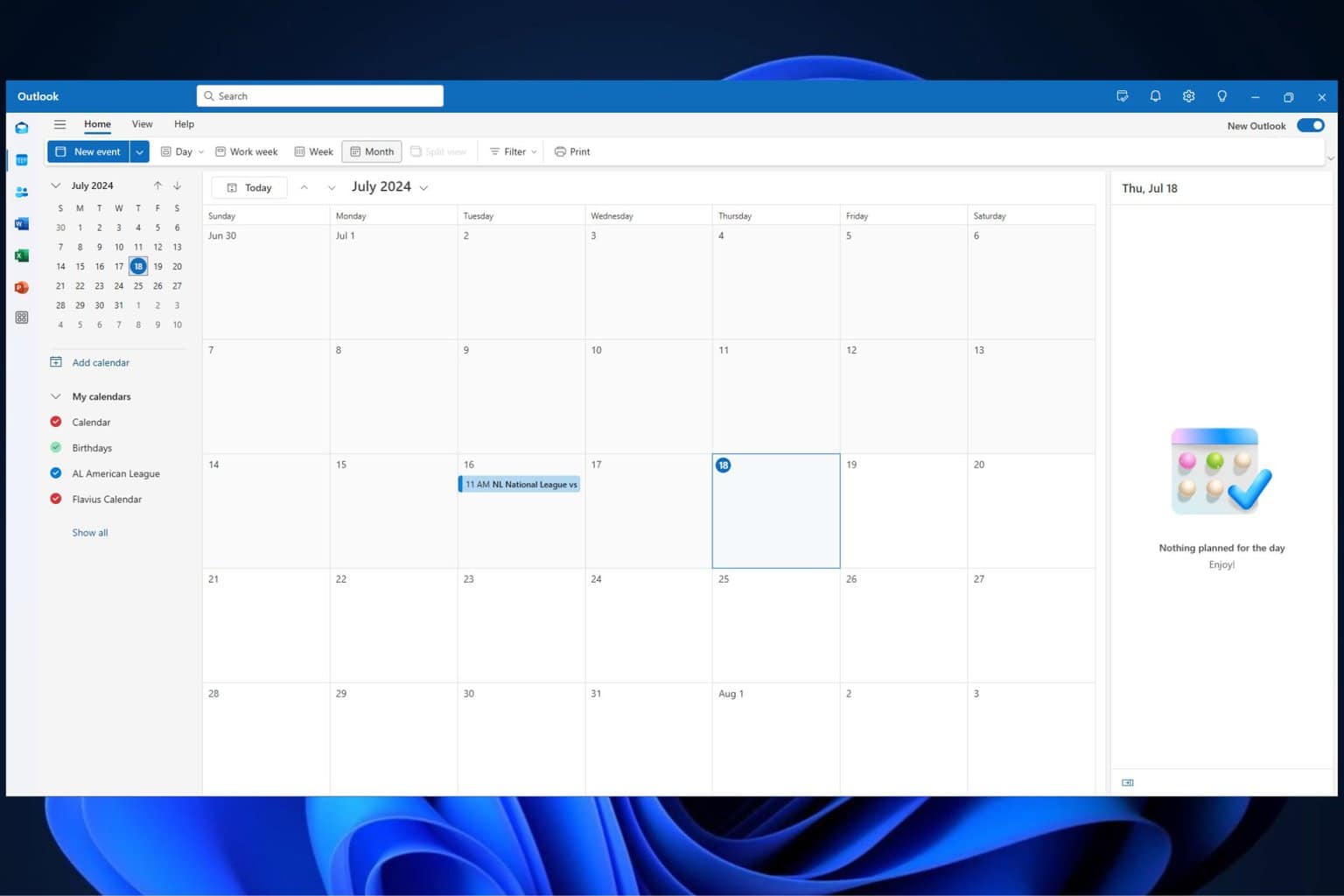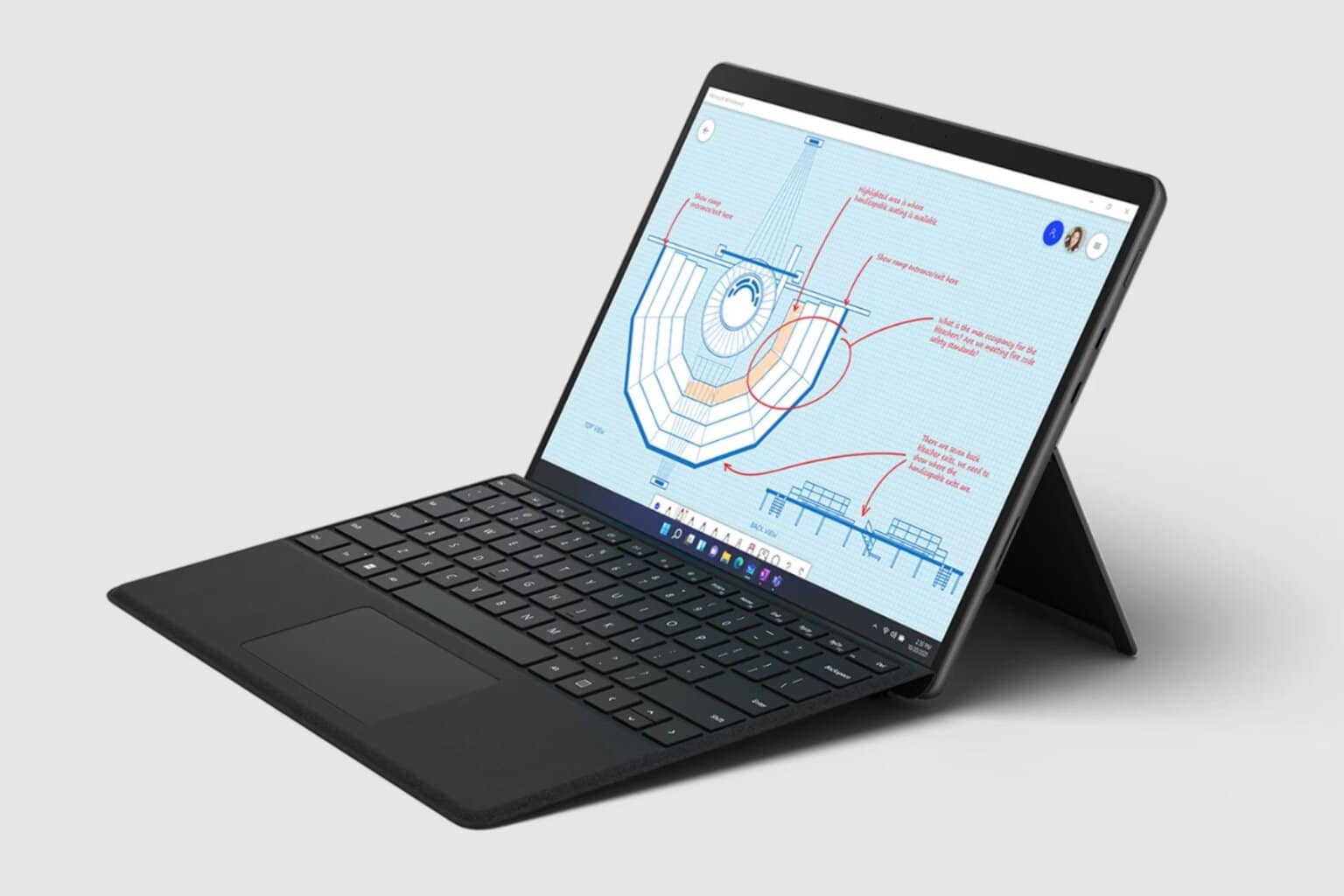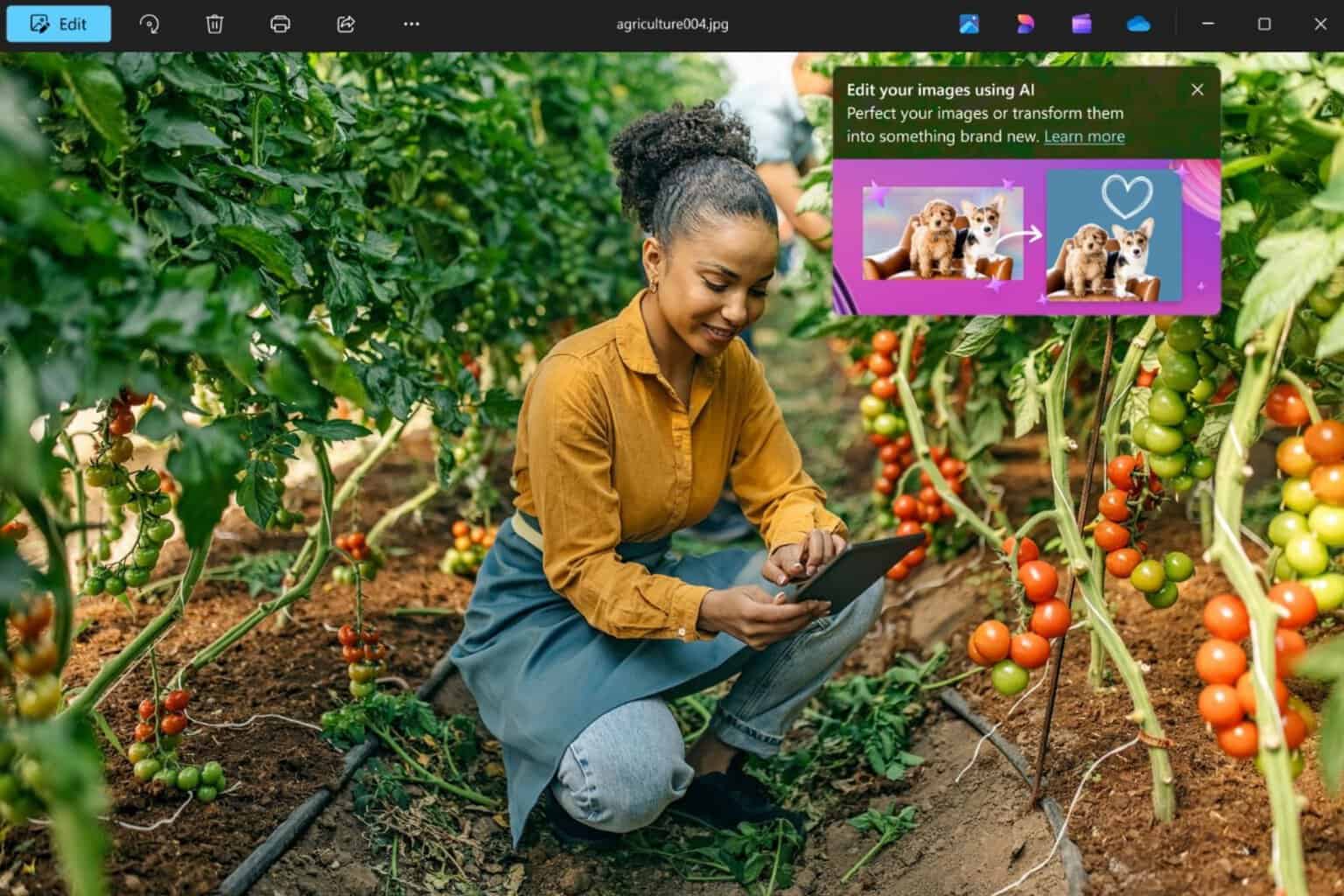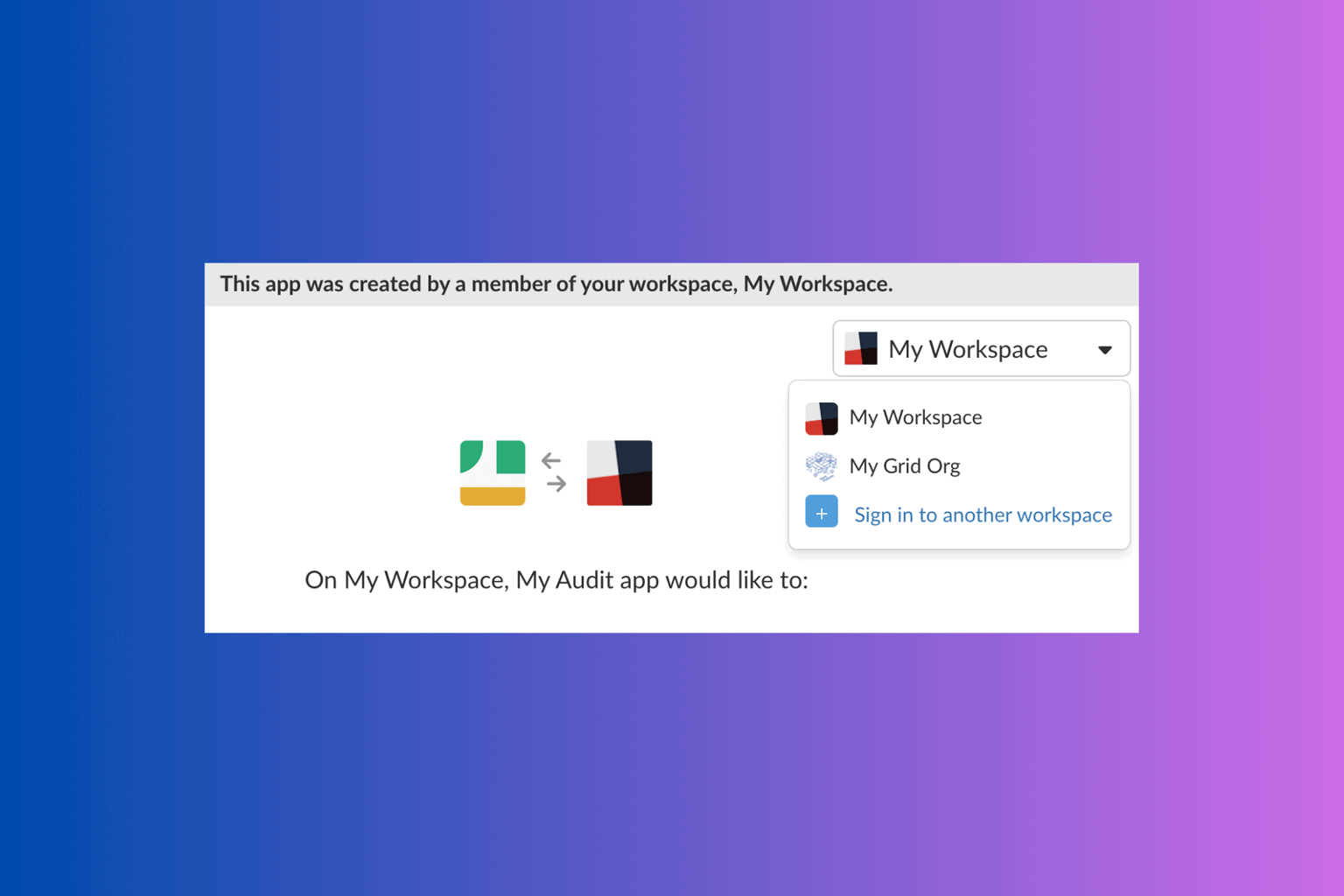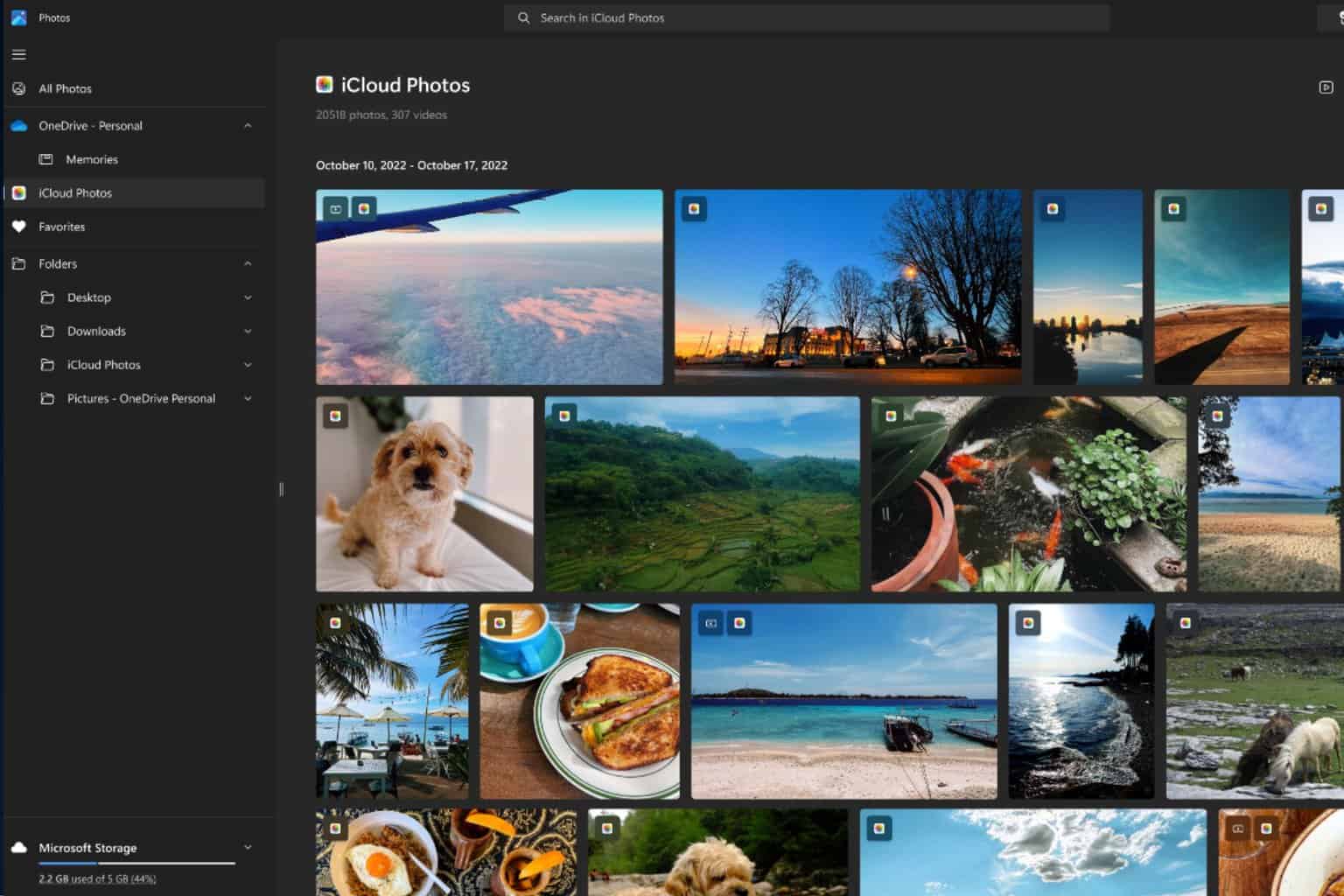FIX: LastPass won't launch [Firefox, Chrome]
You can use specialized tools to avoid this kind of error
3 min. read
Updated on
Read our disclosure page to find out how can you help Windows Report sustain the editorial team Read more
Key notes
- One of the most common issues with LastPass is that it won't launch.
- You can easily fix this yourself by using one of the steps in the article below.
- Sometimes the problem can be triggered by some browser settings.
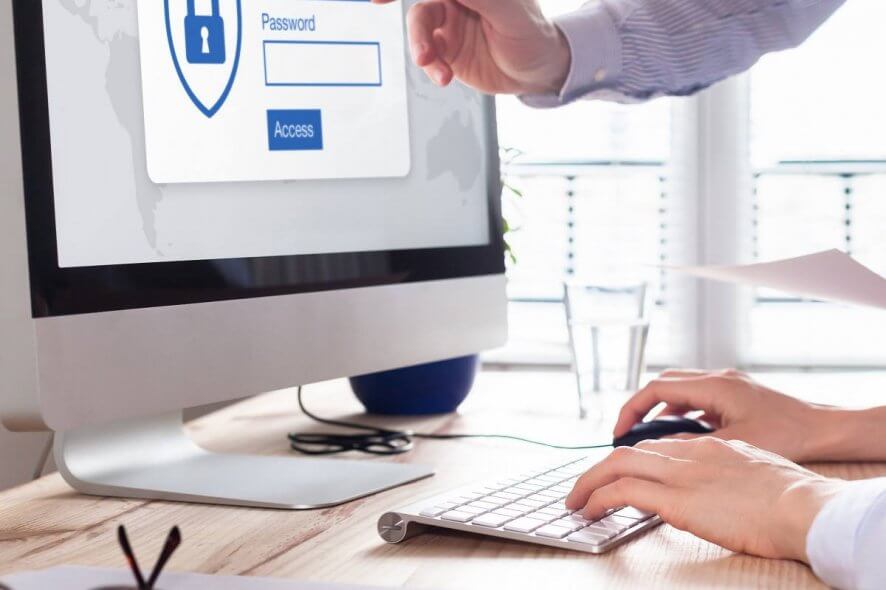
LastPass is supposed to remember all your passwords, yet this makes no difference when the tool will not launch. Users went on forums to report this issue:
Cannot launch sites from my vault. I push the launch button, LP takes me to the site, but does not enter account name or password. Entering account name or original password does not work. Tried several times, which has disabled some sites.
Others created a new entry with a proper URL, username, and password. Despite that, launching LastPass is unsuccessful. The launch button simply doesn’t pop up when scrolling over it.
Such problems are not uncommon on LastPass, so users have tried different solutions until some stood out as working. So we’ve decided to compile a brief list of all those fixes that you could try as well.
Quick tip:
With so many password managers out there, the easy and quick solution is to switch to a new and even better one. We recommend RoboForm since it’s intuitive and has unlimited password storage.
RoboForm will import your old passwords in minutes and will help you generate unique and powerful passwords instead of weak, old, or too-used ones.

RoboForm
Say goodbye to errors and enjoy a new and safe web password companion.How can I fix LastPass not launching?
1. Refresh sites on your vault
- Click on the browser extension icon.
- Go to More options > Advanced.
- Hit Refresh Sites.
Note: Browsers such as Avant have an Auto-Refresh option in the Tools menu.
If you want one of the fastest and most reliable browsers available right now, take your pick from these top 5 browsers.
2. Edit the entry
Your browser’s settings might affect how some websites are accessed. Whether it’s for security or for faster loading, this can provoke an issue.
If you get this type of error, check LastPass or another website for complete or broken links. A different entry other than https:// might be the problem.
Some LastPass users tried to plugin https:// in front of all addresses and it worked. Don’t forget to save the entry and refresh the vault.
3. Reset the LastPass account
- Backup of all your LastPass data.
- Go to LastPass Delete Your Account page.
- Click Reset.
- Click No to indicate that you don’t remember your Master Password.
- A warning message will appear next. It normally states that resetting your account will permanently destroy all of your data.
- Fill in your LastPass email address.
- Click Send Email to get further instructions and a Master password reset link.
- Open the email and click on the sent link.
- You may now create a new Master Password. Remember to use a minimum of 12 characters, upper case, lower case, numeric, as well as special character values.
- Up next, log back into your account.
- Set up your Vault identities, Multifactor Authentication options, and Trusted devices.
- Finally, reimport your backup to complete the procedure.
Resetting your LastPass account isn’t always about not remembering your Master Password. Some users got the launch button back after performing the above procedure. You could try it at your earliest convenience, but keep in mind the importance of a proper backup.
By following these steps, you should get rid of any errors related to LastPass not being able to launch sites or completely missing the launch button.
If you have a question, a suggestion, or anything else you might want to share with us, feel free to use the comments area below.