LoL Connection Issues: 5 Ways to Get Rid of Them
Adjusting the firewall settings can help with this problem
4 min. read
Updated on
Read our disclosure page to find out how can you help Windows Report sustain the editorial team. Read more

LoL connection issues can negatively impact your gaming experience, so it’s crucial to fix them, and speaking of which, this guide will show you the right way to do it.
How do I fix common LoL connection issues?
Before we start, try switching to a wired connection since it’s usually more reliable. Restarting your router can also help.
1. Use a reliable VPN
Most often, using a VPN will pretty much always solve lag spikes and issues in games, as well as deal with common connection errors such as packet losses.
In the case of League of Legends, one great product worth trying is Speedify, a VPN service that makes your online experiences faster, more reliable, and more secure.
Besides, even when you’re not playing LoL, you can still use SPeedify from streaming content, safe browsing, and more, all at speeds that make you forget that you are using a VPN in the first place.

Speedify
If you want to win matches in the Summoner's Rift without any lag, then Speedify is the VPN that you need in your life!2. Check your server’s current status
- Visit the Riot service status page.
- Check for any active issues.
- If there are issues present, wait for developers to fix them.
If there’s no issue with the server, perform a League of Legends ping test and ensure that servers are properly responding.
3. Make firewall exception or disable the firewall
- Go to Control Panel.
- Choose System and Security.
- Click Windows Firewall.
- Select Allow an app or feature trough Windows Firewall.
- In the given list you should find 2 League of Legends executables.
- Make sure both of them are checked in both Private and Public columns.
- If the executables are not listed, you’ll need to add them manually.
- To do so, choose Change Settings and click Allow another app.
- The default location of two executables are :
C:/Riot Games/League of Legends/lol.launcher.exeC:/Riot Games/League of Legends/RADS/systemrads_user_kernel.exe
- Add both to your firewall exceptions list and click OK.
To disable your Windows Firewall, follow the path:
- Go to Control Panel.
- Choose System and Security.
- Click Windows Firewall.
- Select Turn Windows Firewall on or off.
- You’ll need administrator privileges to turn it off.
- Turn it off.
4. Change to a public DNS
- Open Control Panel.
- Select Network and Internet.
- Select Network and Sharing Center.
- Select Change Adapter Settings on the navigation bar on the left
- Right-click on your network adapter and select Properties
- Select Internet Protocol Version 4 (TCP/IPv4) and open Properties
- Go to the bottom of the menu and change Obtain DNS server address automatically, to Use the following DNS server addresses: 8.8.8.8 and 8.8.4.4
- Save your changes by selecting Ok.
- Close all open web browsers and applications.
- In the Search bar type command prompt.
- Right click on the result and select Run as Administrator.
- In the command prompt type ipconfig /flushdns and press Enter.
- Restart your computer.
5. IP Release/Renew and Flush DNS
- Press the Windows Key (the key on the left side of the spacebar, between ctrl and alt).
- Type cmd
- Right-click the Command prompt shortcut and select “Run as Administrator” from the drop-down menu. You should now see a black window with white letters.
- Type ipconfig /release in the command prompt.
- Press Enter.
- Type ipconfig /renew in the command prompt.
- Press Enter.
- Type ipconfig /flushdns in the command prompt.
- Press Enter.
- Close the command prompt and attempt to make a connection.
We hope these steps help you resolve your LoL connection issues. If not, you can submit a ticket to LoL Player Support here.
If you have any other solutions, feel free to share it with us in the comments section.
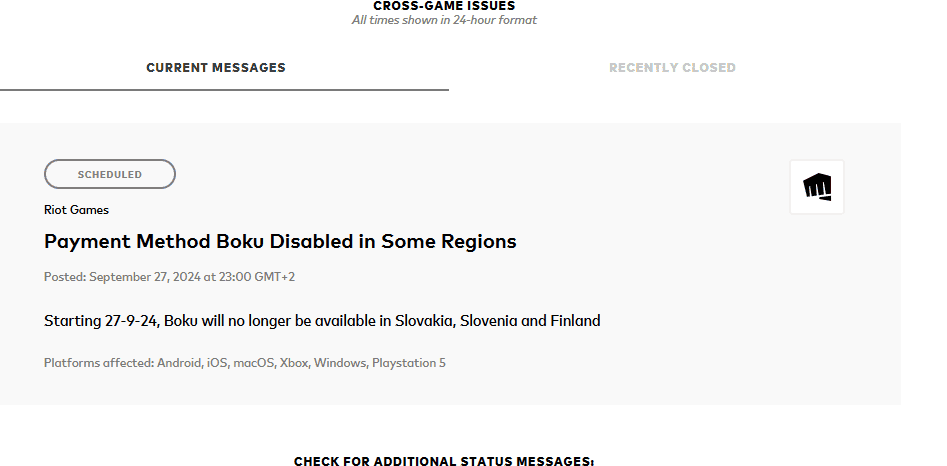
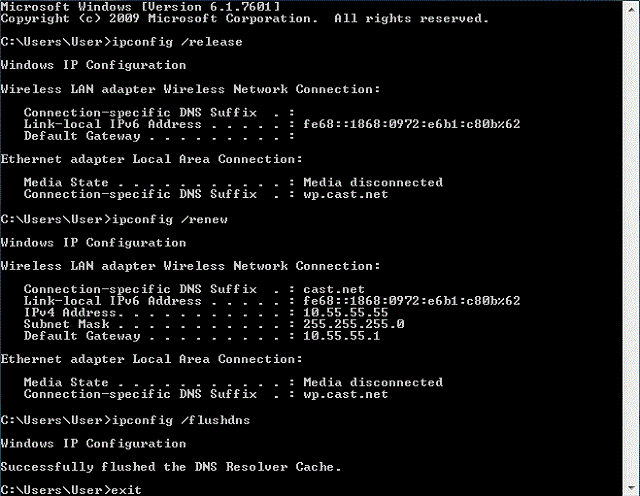








User forum
0 messages