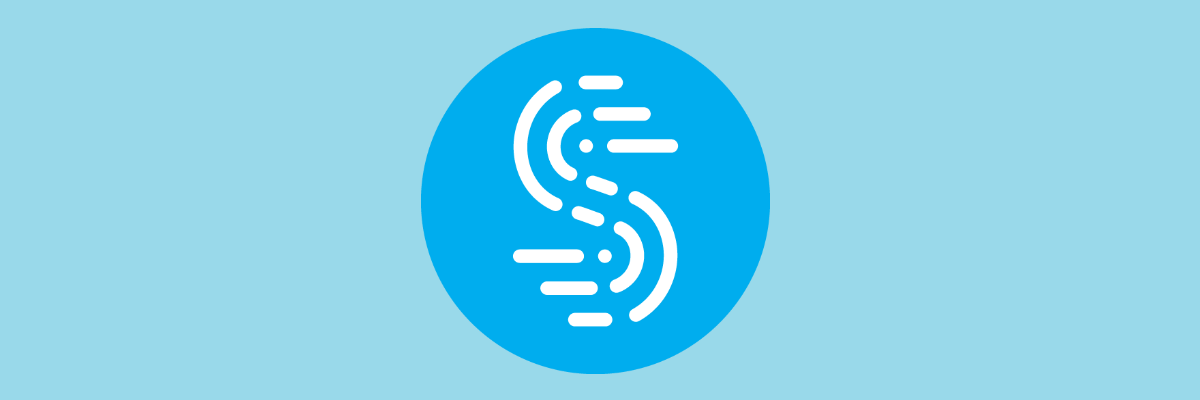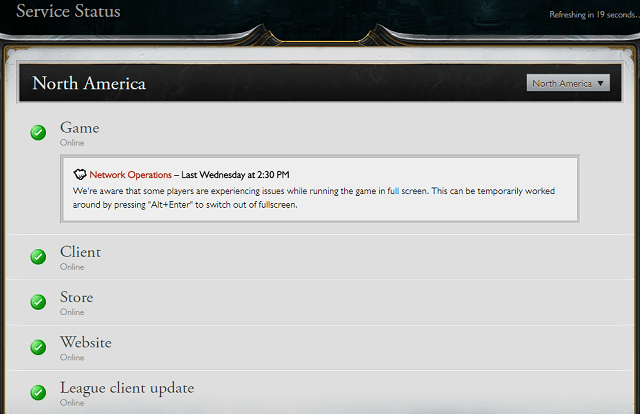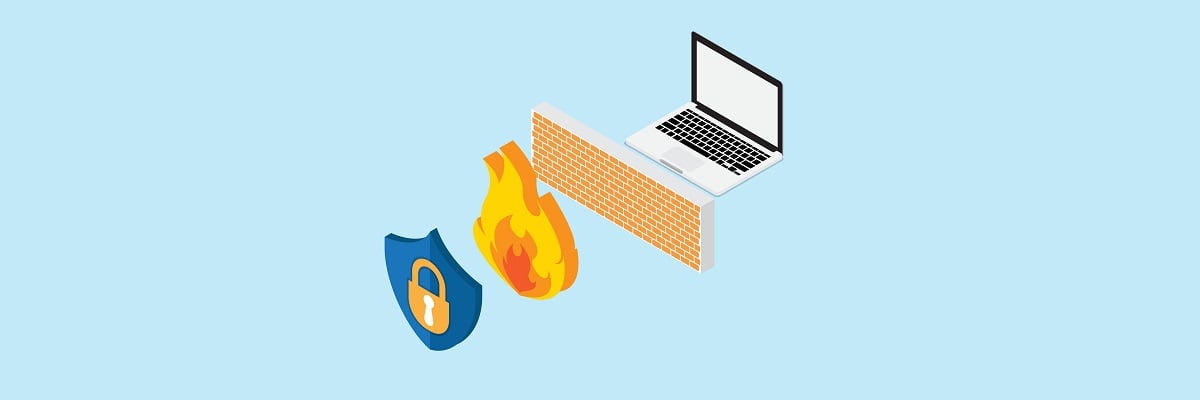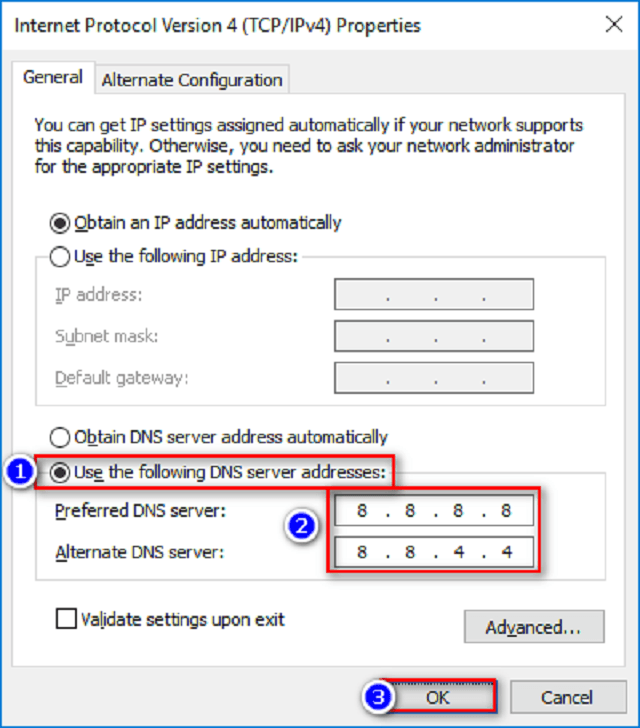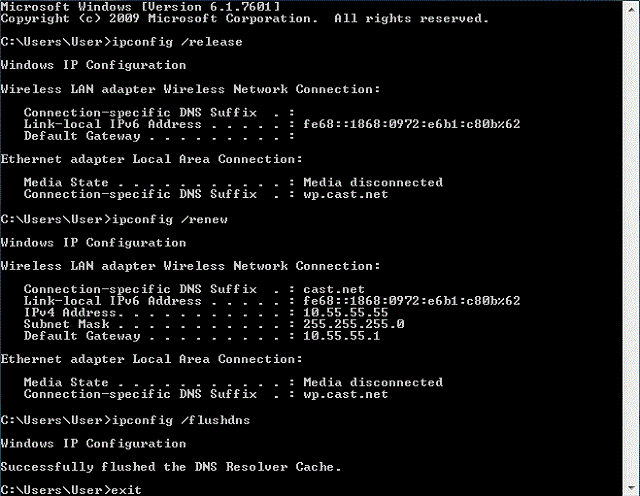How to fix League of Legends connection issues
6 min. read
Updated on
Read our disclosure page to find out how can you help Windows Report sustain the editorial team Read more
Key notes
- League of Legends is a popular MOBA but you need a solid Internet connection to play it.
- This article will showcase some solutions for fixing common LoL connection issues.
- Like reading about LoL? Visit our League of Legends Hub and you'll be amazed!
- If you love playing more than just LoL, then go ahead and visit our Gaming section.

League of Legends‘ popularity is rising from day to day as its players base rapidly grows. Team PvP gameplay, three interesting modes , and well-optimized, vivid 3D graphics are all truly great reasons to try it out.
Nevertheless, as often is the case, online multiplayer games have certain issues regarding connection problems. These are the symptoms you’ll probably encounter
- An ‘Attempting to reconnect’ message during the match.
- You received a firewall error message.
- You are experiencing consistent lag or lag spikes.
- You cannot download or patch the game.
- You are receiving a login error that is not related to your credentials.
- You received a disconnected from PVP.net (or NO_GROUP_FOUND) error message.
- Your sound stutters in-game a lot.
- You receive an Unknown error message.
- You receive a Maestro error message.
- You never reach champion select after queuing with your friends, even if they do.
- Your main client page is pitch back after logging in.
If you have experienced some of these errors, we listed some common solutions for this unpleasantry.
How do I fix common connection issues in League of Legends?
1. Use a reliable VPN
Most often, using a VPN will pretty much always solve lag spikes and issues in games, as well as deal with common connection errors such as packet losses.
In the case of League of Legends, one great product worth trying is Speedify, a VPN service that makes your online experiences faster, more reliable, and more secure.
Besides, even when you’re not playing LoL, you can still use SPeedify from streaming content, safe browsing, and more, all at speeds that make you forget that you are using a VPN in the first place.

Speedify
If you want to win matches in the Summoner's Rift without any lag, then Speedify is the VPN that you need in your life!2. Check your server current status
First and foremost, you should check the external source that can cause connectivity problems. In particular, the closest server status. You can do that by following this link and selecting the server you used to connect to. If the server is active, we can move on to internal issues.
Switch to LAN cable instead of Wi-Fi
Wi-Fi connection will work well for web browsing or social media. However, online gaming requires wired connections in order to experience stable FPS without annoying spikes.
So, if there is a possibility to connect to a wired connection, do so.
Make firewall exception or disable the firewall
A firewall is a security measure that protects your PC from both outgoing and incoming unwanted communications. In other words, the first line of defense. Nevertheless, sometimes it blocks applications that are harmless.
This can be a reason for connectivity problems with any online multiplayer. In this case, League of Legends.
Your best bet to overcome this problem is by adding a firewall exception for LoL executable files or even disabling the firewall altogether. The second option is not advised but trying it out can at least give you heads-up of what is going on.
To add firewall exceptions for League of Legends, follow these instructions:
- Go to Control Panel.
- Choose System and Security.
- Click Windows Firewall.
- Select Allow an app or feature trough Windows Firewall.
- In the given list you should find 2 League of Legends executables.
- Make sure both of them are checked in both Private and Public columns.
- If the executables are not listed, you’ll need to add them manually.
- To do so, choose Change Settings and click Allow another app.
- The default location of two executables are :
C:/Riot Games/League of Legends/lol.launcher.exeC:/Riot Games/League of Legends/RADS/systemrads_user_kernel.exe
- Add both to your firewall exceptions list and click OK.
To disable your Windows Firewall, follow the path:
- Go to Control Panel.
- Choose System and Security.
- Click Windows Firewall.
- Select Turn Windows Firewall on or off.
- You’ll need administrator privileges to turn it off.
- Turn it off.
Restart your router
Sometimes, problems can be solved with the least effort possible. By restarting your router, you may fix some of the connecting issues.
Shut down your router, wait for a minute and turn it on again. If you find notice some other problems with your router, check out this article.
Change to a public DNS
DNS (Domain Name System) is usually set to automatic, but you can try to overwrite it with public domain. There are some reports that some default DNS don’t function with League of Legends servers. Have in mind that this may affect connectivity, so remember to roll back the settings if that occurs. To set to public DNS, do as follows:
- Open Control Panel.
- Select Network and Internet.
- Select Network and Sharing Center.
- Select Change Adapter Settings on the navigation bar on the left
- Right-click on your network adapter and select Properties
- Select Internet Protocol Version 4 (TCP/IPv4) and open Properties
- Go to the bottom of the menu and change Obtain DNS server address automatically, to Use the following DNS server addresses: 8.8.8.8 and 8.8.4.4
- Save your changes by selecting Ok.
- Close all open web browsers and applications.
- In the Search bar type command prompt.
- Right click on the result and select Run as Administrator.
- In the command prompt type ipconfig /flushdns and press Enter.
- Restart your computer.
IP Release/Renew and Flush DNS
By releasing and renewing your IP and flushing DNS, you’ll address some of the common connection matters. To do so, follow the instructions:
- Press the Windows Key (the key on the left side of the spacebar, between ctrl and alt).
- Type cmd
- Right-click the Command prompt shortcut and select “Run as Administrator” from the drop-down menu. You should now see a black window with white letters.
- Type ipconfig /release in the command prompt.
- Press Enter.
- Type ipconfig /renew in the command prompt.
- Press Enter.
- Type ipconfig /flushdns in the command prompt.
- Press Enter.
- Close the command prompt and attempt to make a connection.
We hope these steps help you resolve your League of Legends connection problems. If not, you can submit a ticket to LoL Player Support here.
If you have any other solutions, feel free to share it with us in the comments section.
[wl_navigator]