How to leave a team in Microsoft Teams
2 min. read
Published on
Read our disclosure page to find out how can you help Windows Report sustain the editorial team. Read more
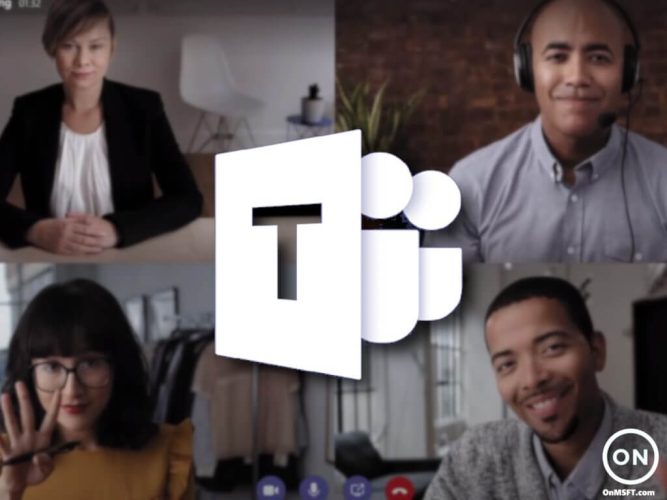
So you’re looking to leave a Teams meeting? A handy tool for remote collaboration, Microsoft Teams has become a lifesaver for online professional communications, especially since the Covid-19 pandemic first hit the world.
Of the many features that Teams comes packed with, the most important—and one which acts as a fulcrum for all others— is the one of creating specific teams. In some cases, however, leaving a team is often something you’ve might have to do. Maybe you were added to the wrong Team. Or perhaps you’re now done with the project and, therefore, don’t need to be the part of the team anymore. Whatever your specific reason, in this article, we’ve covered the exact steps you need to follow for leaving a specific Team. Let’s get started.
How to Leave a Team in Microsoft Teams
Be it the desktop app or the Teams version on android, leaving a team in your Teams app is a simple affair. Simply follow the steps below, and you too can leave a team easily.
Leaving a team in the Teams desktop app
Here’s how you can leave a team in the Teams desktop app:
- Click on the Teams option from the left panel.
- From the list of Teams, choose the one you’d like to leave now.
- Click on the three dots for a specific team and select Leave the team.
You’ll then get a confirmation dialog box. Click on Leave the team, and you’ll be successfully exit that specific team.
How to leave a team in the Teams mobile app
To leave a team in the Teams Android app, first you’ve to navigate to the Teams navigation tab.
From the available list of teams, click on the options menu (three dots) of the specific team you’d like to leave and select Leave team.
You’ll then be asked for a confirmation again. Click on OK to leave the team.
Wrapping it up
And that’s all about leaving a team in Microsoft Teams app, folks. Whatever your reason for leaving a team, if you follow the above listed methods you’ll be able to do so successfully.
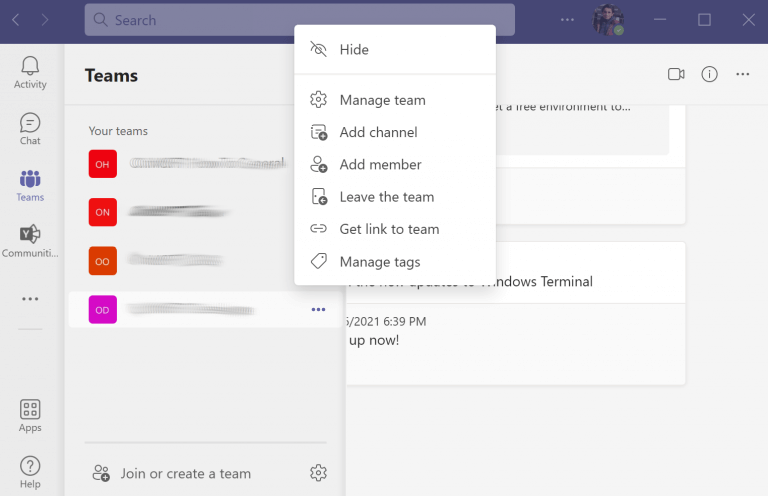








User forum
0 messages