FIX: Lenovo N700 driver error on Windows 10/11
2 min. read
Updated on
Read our disclosure page to find out how can you help Windows Report sustain the editorial team. Read more
Key notes
- The Lenovo N700 is a magnificent mouse that is packed with highly useful features. It comes with 2.4 G wireless technology and has Bluetooth capabilities as well.
- However great a mouse, there is still room for error. Therefore, in this article we will discuss a fix for any common Lenovo N700 driver errors that you may run into.
- Check out our Computer Peripherals Hub to find everything you need to know about the adapter problems in Windows 10.
- Take a look at our Fix section to find anytime useful guides when technical glitches might ruin your digital experience.

When you are having difficulty connecting your Lenovo N700 to a PC, it usually has to do with its Bluetooth drivers.
So naturally, solving Lenovo Bluetooth driver issues will help you get your Lenovo N700 working again.
Below are 3 methods that you can use to get things working again. It is important to note that these instructions are designed for Windows 10 users.
How can I fix Lenovo N700 driver issues on Windows 10?
1. Update drivers
- Press the Windows Key + S and type in Check for updates into the search bar.
- This should lead you to a window that will allow you to manually check for updates again.
Manually search for an updated driver on the Lenovo official website. You might have to do a little digging, but it is usually not very difficult to find the latest updates for your mouse.
Keep in mind that updating your drivers is an advanced procedure. If you’re not careful you can cause permanent damage to your system by downloading the wrong driver versions.
We strongly recommend a dedicated driver updater program to automatically download all the outdated drivers on your PC.
You can prevent these problems by using an automatic tool that will search and install the correct drivers on your computer with just a few clicks. That's why we recommend you use Outbyte Driver Updater. Here's how to do it:
- Download and install the Outbyte Driver Updater app.
- Launch the software.
- Wait for the app to detect all incompatible drivers.
- Afterward, it will show you a list of the drivers found to select the ones to Update or Ignore.
- Click on Update & Apply Selected to download and install the newest versions.
- Restart your PC to ensure the applied changes.

Outbyte Driver Updater
Use this software and solve all driver-related issues from your PC.2. Ensure Bluetooth hardware is enabled
- Press the Windows key + X key and select Device Manager.
- Locate the Bluetooth or Bluetooth Radio section.
- Expand that section and find your N700 Bluetooth driver.
- Right-click on it and press Enable.
3. Enable Discovery Mode
- First make sure your N700 mouse Bluetooth is on and in range of your PC.
- Open Start, type Settings and double-click on the first result.
- Go to Devices section.
- Select the Add Bluetooth or other device option.
- It should help you find your Lenovo N700 mouse.
Typically, a Lenovo N700 driver error has to do with an out of date computer. Your discovery settings on your PC might not be properly set either.
Therefore, the solutions above should help you connect your mouse to the computer again without any trouble.
For any more questions or suggestions, don’t hesitate to reach for the comments section below.

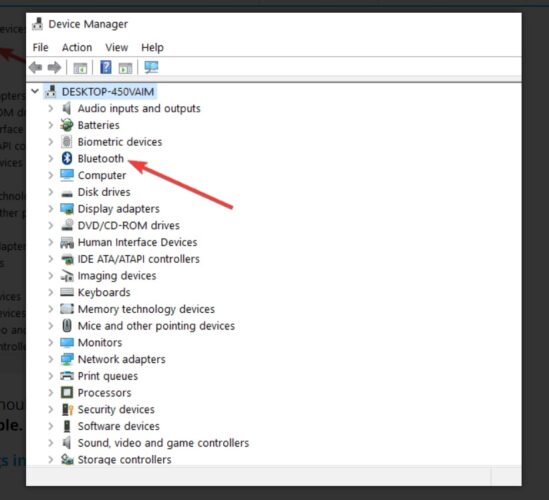
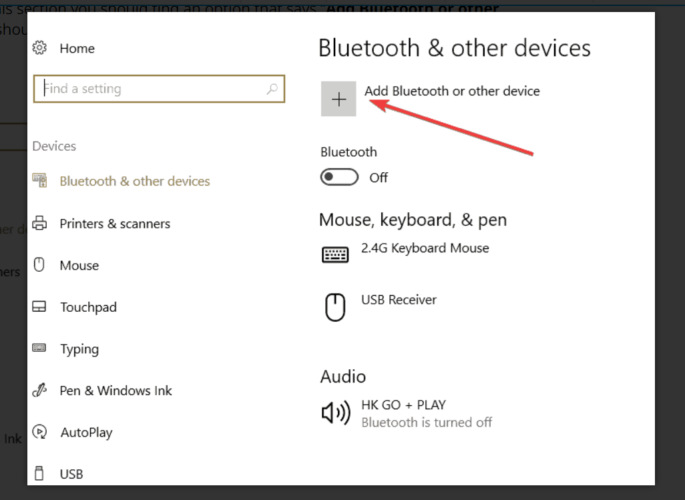








User forum
0 messages