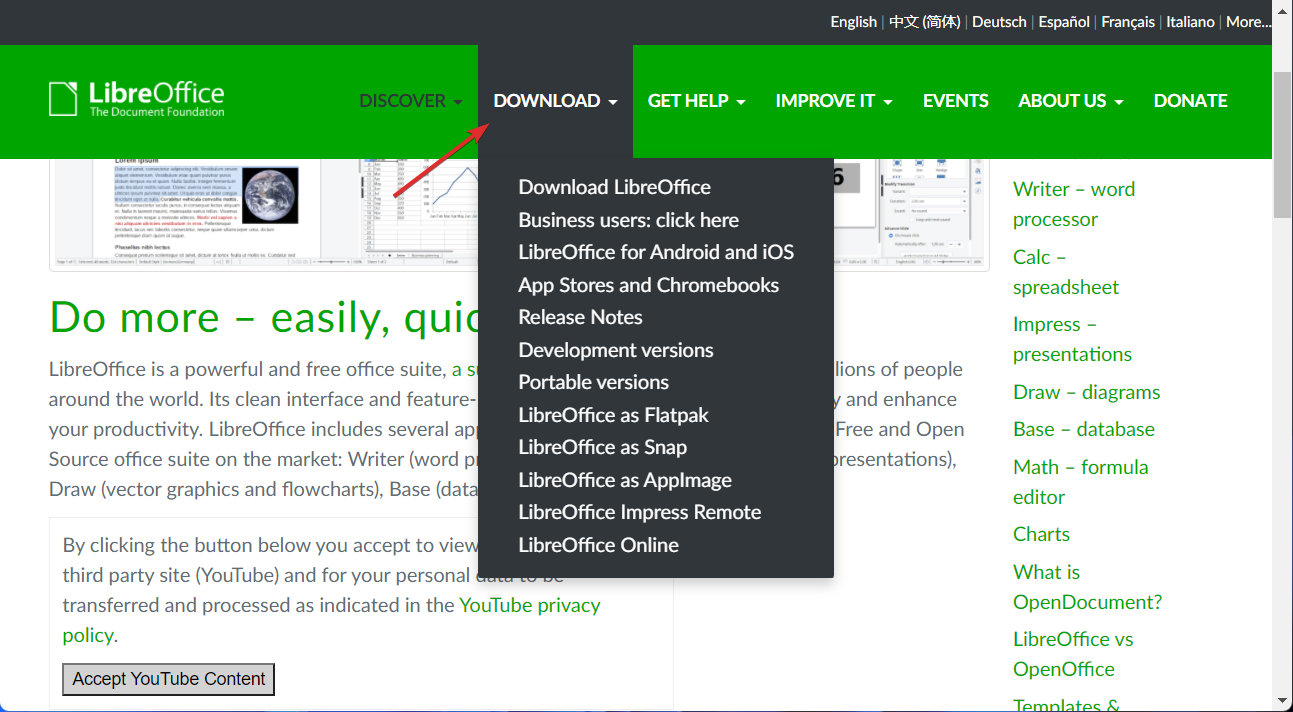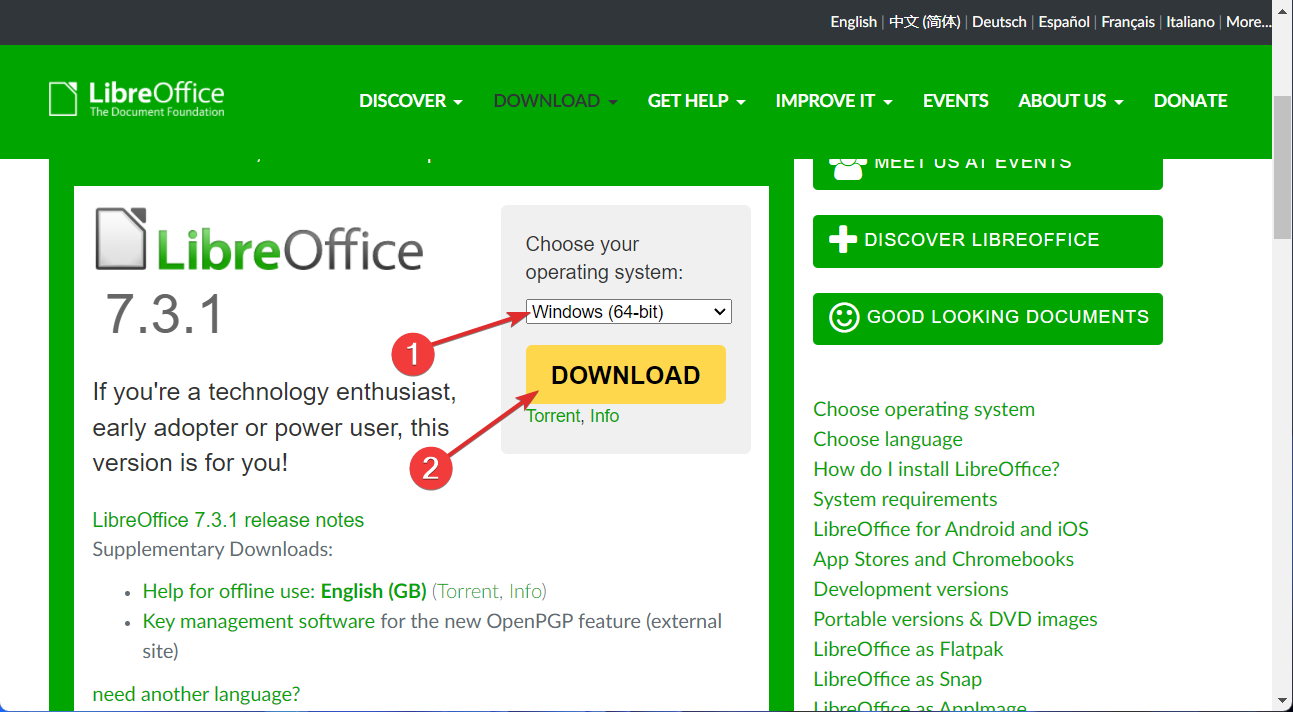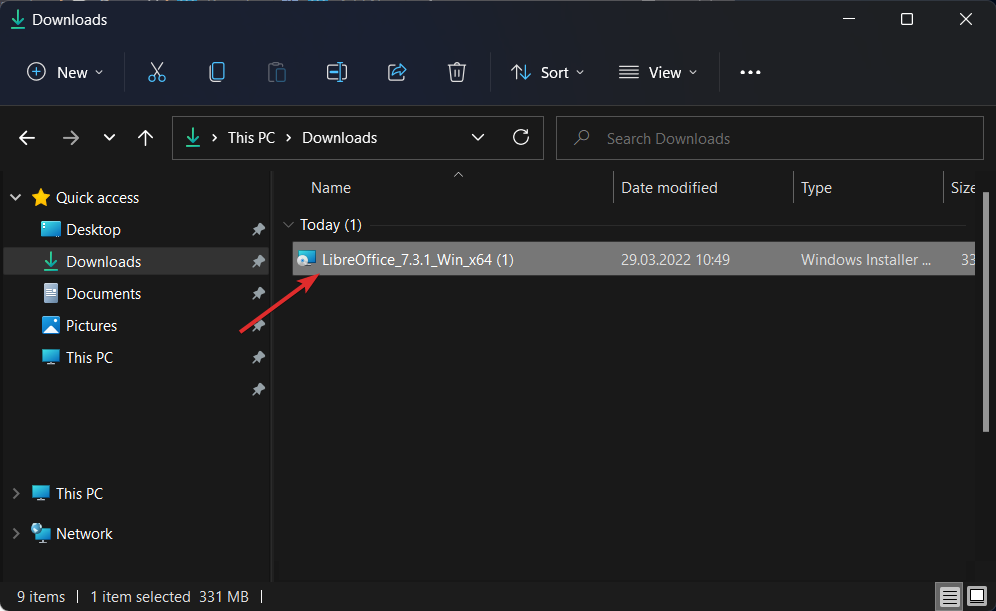LibreOffice for Windows 11: How to Download & Install
3 min. read
Updated on
Read our disclosure page to find out how can you help Windows Report sustain the editorial team Read more
Key notes
- Downloading LibreOffice on Windows 11 is easier than ever.
- Simply head to their official website and navigate to the Downloads page.
- LibreOffice is perfect for those who are on a budget or have a slower PC.
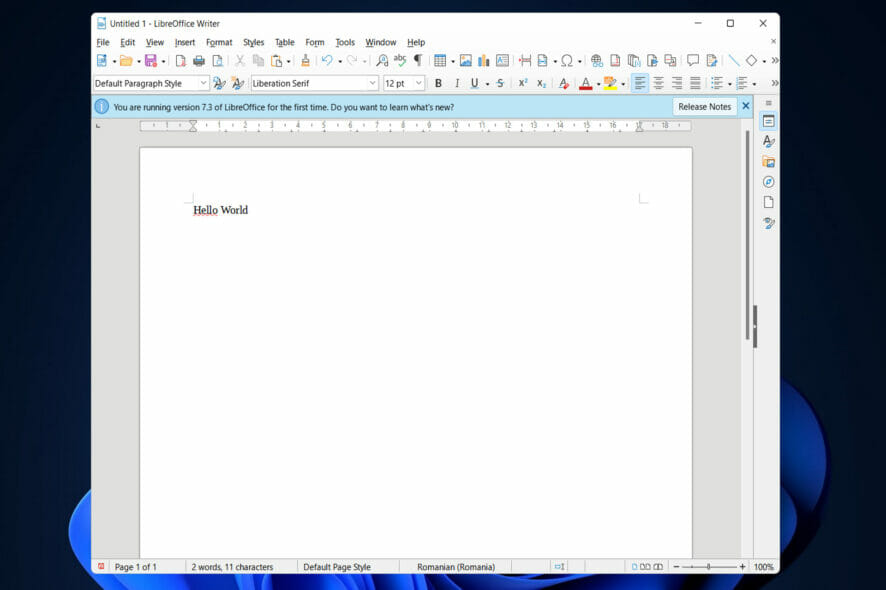
Working without interaction with digital data is equivalent to a day without sunlight for professionals who do their jobs.
An office suite, on the other hand, is not the same as specialized software for a certain file type. An office suite must have a word processor, a spreadsheet, and presentation software in order to be considered ideal productivity software.
We all know there is one piece of software that can meet all of these requirements, but it is also rather pricey. It is therefore a fantastic idea to have an open-source alternative.
LibreOffice, an open-source office suite, is now available to handle all of your everyday document, spreadsheet, and presentation-related needs.
Thus, today we will show you how to download and install LibreOffice on Windows 11, right after we see its advantages in more detail. Follow along!
What are the advantages of using LibreOffice?
Be aware that the design of LibreOffice Writer does not compare to that of Microsoft Office before embarking on your trip with the program. It appears to be old, but this also implies that it will not use a large amount of resources when in use.
This makes it an excellent choice for PCs that are no longer capable of keeping up with the latest Microsoft offerings.
Documents created with LibreOffice are saved in the ODT file format by default. Because this format is not supported by Microsoft Word, it would be impossible to edit the same document on several devices at the same time.
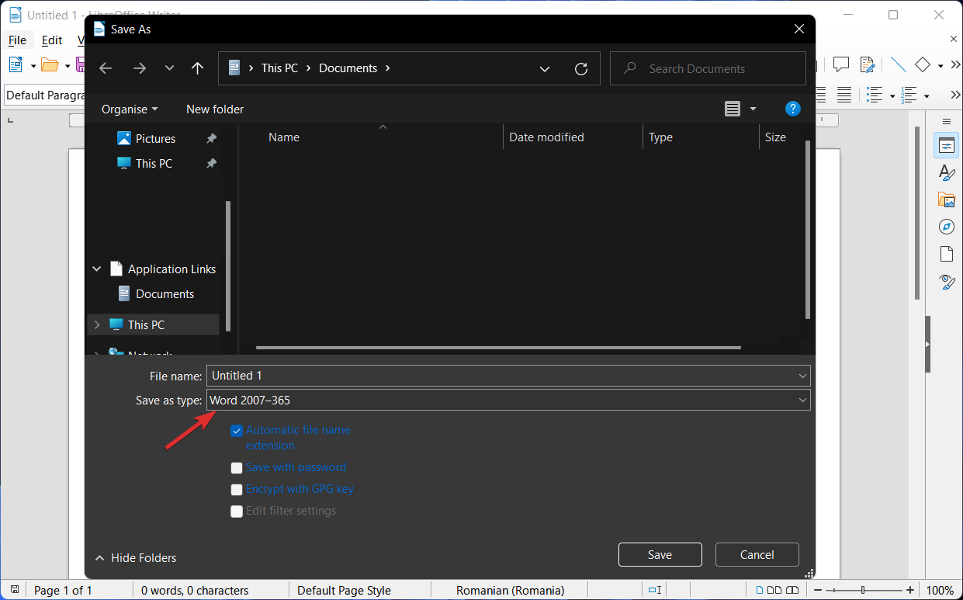
The most effective solution is to ensure that when a document is saved, it is done so in a Word format rather than another format, and LibreOffice offers this ability.
As with Microsoft Office, LibreOffice has the flexibility to alter documents in the same manner that the former does, and let’s not forget that the latter is free to use.
Furthermore, the software operates admirably on slower PCs, but there are moments when things can be a little sluggish. This has a lot to do with memory, and as a result, the solution is straightforward to implement.
As a result, if you notice that things are not moving as swiftly as they could, a few tweaks to the Settings may be necessary. Users may enhance LibreOffice Writer in a similar way to how they can improve Microsoft Word by installing extensions.
How do I install LibreOffice on Windows 11?
- Access LibreOffice’s official website and head to the Download page.
- Select Download LibreOffice then choose the Windows (64-bit) OS and hit the Download button.
- Save the file to your Downloads folder and then double-click on it in order to start the installation process. That’s it!
The process is pretty simple, isn’t it? Afterward, you can enjoy LibraOffice’s features. But if you need further assistance with the installation process, check out our post on how to download LibreOffice on Windows 10 & 11.
Alternatively, you can take a look at our article on the 5 best Windows 10/11 writing apps and see if you prefer other apps.
Was this guide useful for you? Let us know in the comments section below as well as how we can improve our future posts.