How to Fix the LicenseManRes.dll Could Not be Found Error
The missing DLL is usually a part of Symantec Endpoint Protection
3 min. read
Updated on
Read our disclosure page to find out how can you help Windows Report sustain the editorial team. Read more

The LicenseManRes.dll could not be found error usually occurs when a critical system or application-related DLL (Dynamic Link Library) file is missing, corrupted, or improperly registered. This file is typically used by the Symantec Endpoint Protection software so reinstalling or updating the app will fix the problem.
How do I fix the LicenseManRes.dll not be found error?
1. Reinstall or Repair the Affected Program
- Open Control Panel > Programs > Programs and Features.
- Locate the program causing the issue. As we mentioned above, the LicenseManRes.dll is a component of the Symantec Endpoint Protection software, but if you don’t have the app installed, look for any newly installed app before this error started occurring.
- Right-click and select Repair (if available).
- Alternatively, uninstall and then reinstall the program.
- Restart your system and test the program.
2. Run System File Checker (SFC) and DISM scans
- Press Windows + S, type cmd, right-click, and select Run as Administrator.
- Run the SFC scan:
sfc /scannow - Wait for the scan to complete and let it repair any corrupted or missing system files.
- Restart your computer and check if the issue is resolved.
- If SFC does not resolve the issue, run DISM to repair the Windows image:
- In the Command Prompt (Admin), enter:
DISM /Online /Cleanup-Image /RestoreHealth - Allow the process to complete. It may take several minutes.
- Restart your system and check if the error persists.
3. Download the missing DLL File
- Avoid Untrusted Sources:
- Never download DLL files from unofficial websites to avoid malware risks.
- Reinstall Relevant Software:
- If the DLL is part of a specific software, reinstalling the software can replace the missing file.
- Restore from Backup:
- If you have a backup of the system or the program folder, restore the licensemanres.dll file from there.
Downloading the DLL file from untrusted sources is risky. We recommend using Fortect instead. It’s a third-party smart tool that automatically repairs any DLL-related issues automatically.
4. Perform a System Restore
- If the error started recently, open Control Panel > Recovery > Open System Restore.
- Choose a restore point before the error appeared.
- Follow the prompts to restore your system.
By restoring the system from a previous point in time, you will fix the problem causing this erro, but you will also lose any software installed in the meantime.
5. Perform a Clean Boot
- Press Windows + R, type msconfig, and hit Enter.
- Go to the Services tab, check Hide all Microsoft services, and click Disable all.
- Go to the Startup tab and click Open Task Manager.
- Disable all startup items.
- Restart your computer and check if the issue persists.
- Re-enable services one by one to identify the culprit.
This solution won’t solve the problem permanently, but it will help you troubleshoot and identify which software is responsible for this error. Once you identify the culprit app, uninstall it, then try to install a fresh copy of it.
By following these steps, you should be able to resolve the licensemanres.dll not found error. Let us know in the comments below if you need more help.






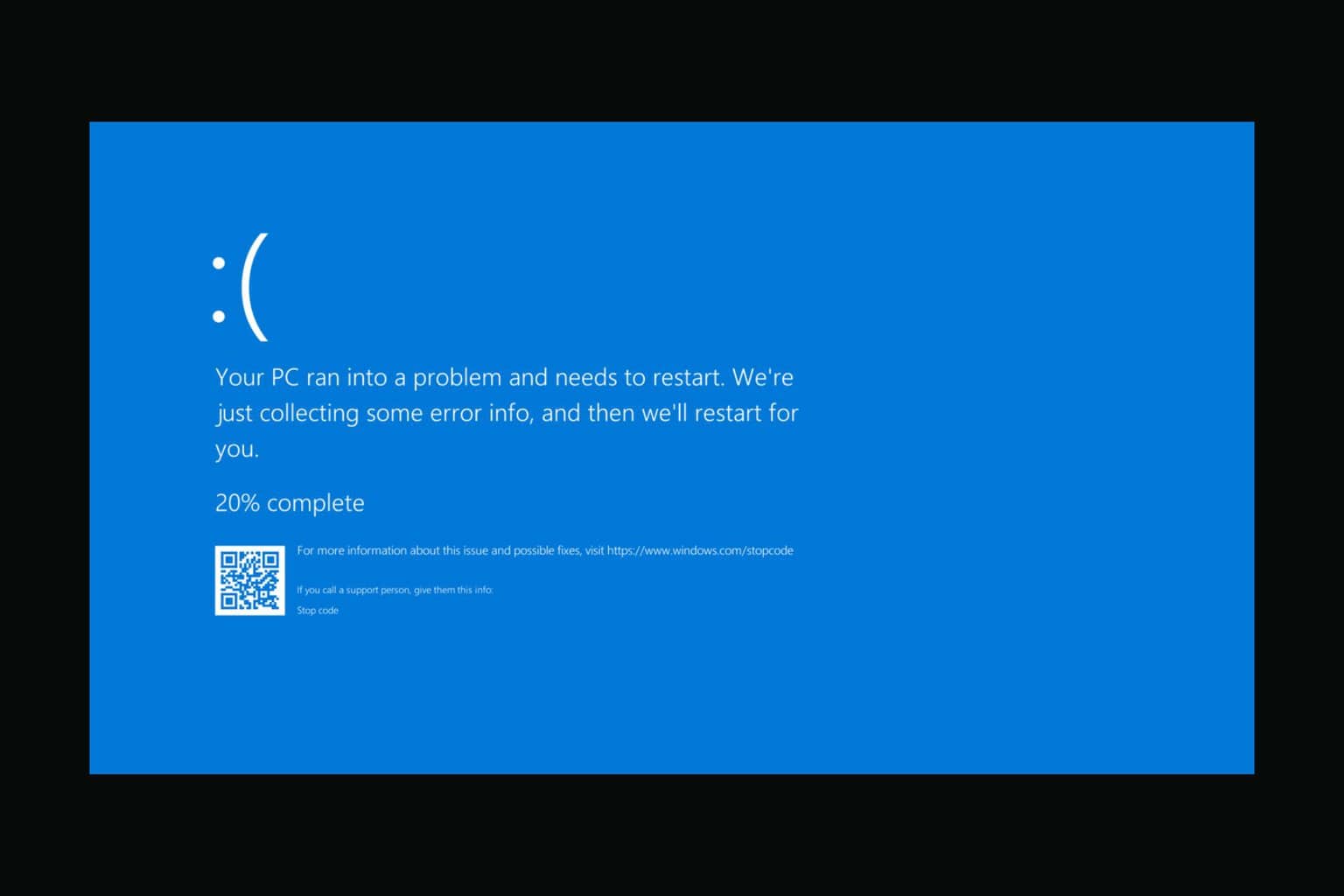

User forum
0 messages