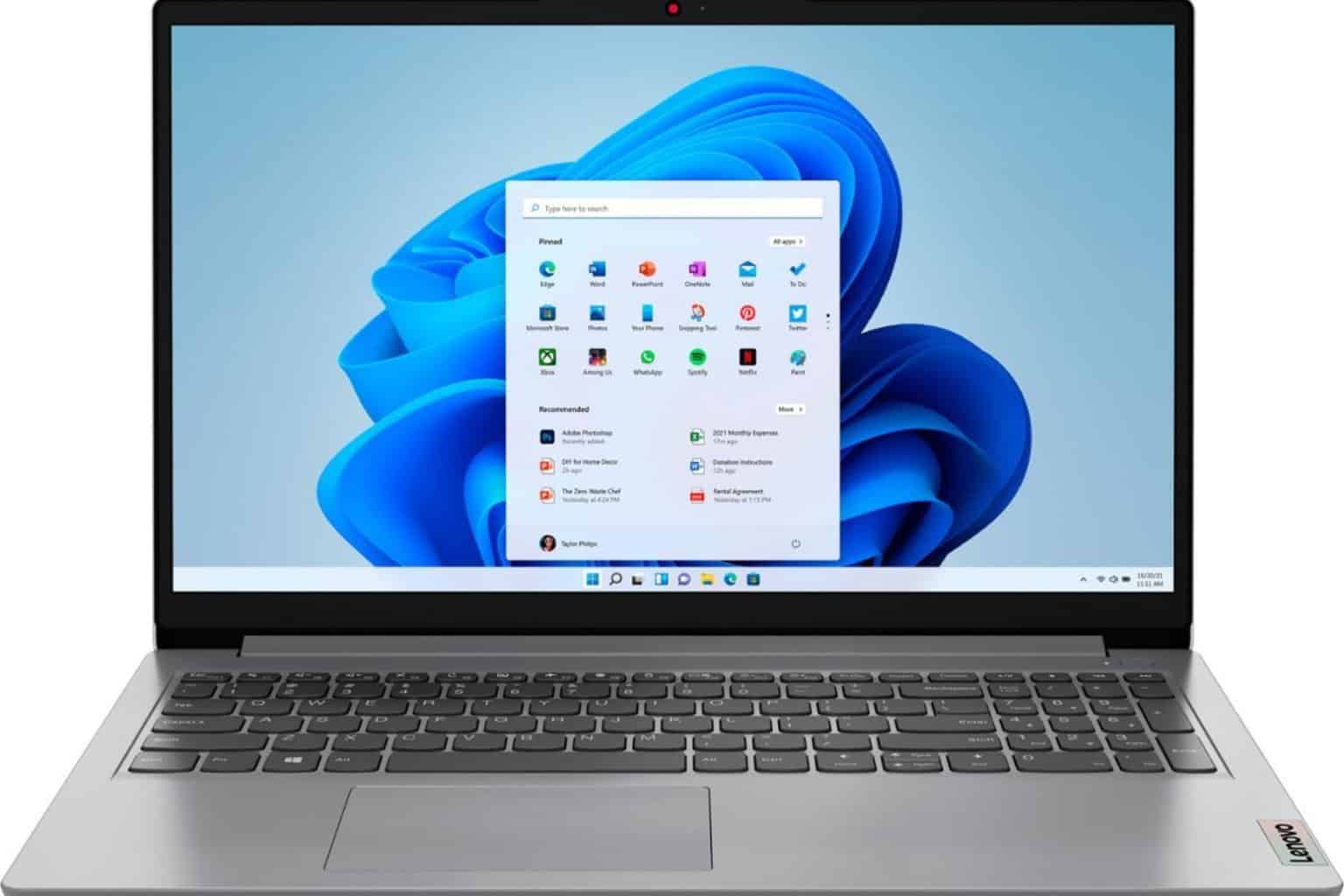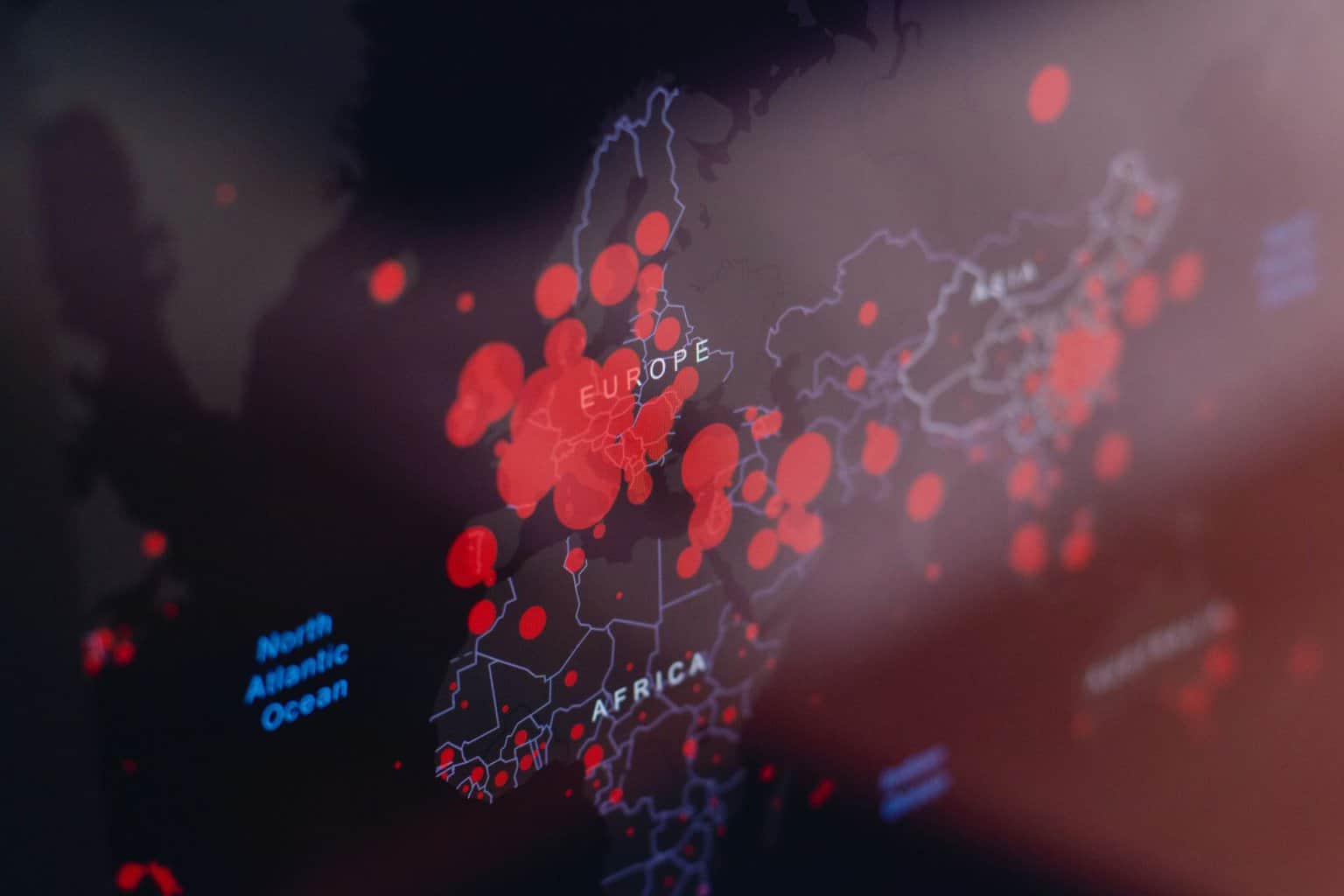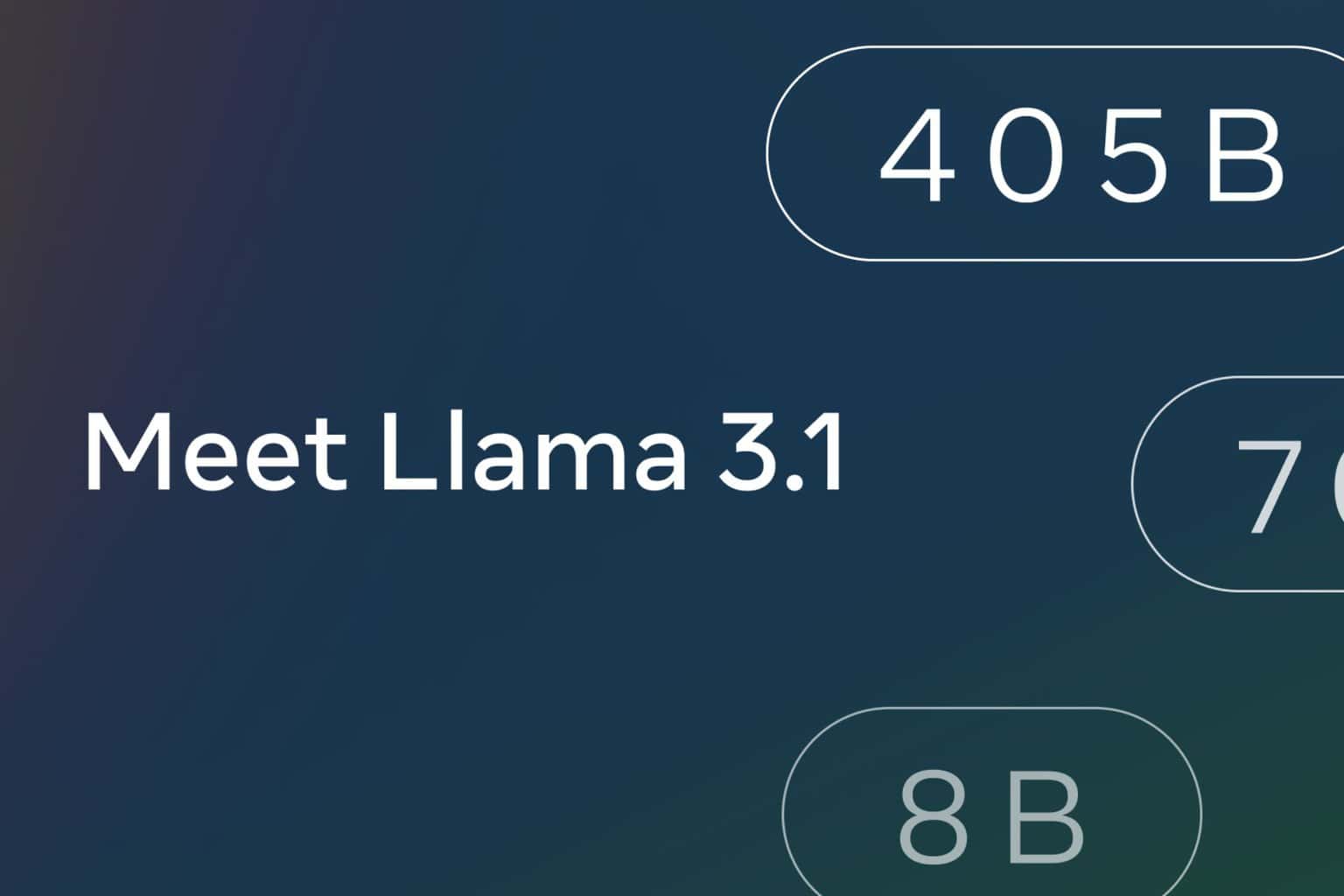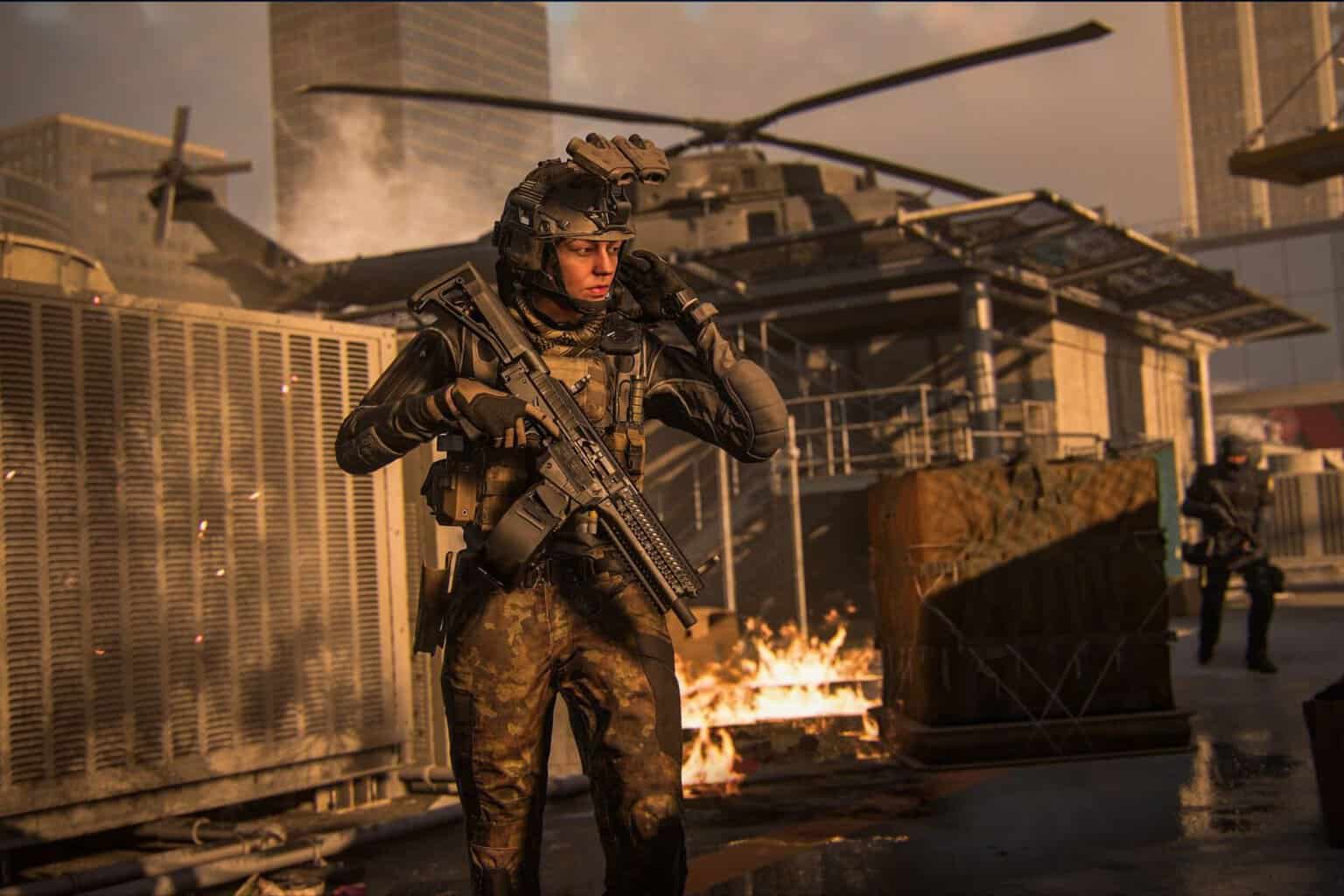Windows 10 Fall Creators Update will limit the bandwidth used for Windows Update
2 min. read
Updated on
Read our disclosure page to find out how can you help Windows Report sustain the editorial team Read more
The Windows 10 Fall Creators Update Insider build comes with a new feature for Windows Update that will allow you to limit the amount of bandwidth it uses, a feature that was not mentioned in the Windows 10 Insider Preview build 16237 post on the official Microsoft website.
Limiting Windows Update bandwidth
- Open the Settings app by using the shortcut Windows-I. Go to Update & Security. When the Settings window opens. click on the Advanced Options link on the page.
- Find the “Delivery Optimization” link on this page and click on it. You can make a few changes to the behavior of Windows Update on it.
- Click on “Advanced Options” again on the Delivery Optimization page.
- You will see three bandwidth limiting options:
- Download limit: This will limit how much bandwidth is used for downloading updates in the background.
- Upload limit: This will limit how much bandwidth is used for uploaded updates to other PCs on the Internet.
- Monthly upload limit: This limits the monthly upload bandwidth.
- You will find the option under Computer Configuration – Administrative Templates – Windows Components – Deliver Optimization – Maximum Download Bandwidth.
- Enable the policy and change the value of 0, which means unlimited.
The option to limit the bandwidth that’s being used by Windows Update while downloading or uploading updates in the background is a great addition. It’s beneficial for Windows users who notice that Windows Update uses too much bandwidth at some point and impacts other activities on the system.
RELATED STORIES TO CHECK OUT:
- Fluent Design adds Reveal highlight to Windows 10 Fall Creators Update
- Here’s how to prevent Windows 10 Fall Creators Update install
- Windows 10 Fall Creators Update comes with more built-in security features