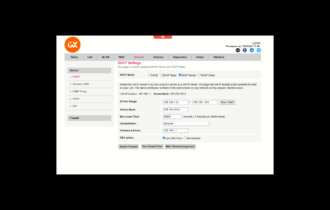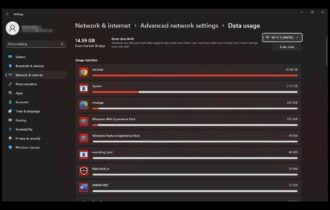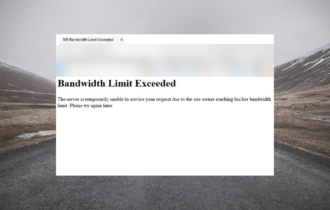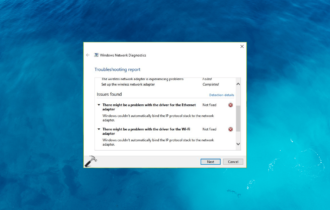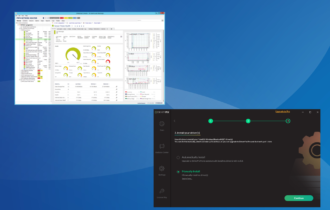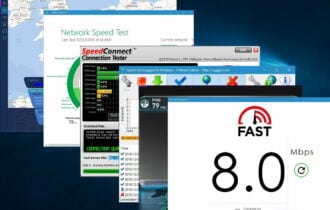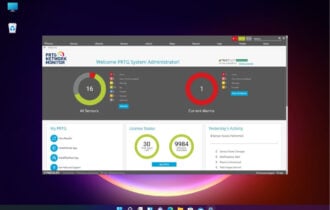Best Bandwidth Limiter Tools for Windows 10 [Top 9 Picks]
Boost speed and performance with one of our picks
12 min. read
Updated on
Read our disclosure page to find out how can you help Windows Report sustain the editorial team Read more
Key notes
- Some programs use more bandwidth, limiting access for other, more important applications.
- A bandwidth limiter for Windows 10 and 11 helps control upload and download speeds on your network.
- A network limiter will show which apps are more demanding in terms of network data, and you effectively limit it.
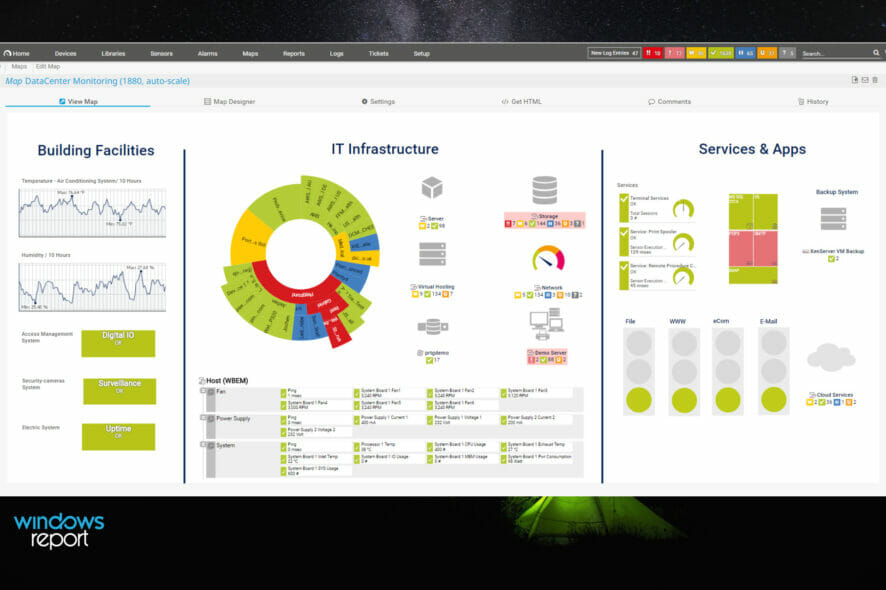
Speed Up Your Internet with Cool Tools for Windows 10
Are you tired of your internet going slow because other stuff on your computer is using it all up? Well, there’s a way to fix that with special tools for Windows 10!
What’s a Bandwidth Limiter?
Think of the internet like a pie. If one app overeats pie, there’s not much left for the others. A bandwidth limiter is like telling that app, “Hey, you can only have this much pie,” so there’s enough for everyone. This means your games and videos can run smoothly without getting stuck.
Why It’s Awesome
- See Who’s Consuming the Bandwidth: Find out which apps are being greedy with your internet and put them on a diet.
- Better Gaming and Videos: No more annoying pauses in your games or buffering in your videos.
- Share the Pie Fairly: If you’re not the only one using the internet at home, you can make sure everyone gets a fair share, even your roommate!
What’s New with Windows 10?
Windows 10 keeps improving at helping you manage your internet so that you can do more without slowing down. They’ve added new stuff to make sure your internet is used well so your games and videos can run better than ever.
So, using these special tools we installed on our testing laptop, which runs on Windows 10, can make a big difference in how fast your internet feels, ensuring there’s enough internet pie for everything you want to do!
What are the best tools to limit Internet speed on Windows 10?
ManageEngine NetFlow Analyzer – Great bandwidth limiter
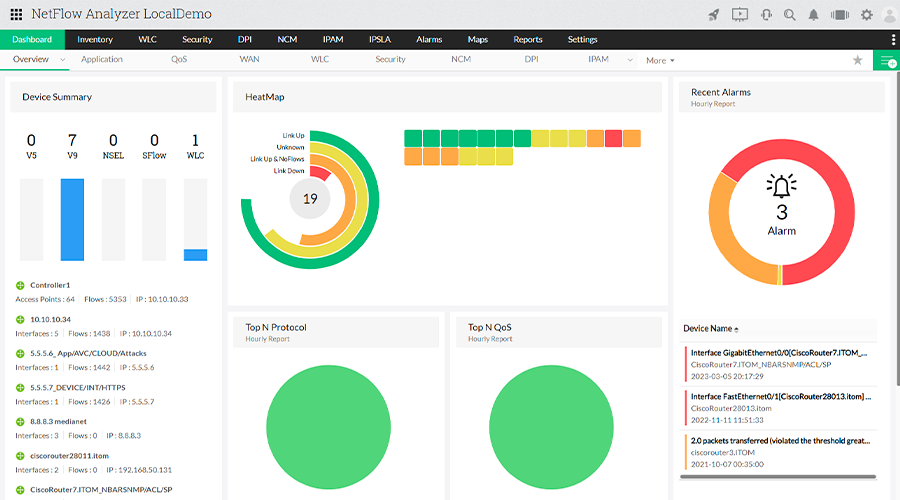
For bandwidth analysis and in-depth control of your network elements, NetFlow Analyzer is idea because it also keeps an eye on routers and firewalls.
This software helps you monitor bandwidth usage by interfaces and applications, and check the traffic by volume, speed, and utilization.
Your IT manager will be able to view traffic graphs by volume, speed, and level of usage. And it will be easy to locate any problem because NetFlow Analyzer filters such key metrics by IP address, ports, and protocols.
You may even identify which application is causing a traffic spike and halt it or prioritize any other process instead.
For instance, the built-in Cisco NBAR technology detects specific applications that use dynamic ports and drain your network’s bandwidth so that you may stop them.
Every time when an interface, IP group, or access point is using more bandwidth than the allocated quantity, you will be alerted.
The bottom line is that with NetFlow Analyzer you get deep visibility into all the traffic data on your network so that you can act quickly and block any unusual behavior.
Here are some of its key features to take into consideration:
- Get alerts on exceeded bandwidth utilization
- Track bandwidth-hogging applications
- Get insights into the bandwidth usage of individual elements
- Detailed graphical representation of network activities
- Easy to use and implement on any network
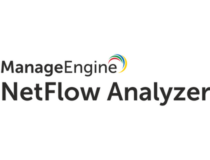
ManageEngine NetFlow Analyzer
Set limits on any process or workstation on your network and track any unusual network activity.PRTG Network Monitor – Best in the market
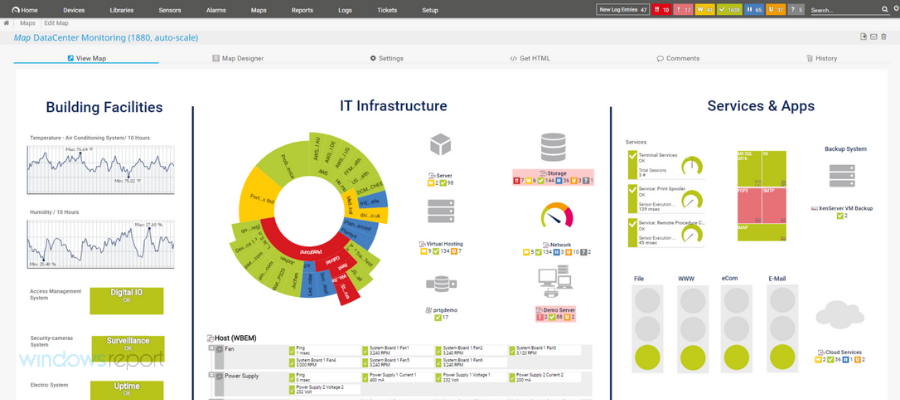
PRTG Network Monitor is the best band limiter out there. We are talking about a very complex solution that also includes customizable band-limiting in every aspect.
For instance, you can set channel limits to set threshold values and trigger notifications when they are exceeded.
You can also use a NetFlow sensor to monitor connections and applications with the most bandwidth.
Although this is a professional tool, the user interface is easy to control and master, with a very high learning curve.
After you open the PRTG Network Monitor, you can let the auto-discovery create a set of sensors for your complete network.
Then, you can easily read the live data about your network because it’s rendered in a friendly representation as a graph.
Once you have a complete picture of bandwidth usage, you can enforce limitations, diagnose the consumption, and create reports for your management teams.
You can either get the PRTG Network Monitor free version or the paid version with many more features.
You can start testing it for free for 30 days and then decide if you want to buy the full version or continue with just the basic features for free.
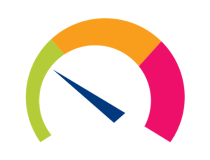
PRTG Network Monitor
Take control over bandwidth unusual use for all your Windows 10 with this network limiter and bandwidth diagnosis tool.GlassWire – Wide range of features
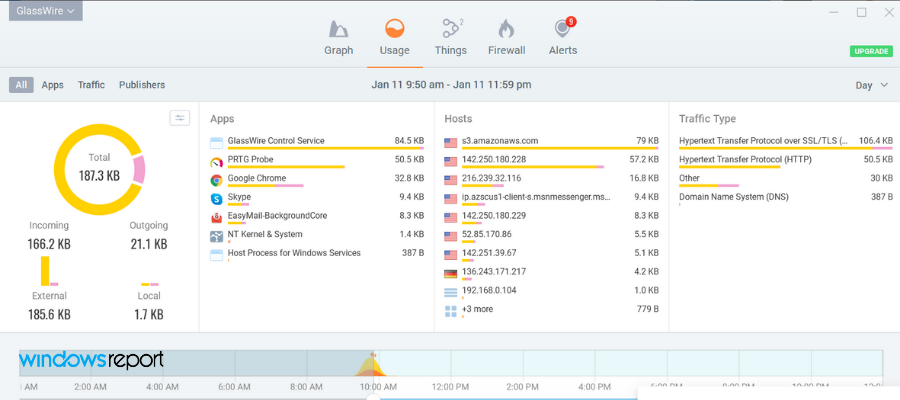
GlassWire’s network monitor allows you to limit your bandwidth and consult your network activity by geo-location, application, and traffic, using easy-to-read graphs.
You will be able to see your computer’s traffic for up to 30 days. You can see the cause of a casual spike in your network activity and try to avoid it in the future by customizing your bandwidth traffic options as you see it suitable.
GlassWire alerts you about spikes, hosts that are known threats, unexpected network system file changes, ARP spoofs, and DNS changes so you can take immediate action.
If you are not in front of your computer, GlassWire allows you to remotely monitor and block suspect activity on the computers or servers you need to take care of.
Its firewall is a great tool to anticipate network threats and stop them before they can damage your system.
GlassWire’s firewall helps you detect what current and past servers your PC is communicating with so you can get rid of potential threats.
Here are some of its best features:
- Alerts on any unexpected network system file changes or DNS changes
- Remotely monitor and block the suspect activity
- Advanced bandwidth limitation options
- Comprehensive graphical reports

GlassWire
Set up your bandwidth traffic and get nonstop information about your computer and server’s activity, even when you’re not in front of your device.NetLimiter – Quick app
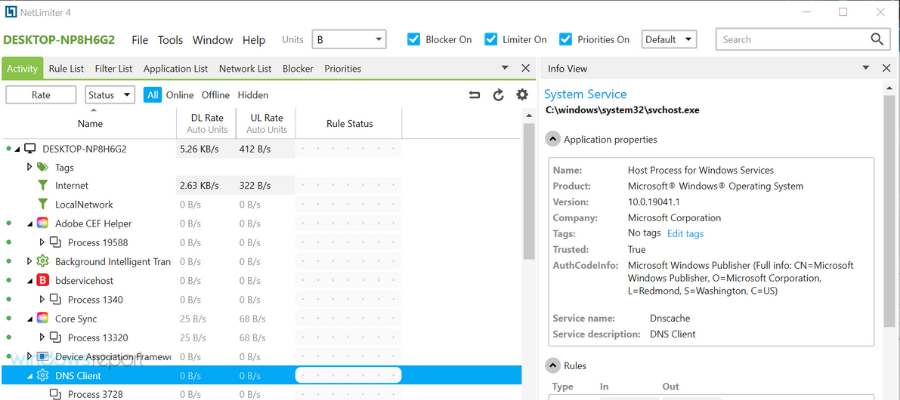
NetLimiter is a bandwidth limiter tool that will limit bandwidth usage on your PC in just two clicks.
When you start the application, you’ll see the list of all active applications, similar to Task Manager. You can see how much bandwidth-specific application uses in the DL Rate and UL Rate columns.
Using this information, you can easily locate problematic applications and limit their bandwidth usage.
To do that, check the desired option in DL Limit or in the UL Limit column. In addition, you can also see how many downloads and uploads your applications are using in total.
This is especially useful if you’re using a connection with a data limit. As an advanced user, you can set custom filters on your PC and fine-tune all your applications.
NetLimiter is a great application for both basic and advanced users alike. Limiting bandwidth speed is simple; you can do that with just a single click.
You can use a free version or purchase the Pro or Lite version.
Check out a few of its key features:
- Set bandwidth limitations with just 2 clicks
- Set custom filters on your PC and fine-tune all your applications
- Check downloads and uploads for your PC
- Locate problematic applications that hog bandwidth
NetBalancer – Detailed summary
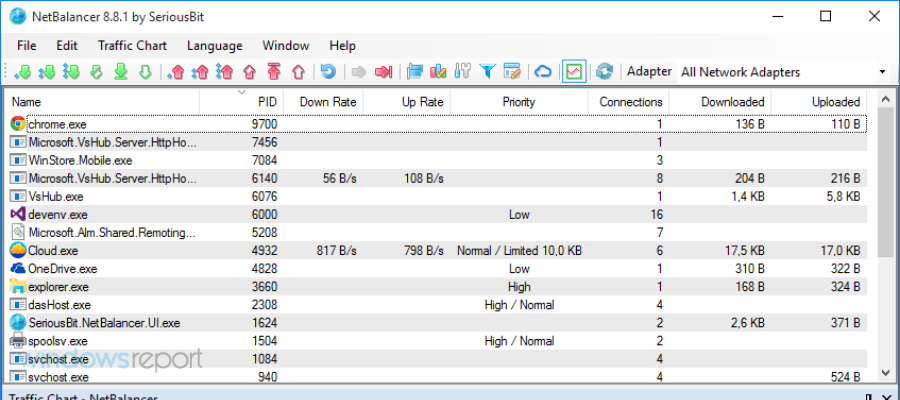
The first time when you open NetBalancer, you’ll see the list of all available applications along with network usage statistics. In addition to the list, there’s also a live graph that shows you both download and upload.
Using the live graph, you can see which application uses the most bandwidth, so you can easily limit it. If you want, you can pause the graph and examine the information closely.
Regarding the list, it shows you both download and upload rates and total downloads and uploads. To limit certain applications, double-click it from the list, and you can change its download and upload priority.
In addition to priority, you can set drop rate and download delay as well. You can also quickly set download or upload priority or limit from the menu on the top.
In addition, there’s a button available that lets you block all network traffic with a single click.
If you’re an advanced user, you can also create all sorts of custom filters with ease. All actions are available from the menu on the top, so you can quickly change all important settings.
This application also has sync support, so you can easily sync your statistics and settings with other devices.
NetBalancer is a great app for limiting bandwidth, but it comes with a 15-day trial.
After the trial period expires, you can use this app only to monitor your network traffic. If you want to limit your traffic, you’ll need to purchase a license.
cFosSpeed – User-friendly interface
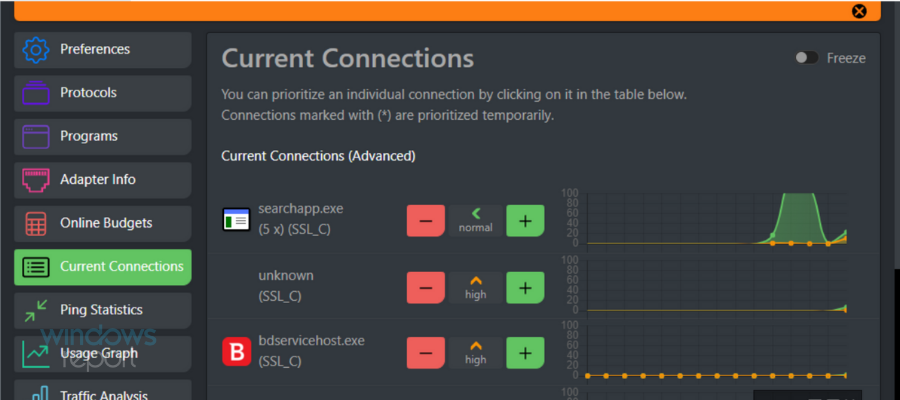
cFosSpeed is another bandwidth limiter tool, but unlike other tools on our list, it does not set an established limit to your traffic but it would rather shape it continuously.
After you install cFosSpeed, you’ll get a status window in the bottom right corner where you can see your traffic status.
We have to admit that the status window looks rather plain and a bit confusing to new users.
Fortunately, you can click the status window, and it will open a new page and explain to you in detail how the status window works.
cFosSpeed comes with a 30-day trial, and if you want to continue using it, you need to purchase a license.
We have to admit that this application seems a bit complicated with its odd user interface. We couldn’t find the option to limit upload or download to a specific value, which is also a major problem.
cFosSpeed is a complicated application, and if you want to limit your bandwidth, you might want to consider some more user-friendly applications.
SoftPerfect Bandwidth Manager – Meant for experts
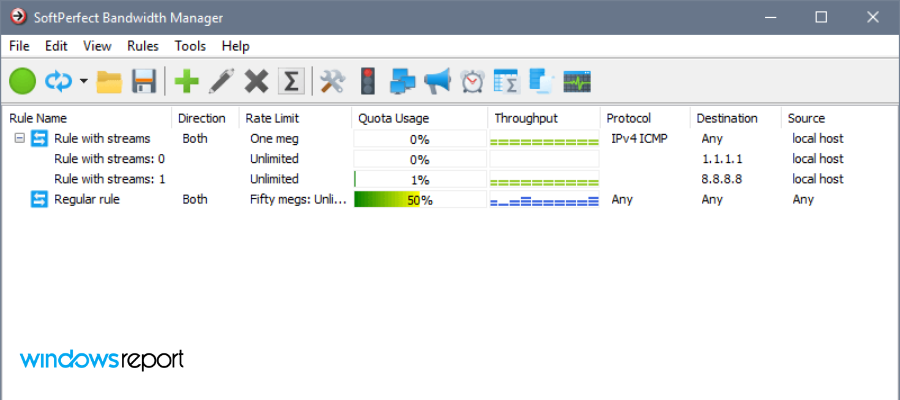
SoftPerfect Bandwidth Manager is another tool that allows you to limit your bandwidth usage.
This software is a bit more complicated to use than others on our list because it requires you to enter the address and connect to it before using it.
Using this tool, you can create your own rules, but you can also show important information, such as groups or quota managers.
You can also see the defined schedule or check the usage report, event log, or live usage monitor.
SoftPerfect Bandwidth Manager is a great tool, although a bit complicated for basic users. Unless you’re familiar with network configuration and protocols, you might consider using a simpler tool.
It comes with a 30-day trial period; if you want to continue using it, you’ll have to purchase the license.
Net Peeker – Built-in Firewall
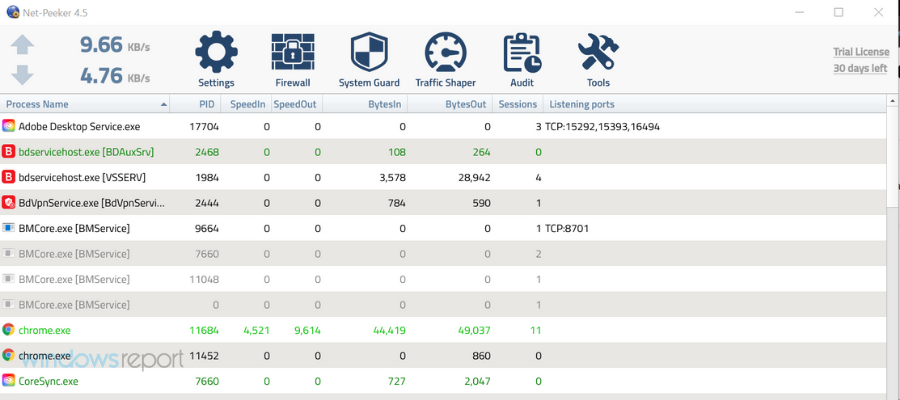
The first thing you’ll notice when you start, Net-Peeker is the slightly outdated interface. Despite the interface, this application is filled with great features.
As soon as the application starts, you’ll see the list of running applications along with bandwidth consumption.
From the menu, you can choose to end the selected program or process, abort all sessions, or block the program completely from accessing the Internet.
Of course, there’s an option available that allows you to set the upload or download speed for desired applications.
You can also see detailed information, such as a list of all available connections for a specific program. If you want, you can also show a live graph or see live network packets.
The application also has a built-in firewall and System Guard that you can use to protect your system. We have to mention that there are two versions of Net-Peeker available.
The personal version is designed to work only on a single PC. If you need to configure multiple PCs in your network remotely, you might want to try the Group version.
Net-Peeker offers an amazing amount of information and features to the user, and its only flaw is its slightly outdated user interface.
We have to mention that this application is available as a 30-day trial, and if you want to continue using it, you’ll have to purchase a license.
NetCrunch – To monitor precise data
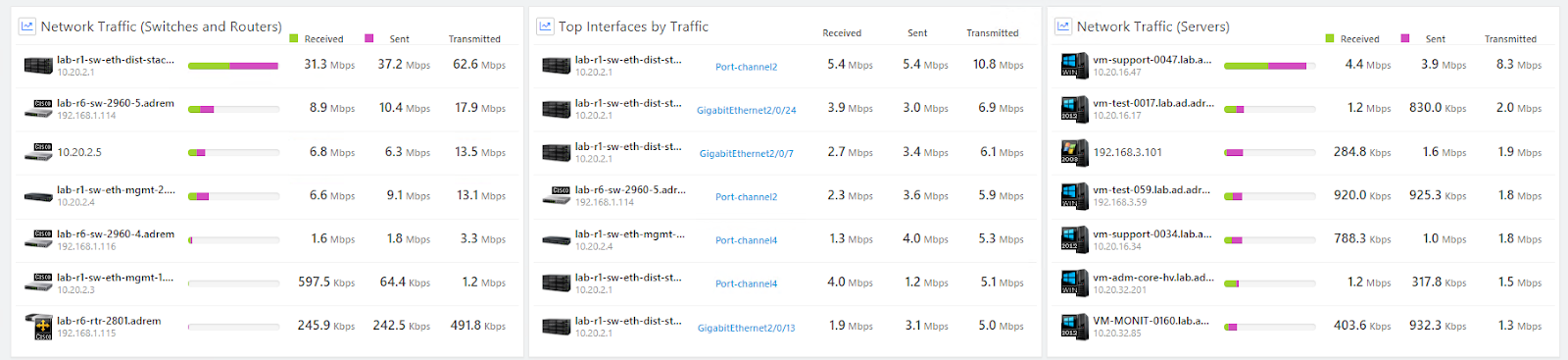
One of the biggest problems in a network, besides malware, of course, is when a user or process is hogging all of the bandwidth, effectively hindering everyone else’s connection. NetCrunch has that covered, all thanks to technologies like SNMP, NetFlow, IPFix, sFlow, or jFlow.
First of all, NetCrunch lets you monitor the precise distribution of bandwidth so that problems can be identified before any actions are taken.
This data is displayed in real-time and includes parameters like upload or download. You can regulate bandwidth usage by limiting the access of certain devices to it or providing more to others.
Here are some of the core features of NetCrunch:
- Monitor bandwidth with traffic flow analytics
- Monitor network bandwidth on servers
- Monitor traffic with SNMP and RMON
- Layer 2 mapping and monitoring
- Live port traffic monitoring
- Predefined top chart views
As you probably noticed, most bandwidth limiter tools for Windows 10 require a license to run and effectively do the job.
If we had to pick one, we’d choose PRTG and Glasswire. Both tools have a similar interface and are relatively simple to use, so they will be perfect for most users.
Also, do not forget to check the best tools to increase the bandwidth on your Windows PC. We also have a guide on how to use Net Speed Monitor on Windows 11, so you might want to visit it.
If you have any other suggestions or questions, don’t hesitate to leave them in the comments section below.