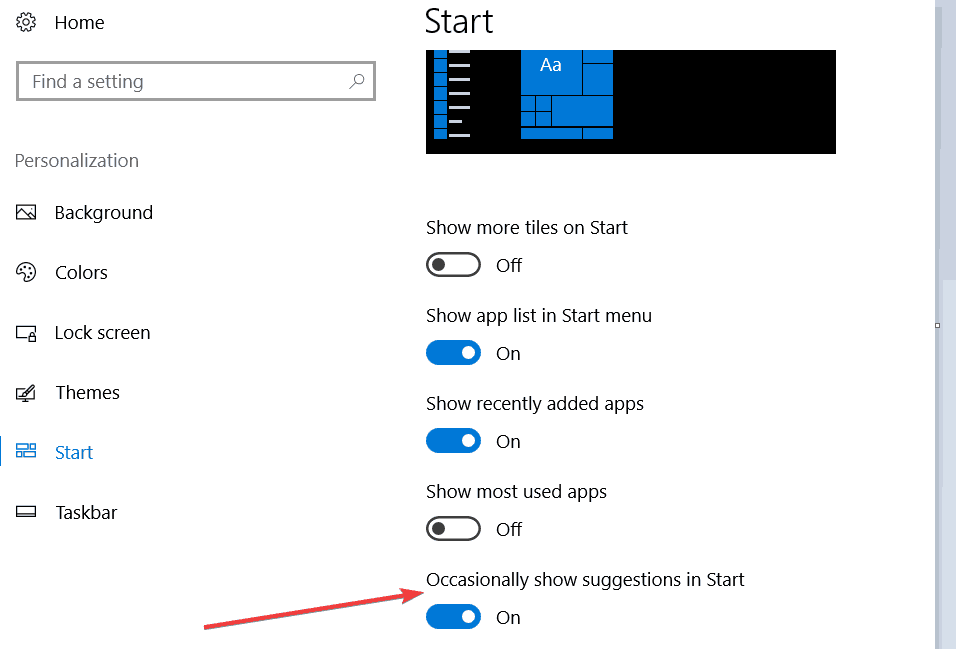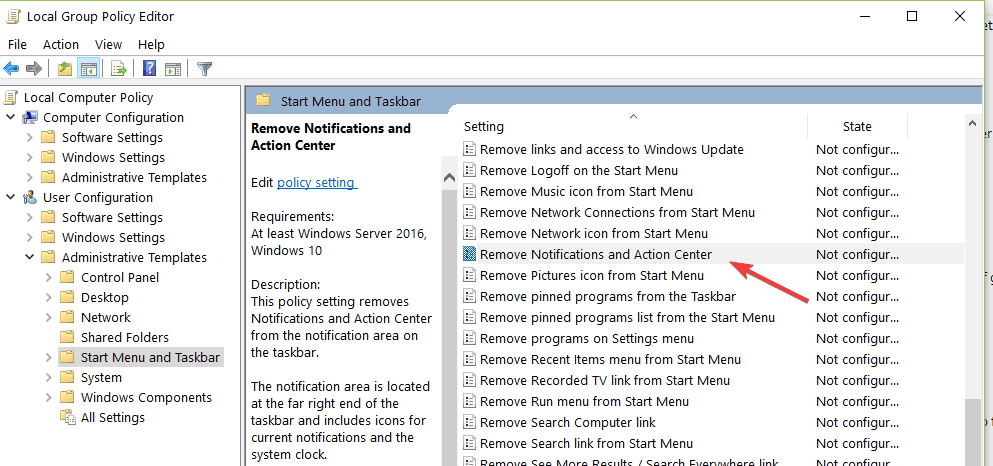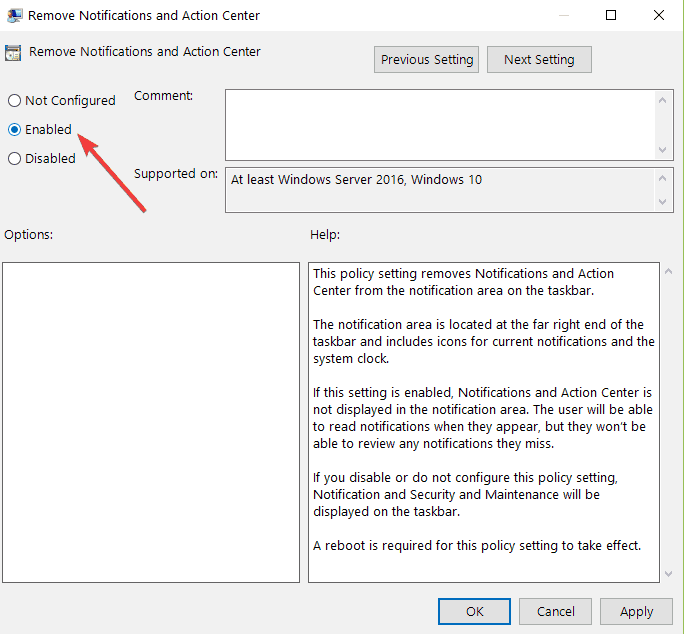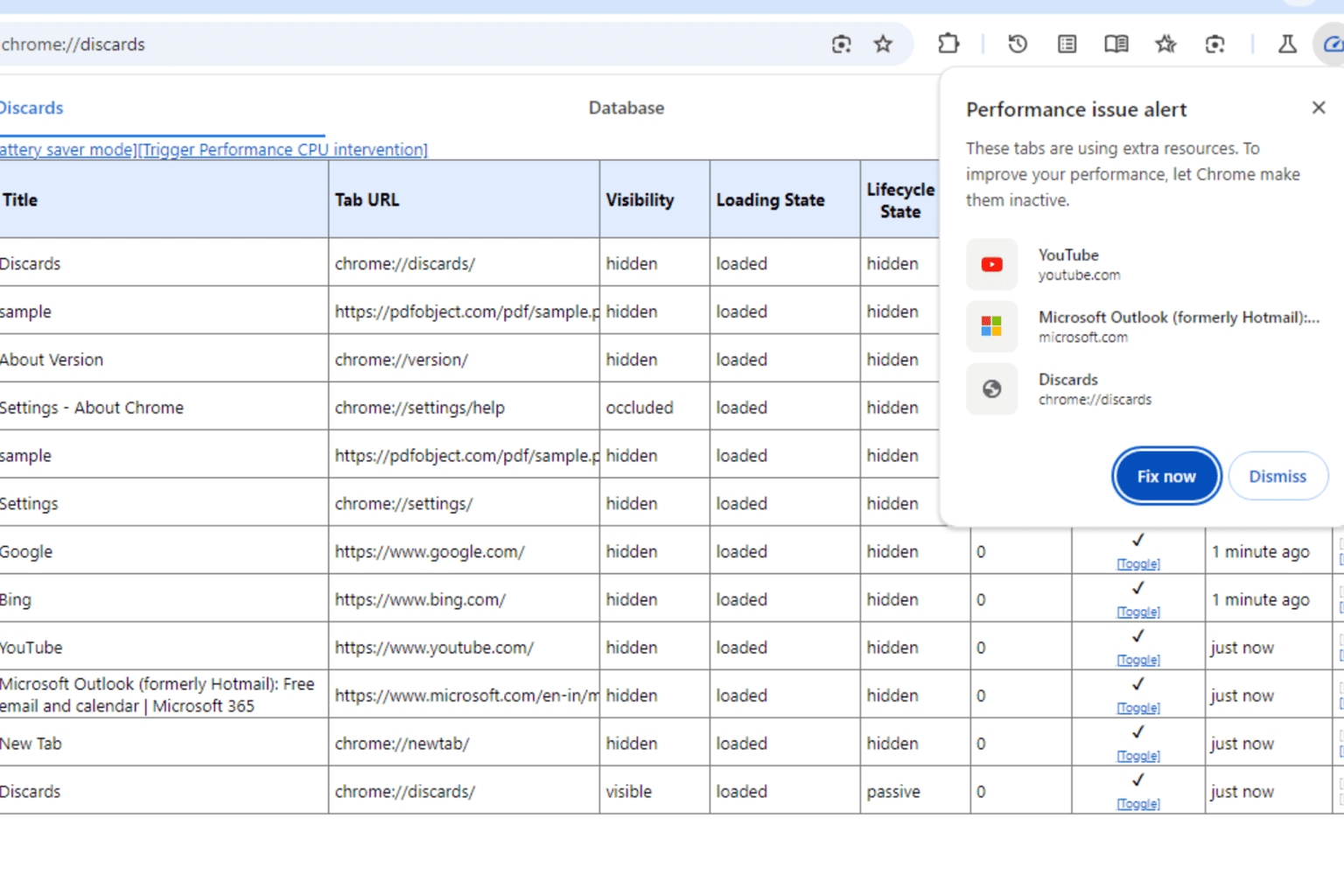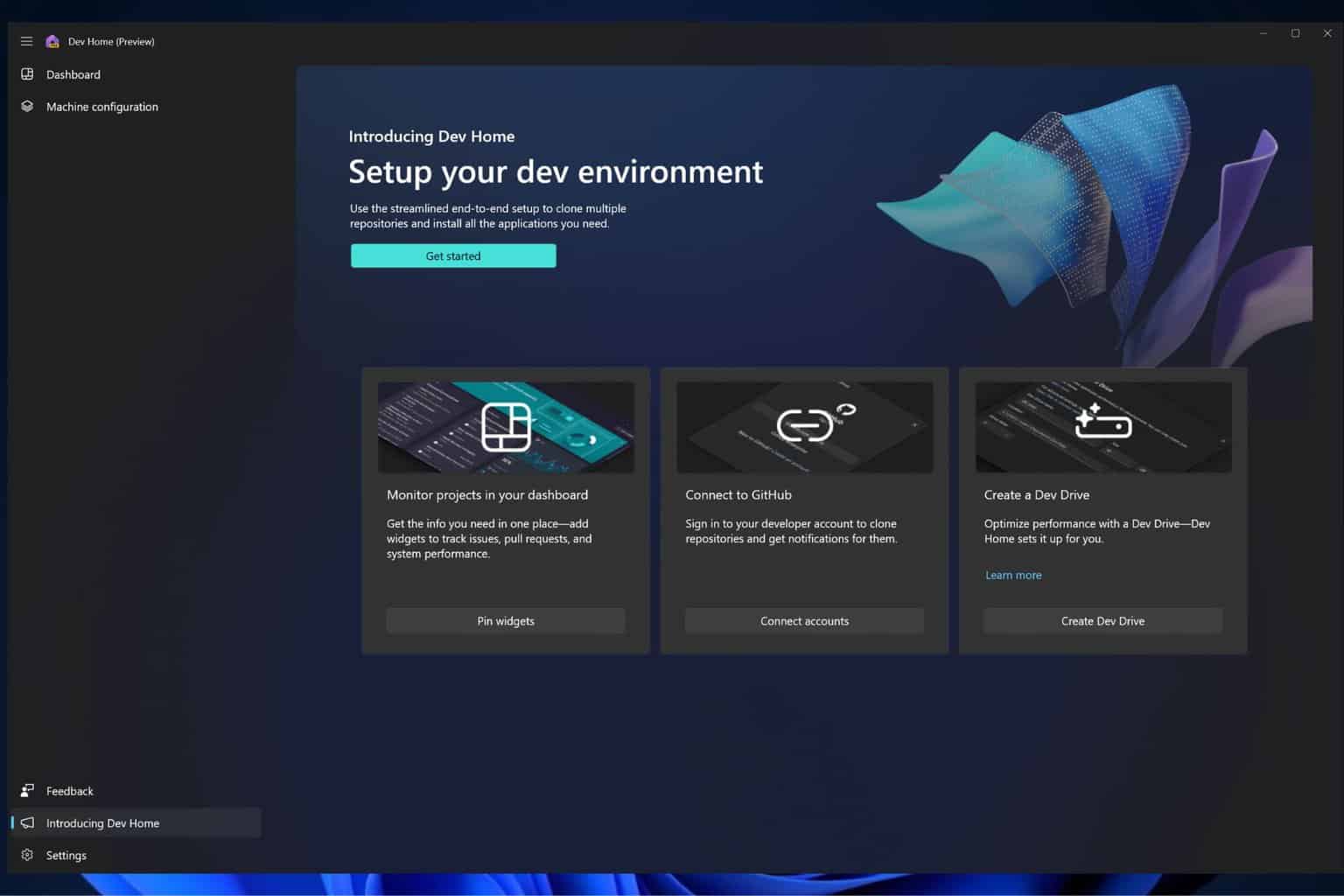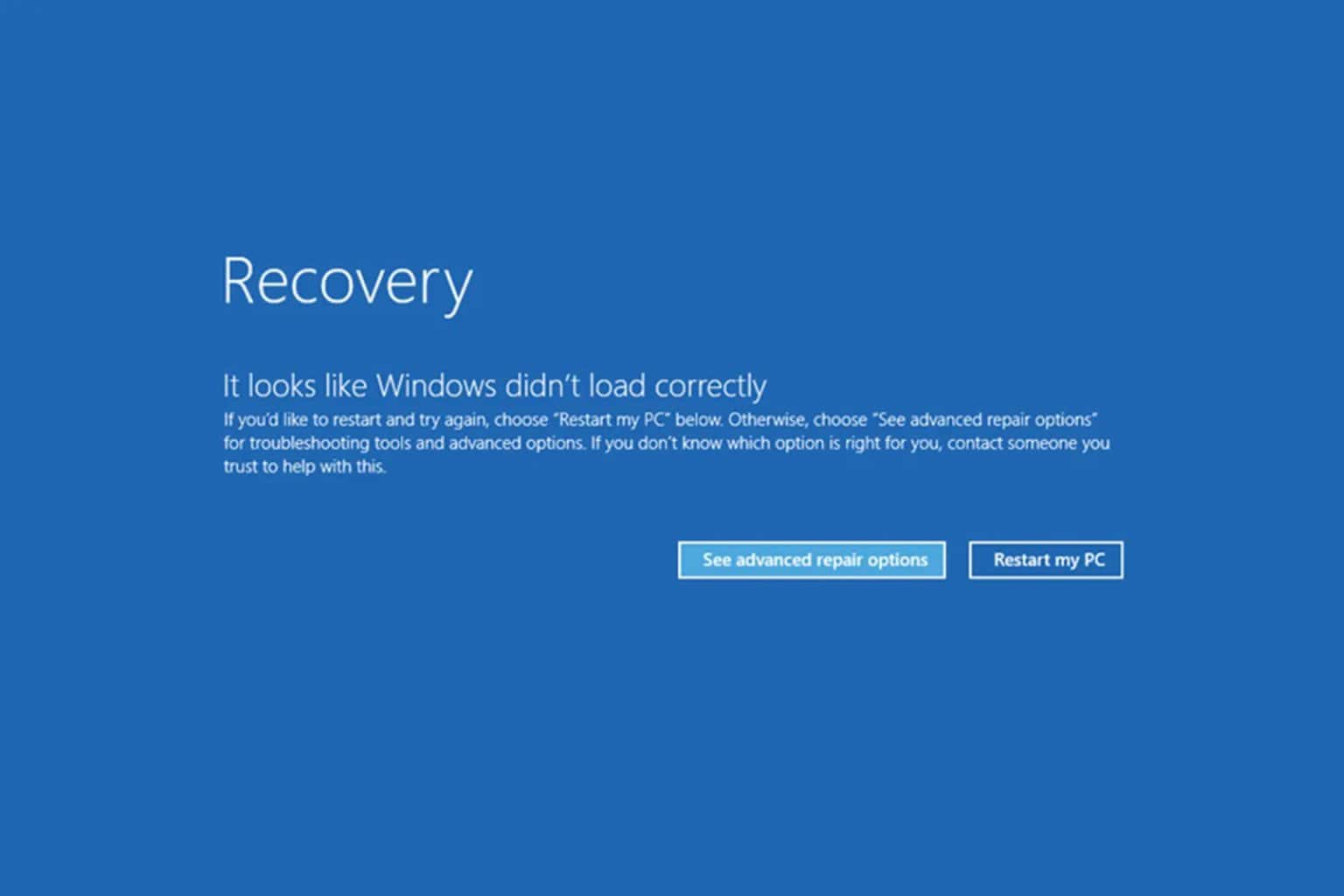Microsoft's pushy notifications ask users to link phone and PC
3 min. read
Published on
Read our disclosure page to find out how can you help Windows Report sustain the editorial team Read more
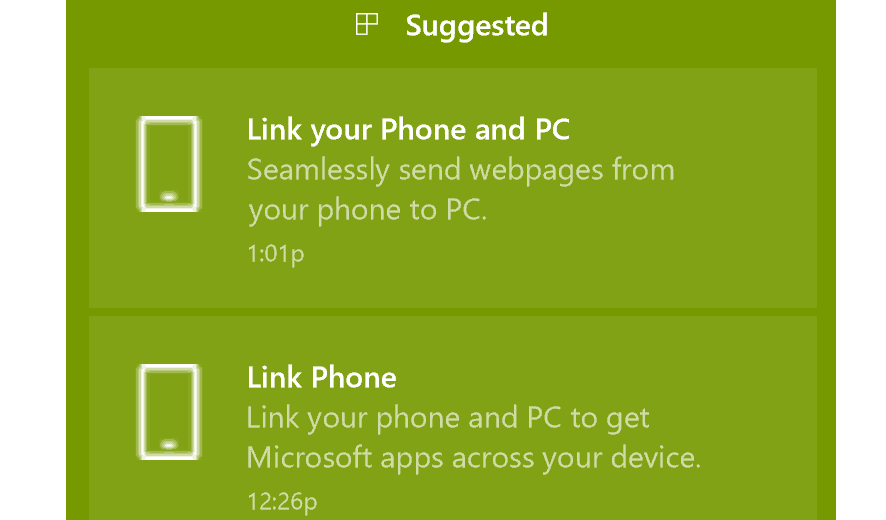
The latest Windows 10 OS version allows users to link their phones to their PCs and use apps across the two devices, continue where they left off, and more.
If you haven’t linked your phone to your Windows 10 computer yet, Microsoft will make sure to send you quick reminders.
As a matter of fact, many users recently complained about the pushy notifications asking them to link their mobile devices to their computers.
Judging by user reports, it seems that the frequency of these notifications increased recently. Some users even said they’re getting these pop-up messages every 30 minutes.
I just rolled out 1709 to a test group including my PC. Saw those yesterday and figured it was a new 1709 thing, and put it on my list to investigate. I wish Microsoft would quit doing this crap.
It appears that these notifications appear more frequently on Windows 10 Enterprise computers than on Windows 10 Home.
If you choose to follow the suggestions listed on the screen and link your phone to PC, the first recommendation is to install Microsoft’s browser on the phone. This first step was enough to make many users change their mind.
[…] the first step: install Internet Exploder as the browser on my iPhone. […] I don’t even use your browser on Windows […]. Replacing Internet Exploder/Sludge is literally the first thing everyone I know does when they get a PC.
If you really don’t want to link your phone to your computer, there are a few solutions that you can use to disable these notifications. We’ll list them below.
How to disable ‘Link phone to PC’ notifications on Windows 10
1. Disable Start suggestions
One quick way to disable these notifications is to stop Start suggestions. Go to Start > type ‘settings’ > double-click on the first result to launch the Settings page. Navigate to Personalization> Start > uncheck the box ‘Occasionally show suggestions in Start‘.
2. Disable the Action Center
Another quick way to get rid of notifications is to completely disable the Action Center. Here are the steps to follow:
- Go to Start > type gpedit.msc hit enter to launch the Group Policy Editor
- Navigate to User Confirguration > Administrative Templates > select Start Menu and Taskbar
- Double click on ‘Remove notifications and Action Center’
- Disable notifications and the Action Center > click OK.
There you go, we hope that these solutions helped you get rid of the annoying notifications asking you to link your phone to PC.
If you’ve been getting these notifications lately, tell us more about your experience in the comments below.
RELATED STORIES TO CHECK OUT: