You can now turn off Skype notifications in OneDrive and Outlook
2 min. read
Updated on
Read our disclosure page to find out how can you help Windows Report sustain the editorial team. Read more

In a bid to make Skype a universal communication platform for all of its services, Microsoft baked the program into a wide array of services, including OneDrive and Outlook. However, the action led many users to complain about the inability to turn off Skype notifications in Microsoft’s portfolio of websites. Now, it appears the Redmond giant has heard the complaints loud and clear and fixed the issue.
The notification issue started to crop up after Microsoft introduced a plug-in-free version of its Skype pane to Outlook.com, OneDrive.com and other portfolio of websites. As a consequence, the update resulted in the loss of a significant feature that lets users disable Skype notifications.
Fortunately, Windows reporter Paul Thurrott spotted a new button in the Settings menu under Notifications which gives users back the ability to turn notification sounds off in OneDrive and Outlook. Moreover, he disclosed that he turns off Skype notification alerts because he finds them “superfluous and annoying.”
How to disable Skype notification alert sounds
The new button seems to have quietly come into being. Nonetheless, it only means your complaint might not have fallen on deaf ears. Now, here’s how to turn off the notification sounds in Outlook.com or OneDrive.com:
- Visit OneDrive.com or Outlook.com.
- Click the speech bubble icon of Skype found at the top.
- Go to the settings by clicking its icon at the bottom right corner.
- Disable the Sound option under the Notifications pane.
Keep in mind that if you turn off the notification sounds in Outlook.com, the change is reflected in OneDrive.com or other Microsoft websites too. Have you checked out the new button already? Share your thoughts about it in the comments.
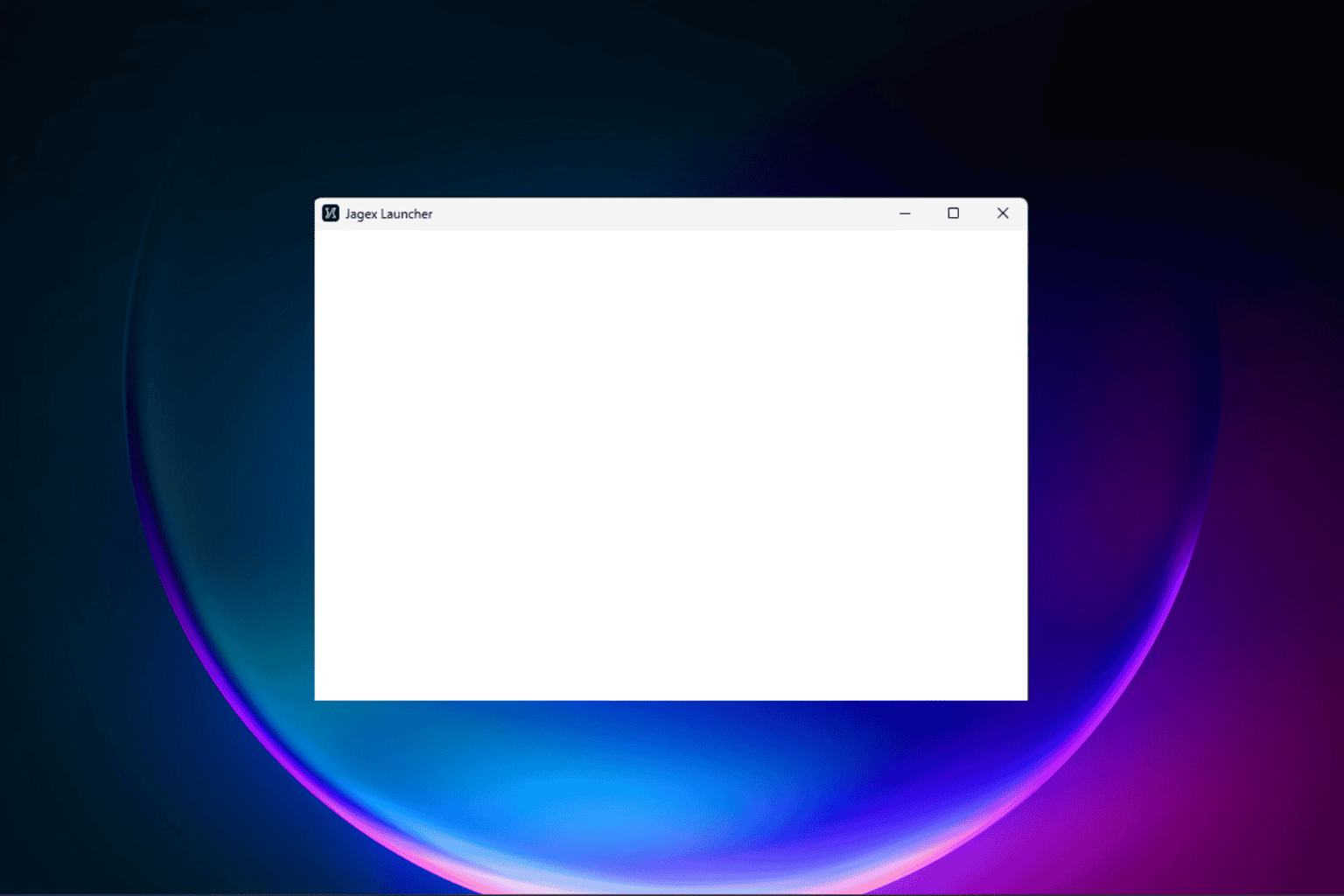


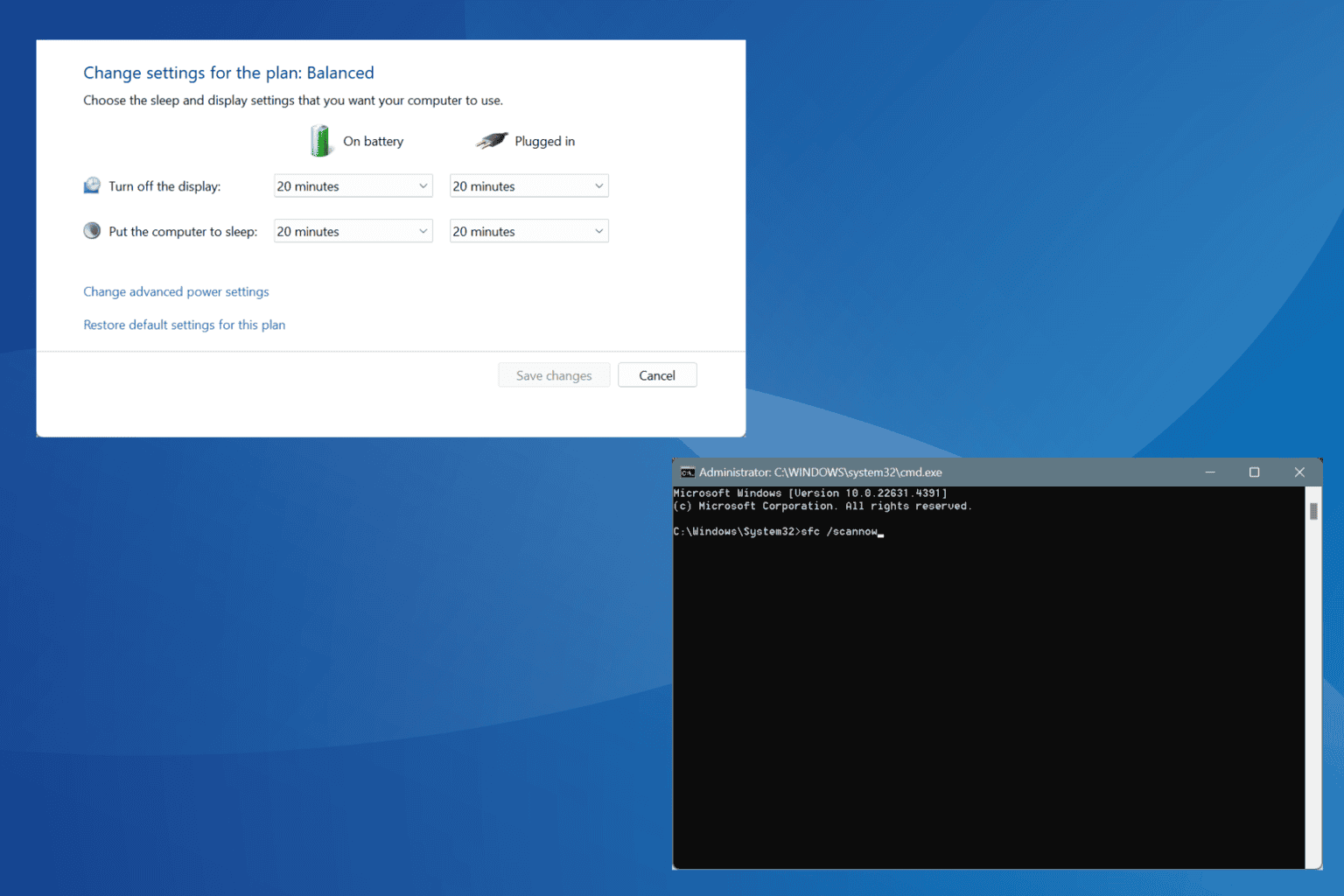




User forum
0 messages