All Lights Flashing on Linksys Router: 4 Ways to Fix
Check your router settings to fix flashing lights
3 min. read
Updated on
Read our disclosure page to find out how can you help Windows Report sustain the editorial team. Read more
Key notes
- If the Linksys router is blinking, make sure to check if there's not an issue with the hardware.
- Sometimes an outdated router firmware can cause this issue to occur, so you might need to update it.

Are all lights flashing on your Linksys router? This can be concerning since this is unusual behavior that can impact your ability to access the Internet.
This problem can prevent you from accessing the Web altogether, so it’s crucial to fix it as soon as possible.
Trying to second-guess the outcome of these methods is exhausting, so check them out yourself.
Why are the lights blinking on my Linksys wireless router?
- Hardware failures such as damaged power supply or cable can cause this issue.
- Firmware compatibility issues can cause problems with router booting.
- Your router might not be properly configured, thus causing the issue.
- Glitches with your router can cause this issue to appear as well.
What can I do if all lights are flashing on the Linksys router?
1. Rule out hardware failure
- Make sure the wall power supply is not malfunctioning.
- Replace the power supply with another one, possibly from a second unit, and confirm if it works.
- Also, try to replace the power adapter of your router.
Replace the power supply with another one, possibly from a second unit, and confirm if it works. Also, try to replace the power adapter of your router.
2. Make sure the firmware is working on the latest version
- Log in to the router’s settings page.
- Next, locate the firmware version.
- Check the web and make sure that there aren’t any issues with the firmware version.
It might be necessary to update your router’s firmware to fix this issue, but luckily we have a ready guide to help you.
3. Check MAC Address Clone settings
After doing that, check if all lights are flashing on the Linksys router.
4. Change the router’s IP Address
- Login into Linksys router.
- Go to the Router IP Address window.
- Then change it with a different IP Address class like 10.0.0.1.
5. Reset your Linksys router
- To proceed, locate the Reset button on the router. The location may vary for every model, yet it is usually hidden in a tiny hole to prevent accidental resets.
- To press it, you use a paper clip or another small sharp-pointed object.
- Hold the button for about 30 seconds.
- Then, remove the router’s power adapter.
- Wait for another 30 seconds before plugging it back in.
After carefully following all the above steps, your Linksys router should work without any other issues.
In case the problem is still there, check our guide on how to configure Linksys router properly and try to fix the issue.
If you have further questions or suggestions, don’t hesitate to leave them in the comments section below.
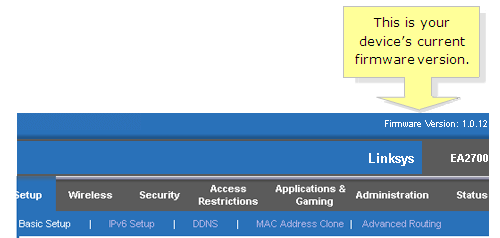
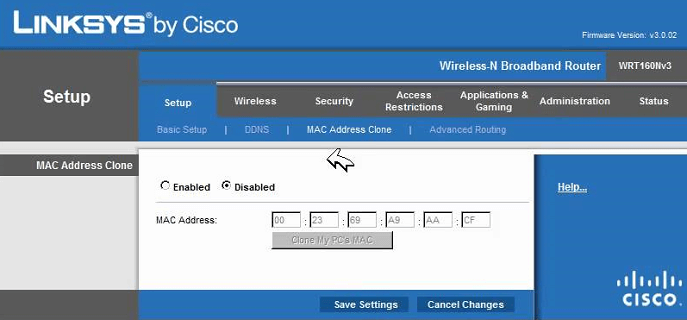
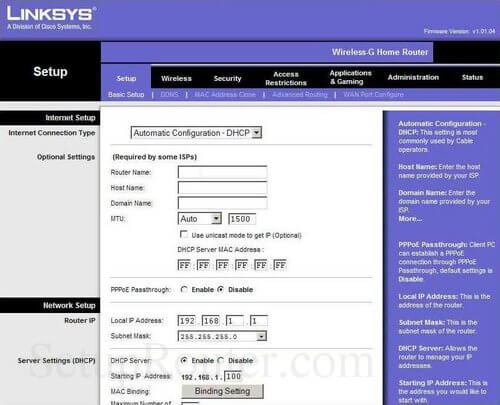









User forum
0 messages