How to Run Linux GUI Apps through Bash for Windows 10
Apply our detailed procedure right away
3 min. read
Updated on
Read our disclosure page to find out how can you help Windows Report sustain the editorial team. Read more
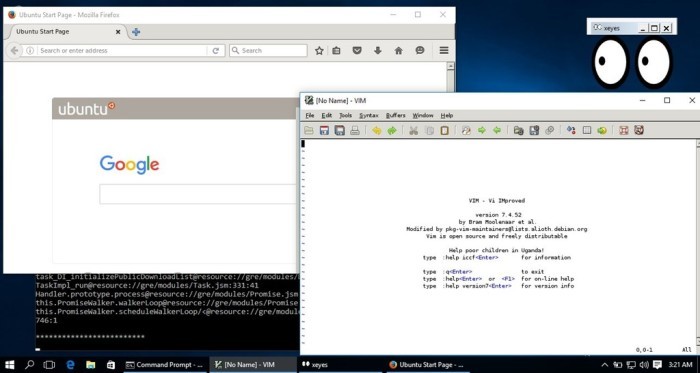
To everyone’s surprise, Microsoft announced at Build 2016 that Windows 10 would support Bash, the popular command line utility for all Linux-based operating systems. This move enables any user to run their favorite Linux software in the command line mode and as expected, computer users were ecstatic.
Well, users have increased the number of reasons to be excited: someone found a way to allow Linux GUI programs to run on Windows 10 through Bash and a software known as Xming X Server. Bear in mind that users will be required to have Windows 10 build 14316 on hand before attempting to do this.
To try it out for yourself, use the following code to fire up the Ubuntu version of Firefox: DISPLAY=:0 firefox. Now, since this is not a native Windows 10 program, it won’t perform as if it were, so don’t jump into this expecting to run your favorite programs as fast as when they are being powered by a Linux operating system.
Remember, Bash must first be installed on your Windows 10 computer. Do not assume that since build 14316 is up and running, then Bash must also be ready whenever you want it — that’s not the case.
How to get Bash on Windows 10:
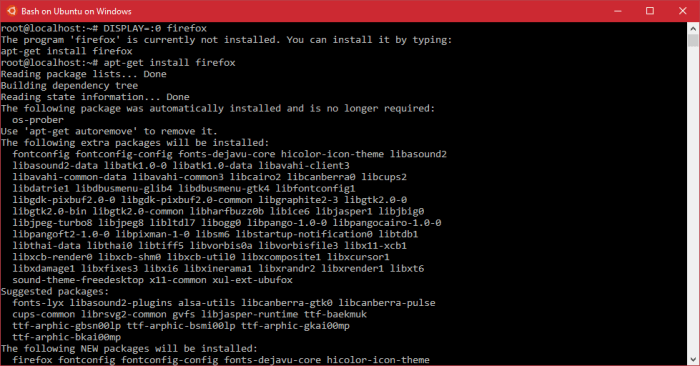
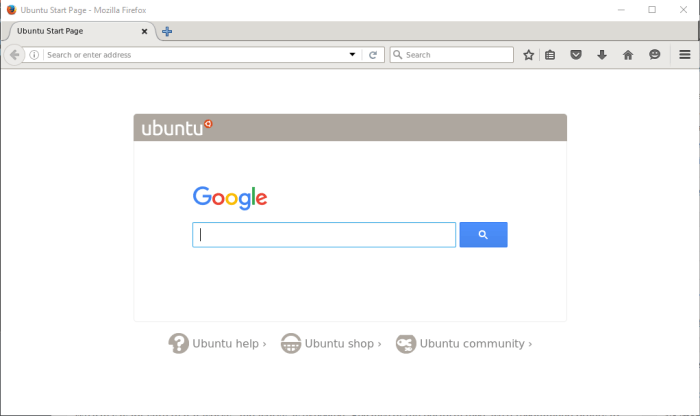
You’ll need to have a 64-bit version of Windows 10 or else this will never work unless you know some fancy magic tricks. Once you have proven to yourself that Windows 10 64-bit is installed, fire up the search option and type “Turn Windows features on or off.”
When the option comes up, click on it. A new Window should pop up with a list of options. Scroll down until the Windows Subsystem for Linux (beta) is visible. Click on the tick box and watch as the required files are installed.
Next, restart your computer system. After, search for Bash and launch it. It will ask your permission to install Ubuntu, so just follow the instructions to do so.
To run Firefox, it will need to be installed first. Within Bash, type “apt-get install firefox” then press the enter key on your keyboard. Follow the on-screen instructions to get the job done. Depending on the speed of your computer, this could take a while.
It should be over now, so just launch Xming, and in Bash, type or copy-paste “DISPLAY=:0 firefox” to launch Firefox. Bear in mind, that there have been reports of Firefox crashing prematurely.
While performance won’t be mind-blowing, it should be better than VNC/X11 forwarding, according to a developer on Reddit.
We can say for sure that it works, but sometimes takes a while due to constant crashes. Because of the performance, we’d recommend others to run their Linux programs through the Bash command line instead of attempting to do this.
It’s great for show and tell but not much of anything else, we’re afraid. Download Xming X Server directly from Sourceforge, the best spot for open-source programs on the web.
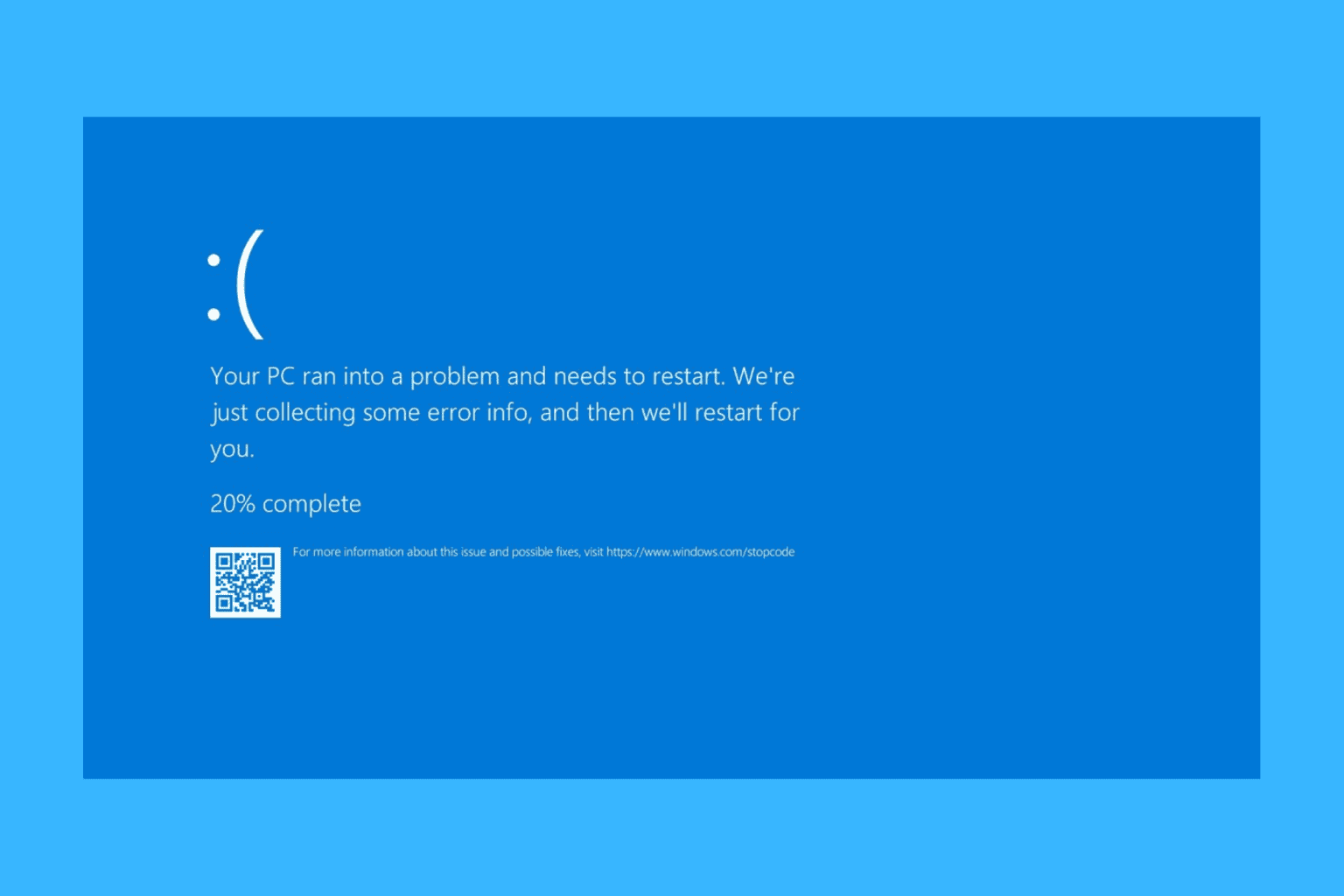
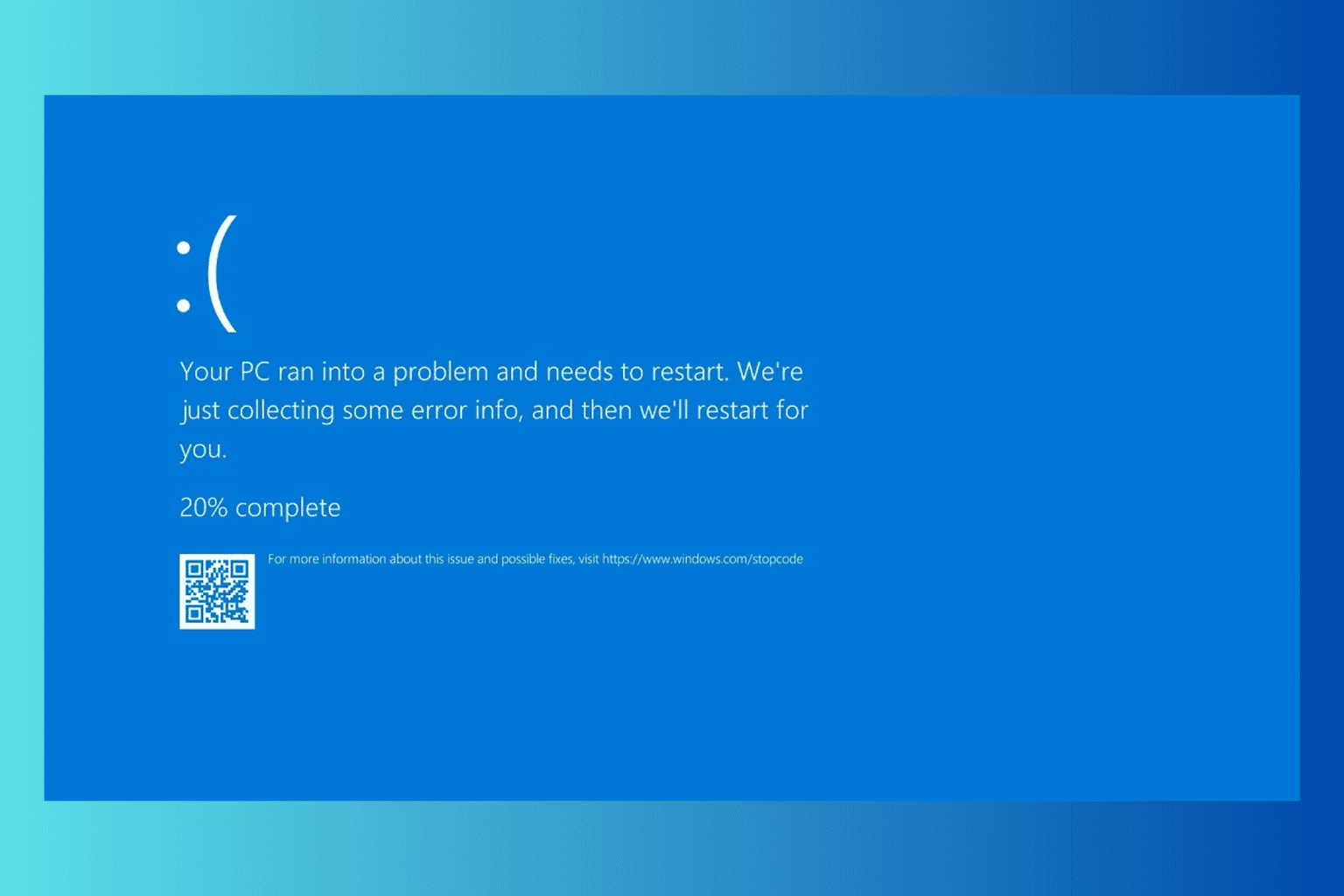
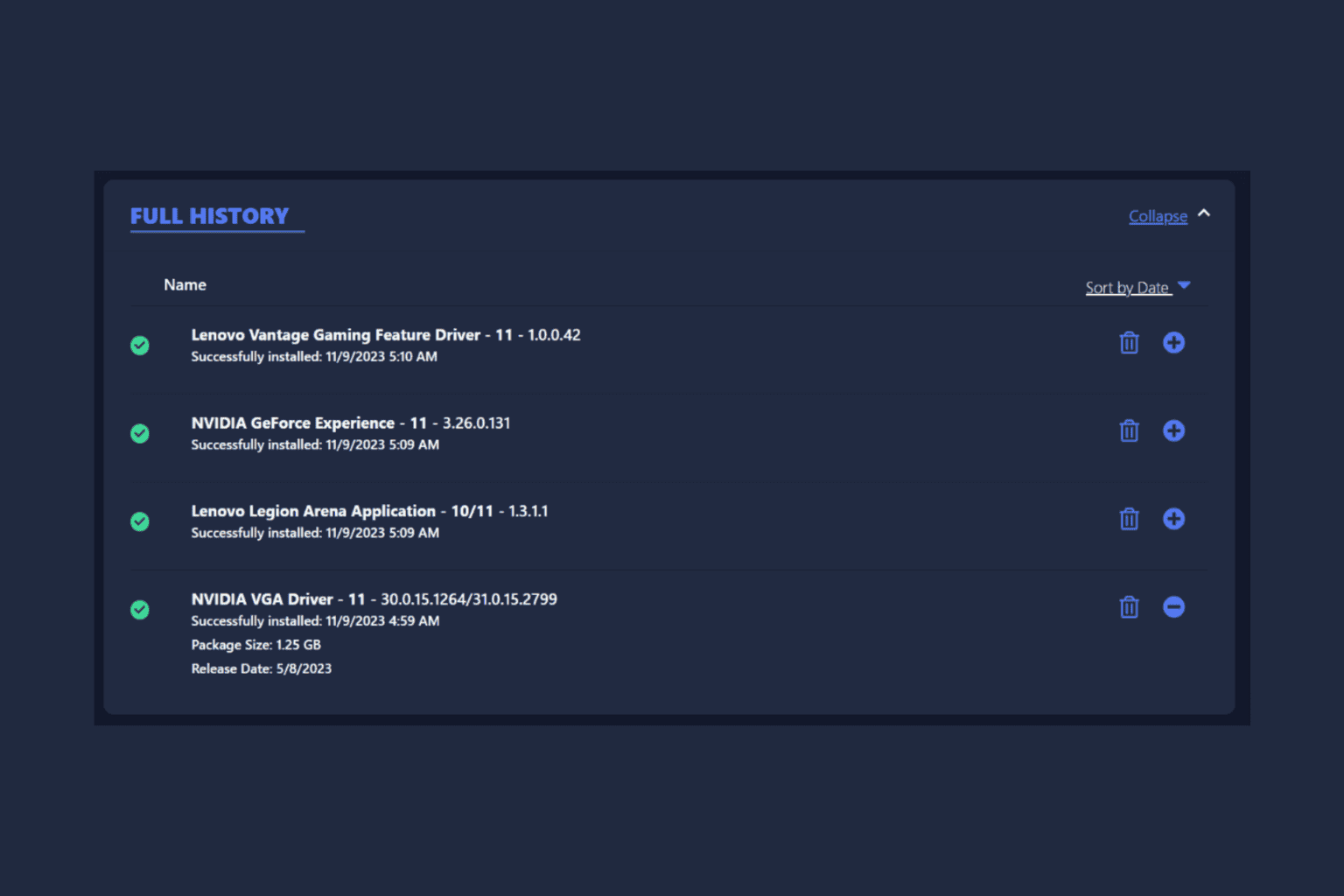
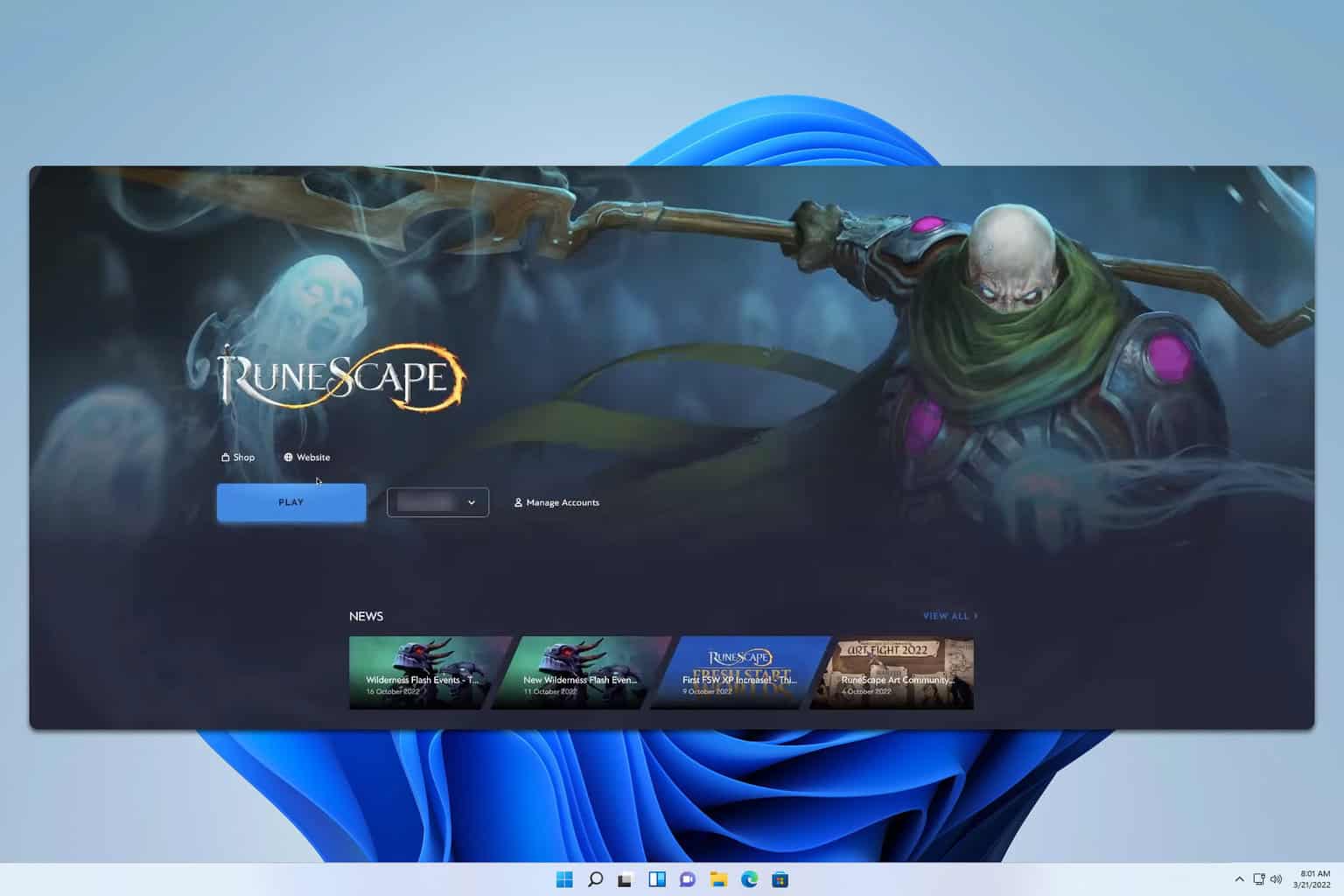
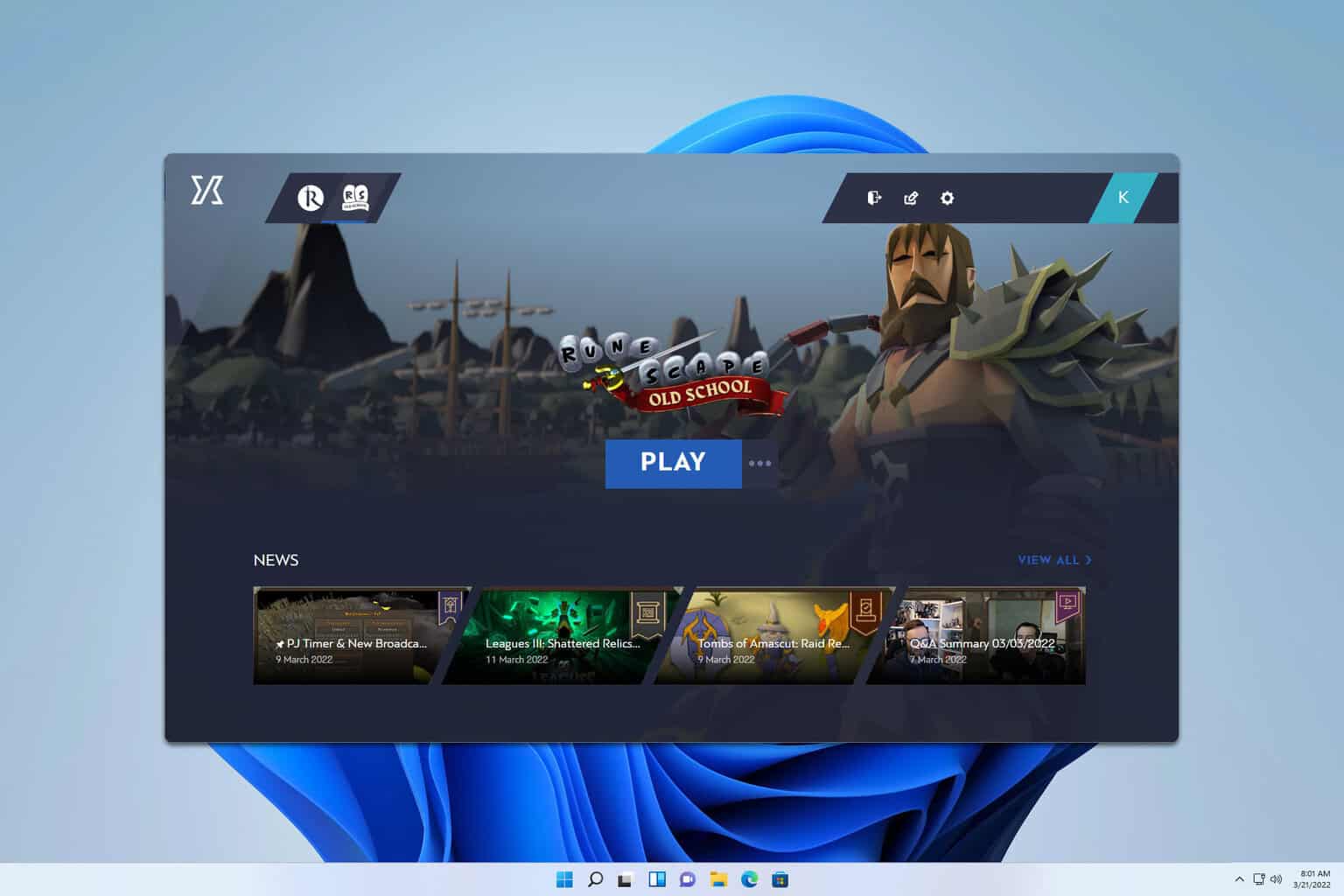
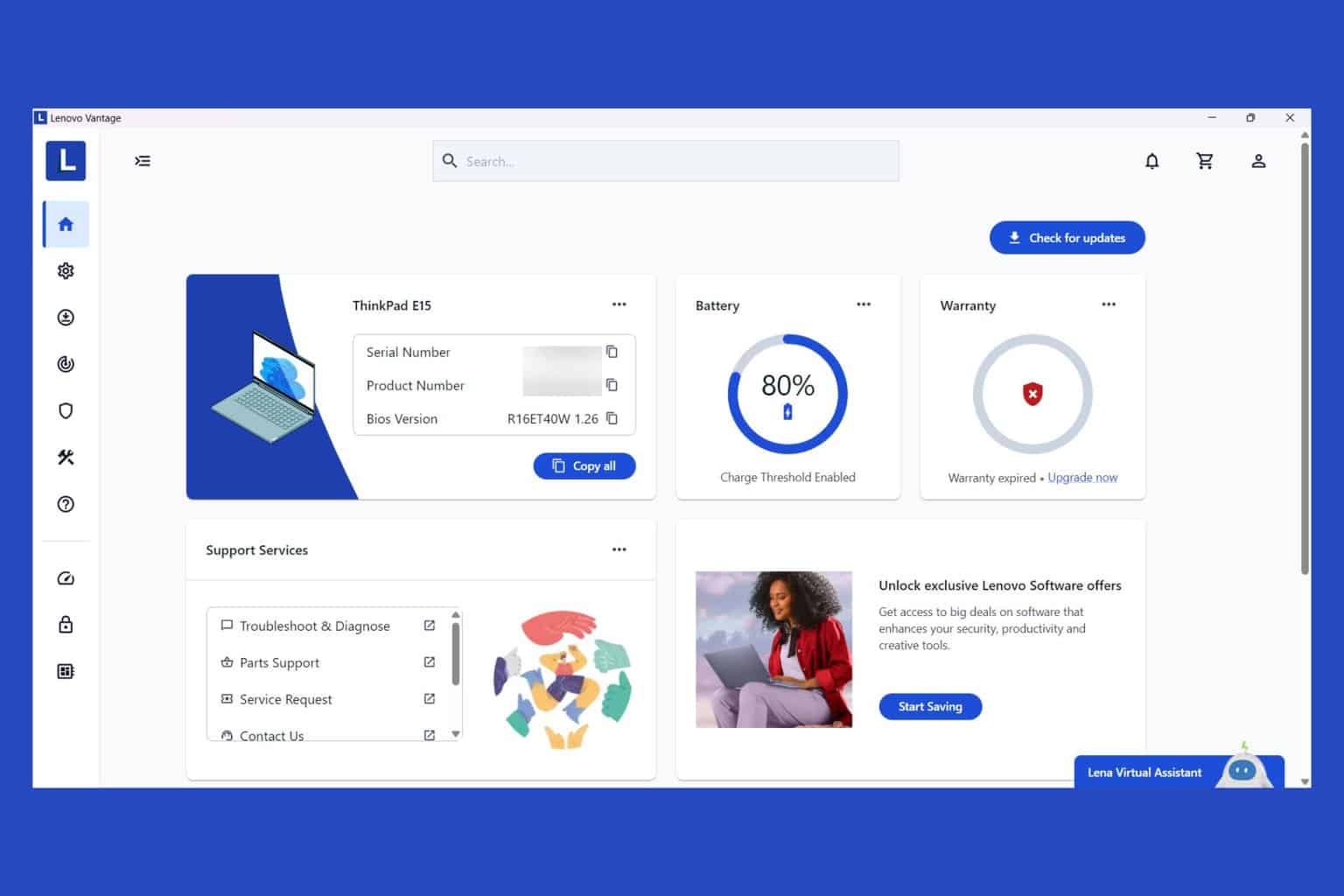
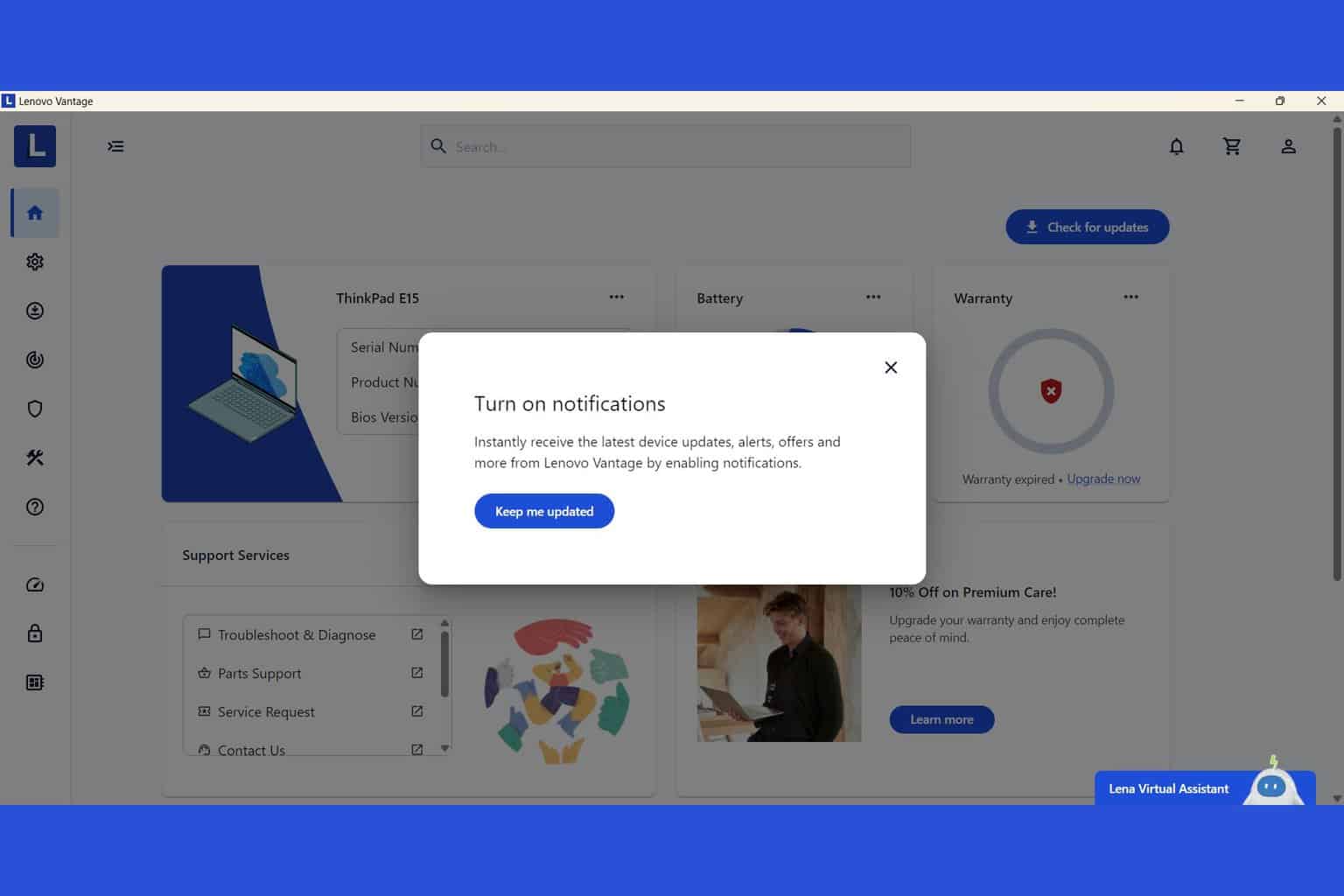
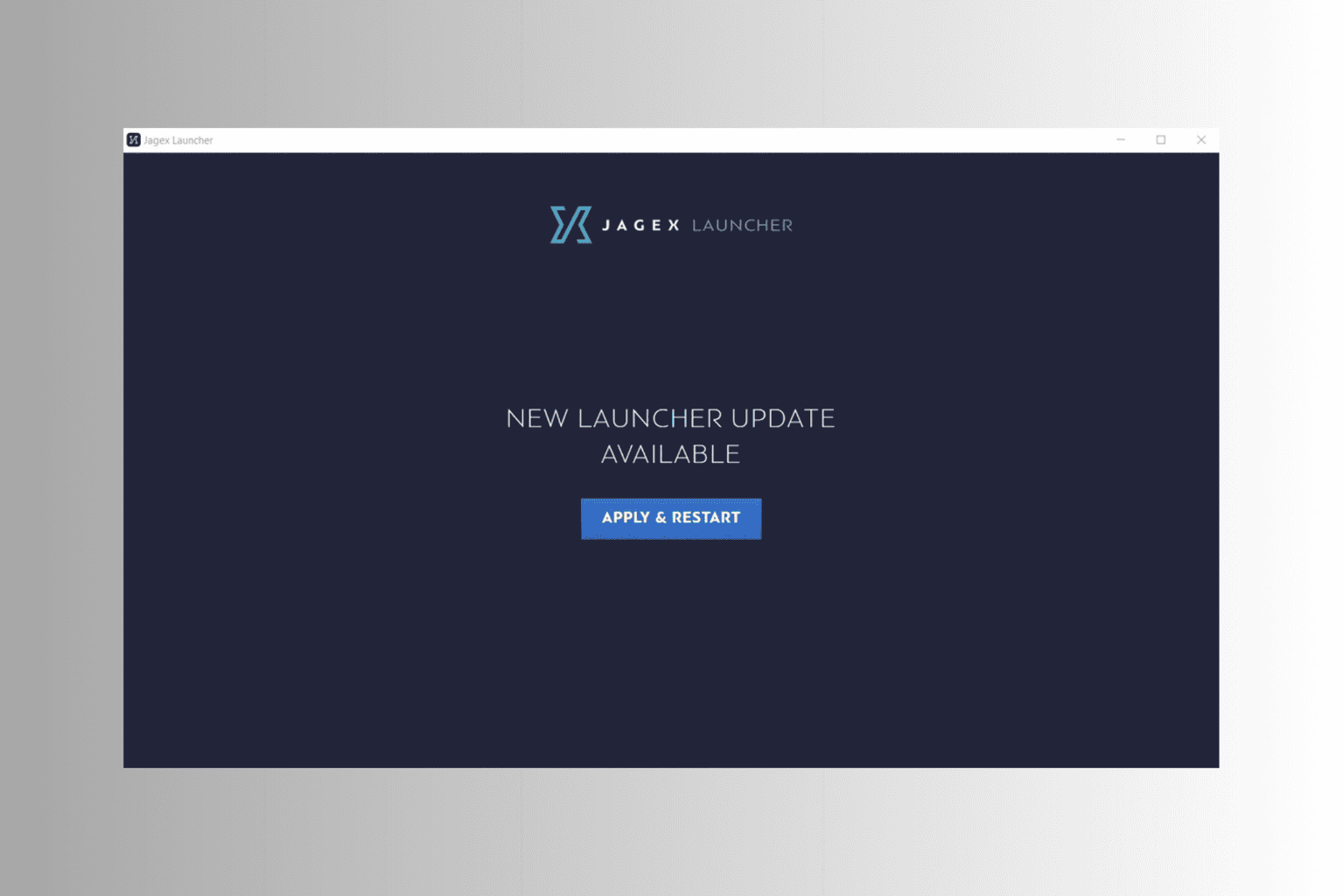
User forum
0 messages