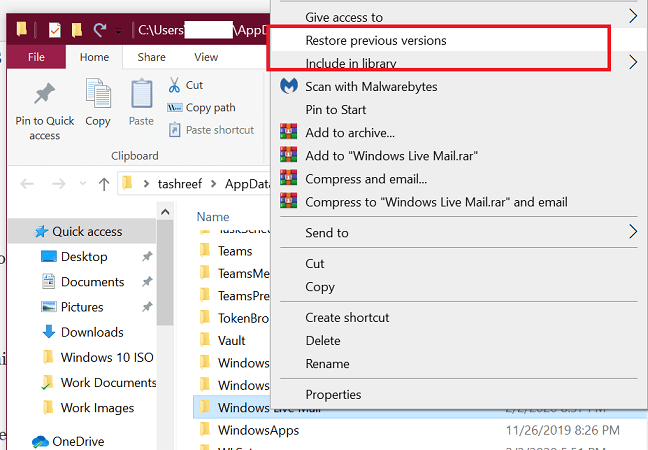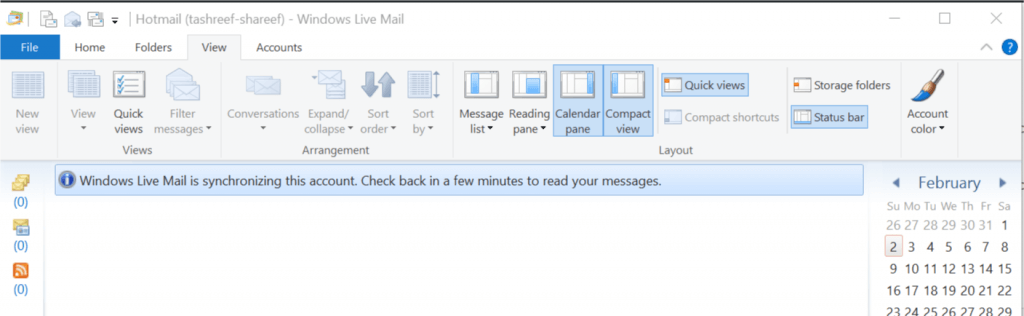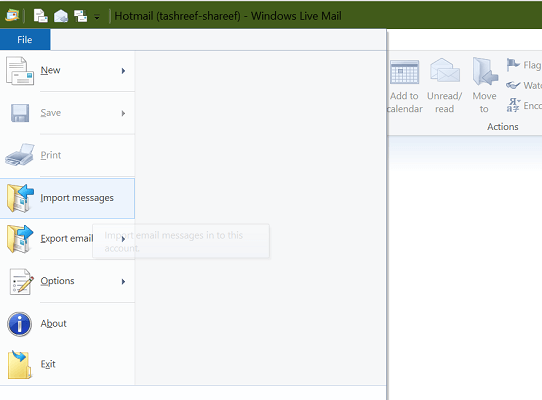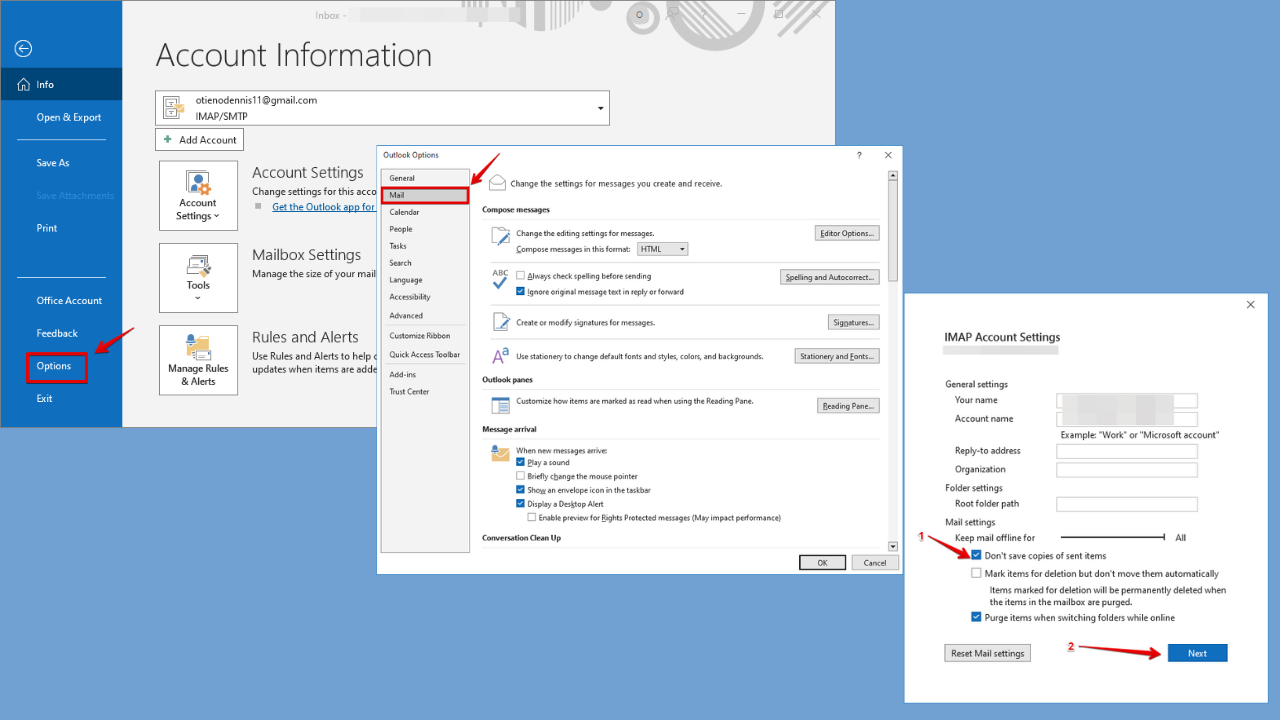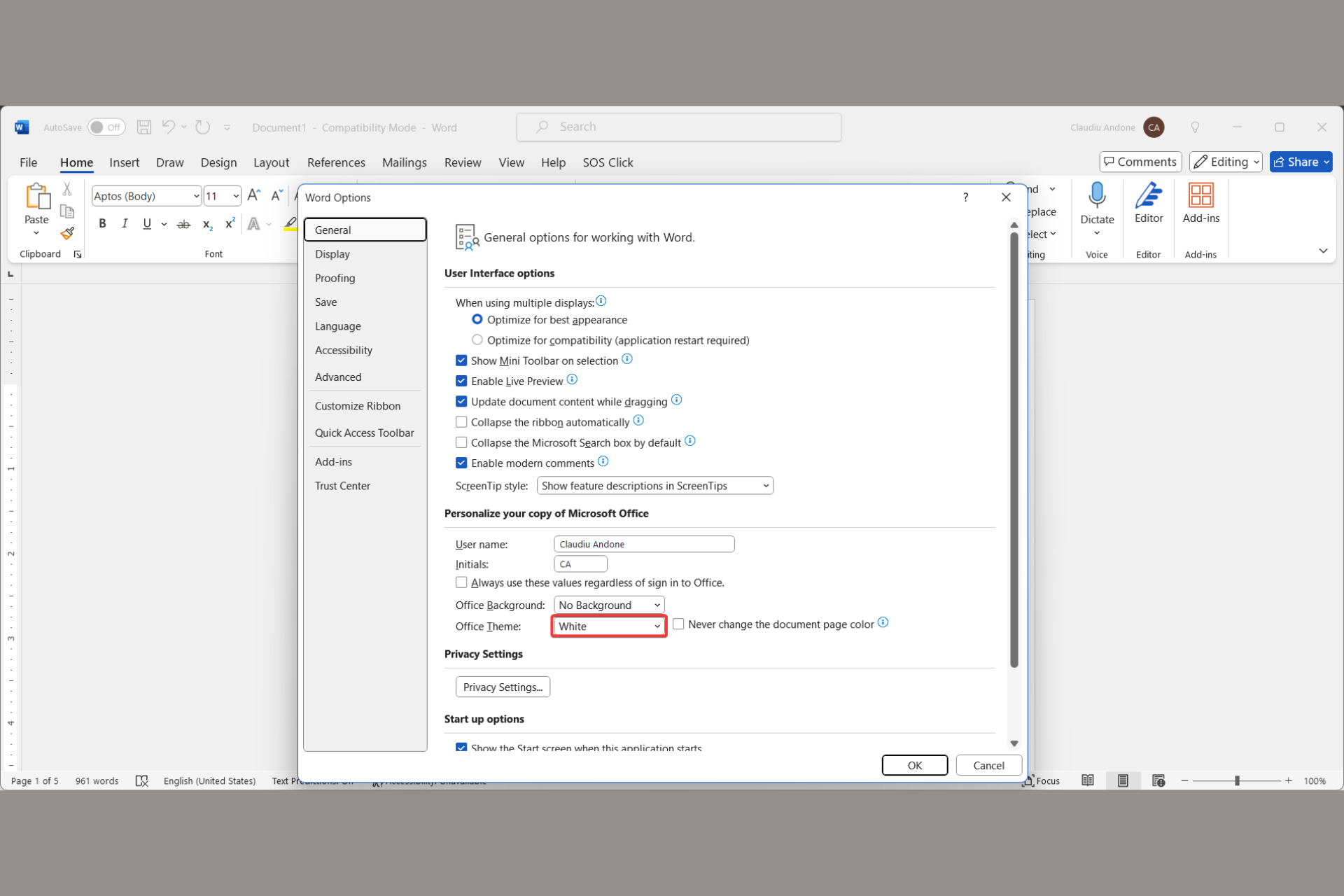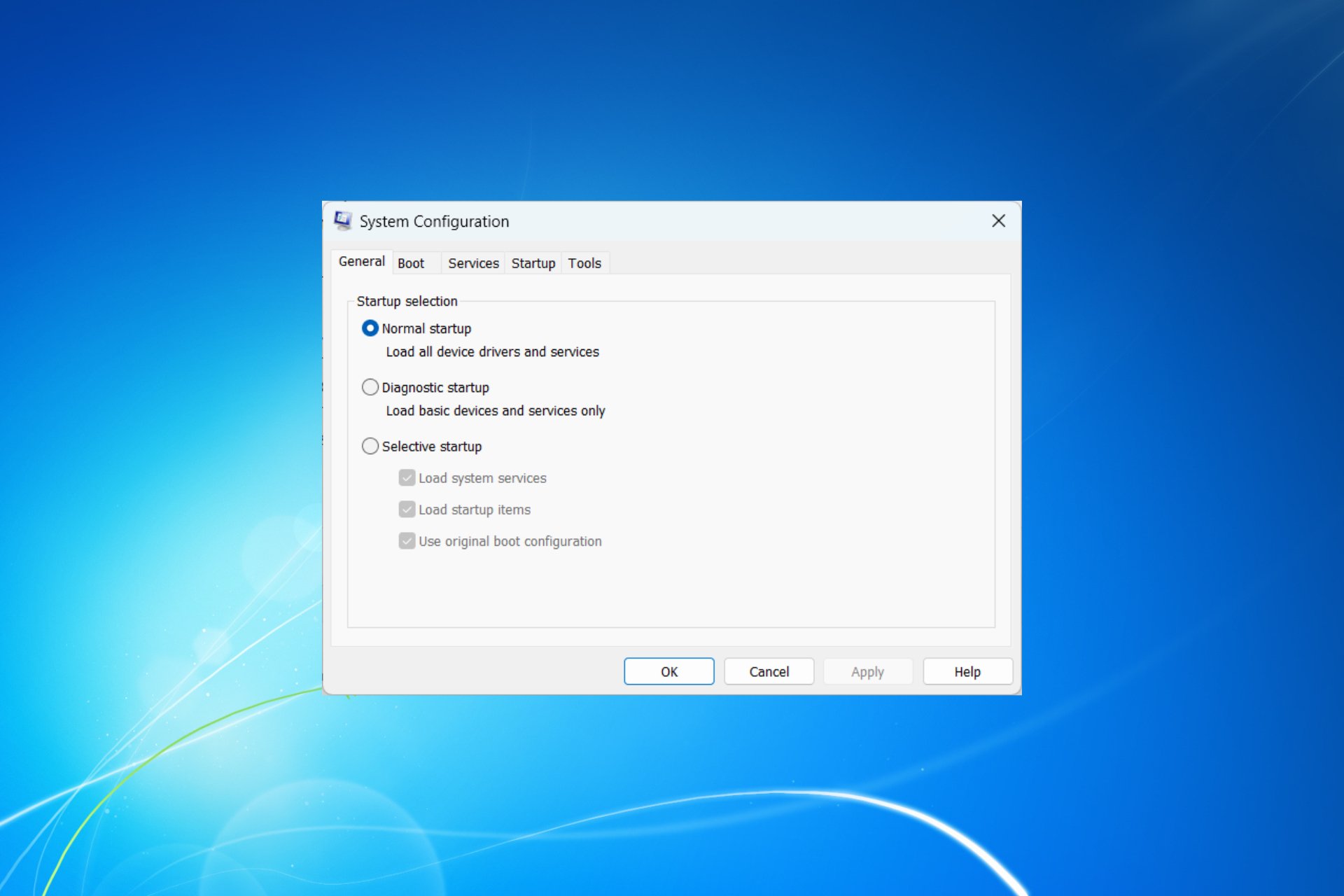How to Recover Deleted Emails from Windows Live Mail
Here's how to recover your emails from Live Mail
4 min. read
Updated on
Read our disclosure page to find out how can you help Windows Report sustain the editorial team Read more
Key notes
- It's possible to recover deleted emails from Windows Live Mail because the action was not permanent.
- Restoring the previous version of the app is the most efficient solution in this case.

Emails from your Windows Live Account can disappear due to several reasons, including the user deleting the email intentionally/unintentionally or the latest Windows update messing up the files and folders again.
Fortunately, there are several ways to restore deleted emails from the Windows Live Mail account as long as the files are in a recoverable state. In this article, we show you how to recover deleted emails from a Windows Live Mail account.
How I can restore deleted emails in Windows Live Mail?
1. Restore the previous version
- Open File Explorer and navigate to the following location:
C:\Users\username\AppData\Local\Microsoft - In the above command, replace username with the account name.
- Scroll down and locate the Windows Live Mail folder.
- Right-click on the Windows Live Mail folder and select Restore Previous Version. This will Windows Live Mail properties window.
- In the Previous Versions tab, click the Restore button.
- Windows will scan the system and start the recovery process.
- The recovery process may take several minutes to find and restore deleted emails from the Windows Live Mail account.
- Make sure you live the computer idle during the process.
- Once the recovery is complete, follow the on-screen instructions and restart the system when done.
- Launch Windows Live Mail and check if your deleted emails are restored.
2. Use specialized email recovery software
Email data recovery software are specialized utilities that will let you access deleted or lost emails without causing any harm to your system.
They are often a safer solution, especially for users who are not very experienced because attempting to manually recover data can result in more damage than good.
We recommend you to try Recoverit from Wondershare. It is a lightweight utility that can recover hundreds of file formats that got lost due to accidental deletion, formatting, device corruption, virus attacks, and more.
3. Restore folders using Compact View
- Start the Windows Live Mail client.
- Click on View in the taskbar.
- Select Compact View. This will collapse all the Windows Live Mail folders listed, and a green sign in the shape of a plus will appear under them.
- Click on the green plus icon. This will open a new window, and you should see all of the Windows Live Mail folders including the deleted ones.
- Check the folders you want to restore and click on OK.
- Once the folders have been imported, click on View.
- Select the Compact View option again.
- Now you should see all the recovered email folders.
- Check your email account to see if the emails are restored.
4. Use the Import feature
- Press Windows Key + R to open Run.
- Type %appdata% and click OK. This will open the Local Data folder.
- Once there, navigate to the following location:
AppDataLocalMicrosoftWindows Live Mail
AppDataRoamingMicrosoftWindows Live Mail - Your Live Mail account folder should be in one of these directories.
- Copy everything and create a new folder on Desktop. Rename the new folder as Back-Up Live Mail.
- Open Windows Live Mail.
- Click File and select Import Messages.
- Select Windows Live Mail option and click Next.
- Click on Browse and navigate to the folder in which your backup is stored.
- Click the backup file and click Next.
- Click on Next again.
- Windows Live Mail will show a success message if the emails are successfully restored.
- Click on Finish and restart Windows Live Mail.
- Check if the deleted emails recovered.
Depending on what actions you have taken after deleting the emails, you can try to recover deleted emails from the Windows Live Mail client using the steps listed in this article.
The recovery process should be relatively simple if you lost the email after the Windows update. Check out the links below that can help you to keep your emails and email account safe.
If you have any other questions or suggestions, don’t hesitate to leave them in the comments section below and we’ll surely check them out.