Looks Like You’re Stranded: How to Fix This Xbox App Error
Play your favorite games again
4 min. read
Updated on
Read our disclosure page to find out how can you help Windows Report sustain the editorial team. Read more
Key notes
- Ensure you have good internet because it may be one of the triggers for this error.
- Also, you may have to wait out this problem if an outage causes it with Xbox Live services.
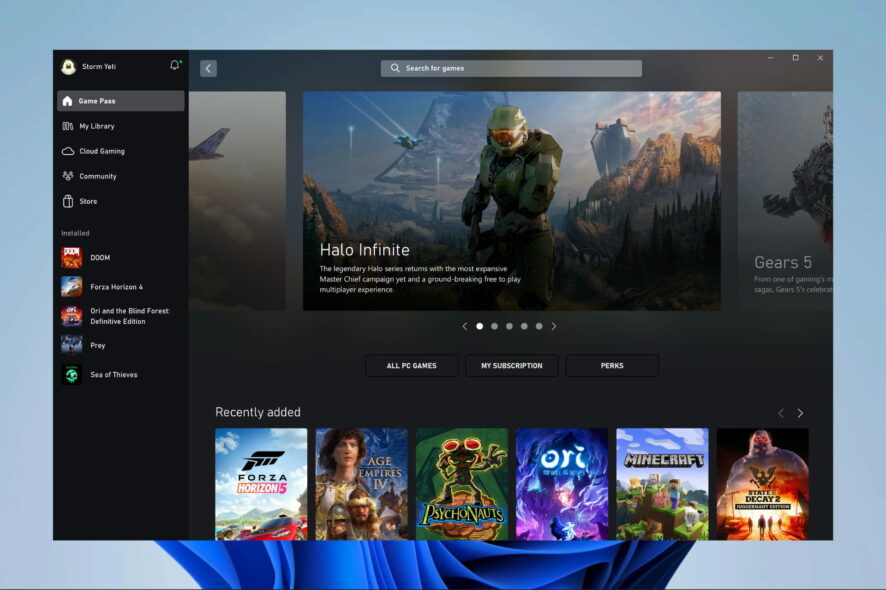
If you’re an Xbox user, you may have encountered the frustrating Looks like you’re stranded error when trying to launch specific apps on your console.
This error can prevent you from accessing your favorite games. Unfortunately, it will occur most times when getting the game pass on PC but don’t worry; there are solutions.
Our guide will explore the causes of the Looks like you’re stranded error and provide steps to help you troubleshoot and fix the issue.
Why do I see the looks like you’re stranded error on the Xbox app?
There are several potential causes for the “Looks like you’re stranded” error on the Xbox app. Some of the most common include the following:
- Network connectivity issues – This error can occur if your Xbox console has trouble connecting to the internet or the Xbox Live service. This may be due to a problem with your router or internet service provider or an issue with your console’s network settings.
- Console or app updates – If your console or the app you’re trying to launch is out of date, this can cause the error to occur.
- Xbox Live service outage – Sometimes, the Xbox Live service may experience an outage, preventing you from launching apps and causing the Looks like you’re stranded error to appear.
- Corrupted game data – If the game data of the app you are trying to launch is corrupted, it can cause an error.
- System cache: Sometimes, the system cache of your Xbox console can become corrupted, which can cause the error to appear.
Now we have covered common triggers, let us explore some of the best resolutions.
What can I do if I get the Looks like your stranded error on the Xbox app?
1. Restart your device
While this may feel like a general fix in many cases, users have reported it to be very effective for this particular problem.
So before diving into some more complex solution, restart the device and relaunch the app. Then, you probably will have resolved the issue.
2. Terminate, Restore and Reset apps
- Press the Windows key.
- Right-click on the Microsoft Store app and select App settings.
- Lastly, one after the other, click the options for Terminate, Repair, and Reset.
3. Clear the store cache
- Open the Run dialog using Windows + R.
- Type WSReset.exe and hit Enter.
- Finally, wait for the command to execute. You will see the Command Prompt appear, then disappear. The Microsoft Store may open afterward.
Clearing the store cache can solve the error by removing temporary files and data that may be causing issues with the Xbox and Microsoft Store apps.
4. Update store apps
- Click on the Microsoft Store icon on your Taskbar.
- Click on the Library icon, then select the Update all button.
- Lastly, verify that the problem has been solved when the updates are done.
Updating store apps can solve the error because updates often include performance improvements and bug fixes that can resolve issues causing the error.
An update might include new features, security patches, and other changes that can improve the app’s overall functionality and resolve the error.
It’s always a good practice to keep your apps updated to the latest version to avoid any errors or bugs.
5. Log out from the Xbox app and Microsoft Store app
As a last solution, you should log out of both applications.
Logging out of the Xbox and Microsoft Store apps can solve the Looks like you’re stranded error because it clears any cached login information and allows the user to sign in again with new credentials. This can resolve any issues with authentication or permissions that may be causing the error.
The Looks like you’re stranded error on Xbox can be a frustrating issue, but there are steps you can take to troubleshoot and resolve it.
If the error persists, don’t hesitate to contact Xbox customer support for additional assistance.
Lastly, with the information provided in this article, you should be able to get back to gaming and enjoying your Xbox in no time.
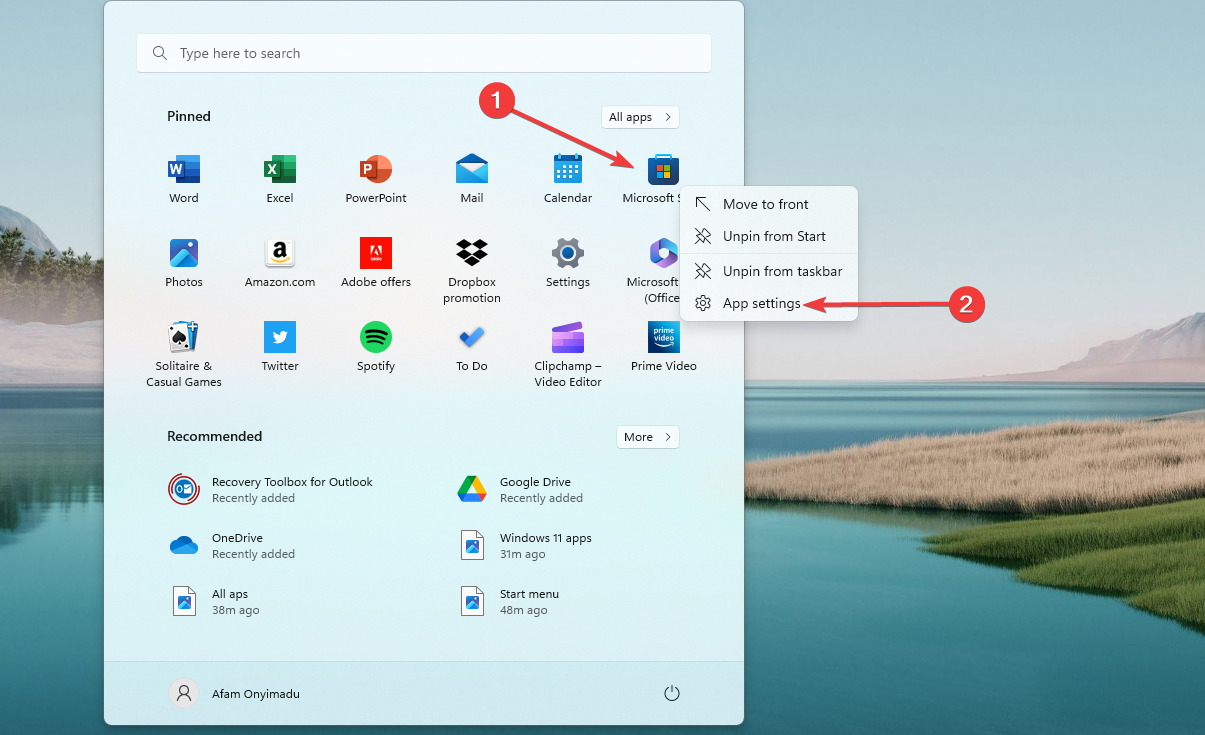
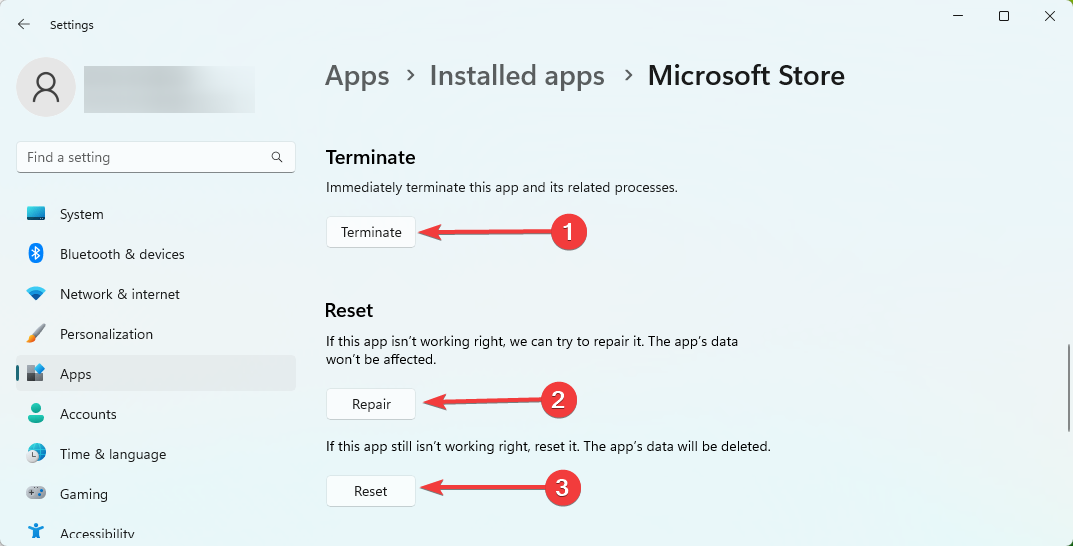
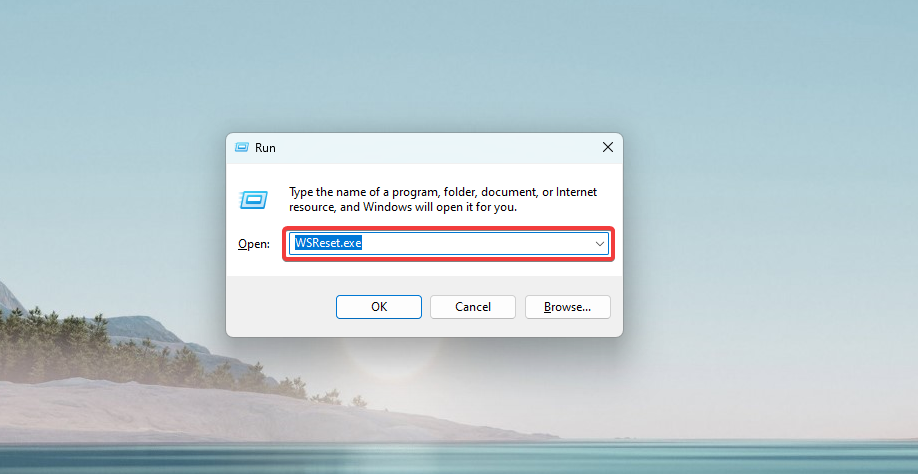
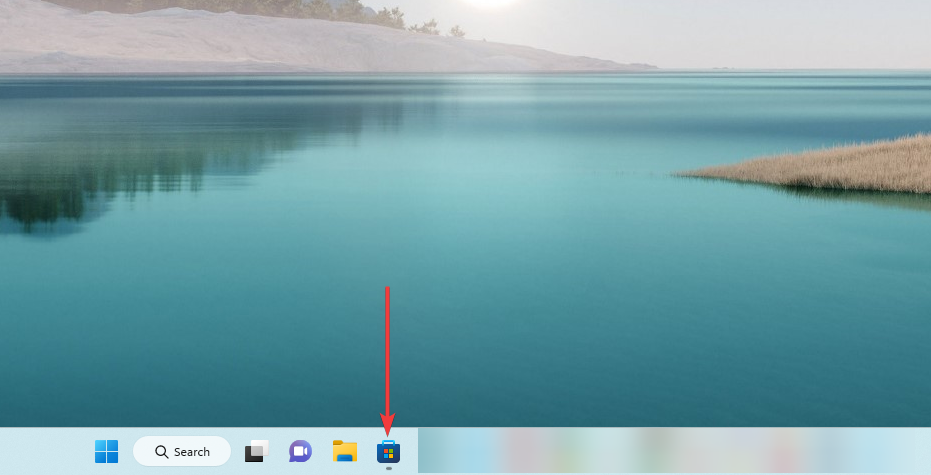
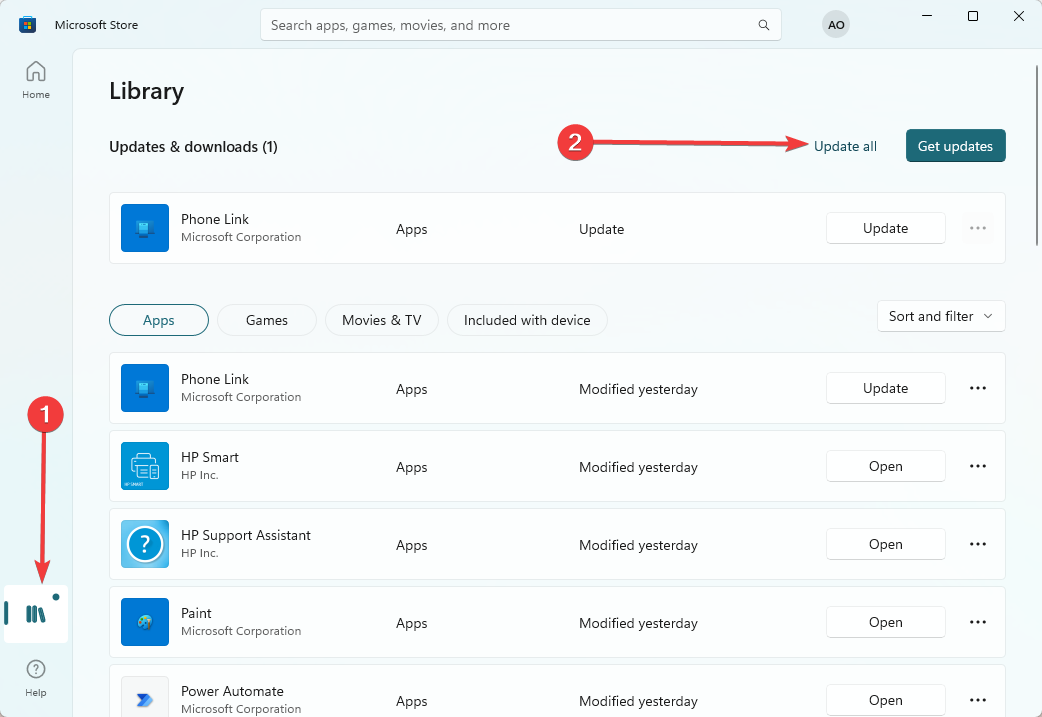








User forum
0 messages