LOOT Failed Exit Code 1 Error: 5 Ways to Fix it
This error is often caused by LOOT cache issues
4 min. read
Updated on
Read our disclosure page to find out how can you help Windows Report sustain the editorial team. Read more
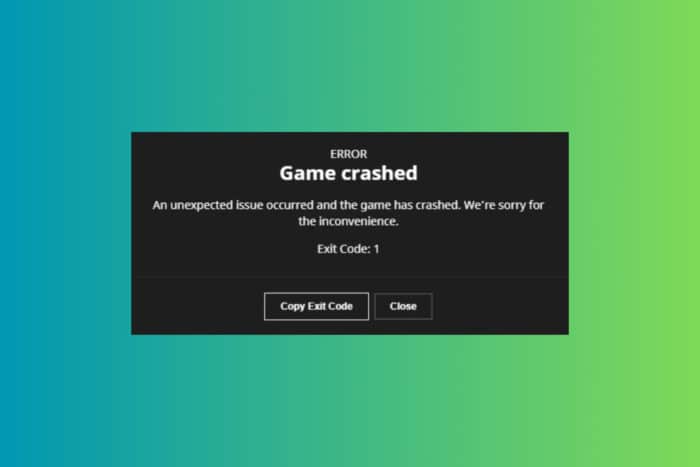
Encountering the LOOT failed exit code 1 error can be quite frustrating, because you can’t get back to your game. This error often stems from issues with LOOT’s cache, conflicting programs, outdated files, or even interference from your firewall or antivirus. Let’s dive into some practical solutions to fix this error.
How do I fix the LOOT Failed Exit Code 1 error?
1. Delete LOOT’s cache and reinstall
- Close Mod Organizer 2 (MO2) and ensure LOOT is not running.
- Press Win + E to open File Explorer.
- Go to
C:\Users\[YourUsername]\AppData\Local\LOOT\ - Look for folders named after the game(s) you’re modding, such as Skyrim Special Edition or Fallout4.
- Delete the entire LOOT folder inside AppData\Local\
- Go to the official LOOT website and download the latest version.
- Run the installer and follow the instructions to reinstall LOOT.
- Open LOOT from its installed location (e.g., C:\Program Files (x86)\LOOT).
- Allow it to initialize and sort the masterlist, then close LOOT.
- Restart MO2 and try running LOOT from within MO2 again.
Deleting the LOOT cache and reinstalling it ensures that any corrupted files or settings are removed and replaced with fresh ones, which should help resolve the error.
2. Ensure that there are no conflicting programs
- Ensure no other programs are using the LOOT files:
- Press Ctrl + Shift + Esc to open Task Manager.
- Check for any applications that might be using the LOOT files in the background.
- Close any unnecessary applications that might be using these files.
- Run MO2 and LOOT as Administrator:
- Right-click on the MO2 shortcut and select Run as administrator.
- Do the same for LOOT if running it independently.
Running both MO2 and LOOT as administrators can prevent permission issues caused by other applications or system restrictions.
3. Update LOOT’s .dll files
- Open File Explorer by pressing Win + E.
- Go to C:\Program Files\ModOrganizer\loot or wherever MO2 is installed.
- Download the updated loot32.dll file from a reliable source (Ensure it’s safe and from a trusted site).
- Replace the existing loot32.dll in the MO2 loot folder with the new one.
- Restart MO2 and try running LOOT again.
Updating the .dll files ensures compatibility and fixes any issues caused by outdated files.
4. Disable the firewall and antivirus temporarily
- Disable Windows Firewall:
- Open Control Panel.
- Go to System and Security > Windows Defender Firewall.
- Click Turn Windows Defender Firewall on or off.
- Select Turn off Windows Defender Firewall (not recommended) for both private and public network settings.
- Disable the antivirus software:
- Open your antivirus program.
- Temporarily disable it (this varies depending on the antivirus software).
- Run MO2 and LOOT to see if the issue is resolved.
- Re-enable your firewall and antivirus after testing.
Sometimes, firewall or antivirus software can block LOOT’s operations. Disabling these temporarily can help determine if they are the cause.
5. Reinstall Mod Organizer 2 (MO2)
- Open MO2.
- Export your mod list and configurations to a safe location.
- Go to Control Panel > Programs > Programs and Features.
- Find Mod Organizer 2 and uninstall it.
- Download the latest version of MO2 from the Nexus website.
- Follow the installation instructions.
- Import your mod list and configurations back into MO2.
- Try running LOOT again.
Reinstalling MO2 ensures that all corrupted files are replaced, and any issues caused by the program itself are resolved.
By following these steps, you should be able to identify and fix the LOOT failed exit code 1 error, allowing LOOT to run successfully within MO2. To avoid similar issues in the future, regularly update your software and keep backups of your configurations.
You might also be interested in how to fix Fallout 4 if the mods are not working.
For any other questions or suggestions, feel free to address them in the comments below.








User forum
0 messages