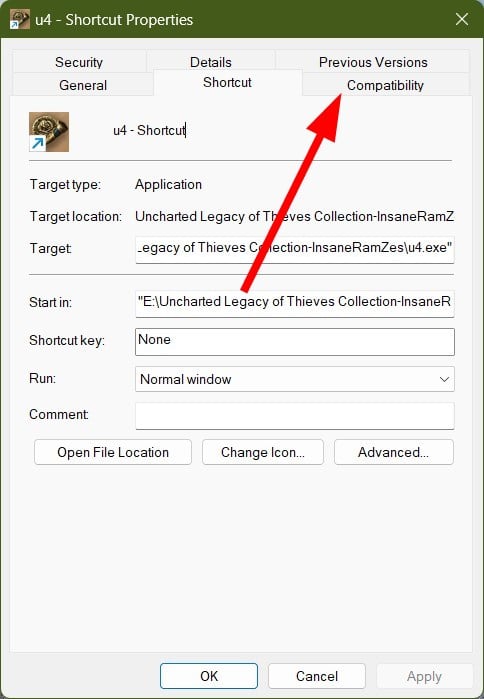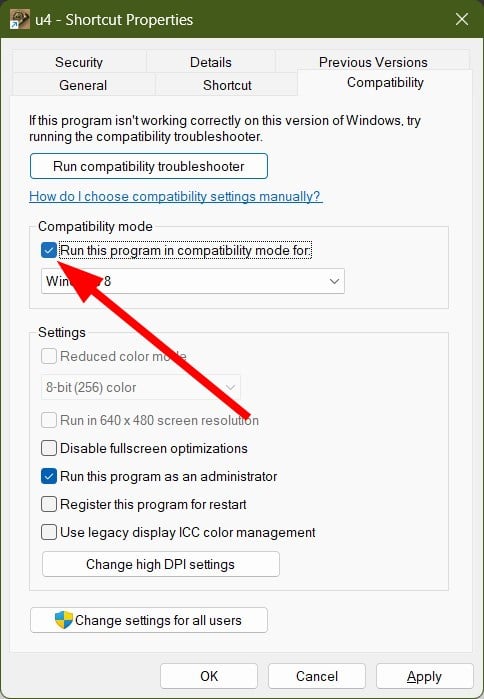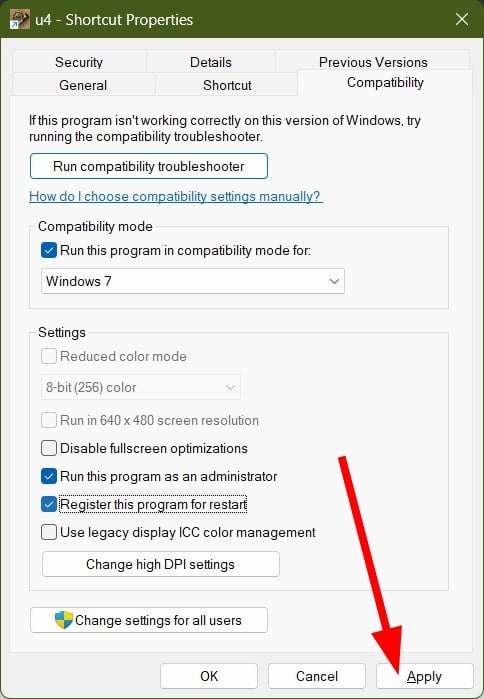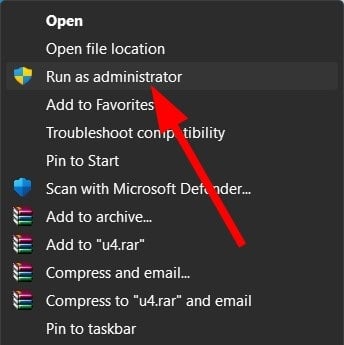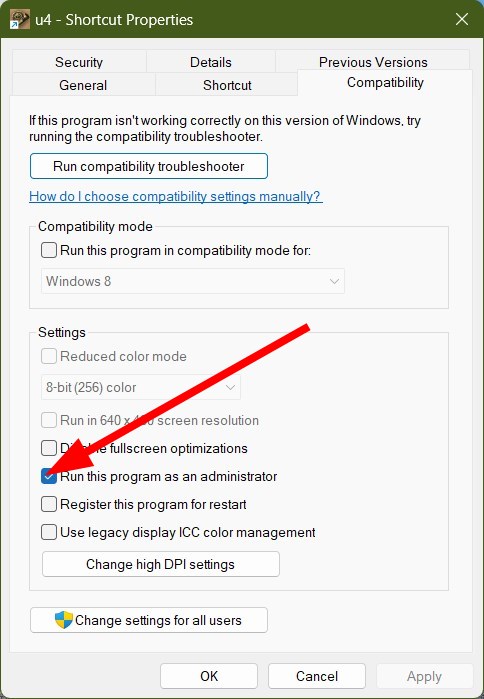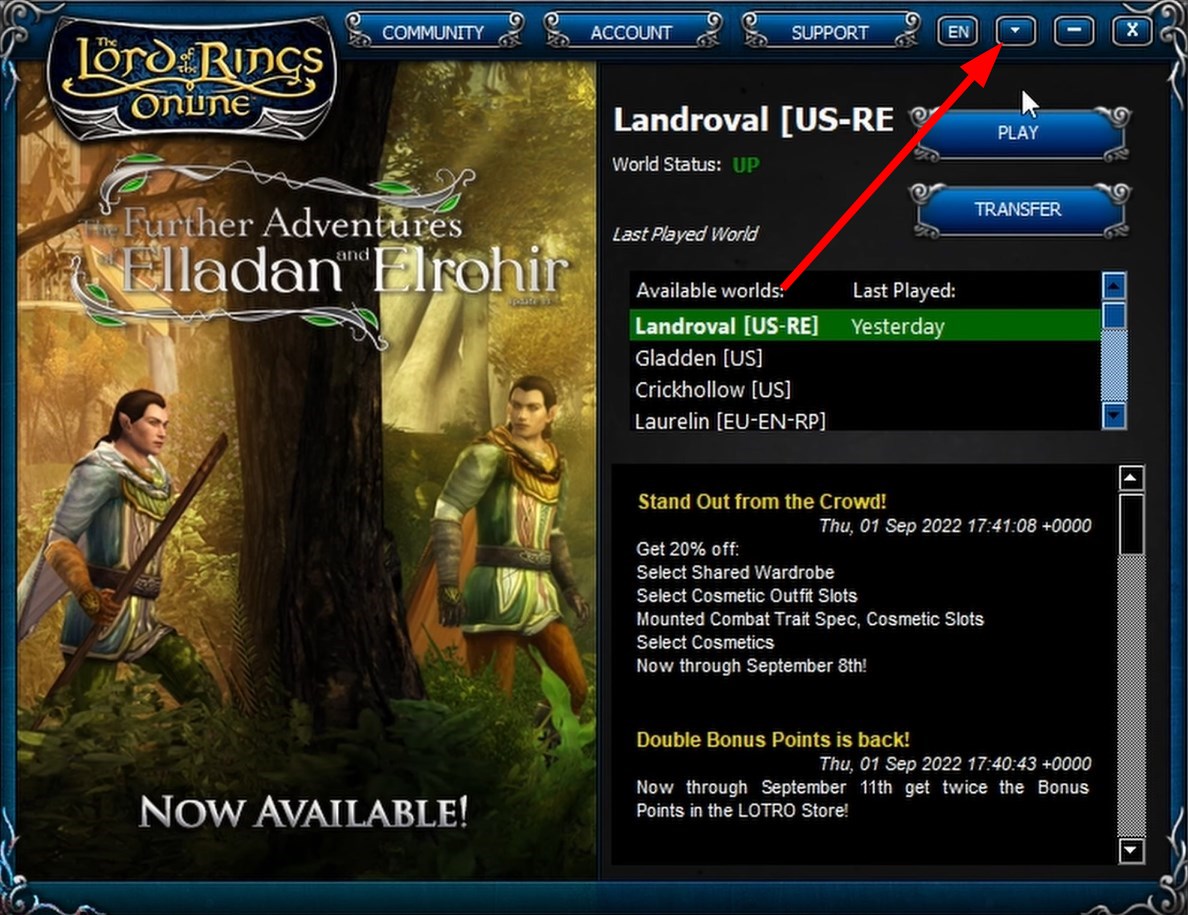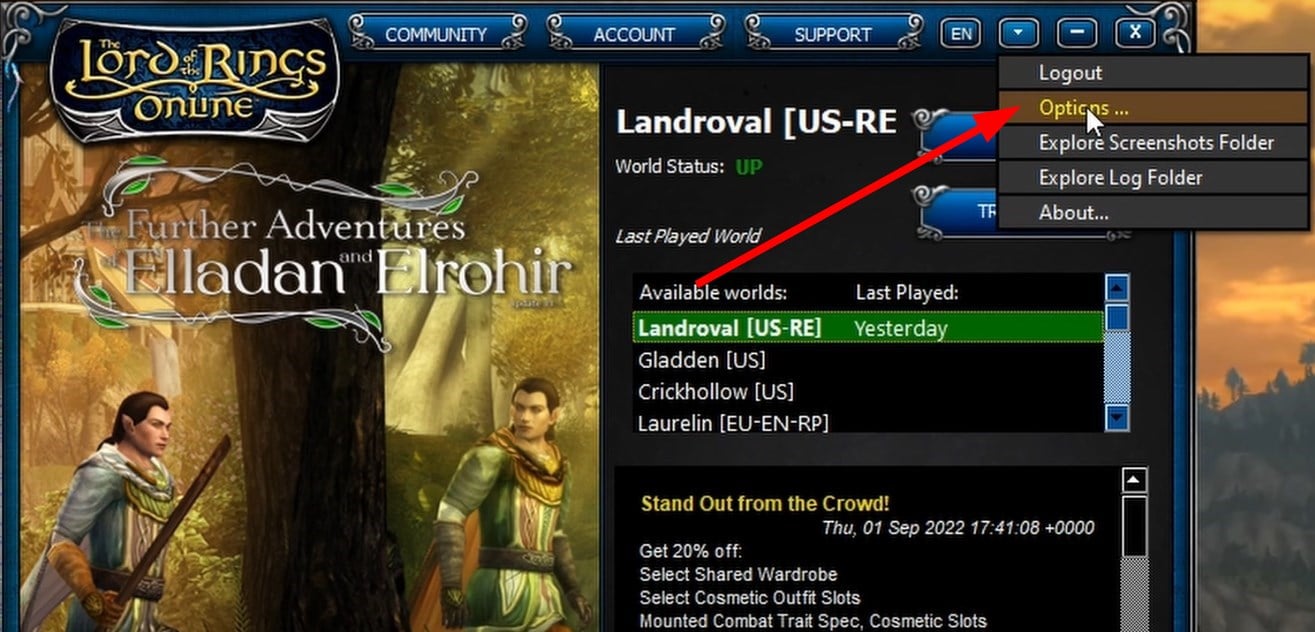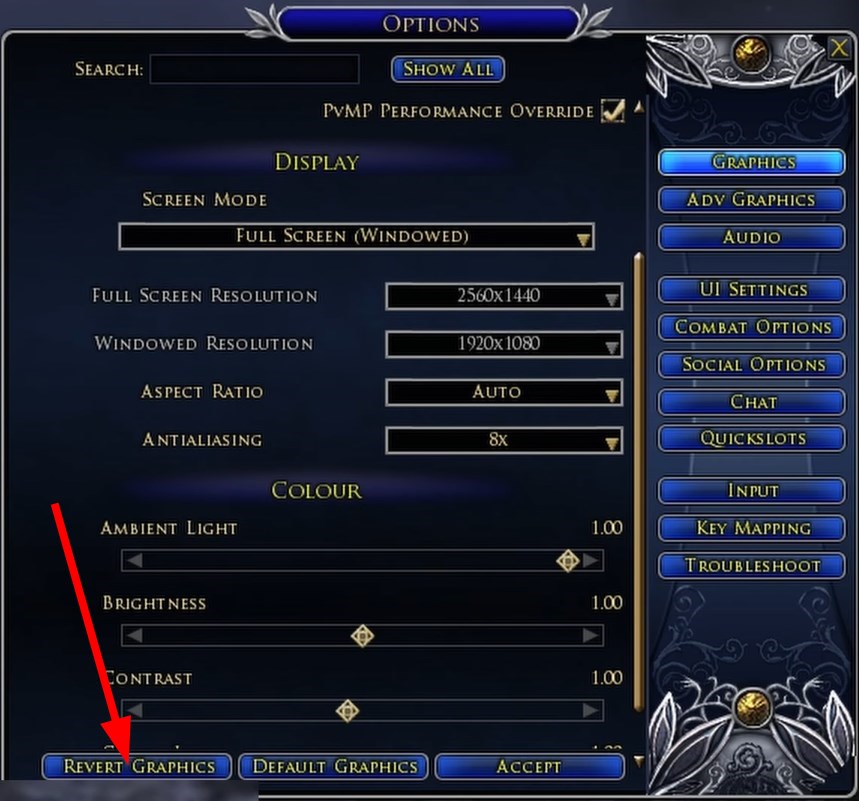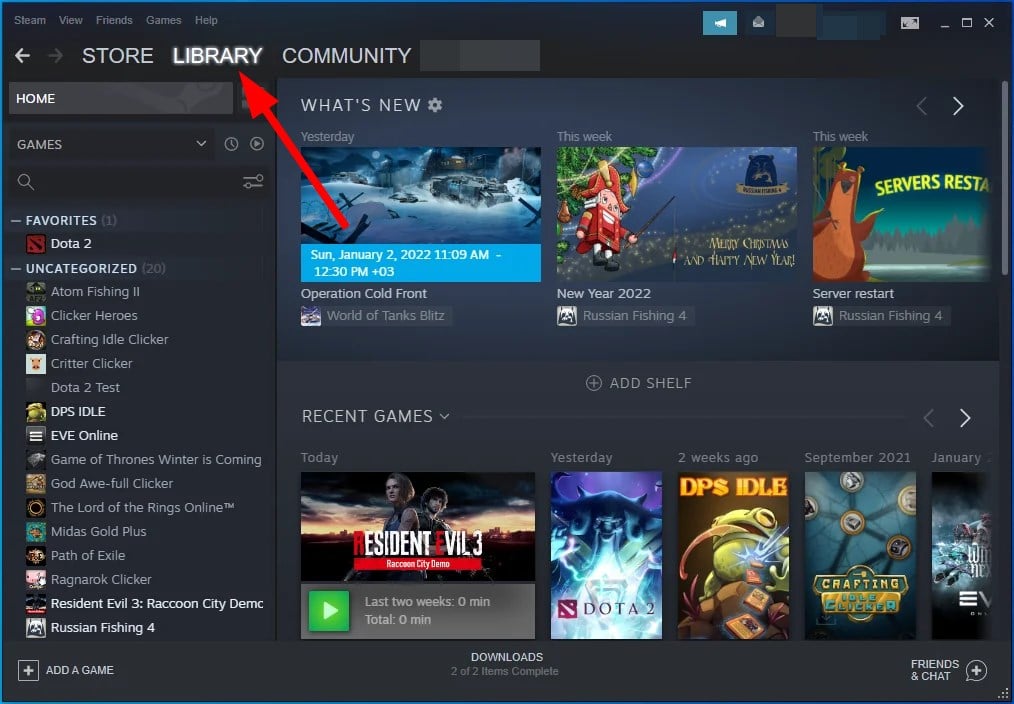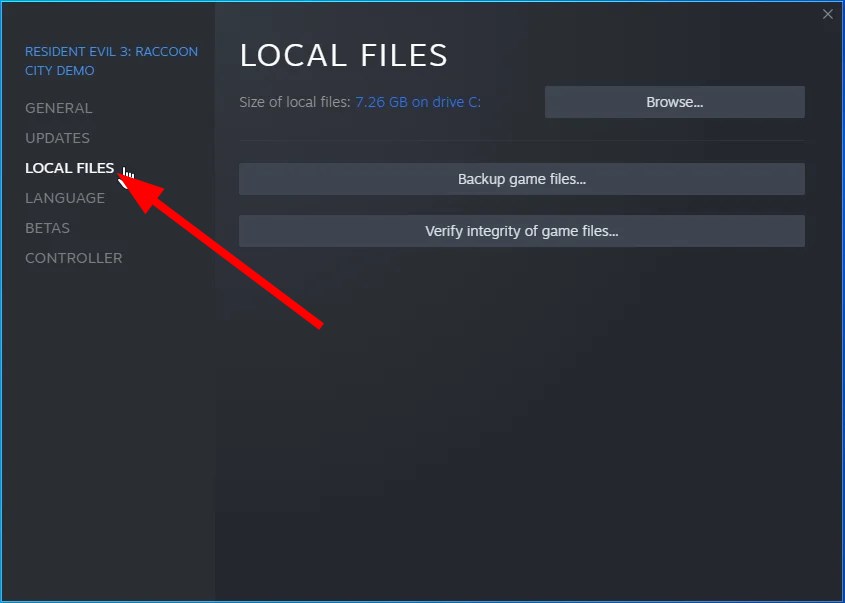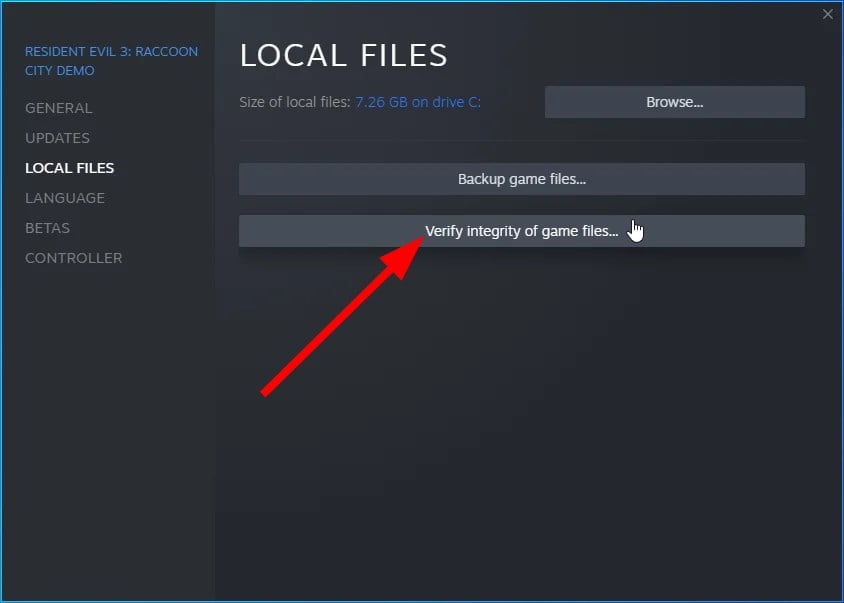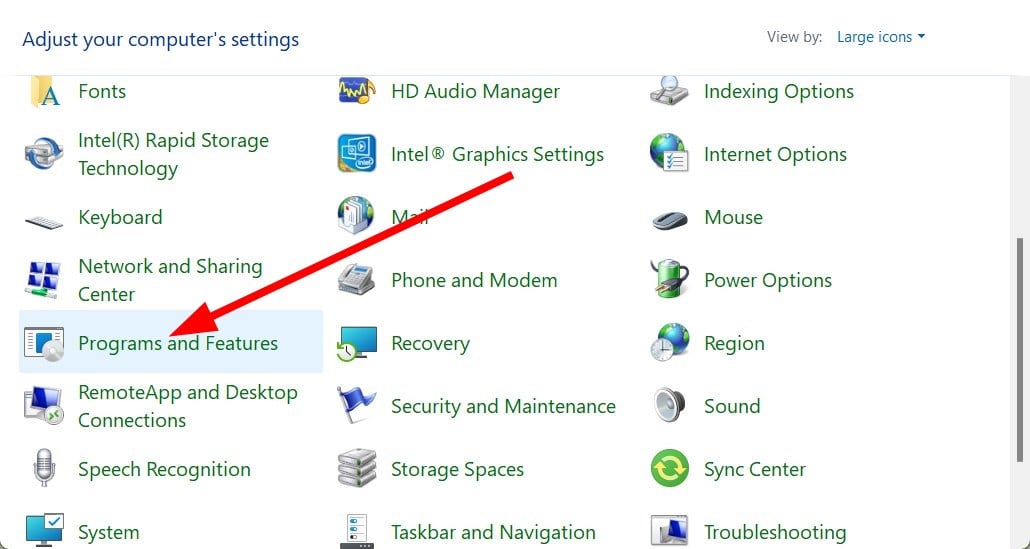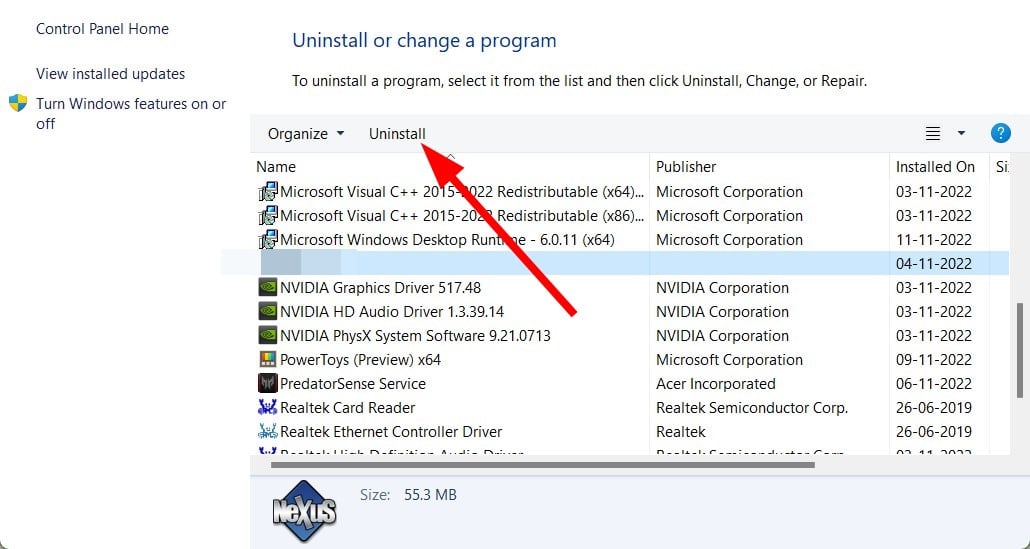LOTRO Won't Launch: How to Fix it in 5 Comprehensive Steps
Reinstall the game or try running it as an administrator
5 min. read
Updated on
Read our disclosure page to find out how can you help Windows Report sustain the editorial team Read more
Key notes
- Several users have reported that the LOTRO game won't launch for them on your Windows PC.
- After launching the game, the screen turns black, and nothing happens.
- Using the launcher, you can try running the game in compatibility mode or revert the graphic settings.
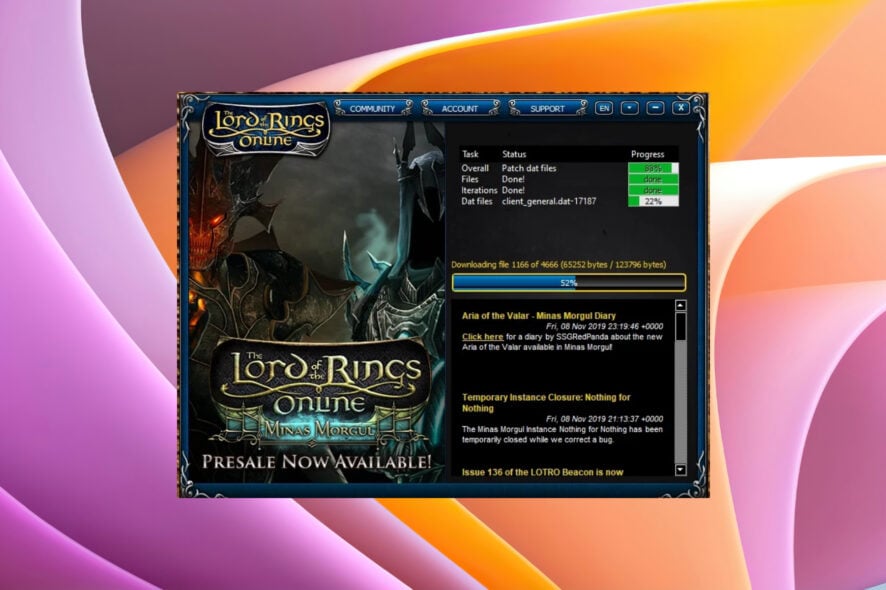
LOTRO is a short form for Lord of The Rings Online multiplayer game. Unfortunately, there are multiple user reports highlighting the fact that Windows users aren’t able to play the game on their PCs. Here is one of the user reports;
Brand new computer, brand new install of Lotro via Steam. It won’t launch. A launch window appears for all of one second and then goes away and that’s it. I’ve uninstalled and reinstalled a fresh one multiple times.
While the launcher opens successfully, the login happens successfully, but nothing happens. If you are a LOTRO player looking for solutions to fix LOTRO won’t launch issue, then continue reading this guide for fixes.
What causes LOTRO won’t launch in Windows issue?
After some research, we have deduced a list containing some common reasons that trigger the LOTRO won’t launch in Windows.
- Not enough permissions: You need to make sure that you are giving sufficient permission to the game in order for it to access the resources it needs to run.
- Missing DLL files: If there are some important DLL files missing, then you will face multiple issues one of which is the LOTRO won’t launch problem.
- DirectX isn’t up to date: DirectX is required to render the LOTRO game. Chances are that the DirectX on your PC is running an older version.
- Corrupt LOTRO installation file: Due to interrupted installation, chances are some important game files are missing, which is causing the problem.
- The game is running on integrated GPU: If there is a dedicated GPU on your PC, then if the game makes use of the integrated GPU then the game will have some issues.
What can I do if LOTRO won’t launch on Windows?
Before you jump and go ahead with the advanced troubleshooting solution, you can try out the solutions below and check if this resolves the issue.
- Check if restarting the game works. Often the game glitches because of a temporary error. However, a simple restart can usually do the trick.
- Make sure the internet connection is working fine. Since the game is online-based, it will require a connection to the internet.
- Install DirectX from the official website to get the latest version of it.
Now let us check the advanced solutions to fix LOTRO won’t launch in Windows.
1. Run in compatibility mode
- Right-click on the main EXE file and choose Properties.
- Click on the Compatibility tab.
- Check the box associated with Run this program in compatibility mode.
- Select Windows 7 from the drop-down menu.
- Click Apply to save the changes.
- Run the launcher and check if this resolves the issue.
While the game runs without any issues on Windows 10 or 11, some users facing the LOTRO won’t launch issue fixed the problem by running it in the Windows 7 compatibility mode.
You can follow the above steps and run the LOTRO EXE file in Windows 7 compatibility mode to see if this resolves the problem.
2. Run the launcher as an admin
If this fixes the issue, then not providing sufficient privileges was the main reason you came across this problem.
To always open it as an administrator, follow the steps below.
- Right-click on the LOTRO launcher EXE file.
- Select Properties.
- Click on the Compatibility tab.
- Check the box for Run this program as an administrator.
- Click Apply and OK to save the changes.
3. Revert graphics settings
- Open the Launcher.
- Click on the downward arrow button at the top.
- Select Options.
- Choose Repair.
- Click on Graphics.
- Select the Revert Graphics option.
- Click on Accept to save the changes.
This solution applies to the LOTRO game, but you can try this solution with other games facing similar issues.
Often tweaking the in-game graphics settings can lead to multiple errors. You can revert back to the original graphics settings and check whether this resolves the issue.
4. Check the integrity of the LOTRO game files
- Launch the Steam client.
- Click on the Library tab.
- Right-click on the LOTRO game and select Properties.
- Switch to the LOCAL FILES tab.
- Click on Verify integrity of game files.
- Steam will begin verifying the game files and repair missing or corrupt game files that might trigger the black screen issue.
Verifying the integrity of the game file performs a check. It checks all the files you have on your computer and the ones on the official Steam servers.
5. Reinstall the game
- Open the Start menu.
- Open Control Panel.
- Select Programs and Features.
- Locate the LOTRO installation and click on it.
- Select Uninstall from the top.
- Follow the on-screen prompts to uninstall the game.
- Visit the official LOTRO website.
- Download the game.
- Install it on your PC.
- Run the game and check if this resolves the issue or not.
That is it from us in this guide. Let us know in the comments below which one of the above solutions resolves the LOTRO game won’t launch issue on your PC.