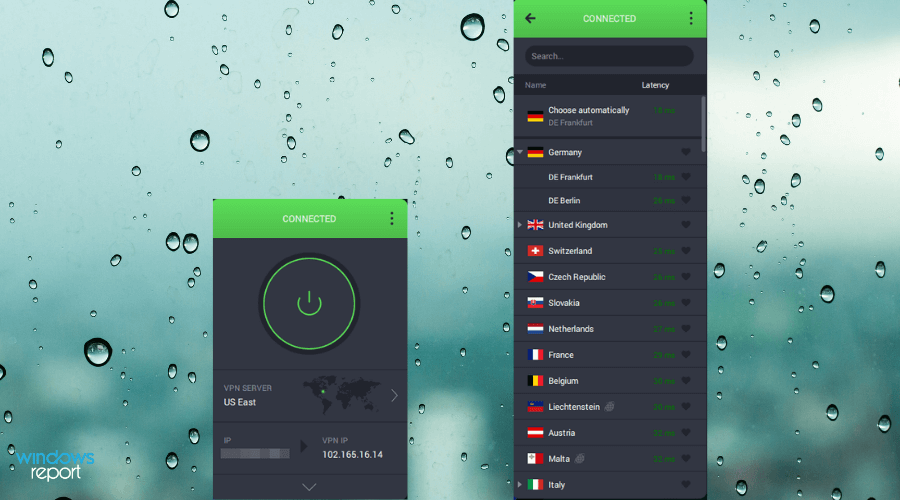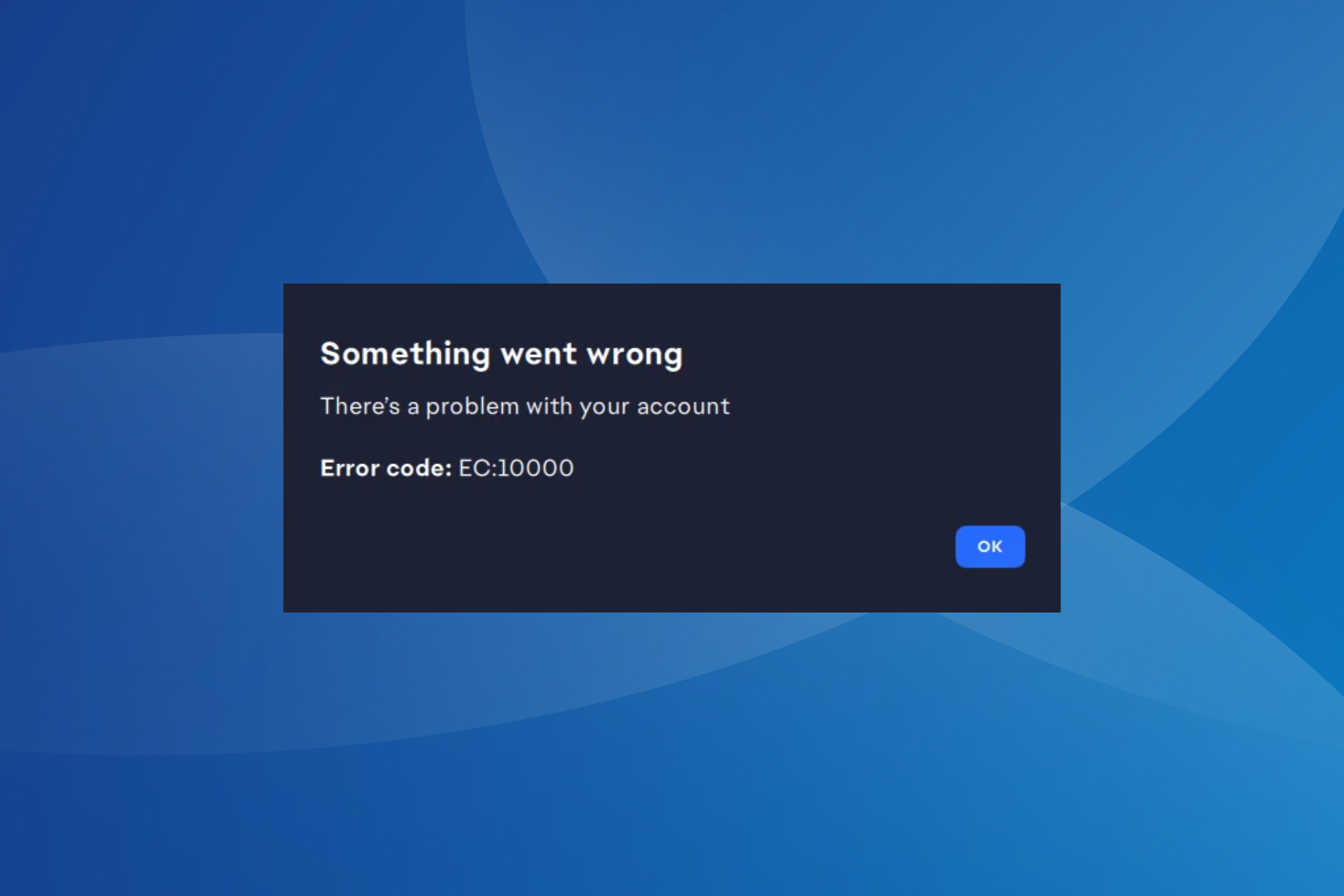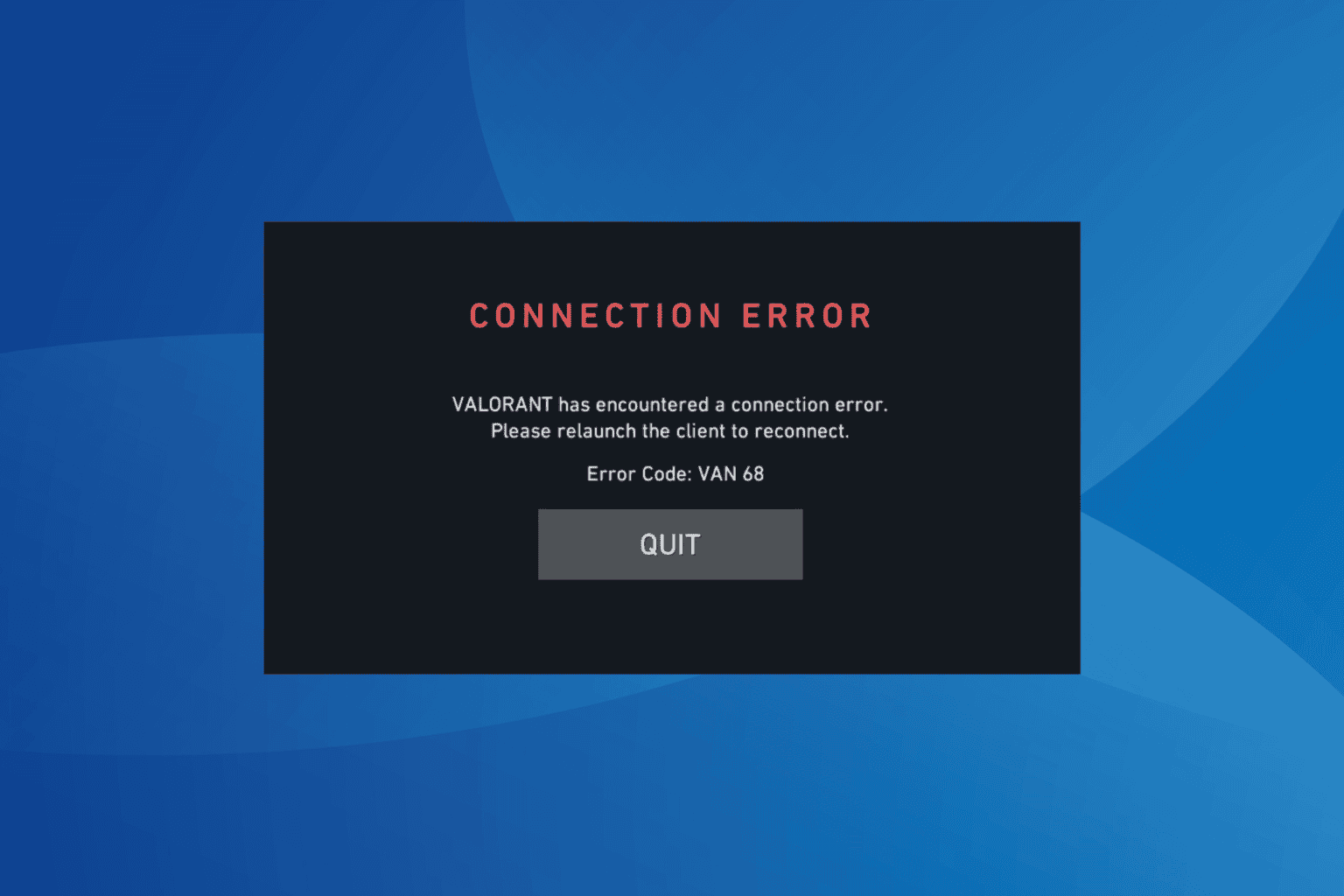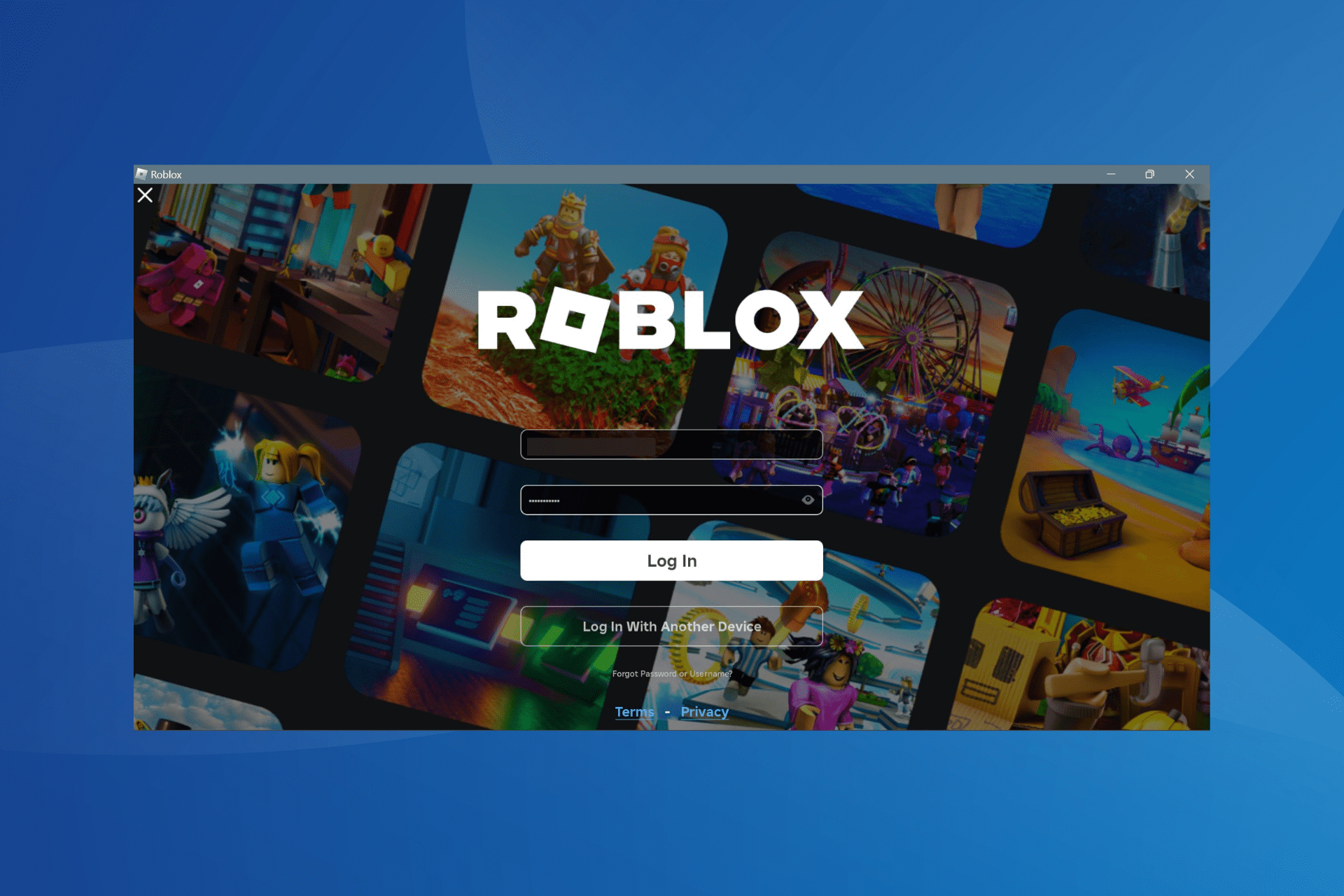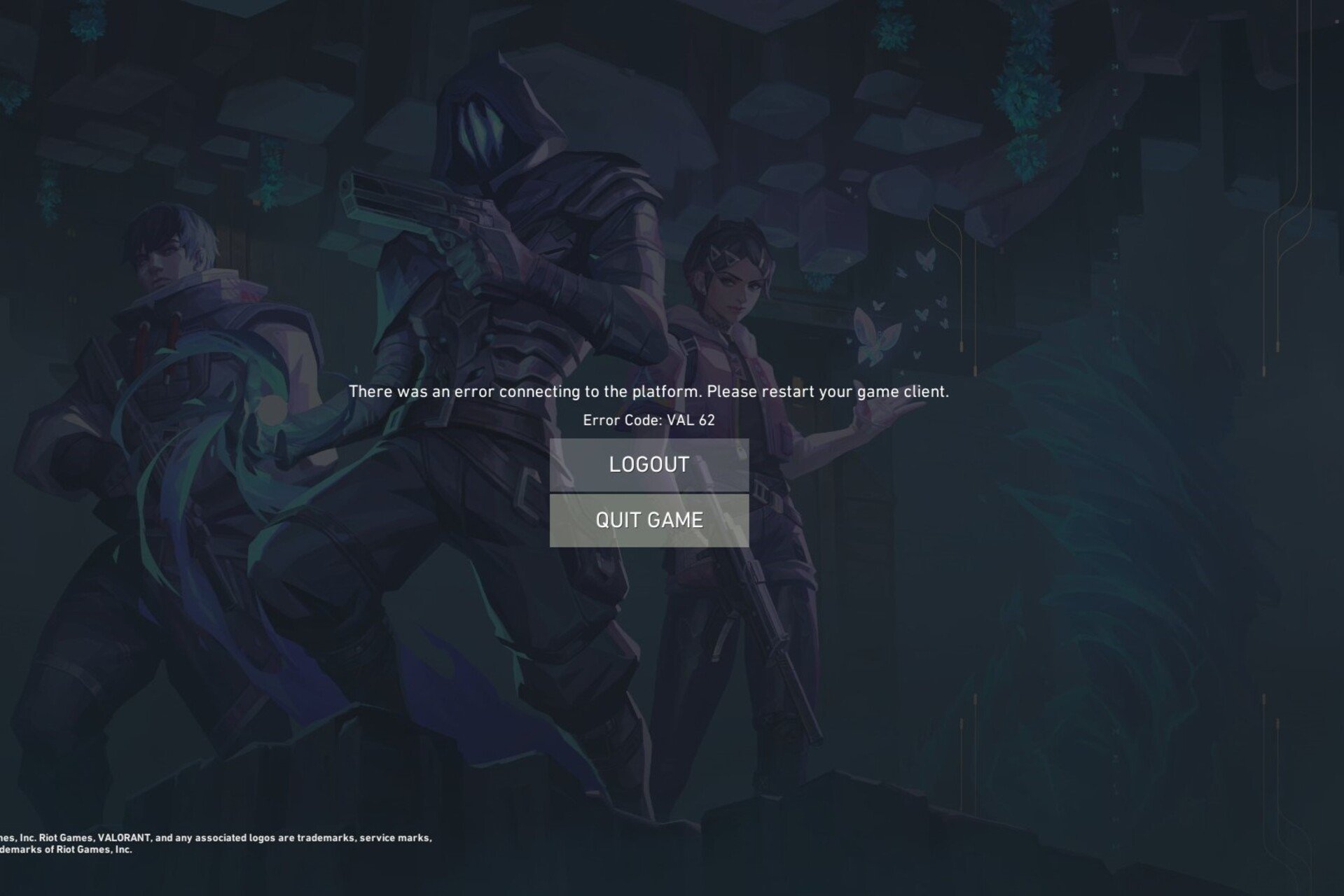How to lower ping when playing Fortnite on PC or Xbox
6 min. read
Updated on
Read our disclosure page to find out how can you help Windows Report sustain the editorial team Read more
Key notes
- A good internet connection is necessary to get a good ping in Fortnite.
- Changing DNS on PC or Xbox can reduce ping sometimes.
- A wired connection is always better than Wi-Fi to get a better ping when playing Fortnite on Xbox or PC.
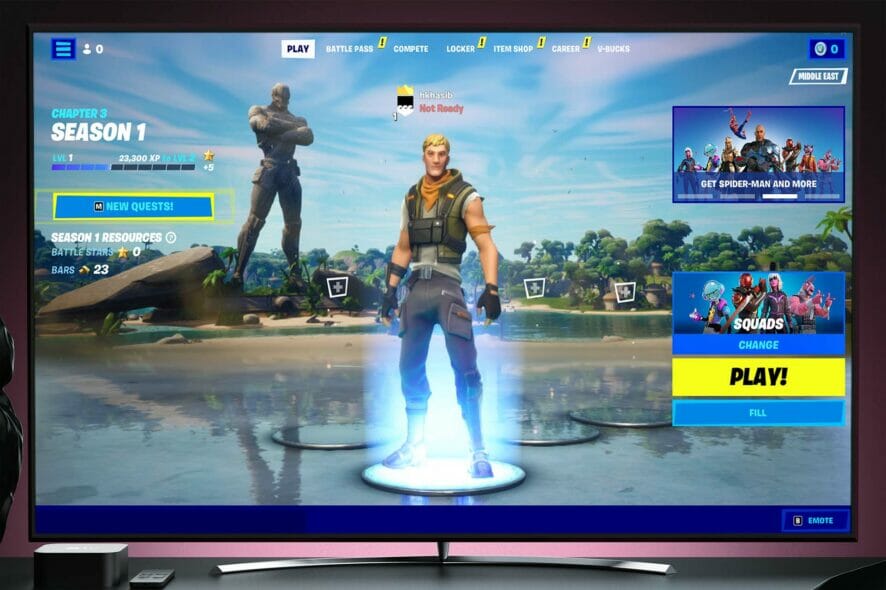
Are you worried about the ping while playing Fortnite? Then, don’t. Because this article has a solution to lower the ping.
Fortnite is a great Battle Royal game and very popular among the community. But, A poor internet connection can ruin the game experience.
Poor Internet means higher ping. You can comfortably do web surfing or streaming with average ping. But, The multiplayer gaming experience won’t be that great.
If you want to lower ping when playing Fortnite on PC or Xbox, there are some steps you will need to go through. This article will guide you to do it and provide some vital information.
Why is ping important for online games like Fortnite?
Packet Internet or Inter-Network Groper is the complete form for ping. It is a value of how fast a data signal is sent to a remote server from your device.
In gaming, each of those pieces of data contains a command. That command you sent from your PC goes to the game server and reflects in the game.
In multiplayer games, it plays a vital role. It means death when your action doesn’t reflect in the game as fast as your opponents or enemy character.
Higher ping means delay. For example, if you have a 300 ms ping with the game server, each action will occur after 300 ms.
If two gamers shoot each other simultaneously, the gamer with the lower ping will win. So, in multiplayer games like Fortnite, ping plays a significant role.
How can you tackle this if you have a higher ping with the Fortnite game server? Let’s dig deeper.
How can I lower ping when playing Fortnite on PC?
1. Use an Ethernet connection
Wi-Fi is great. But, it is not faster than a wired connection. There will always be a few milliseconds difference, at least.
So, if possible, use a direct connection rather than Wi-Fi while playing Fortnite on PC or Xbox.
2. Choose the best Fortnite server
- Click on the three horizontal lines icon on the top left corner.
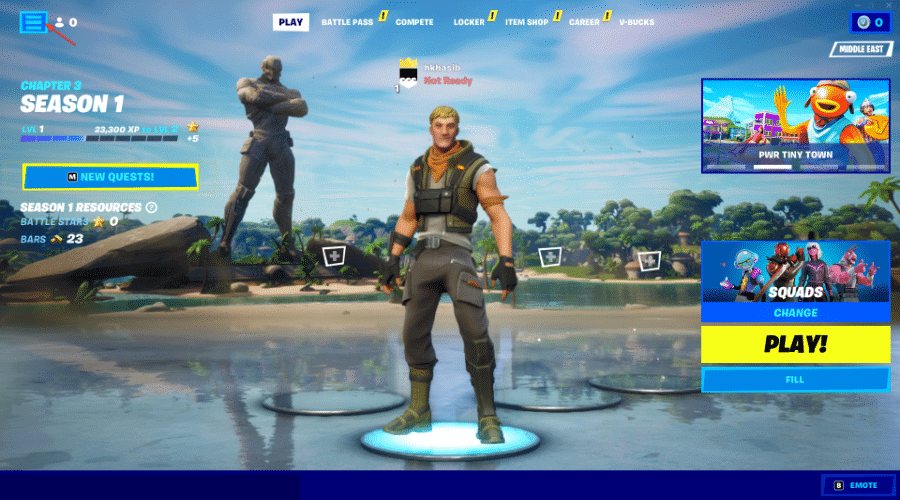
- Click on the gear icon with three horizontal lines, as shown in the screenshot.
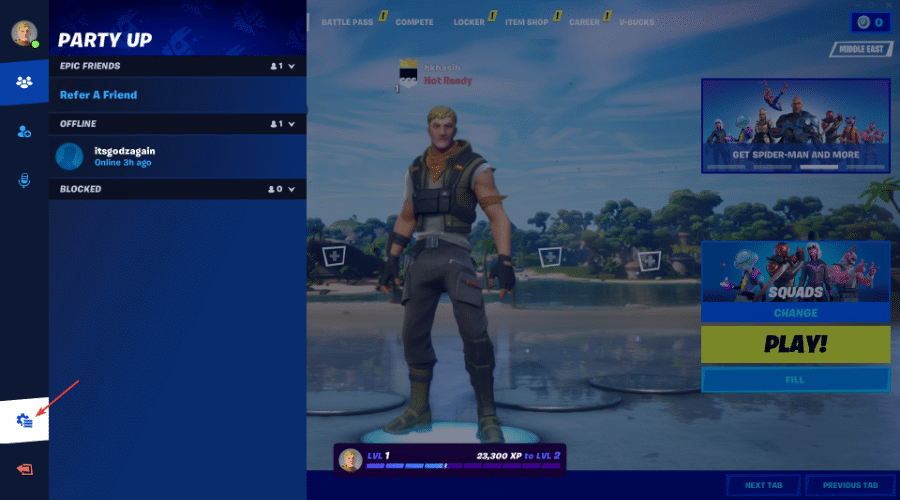
- Choose Settings.
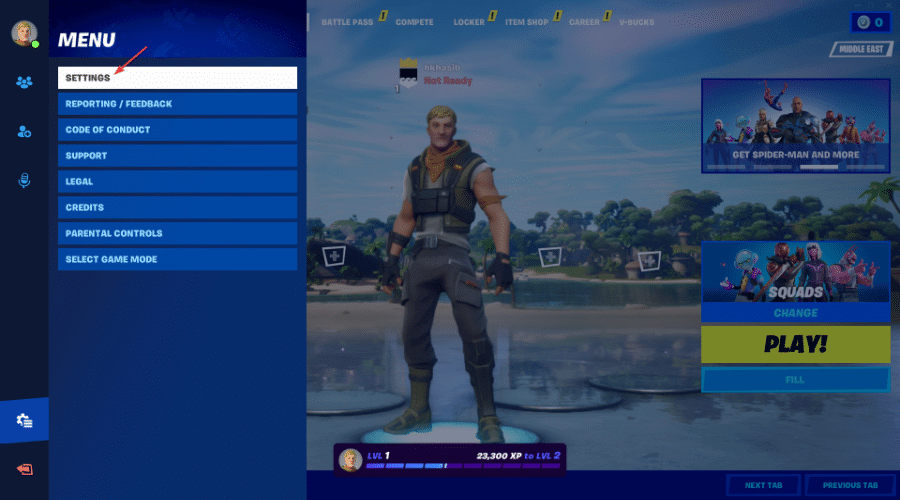
- Click on the tab with the Gear icon.
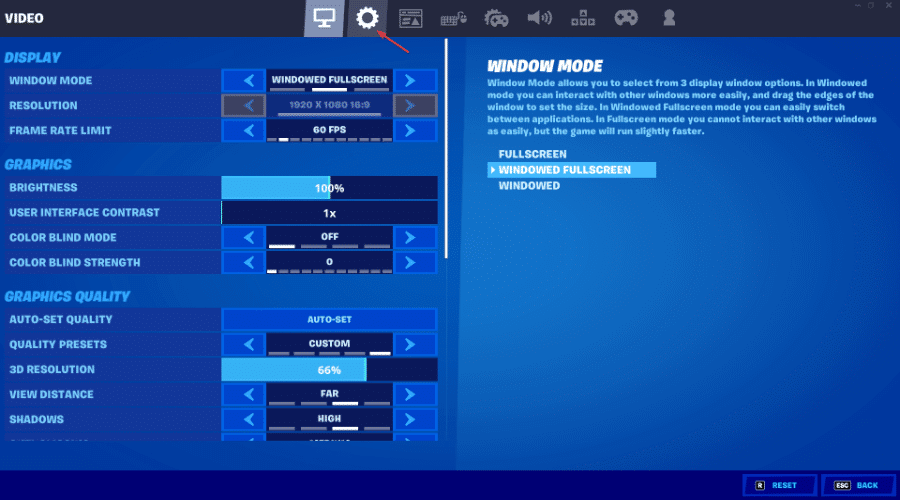
- Find the MatchedMaking region under the Language and Region section.
- Change to the region with the lowest ping.
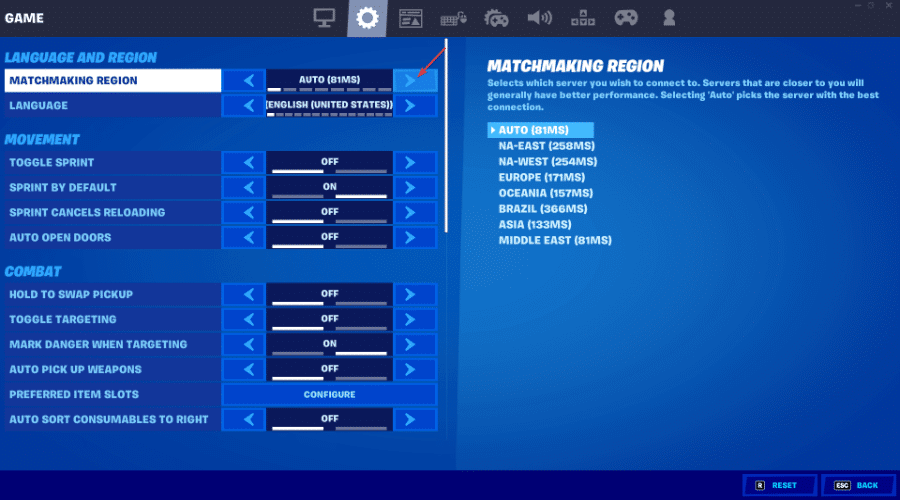
- Click on Apply to save the change.
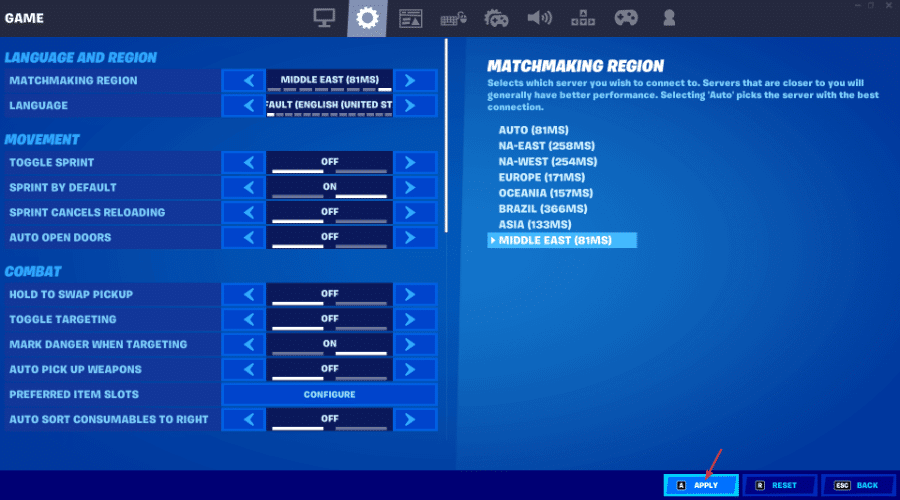
Usually, setting the region to Auto will always pick the region with the lowest ping in Fortnite.
3. Use faster gaming VPN
Sometimes, VPN can improve ping with specific game servers. However, it happens only when your current Internet has issues communicating with that server.
Private Internet Access (PIA) is a top example of a gaming VPN. If your regular Internet shows excessively higher ping, connect to a VPN location closer to a Fortnite server.
It may improve ping in Fortnite and give you a better gaming experience.
4. Change DNS server address to a faster one
4.1 Change DNS Server for Ethernet connections
- Press Win + I on the keyboard to open Settings.
- Go to Network & Internet.
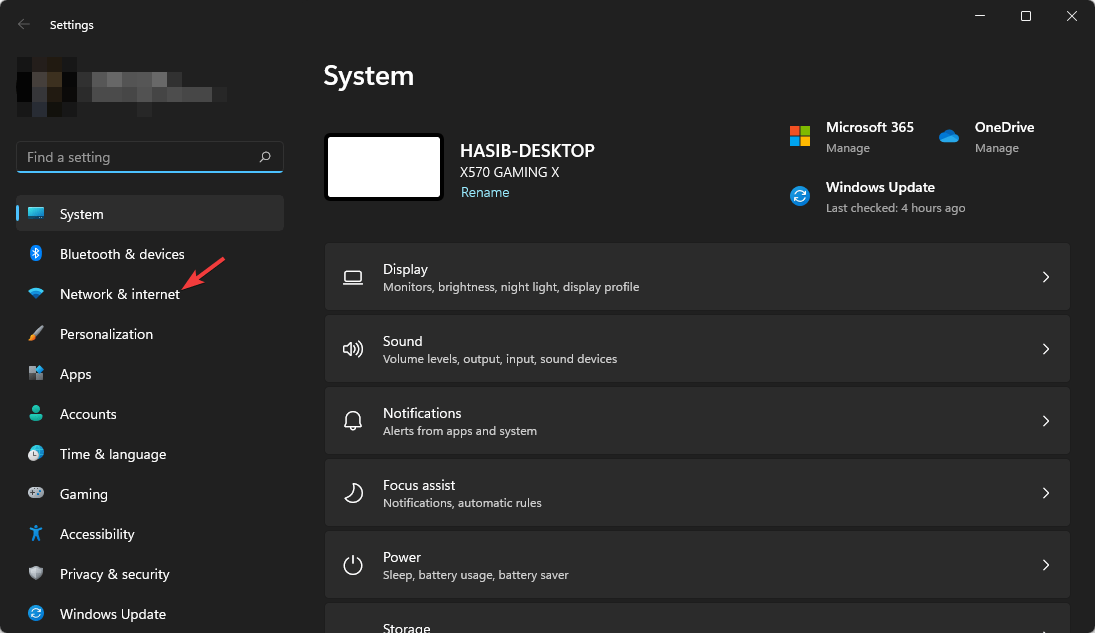
- Click on Ethernet.
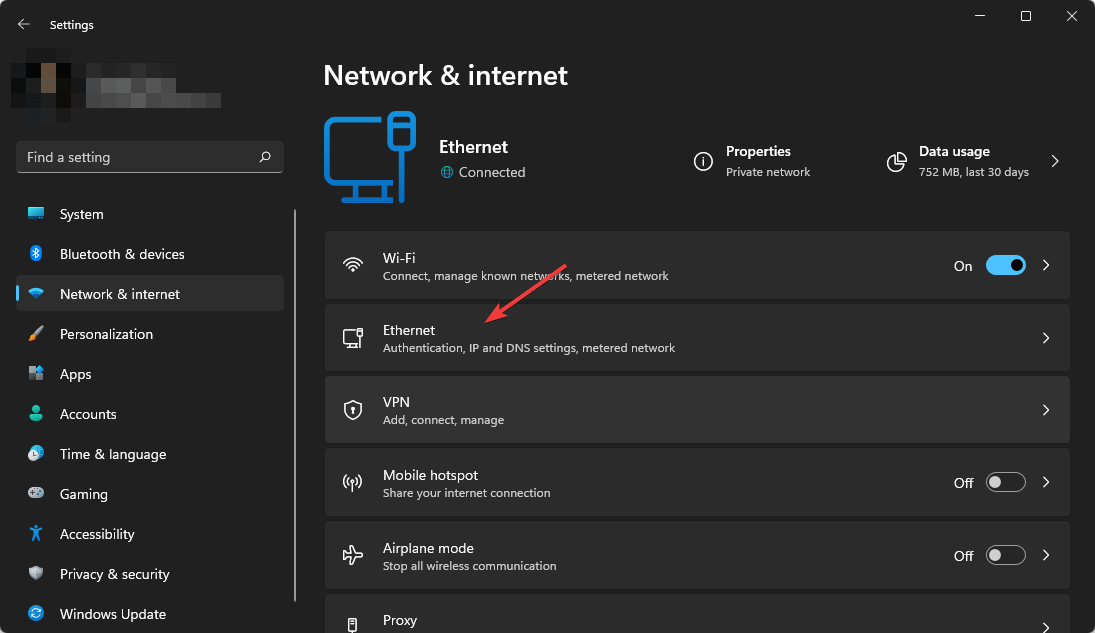
- Click on the Edit next to the DNS server assignment.
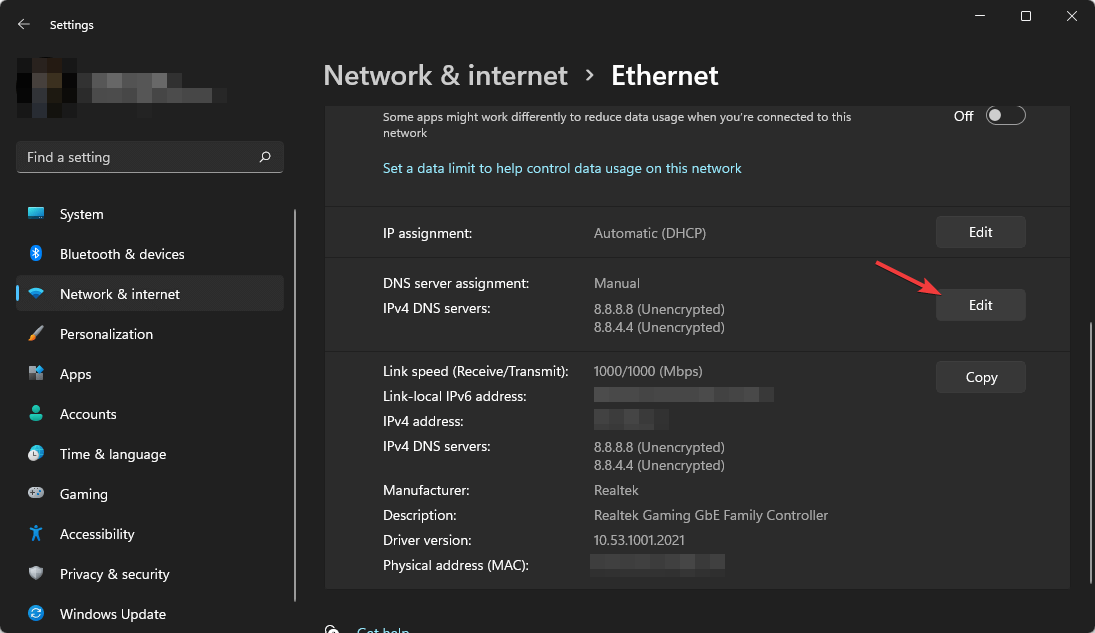
- Type your preferred DNS server addresses. Usually, 8.8.8.8 and 8.8.4.4 (Google DNS) is best for all-purpose.
- Click on Save.
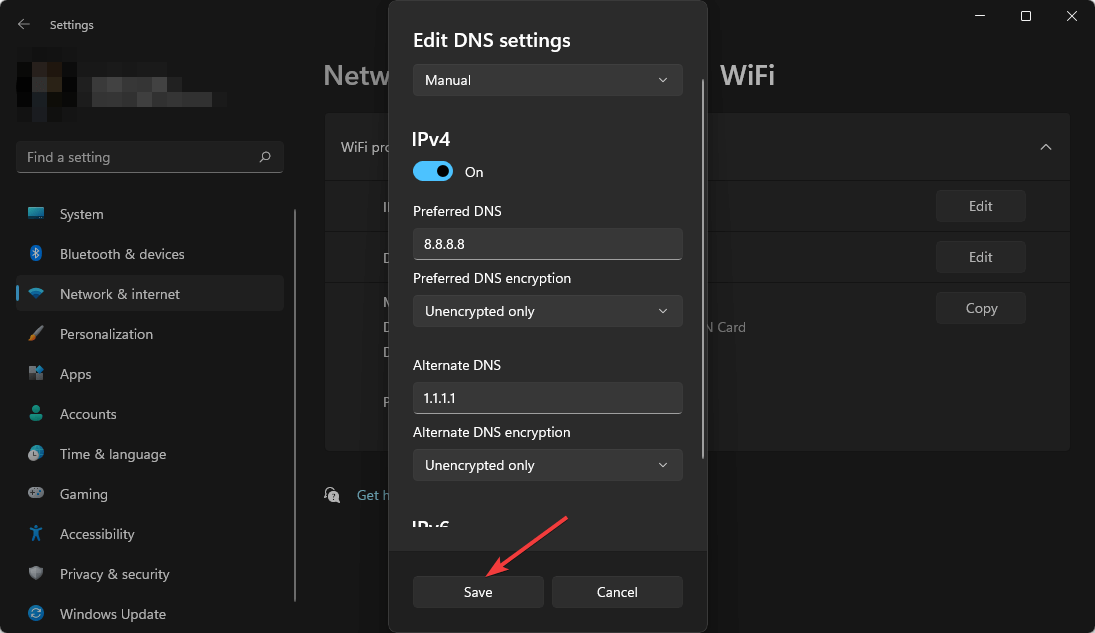
4.2 Change DNS Server for Wi-Fi
- Open Windows settings like before.
- Choose Network & Internet as shown before.
- Go to Wi-Fi.
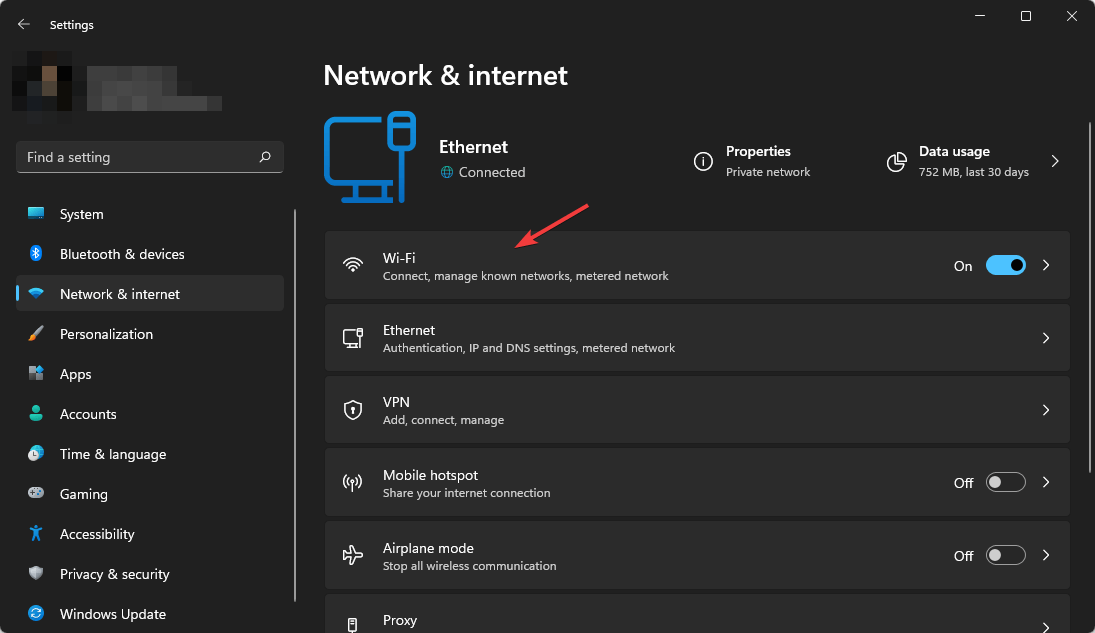
- Click on Hardware Properties.
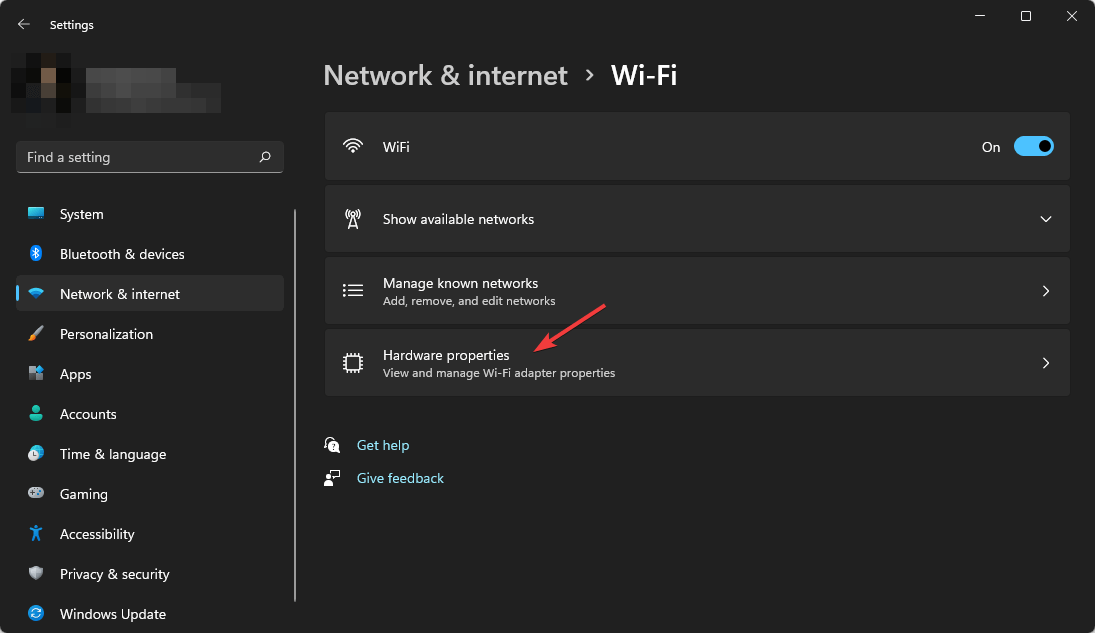
- Click on Edit next to the DNS server assignment.
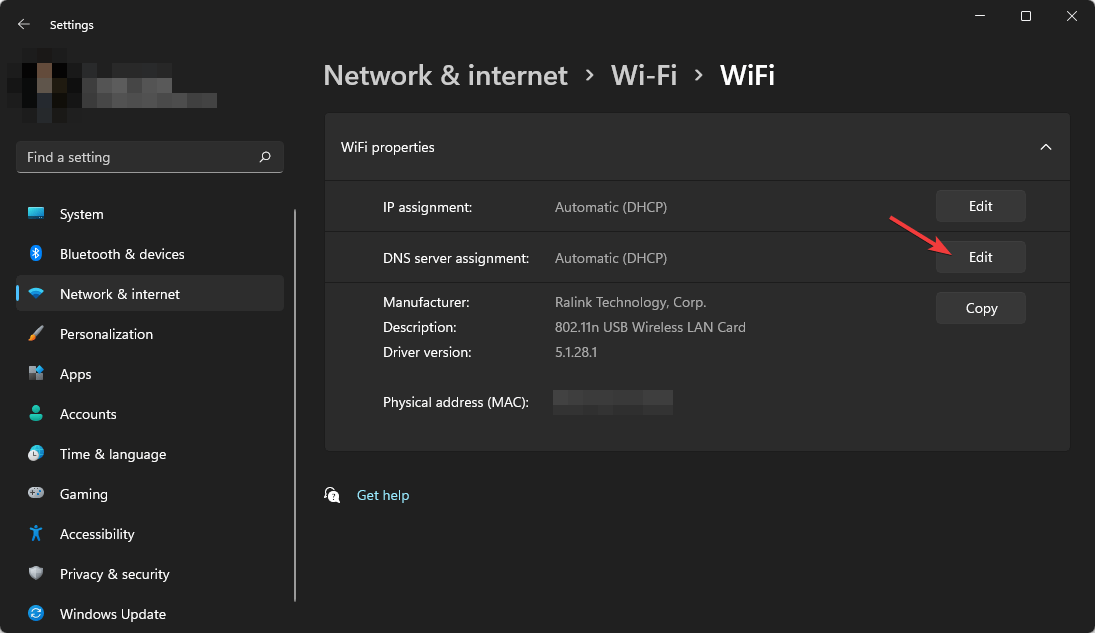
- Choose Manual under Edit DNS settings.
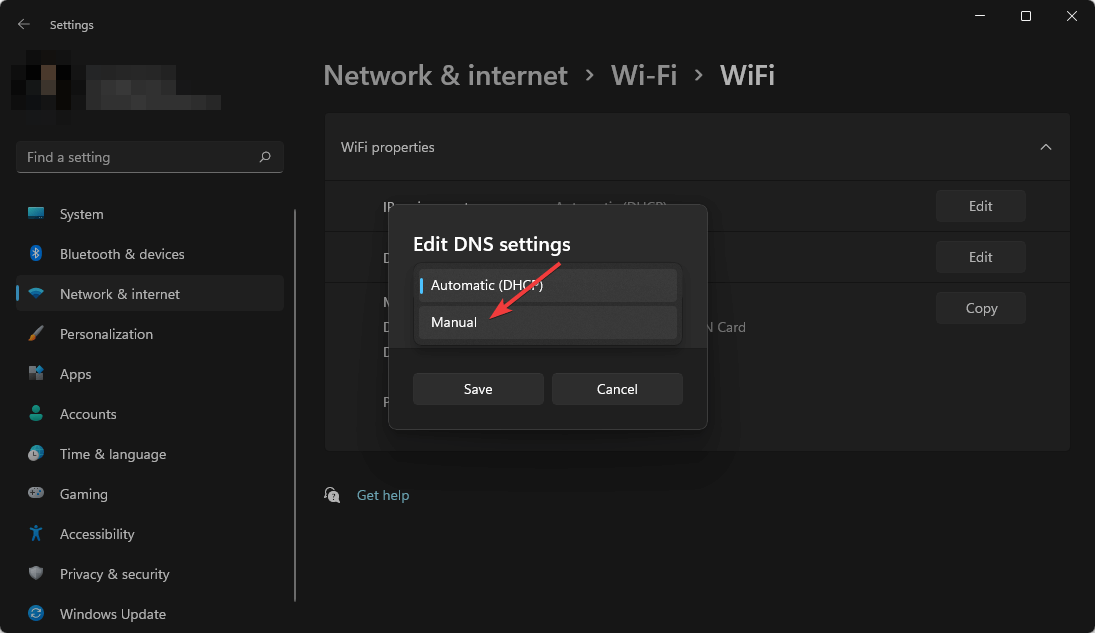
- Enable IPv4 or IPv6, depending on your preference.
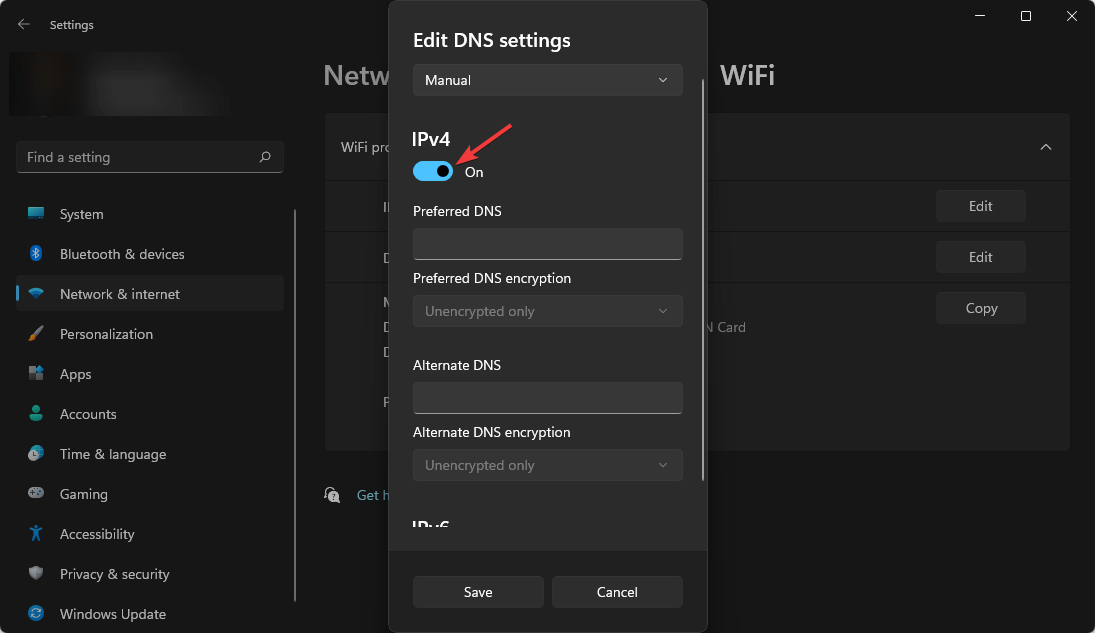
- Give your preferred DNS addresses.
- At last, Click on Save.
4.3 Flush DNS
- Open Start Menu, type cmd, and enter to open the command prompt.
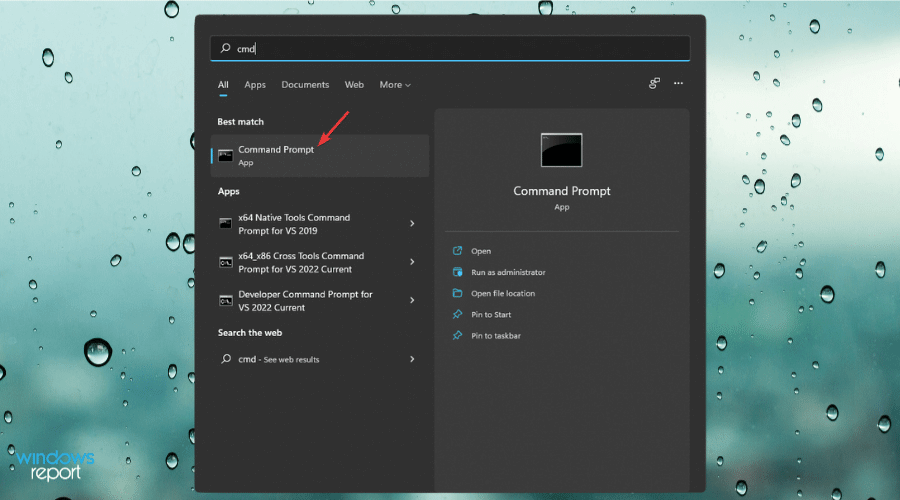
- Please type the following command and press enter to run it.
ipconfig /flushdns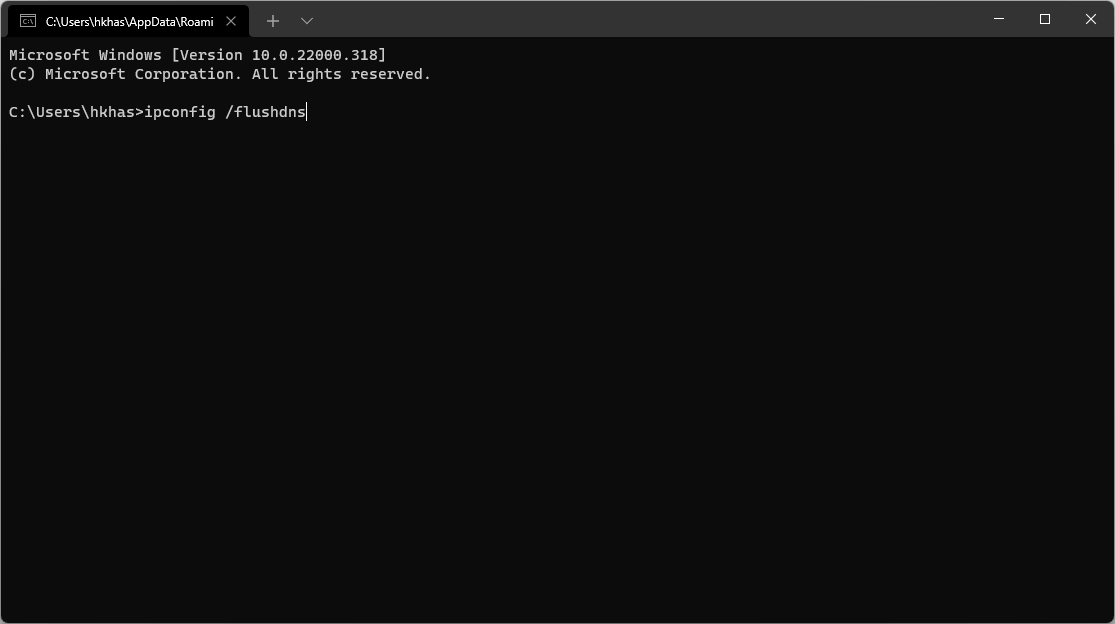
5. Reduce background bandwidth usage
- Press Win + I to open Windows settings.
- Click on Network & Internet.
- Go to the connection you are currently using (Wi-Fi or Ethernet).
- Toggle the switch next to the Metered connection to set it on.
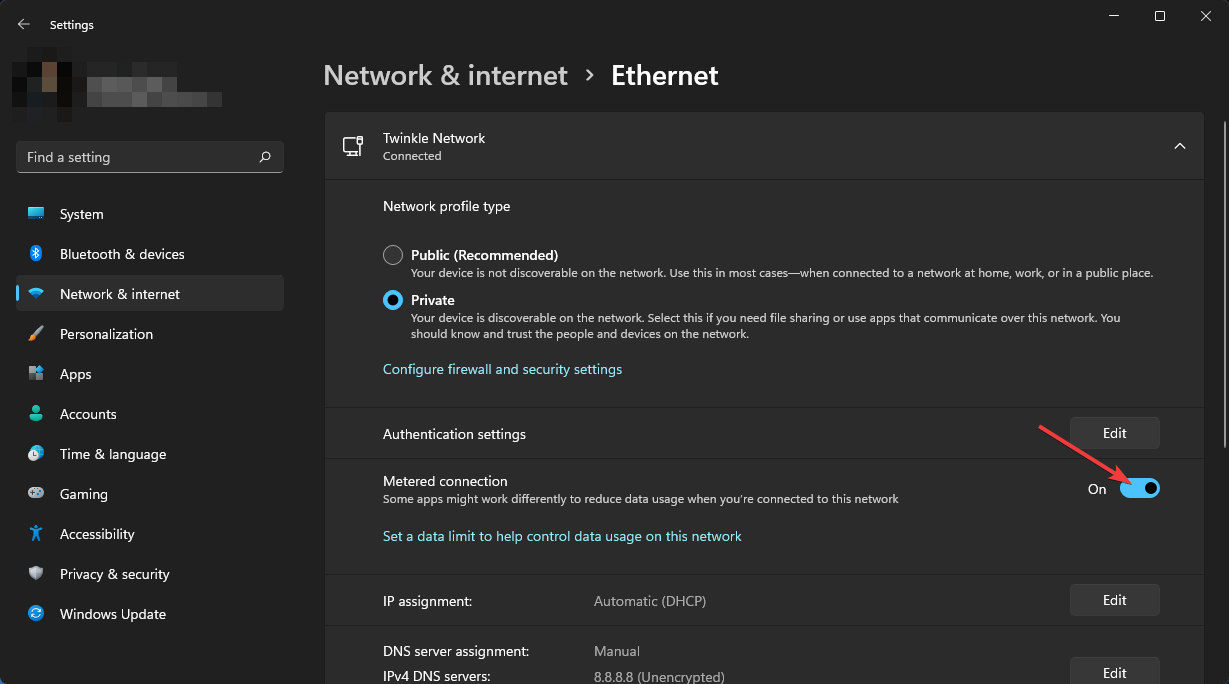
Setting your connection as metered will reduce most background bandwidth usage, which improves your connection’s latency.
Also, some PC optimization tools like IObit Advanced SystemCare have a feature like an internet booster. These also can help to reduce the ping when playing Fortnite on PC.
How can I lower ping on Xbox?
1. Use Direct Connection
Wi-Fi won’t be the best for ping than a direct connection like a PC or device. Use an ethernet connection rather than Wi-Fi in your Xbox if you have the scope.
2. Pick the best region
Do the same as shown in method 2 for PC.
3. Change DNS in Xbox
- Open Settings in Xbox.

- Go to General.
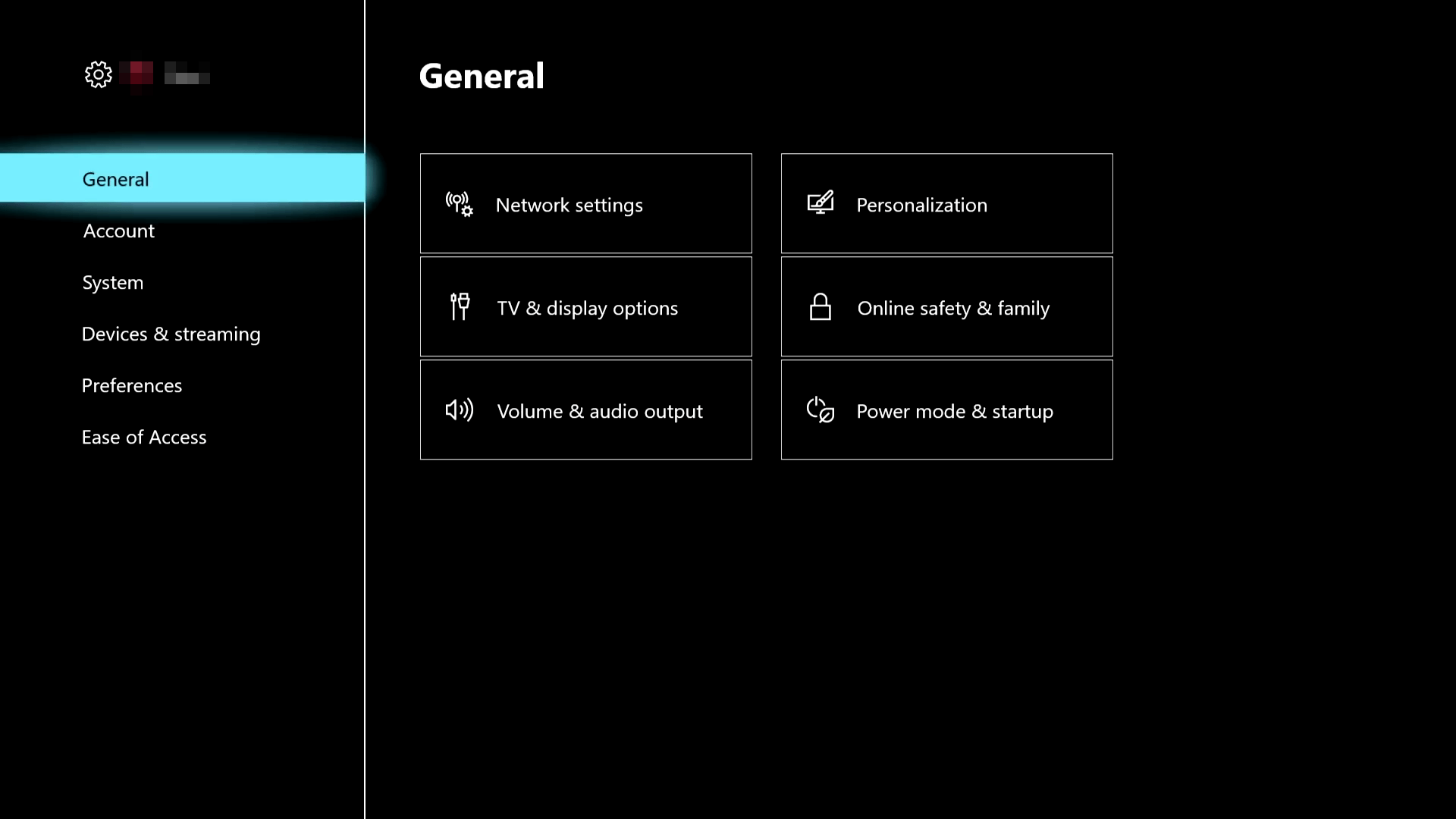
- Tap on Network settings.
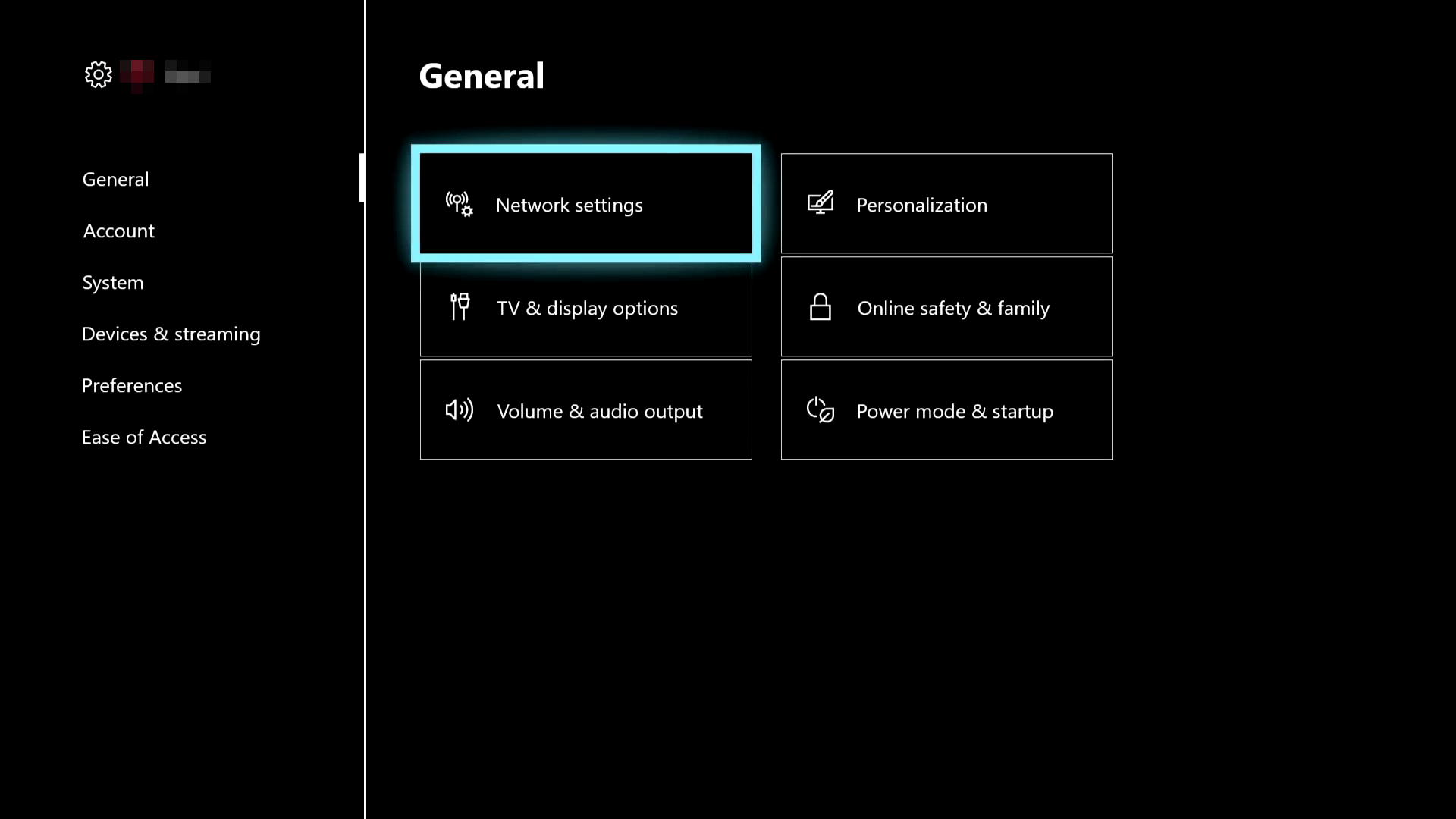
- Go to Advanced settings.
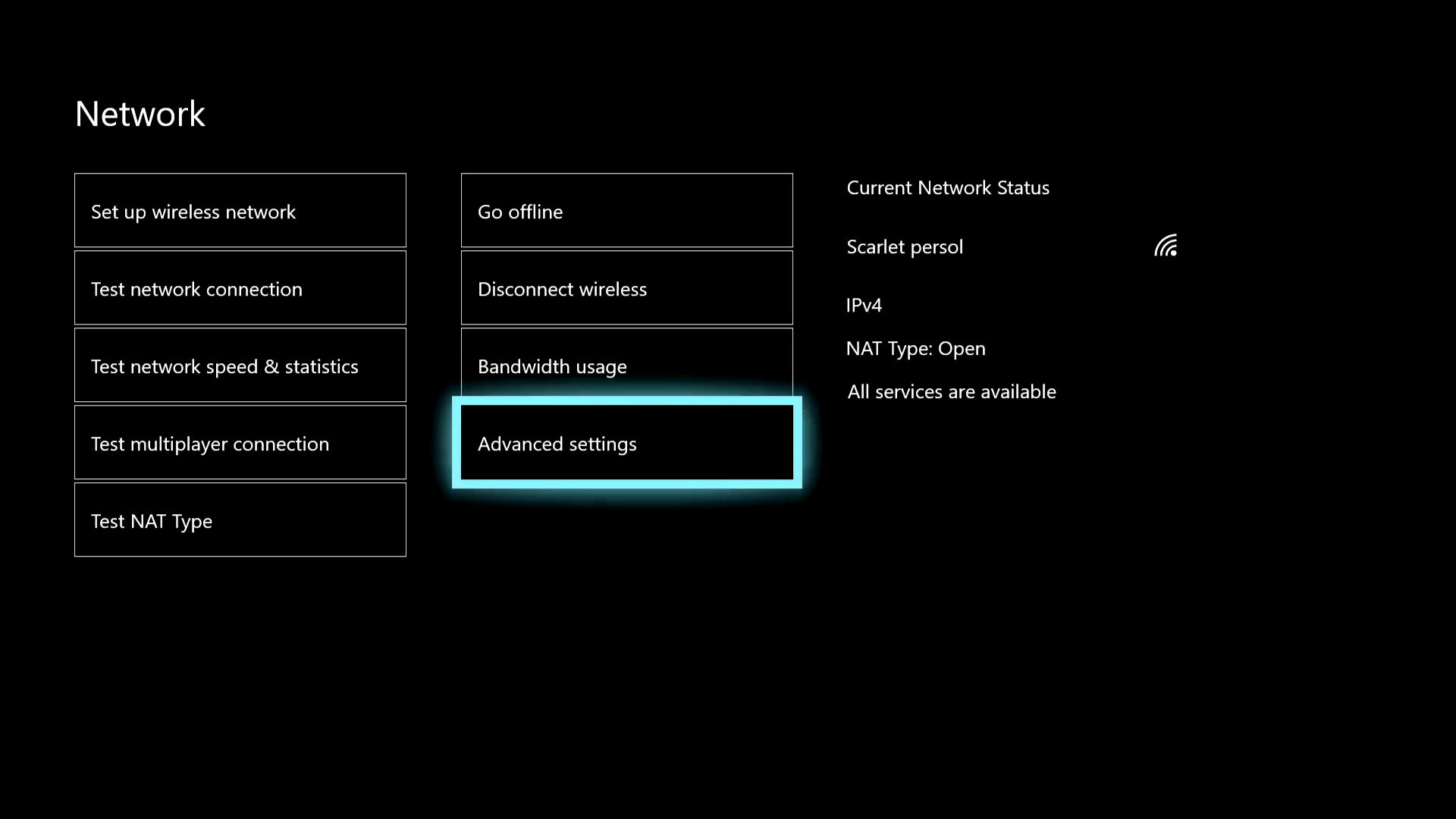
- Next, go to DNS settings.
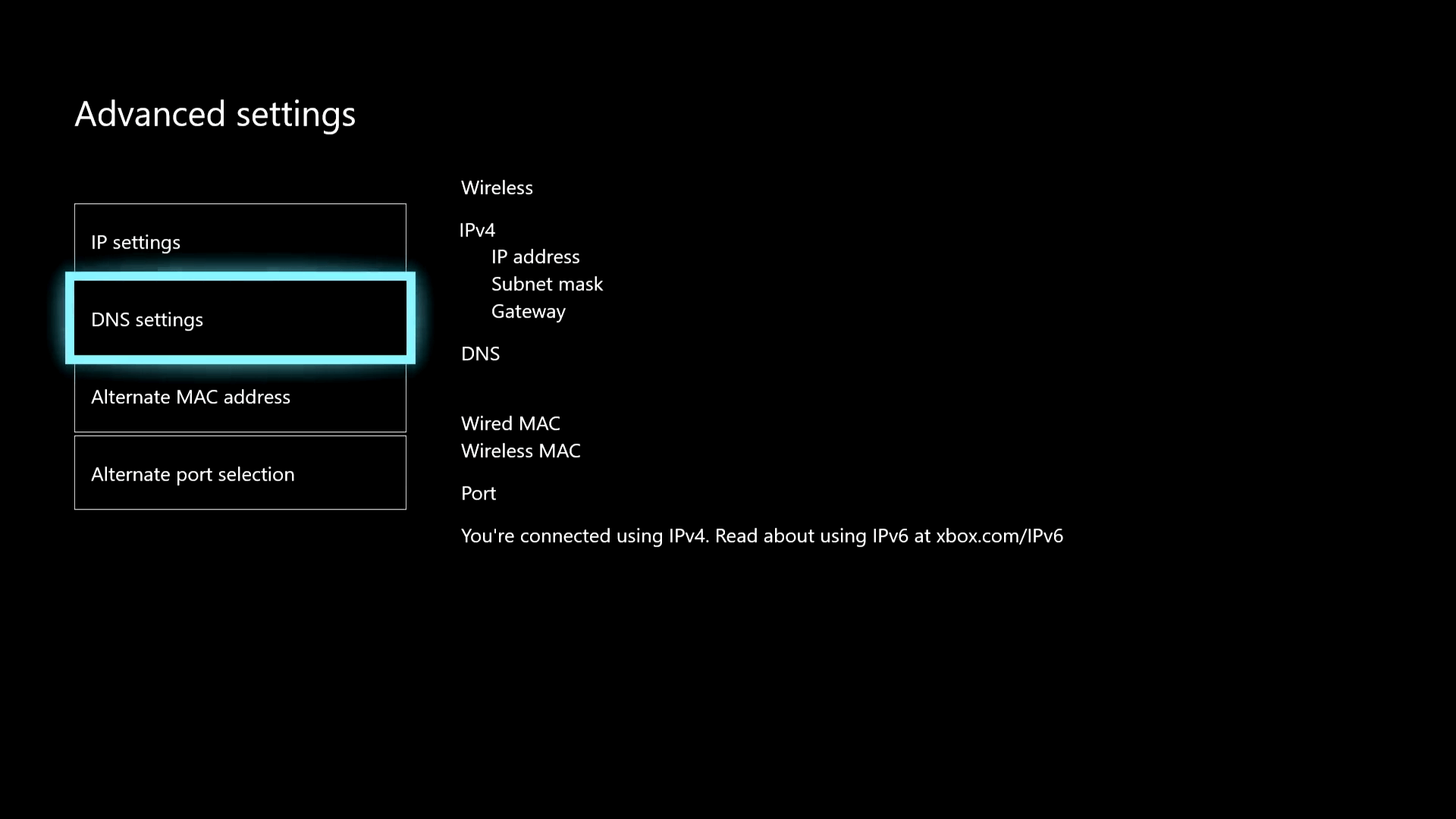
- Click on Manual.
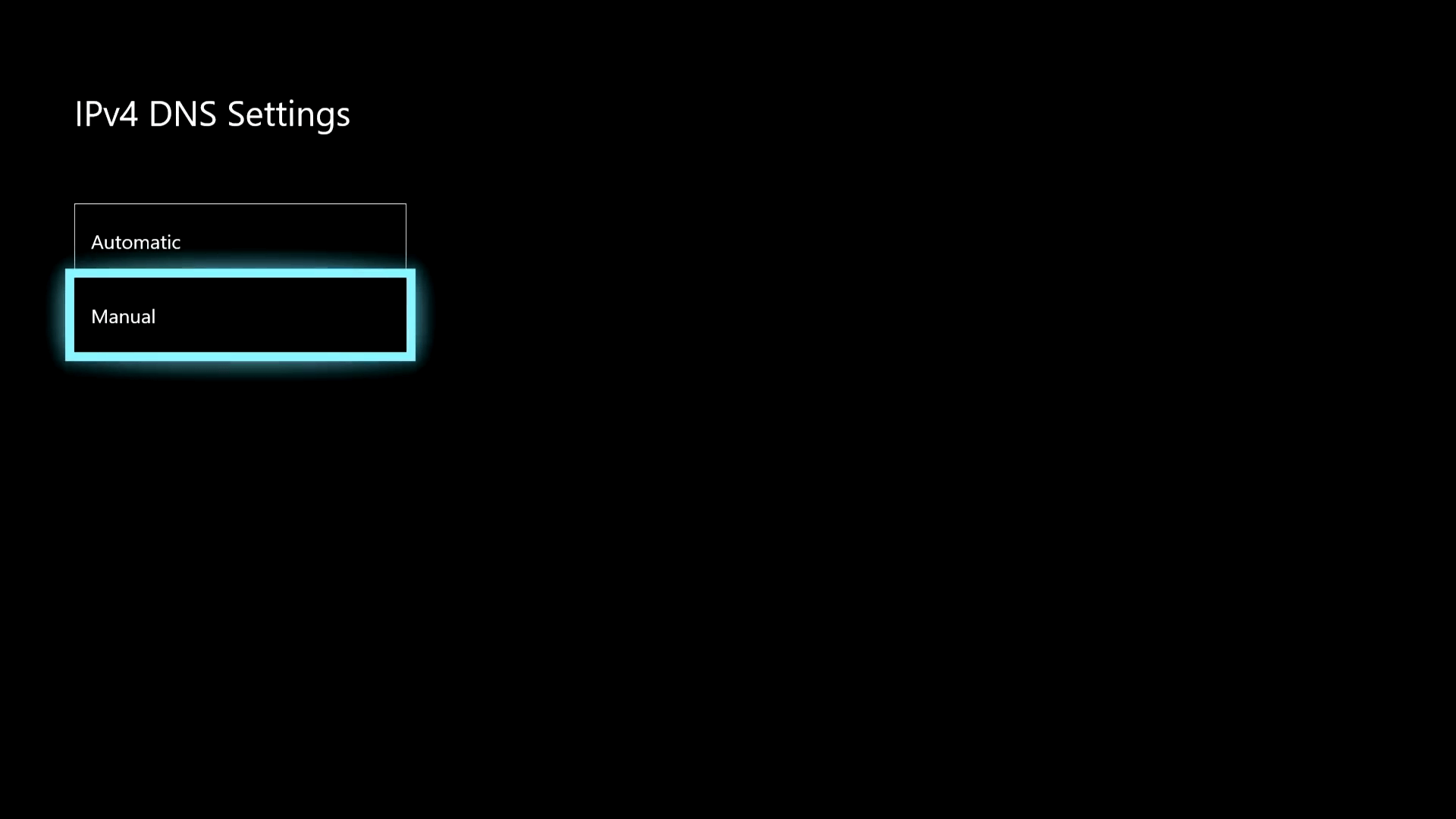
- Set the primary and secondary DNS servers.
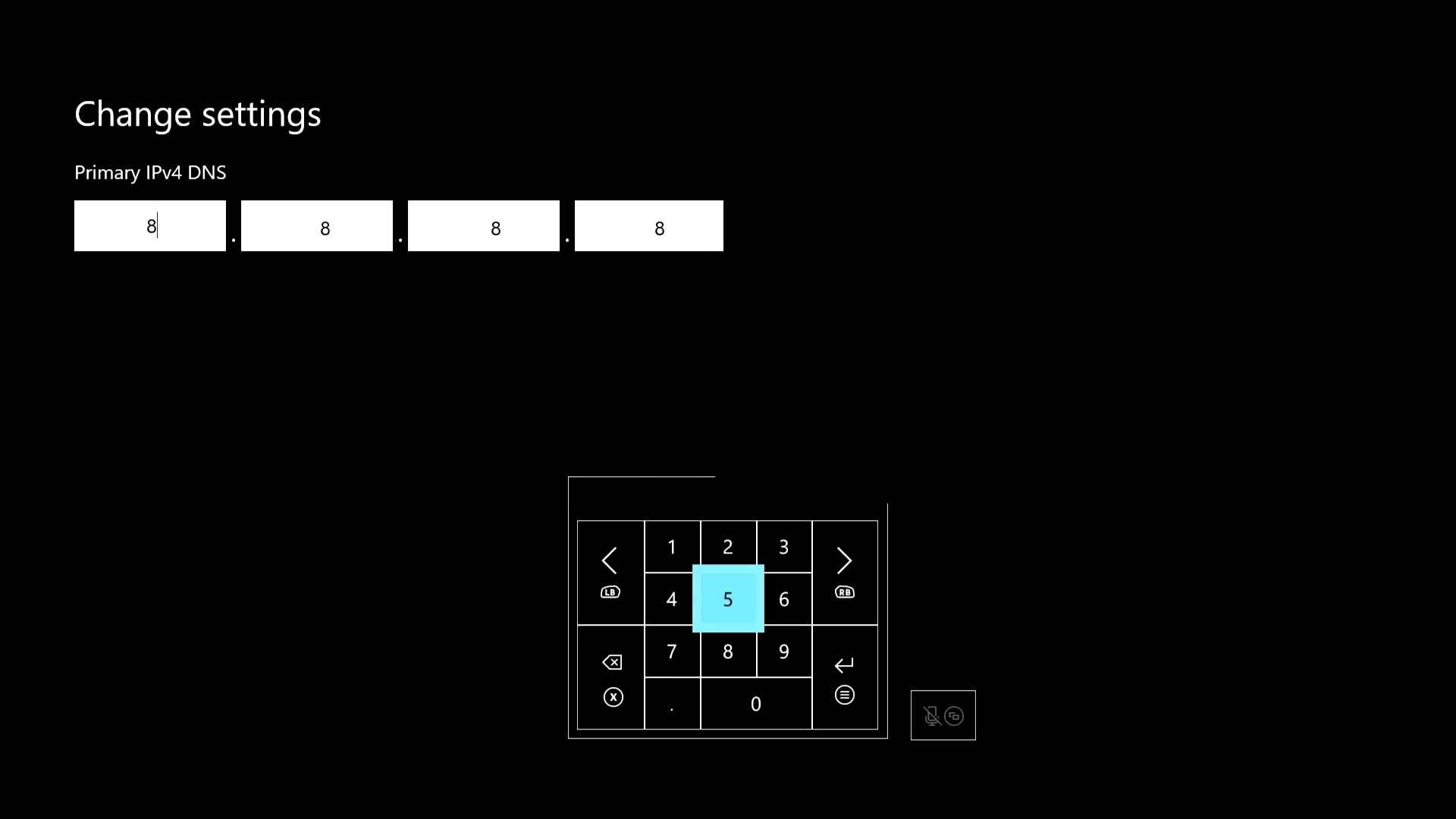
Google DNS (8.8.8.8 and 8.8.4.4) is one of the fastest public DNS servers. You can use it on Xbox.
3. Reconnect the Internet
- Go to Network settings as shown before.
- Click on Go offline.
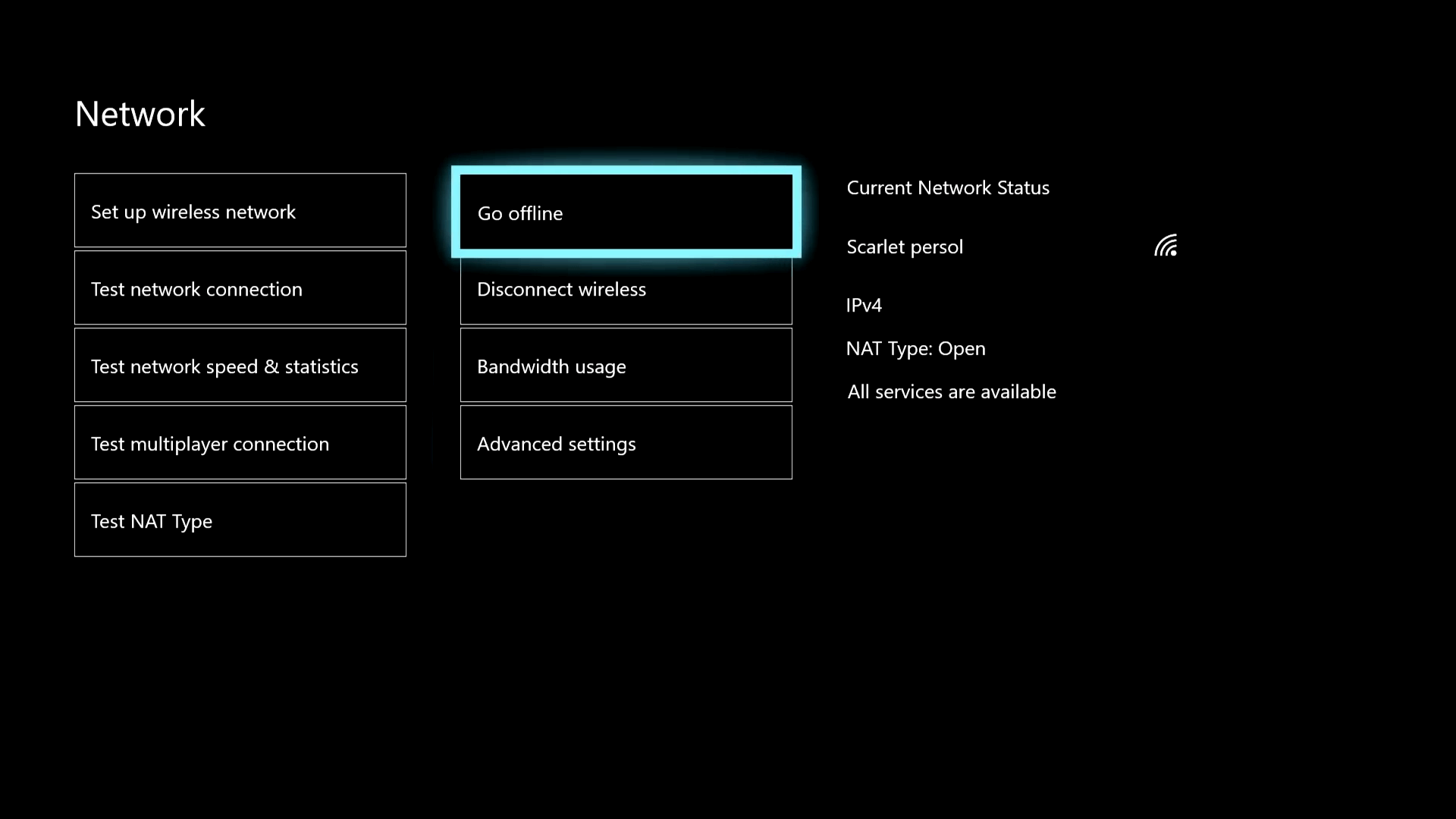
- Click on Go online.
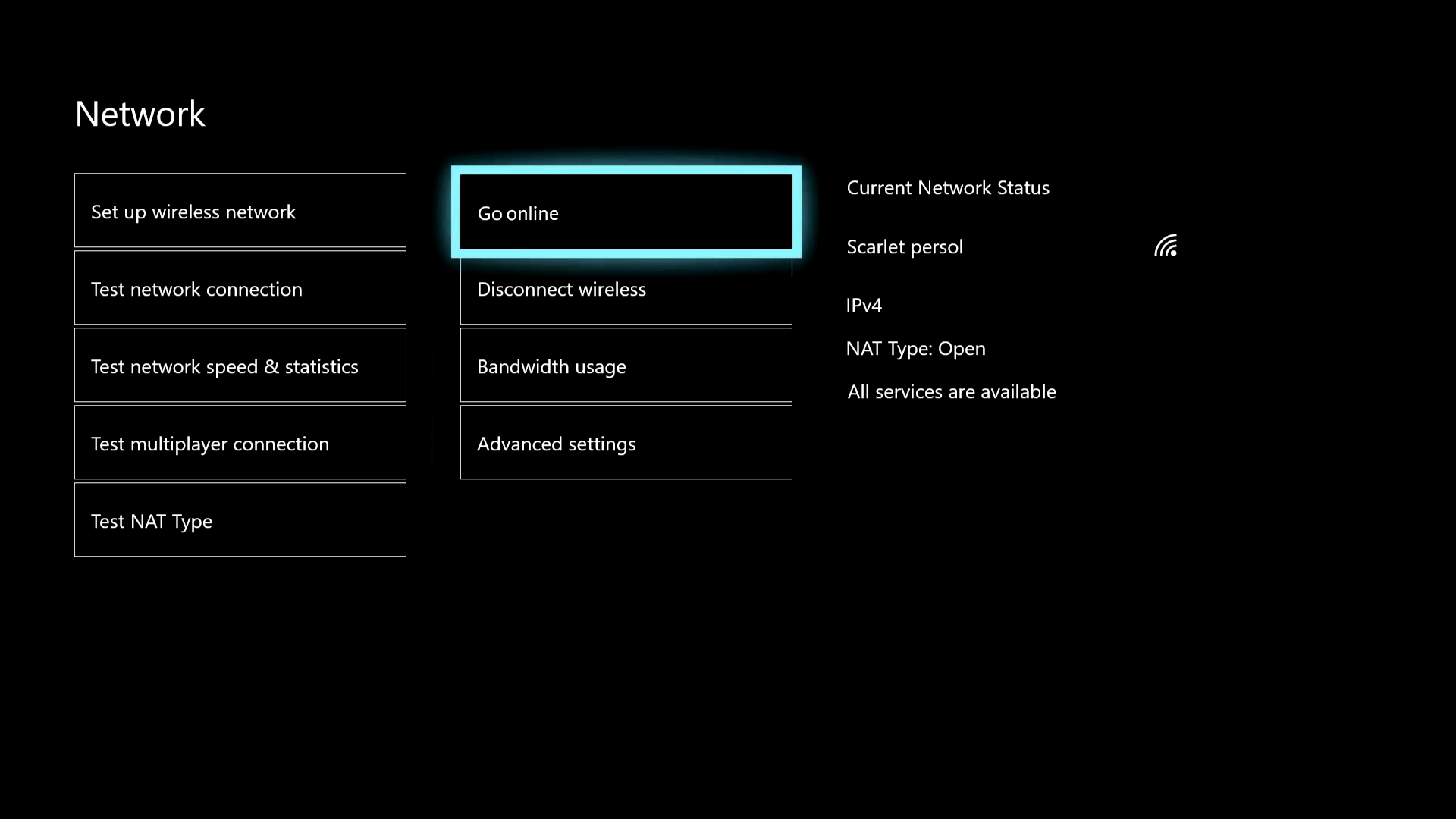
4. Set it closer to Wi-Fi Router
If there is little or no scope to use a direct connection, set your router or Xbox closer to each other. It will improve connection quality and lower the ping in the Fortnite game.
5. Use Xbox VPN
If the above methods don’t help, a VPN is the best way. As usual, Private Internet Access is the best gaming VPN available.
To lower ping when playing Fortnite, this VPN can be an ideal option, particularly when your internet routing suffers various issues.
What are the ideal ways to use a VPN on Xbox?
Xbox doesn’t have a common way to set a VPN as you do on PC, Mac, or Smartphones. It is an inconvenient thing. But, you can still configure the VPN by following two ways.
The first one is a hotspot. On your smartphone, connect to a VPN and enable hotspot. Then, connect your Xbox to that Wi-Fi.
If your PC has a Wi-Fi adapter, you can also turn on the hotspot and connect to a VPN.
The second method is the VPN settings in your router. Configuring the VPN in router settings is the best way to ensure the best connection quality in Xbox because you can connect Xbox with the router directly with an ethernet cable.
Unfortunately, not all Wi-Fi router has built-in VPN settings. If your router has an option for VPN, follow the official manual to configure the VPN.
However, The above methods help reduce ping when playing Fortnite on PC or Xbox. But, A proper internet connection is a must. Without it, nothing will help.
Do you know any other way to improve the network latency in the Fortnite game? If yes, you can share it in the comment box.