MetaTrader not working on Mac [MT4/MT5 compatibility issues]
3 min. read
Updated on
Read our disclosure page to find out how can you help Windows Report sustain the editorial team Read more
Key notes
- Many people trade stocks online, and one of the most popular applications for trading is MetaTrader.
- The software isn’t available for macOS, but you can still run it, and in this article, we’re going to show you how to do it.
- If you're having additional problems on your Mac, be sure to visit our dedicated Mac Troubleshooting section.
- For more useful Mac guides like this one, we suggest visiting our Mac Hub.

MetaTrader is an electronic trading platform, but certain users reported that MetaTrader is not working on Mac.
This can be a problem, and in today’s article, we’re going to show you how to fix this problem once and for all.
What to do if I can’t install MT4/ MT5 on macOS?
MetaTrader isn’t available for macOS, but you should know that there are few potential workarounds that you can use.
In the following sections, we’ll show you solutions for both MetaTrader 4 and 5.
How do I download MT4 from Catalina to Mac?
1.Use MetaTrader 4 web version
Use one of the following forex platforms of MetaTrader 4 as a workaround:
- Hugosway
- FXTM
- Fortrade
2.Use VPS
- Sign up for the VPSForexTrader service.
- Use any remote desktop application.
- Enter your IP address, port, and username provided by the VPS company.
- After logging in, you should be able to use your VPS and install MetaTrader.
- Keep in mind that this method requires you to pay a monthly fee for the VPS service.
3. Use a virtual machine
If everything else fails, you’ll have to install Windows 10 on your Mac and then install MetaTrader 4 on it. You can do so with Bootcamp or by using PC emulation software such as Parallels.
How do I get MetaTrader 5 on my Mac?
1. Use PlayOnMac software
- Download and install PlayOnMac software.
- Start the installation and follow the instructions on the screen.
- Make sure to select Please download XQuartz for me option.
- Follow instructions on the screen. If you do everything correctly, your Mac should restart.
- Once the computer restarts, start PlayOnMac from the setup file again.
- Necessary fonts for Windows will now be installed.
- Once the installation is finished, PlayOnMac should start automatically.
- Optional: Click on Tools > Manage Wine versions and select the latest version of Wine available.
Now you just need to download and install MetaTrader 5 by following these steps:
- Visit the MetaTrader 5 website and download the client.
- Once you download it, double-click it.
- PlayOnMac will now start and run the setup.
- Once the Setup is finished, you can start MetaTrader 5 from PlayOnMac.
MetaTrader doesn’t work natively on macOS, so the best way to use it is to set up a virtual machine or install Windows alongside macOS.
If you found our solutions helpful, let us know in the comments below.
FAQ: Learn more about MetaTrader
- How do I get MetaTrader on Mac?
To get MetaTrader on Mac, you’ll need to use PC emulation software in order to emulate the Windows environment and then install MetaTrader.
- Can MetaTrader run on Mac?
MetaTrader can’t natively run on Mac, but you can still run it if you install Windows on Mac.
- Does MetaTrader 5 work on Mac?
Yes, MetaTrader 5 works on Mac, but you need to install it by using Wine software.
[wl_navigator]
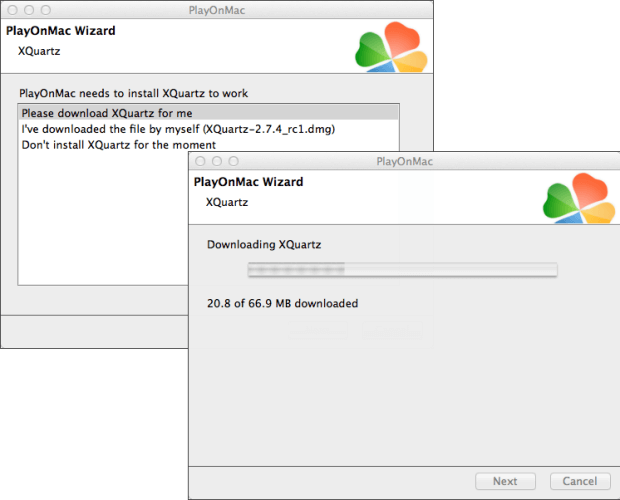
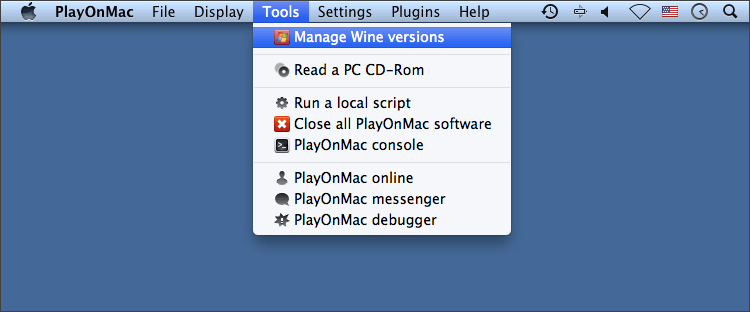
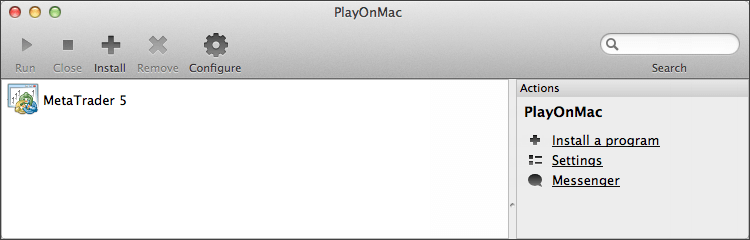
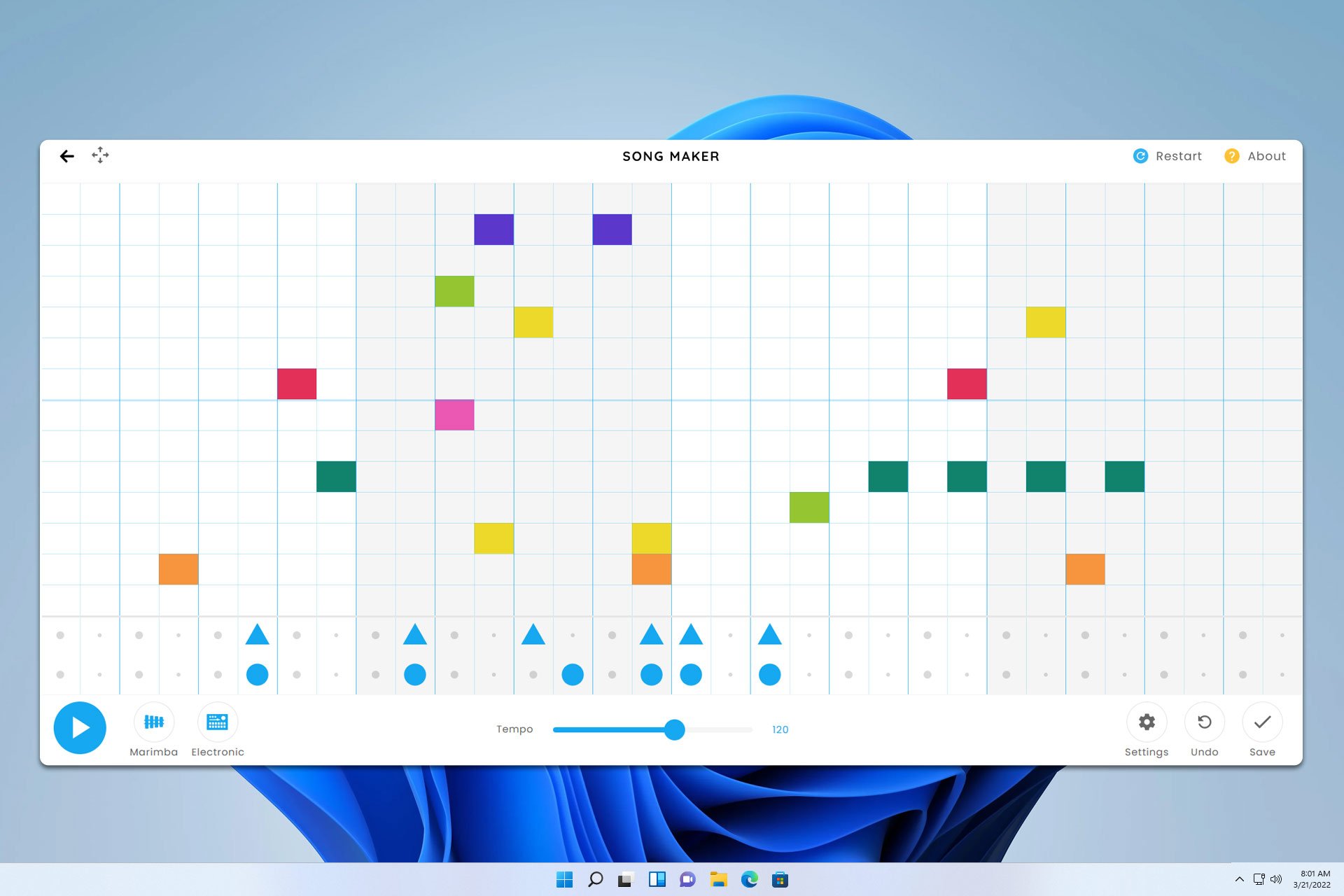

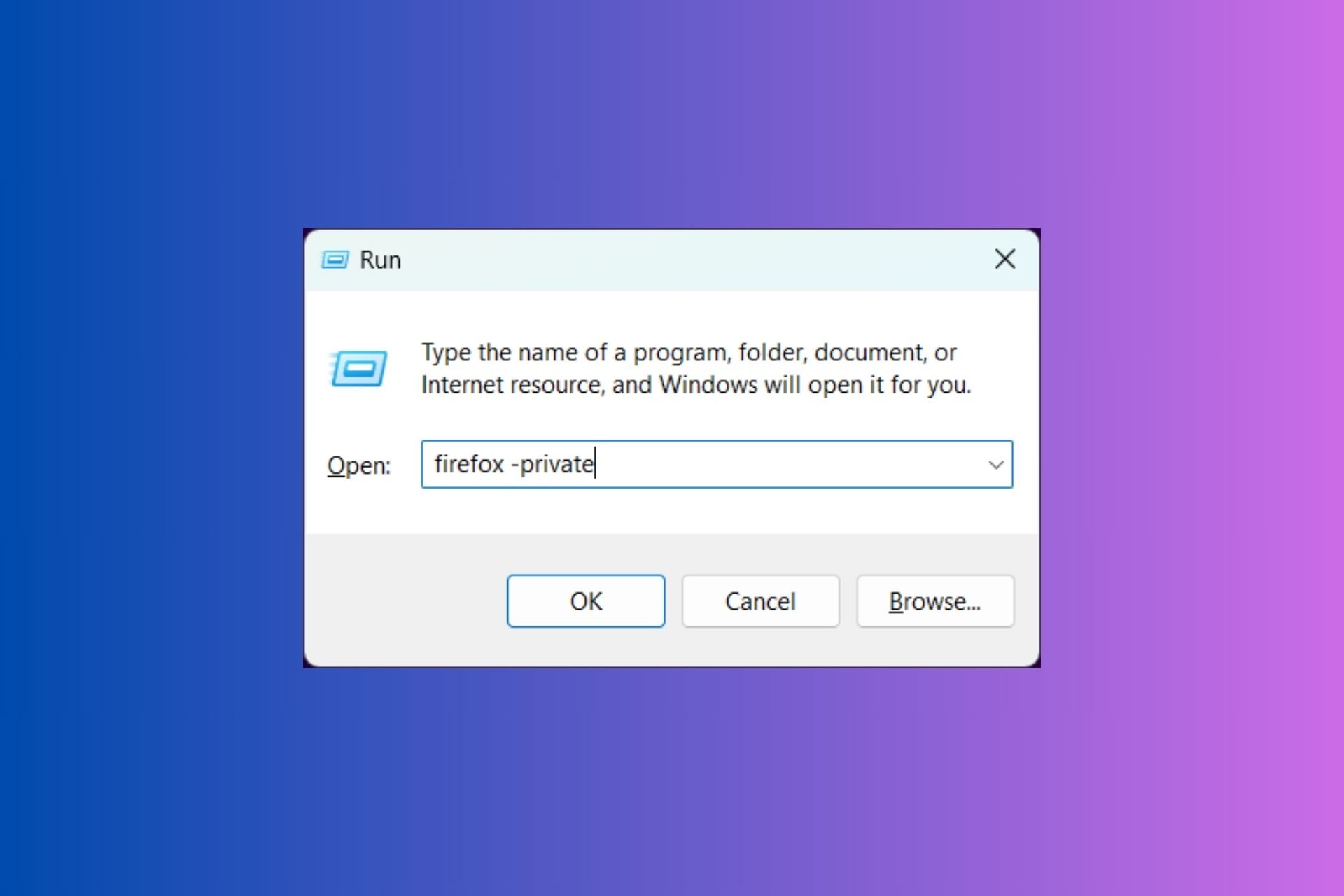
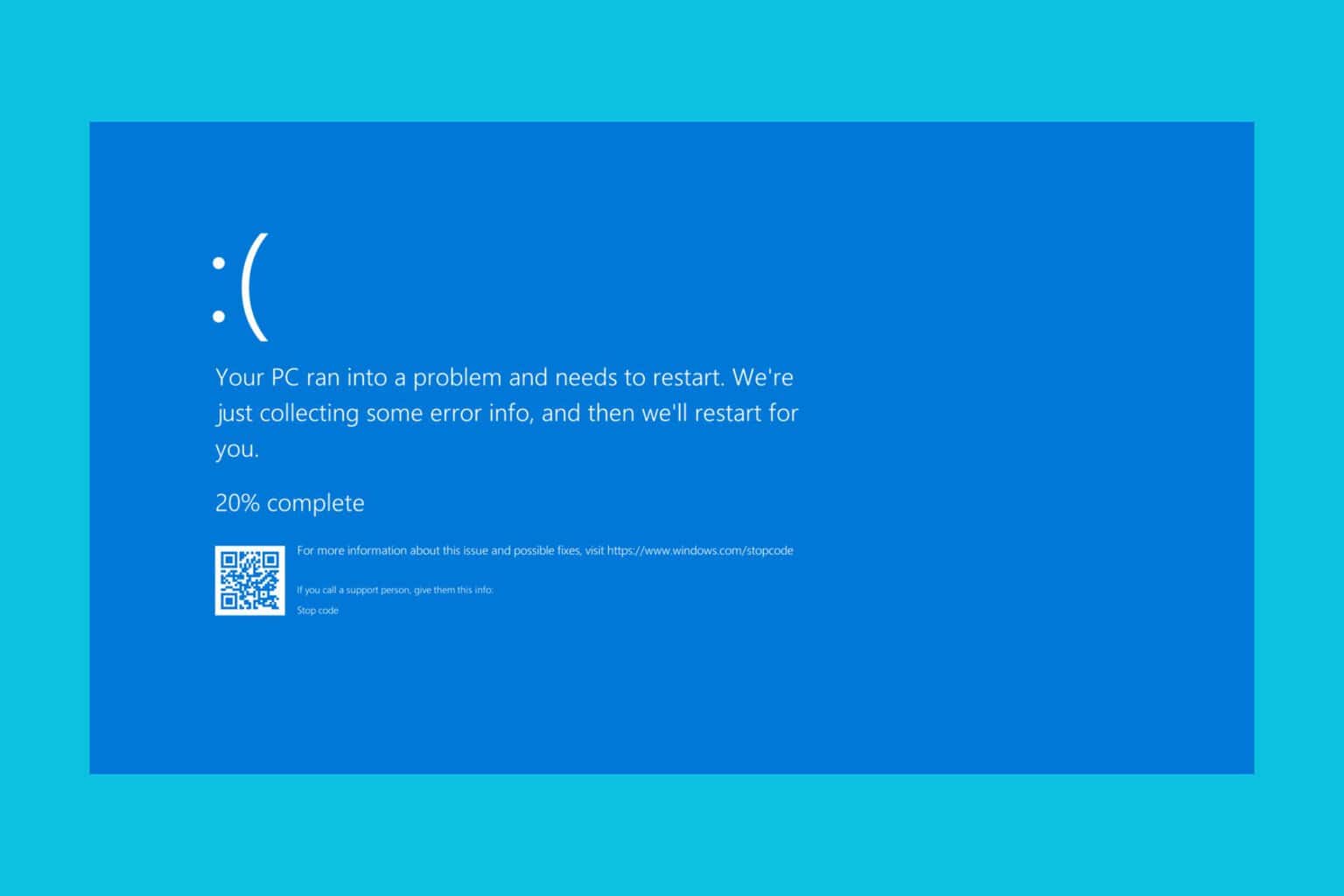
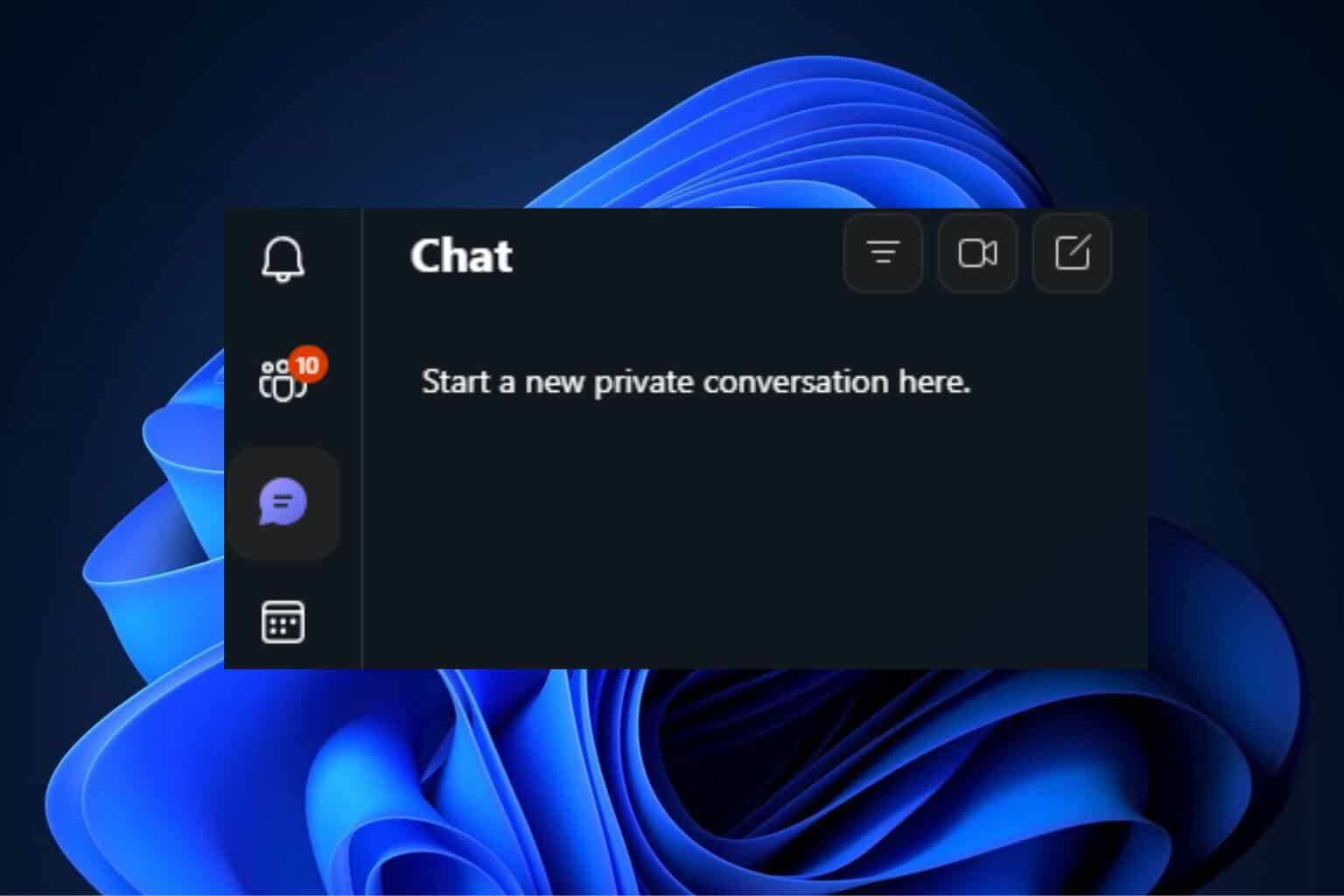
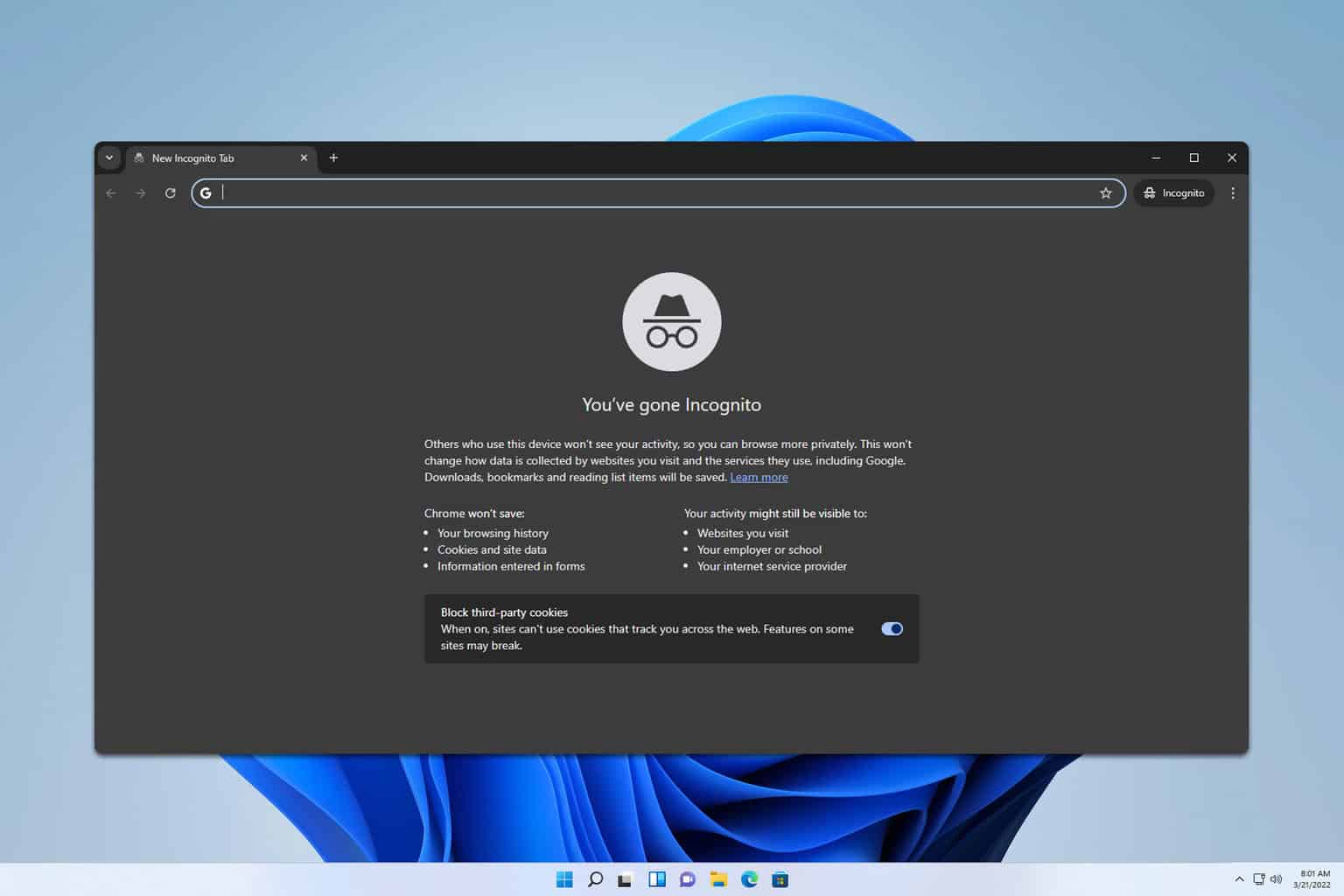

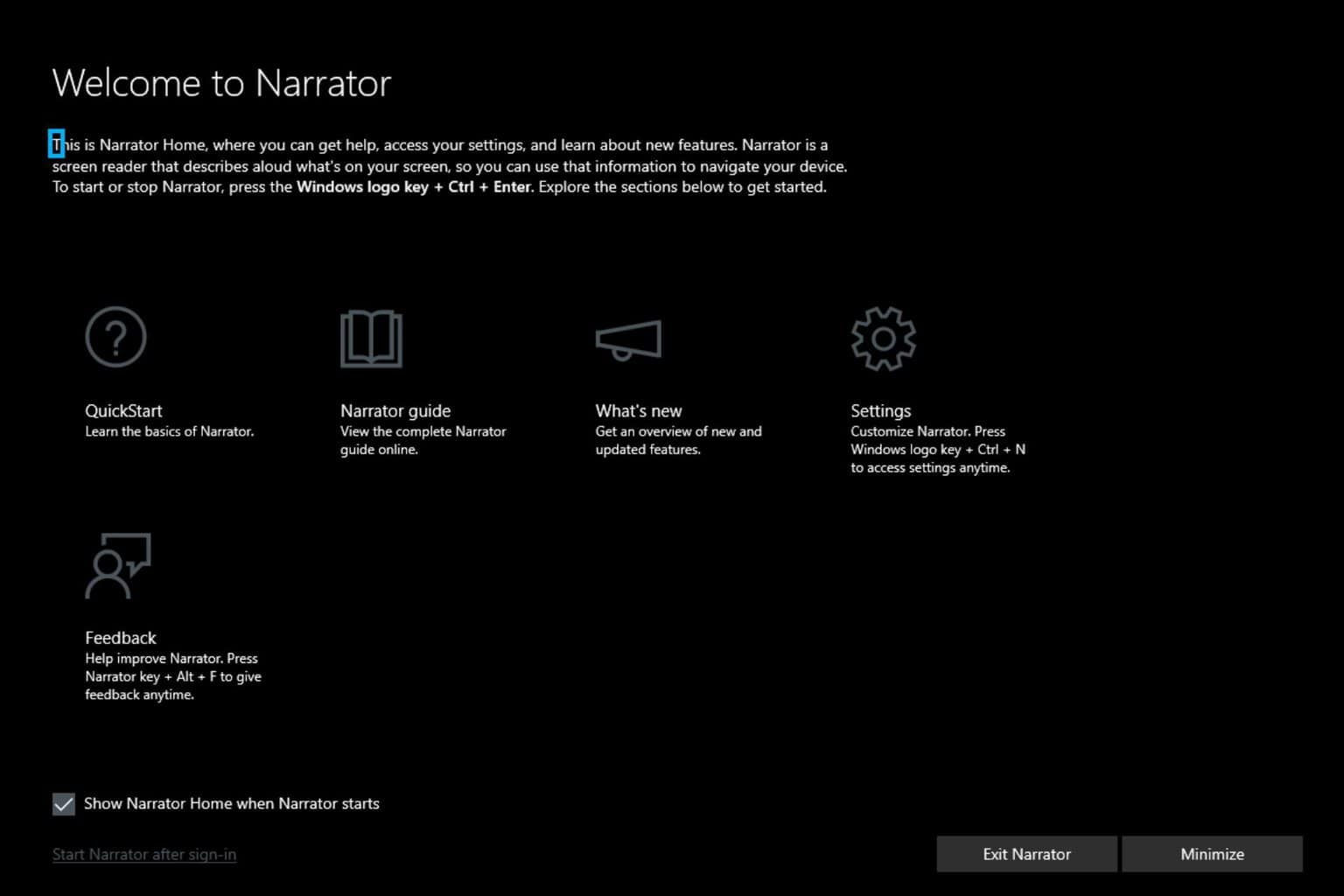
User forum
0 messages