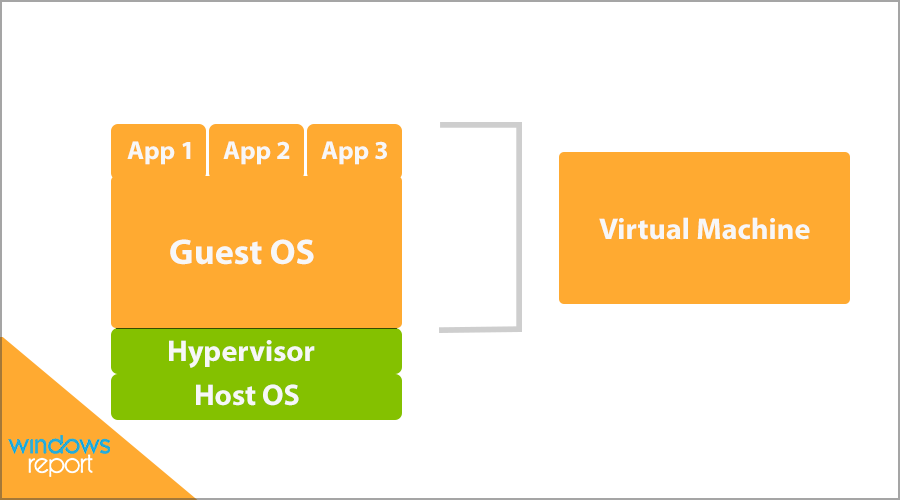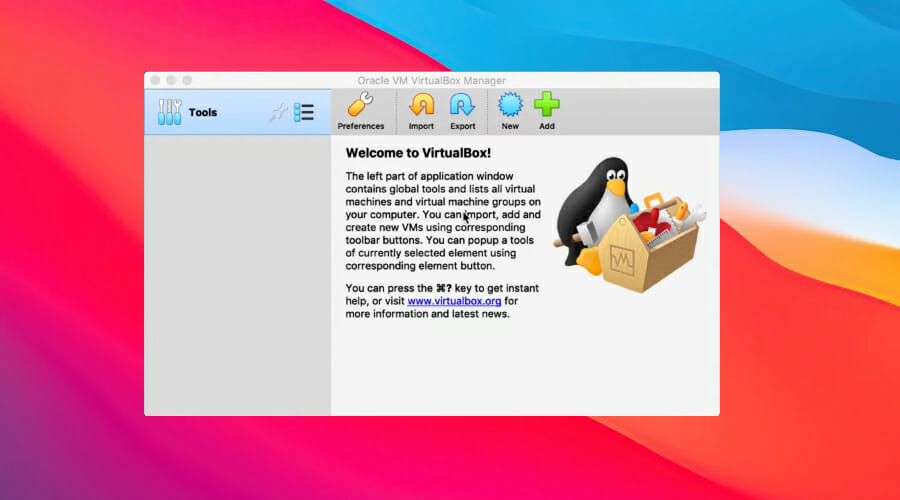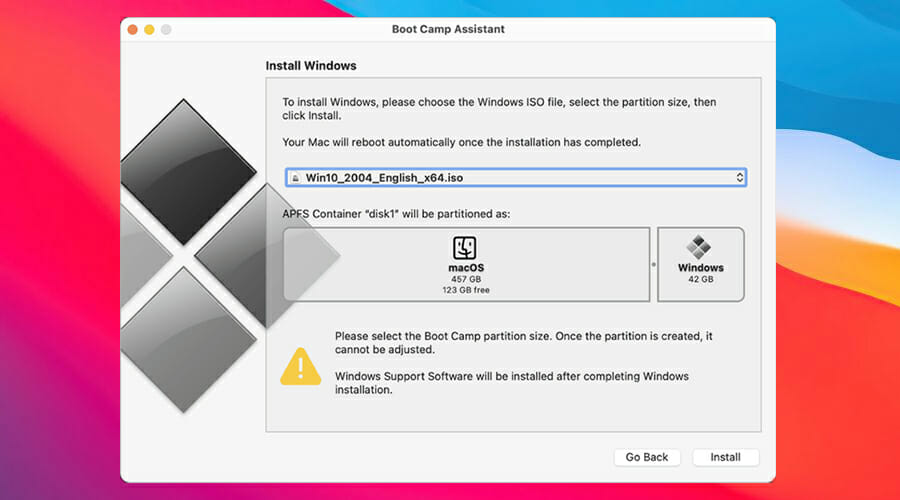Windows Emulator for Mac: 5 Best to Use in 2024
Choose the Windows emulator that suits you best
10 min. read
Updated on
Read our disclosure page to find out how can you help Windows Report sustain the editorial team Read more
Key notes
- Want to run Windows apps on macOS? It's possible with PC emulation software for Mac.
- By using these apps, you'll run a new operating system on macOS inside of a virtual environment.
- You can also run Windows applications without installing the new OS with certain tools.
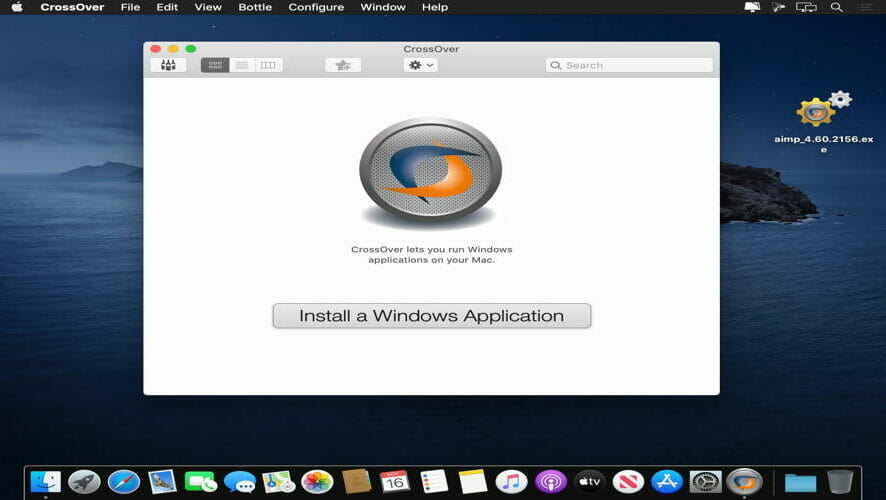
Windows emulators enable you to run Windows platforms and programs on Mac. This means that you can run a Windows OS within an Apple Macintosh.
Thus, you can get the best of both the Microsoft and Apple worlds with a virtual machine. As such, you can greatly expand the amount of software you can open on Mac.
There are two types of Windows emulators. The first is virtualization software that emulates operating systems with virtual machines.
The second enables you to run Windows apps on Mac without the VM. So which one should you use? Join us while we take a look at the best Windows emulators for Mac.
How does a Windows emulator work?
A Windows emulator is a virtual machine software that runs in an isolated environment inside your operating system.
With it, you’ll run an operating system, such as Windows, inside of macOS. Since you’re running another OS, it means that you can run all its programs as well.
Are Windows emulators safe to use?
Yes, all virtual machine software is made by reputable companies, which means they are perfectly safe to use.
The application will run the guest OS in a virtual environment, completely separated from your operating system, so even if you get malware on the guest OS, it can’t affect your host PC.
What is the best Windows emulator for Mac?
Parallels Desktop
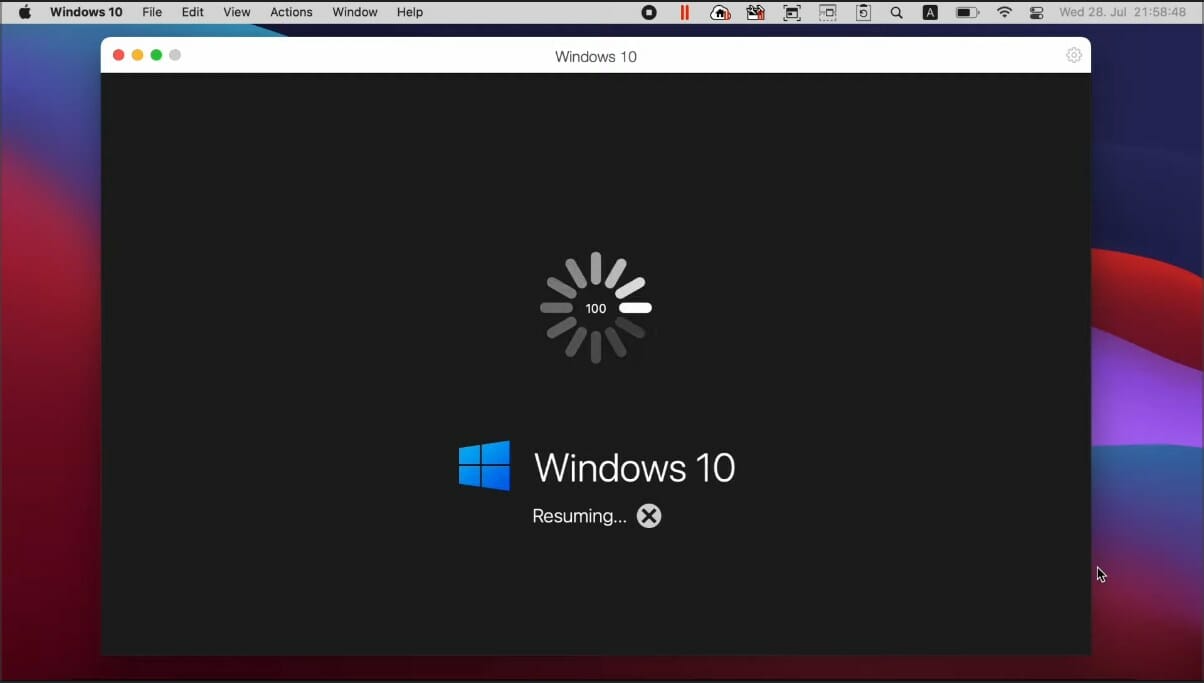
If you’re looking to run Windows apps on your Mac, look no further than Parallels Desktop. The software can handle almost any application without issues, including Office and Internet Explorer.
Thanks to the seamless integration, you can easily test your code on multiple platforms, which is perfect for app developers.
In addition, you can easily share files between your Mac and the virtual machine. Drag and drop is fully supported, allowing you to copy data and files intuitively.
Parallels Desktop is incredibly simple to set up, and it will automatically download Windows, so you won’t have to obtain the ISO file on your own.
The entire process is straightforward, which makes it perfect for first-time users. Speaking of speed, it’s worth mentioning that the software is fast, and it won’t slow down even when running more demanding apps.
In addition to programs, you can use Parallels to run games, but your performance might vary depending on your hardware and the game in question.
Thanks to the Coherence Mode, you can completely hide the guest OS, and use its apps separately. Or if you prefer, you can run Windows in full screen and switch to macOS when needed.
If you’re a Boot Camp user, we have some good news. You can reuse your existing installation, so no need to set everything up again.
Overall, Parallels Desktop is an amazing Windows emulator for Mac, and if you want to run Windows on your macOS, this is one of the best tools for that task.
Other great features:
- Touch Bar integration
- One-click tuning
- Ability to launch Windows software from the Dock
- Travel Mode to extend the battery life
- Ability to view your resource usage

Parallels Desktop
A unique way to integrate Windows software with the host Mac platform that brings you countless benefits on top!VMware Fusion
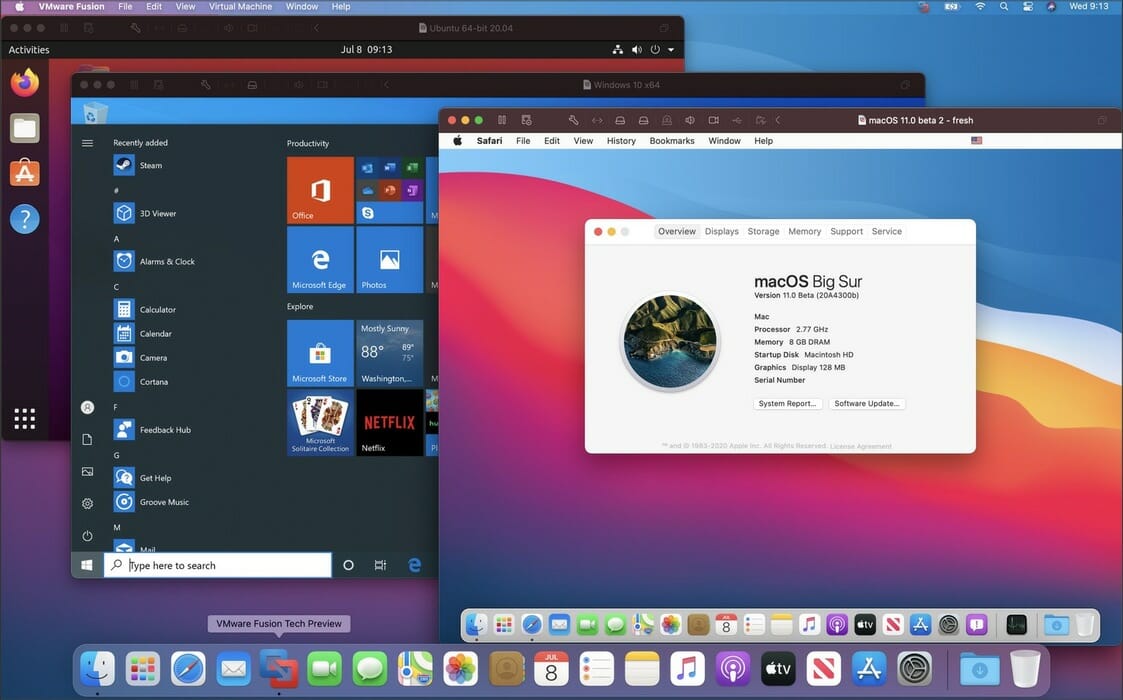
Another great virtualization software for macOS is VMWare Fusion. Using it, you can run almost any Windows application inside of a virtual environment.
However, that’s not all. The software has 3D hardware-accelerated graphics support, as well as DirectX 11 with Shader Model 5.0 and OpenGL 4.1, so it can run 3D games as well.
Regarding virtual machines, you can assign to them up to 32 CPU cores, 128GB of RAM, and up to 10TB of virtual storage. To top it off, you can dedicate up to 8GB of vRAM per virtual machine.
Since you’re running Windows software inside of the virtual environment, it’s important to know that it’s completely isolated thanks to the sandboxing support.
Even if you get malware on your guest OS, your macOS will remain unaffected since the two are completely separated.
If you’re a developer, you’ll be pleased to hear that VMWare Fusion supports OCI container images and local Kubernetes clusters allowing you to build and debug modern applications.
Another feature that deserves a mention is the ability to convert your PC into a virtual machine. Just connect it to your Mac and the software will convert it thanks to the Migration Assistant feature.
Lastly, the software supports easy file sharing between the guest and the host OS, and you can even have shared or mirrored folders.
Overall, VMWare Fusion offers amazing features, and it’s a great software if you want to run Windows in a virtual environment on your Mac.
Other great features:
- Support for mass deployment
- Full support for 4K, 5K, and Retina displays
- Virtual Trusted Platform Module support
- Snapshots
- Support for Windows, Linux, and Mac guest operating systems

VMware Fusion
No other emulators can match Fusion’s seamless Mac integration, extensive virtual machine support, and graphics engine.CrossOver
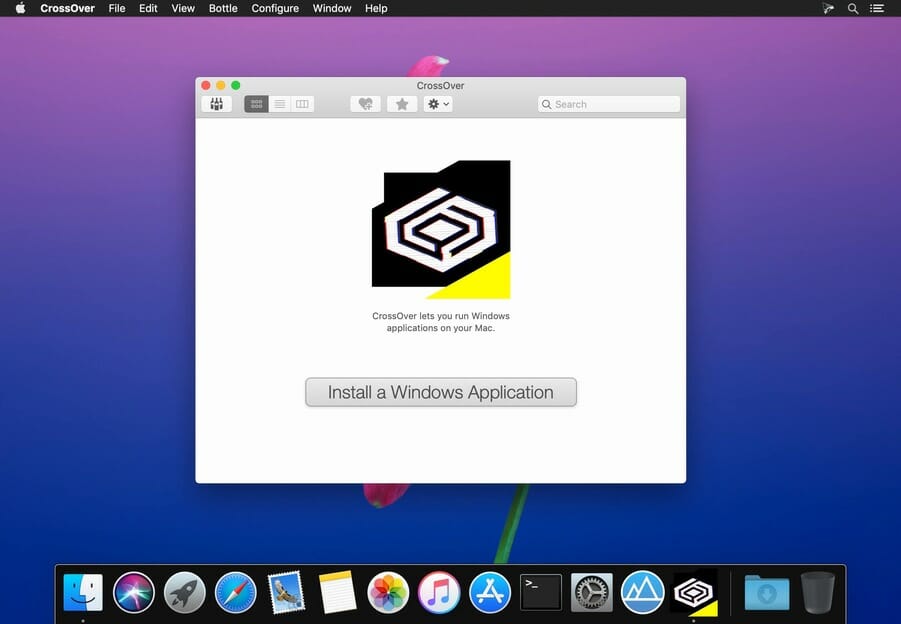
If you want to run Windows software without actually having to install Windows in the virtual environment, perhaps CrossOver is what you need.
Unlike the previous entries, this isn’t an emulator, so it runs faster while using fewer resources. Instead, the software translates Windows into Mac commands.
This allows you to run any app on your Mac with ease, almost like the native software. CrossOver integrates with your desktop environment, and you just need to click its icon, and that’s it.
It’s important to mention that there’s no need to restart your Mac to run Windows, everything is available right away, without having to reboot or interrupt your work.
According to the developers, the software can handle games as well, but your performance may vary depending on the type of game you’re trying to run and your hardware.
Virtual machine software tends to occupy your resources, which results in slowdowns even on high-end devices. However, that’s not a problem, and all Windows applications will run at native speed.
It’s important to mention that this tool is incredibly simple to use, and you just need to drag and drop applications to it to use them, it’s simple as that.
CrossOver is a unique type of software since it doesn’t require Windows to be installed to run its apps, so you’ll save precious time and space by using it.
This has advantages such as less resource usage and better performance, however, you should keep in mind that this software might not be able to handle every single application.
Other great features:
- Incredibly simple to use
- Available for Mac, Linux, and Chrome OS
- Designed to boost your productivity
- Offers great speed and performance
VirtualBox
If you’re looking for a free Windows emulator for Mac, then VirtualBox might be what you’re looking for. This is a well-known virtualization application, and it runs on almost all desktop platforms.
The software is classified as hosted hypervisor or type 2 hypervisor. This means that it doesn’t run directly on the hardware, instead, it requires an operating system to be installed to run.
Cross-compatibility is supported, and you can run a virtual machine created on a completely different operating system without issues.
This is achieved thanks to the Open Virtualization Format, also known as OVF. It’s worth mentioning that that other applications can create VMs in this format as well.
As a result, you can run a virtual machine created with another software and another platform in VirtualBox, as long as it’s saved in a compatible file format.
The software doesn’t require hardware virtualization, so there’s no need to have features such as Intel VT-x or AMD-V on your PC.
This allows users to run virtual machines even on older devices, but this can lead to some performance issues and slowdowns, so keep that in mind.
It’s important to mention that you can assign up to 32 virtual CPUs to each virtual machine, and there’s virtualization available for all types of hard disk controllers.
However, it doesn’t stop there, and the software virtualizes network and sound cards, serial and parallel ports, and I/O APIC controllers.
Overall, VirtualBox is an amazing multi-platform virtualization software, and if you’re looking for a free and open-source solution, this might be the one you’re looking for.
Other great features:
- Seamless mouse integration
- Shared folders
- Shared clipboards
- Branching snapshots
- Remote access
WineBottler
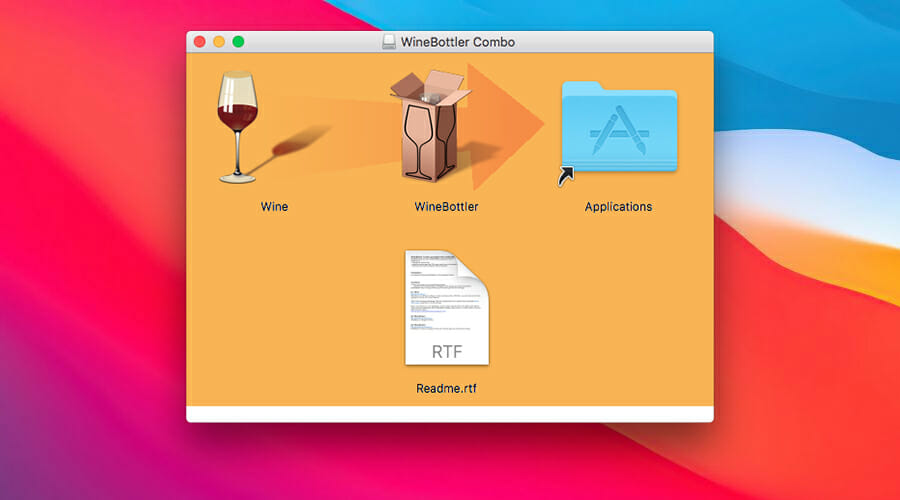
If you want to run Windows apps on your macOS, without having to install another operating system, then WineBottler is what you need.
The software is simple to set up, and once you start it, you need to pick a software that you want to install from the list of available apps.
After selecting the desired program, it will be installed and you’ll get an app icon on the desktop allowing you to run it like any other app.
Do keep in mind that WineBottler doesn’t come with applications preinstalled, instead, it runs the scripts to download, install, and configure them.
In case your desired software isn’t available on the list, you’ll be pleased to hear that you can convert any .exe or .msi file into a Mac app.
You don’t even have to convert the software if you don’t want to, instead, you can just run it directly in the generic environment.
Do keep in mind that this is 32-bit software, and it only works with 32-bit applications at the moment. Also, be prepared for some compatibility issues since not every app is optimized for this process.
In case you don’t want to install Windows inside your macOS, this might be a perfect alternative for you. It’s based on an open-source tool called Wine, and if you’re a Linux user, you’re most likely familiar with it.
Overall, WineBottler is a great tool, that allows you to run Windows software as native Mac apps, but be prepared for some compatibility issues along the way.
Other great features:
- Easy to use
- No need to install Windows
- Ability to convert .exe files to Mac apps
- Based on Wine
How does Boot Camp work?
Boot Camp is a feature of macOS that allows you to dual boot Windows and macOS. With this feature, you’ll make a dedicated partition for Windows, and switch to it when needed.
This feature is incredibly simple to use, and if you want to run Windows on your Mac, this is the fastest and arguably the best way to go.
Is Boot Camp better than a PC emulator?
Boot Camp will better utilize your resources since it doesn’t run in a virtual environment. As a result, you’ll get better performance especially when gaming.
However, you’ll need to restart your Mac every time you want to switch to Windows, so this isn’t perfect for users that do a lot of multitasking.
Lastly, Boot Camp runs directly on your hardware instead of the virtual environment, so it’s less safe to use. However, as long as you’re vigilant online and you have Windows antivirus software installed, you won’t have to worry.
Running Windows apps on Mac is possible with these tools, but not all of them offer the same features to its users.
For best compatibility, we suggest using virtual machine software, since it allows you to install Windows on Mac and run all the apps you want.
What is your Windows emulator for Mac of choice? Share your thoughts in our comments section below.