How to record a podcast on Mac
2 min. read
Updated on
Read our disclosure page to find out how can you help Windows Report sustain the editorial team. Read more
Key notes
- Starting a podcast is incredibly easy, and you just need a computer and a good microphone.
- Recording a podcast on Mac is quite straightforward, and today we’ll show you how to record a podcast on your Mac.
- Want to learn more about macOS? Visit our dedicated macOS article for more information.
- For more Mac guides and fixes, we suggest that your check our Mac Hub.

Recording a podcast can be a fun and new experience, and it’s incredibly simple to do, especially on Mac. To start podcasting, first, you need is a good quality microphone,
Once you are all set on the hardware department, you can record a podcast on your Mac by following the steps below.
How can I record a podcast on Mac?
1. GarageBand
- Go to Applications and start GarageBand.
- Select Empty Project > Microphone.
- Now select your microphone input and click on Create.
- Click the Record button to start recording. You can also use Command + R shortcut.
- Once the recording is done, you can edit your audio as you want.
- After your podcast is ready, click on Share > Export Song to Disk.
- Select the save location and that’s it.
2. Audacity
- Download Audacity and install it.
- Open Audacity.
- Set the correct microphone from the toolbar.
- If your sound settings are good, click the Record button and you’re good to go.
- After the recording session is finished, you can edit the audio as needed.
- Once you’re done, click on File > Export Audio.
- Select the desired file type, save location, file name, and quality. Click the Save button to save changes.
3. Podcast Capture/QuickTime Player
- Open QuickTime Player.
- Navigate to File > New Audio Recording.
- Click the Record button to start recording.
You can also achieve the same results with the Podcast Capture tool. Keep in mind that these tools don’t support audio editing, so you’ll need to edit them with GarageBand or any other audio editing software.
Recording podcasts on Mac is fairly simple, and you just need a quality microphone and a GarageBand or any other audio recording/editing software.
Are you planning to start a podcast of your own? If so, which is your audio recording software of choice? Let us know in the comments below.
[wl_navigator]
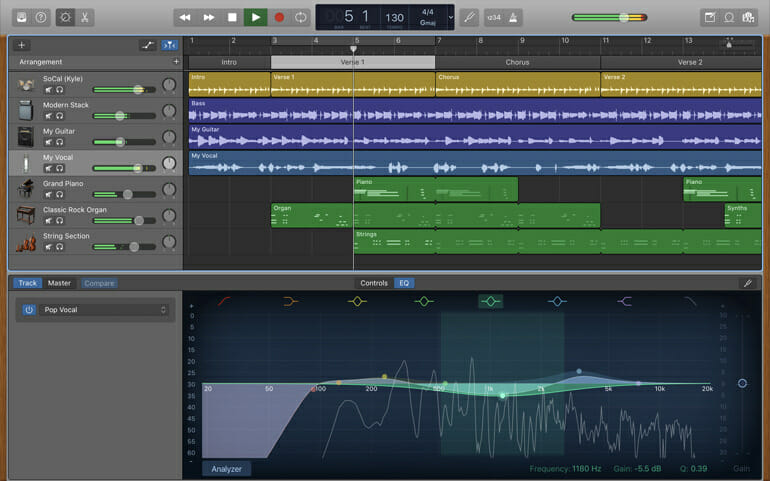
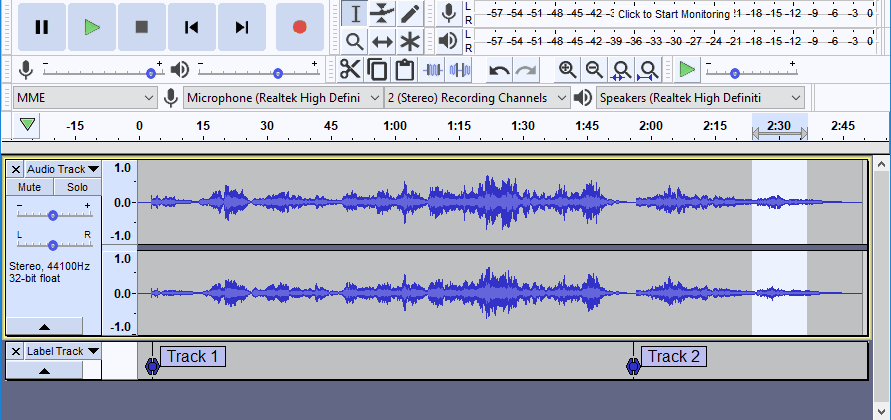








User forum
0 messages