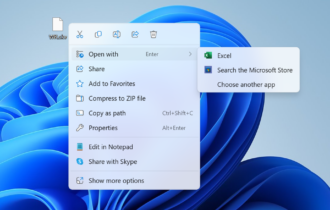How to update to Mac OS Big Sur without any issues
2 min. read
Updated on
Read our disclosure page to find out how can you help Windows Report sustain the editorial team Read more
Key notes
- macOS is great, and it’s constantly being improved with various updates.
- Many macOS users reported Big Sur update issues, and in this article, we’ll show you how to deal with them.
- Want to learn more about macOS? We have a dedicated Mac OS page with all the necessary information.
- We covered Mac in the past, and for more guides, fixes, and news, be sure to visit our Mac Hub.

macOS is constantly getting new updates and the latest update released is Big Sur. The update brings a wide array of new features, but many users are having Big Sur update issues.
In today’s article, we’re going to show you how to install this update properly, without any additional problems.
How can I fix macOS Big Sur update issues?
1. Make sure that your device is compatible with the update
Here’s the list of compatible devices:
- MacBook 2015 or later
- MacBook Air 2013 or later
- MacBook Pro 2013 or later
- Mac mini 2014 or later
- iMac 2014 or later
- iMac Pro (all models)
- Mac Pro 2013 or later
Note: Many MacBook Pro 2013-2014 owners reported that this update bricked their device, so if you’re using an older Mac, it’s advised that you don’t upgrade to Big Sur yet.
2. Ensure that you have enough storage space
- Remove all unneeded files and applications from your Mac.
- Make sure that you have about 50GB of free space available.
If you don’t’ have enough storage space, you might encounter issues while installing the update. The Big Sur update is 12.2GB big, but it requires additional 35GB of storage space to be properly installed.
3. Disconnect all peripherals
- Disconnect any USB devices and peripherals that you have connected to your Mac.
- Make sure that your battery is full and disconnect the charger.
After doing that, try to upgrade to Big Sur. Several users reported that peripherals and even your charger can cause the installation to get stuck, so be sure to disconnect them before upgrading.
macOS Big Sur upgrade brings a lot of new features, but many users reported various problems, so you might want to wait a bit longer before upgrading your Mac to Big Sur.
Alternatively, you can follow our guidelines, and hopefully, you’ll be able to upgrade without too many problems.