Fix error 3002 on your MagicJack device
3 min. read
Updated on
Read our disclosure page to find out how can you help Windows Report sustain the editorial team. Read more
Key notes
- The MagicJack error 3002 that you are seeing is a sign that you need to check the Internet connection and make certain adjustments.
- In that regard, you can simply try to restart your router by using the procedure described below.
- The error 3002 on your MagicJack may also be related to certain security permissions, so check out some firewall settings.
- If you’re still looking for a solution to this MagicJack error 3002, remember that you need to do your best to prevent unstable network connections.

As a voice over Internet Protocol (VoIP), MagicJack provides the same services as a phone does, only that instead of an actual phone line it uses an Internet connection.
Many users have recently complained about getting the 3002 error on their MagicJack device. This error usually appears when trying to plug the device into a modem trying to use it on Windows 10.
Fortunately, there’s a way to fix this error, and today we will explore in this article how you can do it in just a few easy steps.
How to fix error 3002 on MagicJack?
1. Restart your router
In order to see if you are dealing with a IP/TCP inconsistency, the first thing to do is to restart your router and recreate the connection.
Many users reported that this is a common issues, especially at the first try of attempting to configure the device.
In case the 3002 error code is the result of an issue regarding network inconsistency, then this action will flush the DNS IP and also clear the temp data which may have something to do with the error.
To perform this action, locate the Power button, turn it off and wait for 30 seconds before powering it back on. Next, restart both the router and your device and check if the error is still there.
2. Disable the firewall
- Press Windows key + R keyboard shortcut to open up a Run dialog box.
- Next, type appwiz.cpl inside the text box and press Enter.
- In the Programs and Features menu, locate the security program and choose Uninstall.
- Follow the given indications to complete the process.
- Finally, restart your device and reconnect your MagicJack device.
To get more answers, check out this quick guide dedicated to users who want to know for sure if Windows Firewall is blocking a port or a program.
This could be the case too, so don’t hesitate to follow the above procedure and disable the firewall if it’s indeed the culprit.
Isn’t the Windows key working? Then, count on us to solve the issue in no time!
3. Check your Internet connection
Low Internet connection speeds or unstable network connections can easily cause the 3002 error. In order to avoid this from happening, we recommend a minimum upload speed of 3 Mbps.
In case you don’t have this kind of Internet connection speed, then adjusting it is essential. After doing this, make sure to check once again if the MagicJack error 3002 is still there.
4. Contact customer care
If you have completed all the above steps and you still experience the issue, then another solution we recommend is to contact the MagicJack customer care service.
On their support page you will need to select the category, where the issue you are experiencing fits and further you will have the option for Live support from their side.
Not being able to use MagicJack can be a problem, but we hope that you found this guide helpful and that you managed to fix this issue.
If you have additional recommendations, don’t hesitate to let us know in the comments section below.










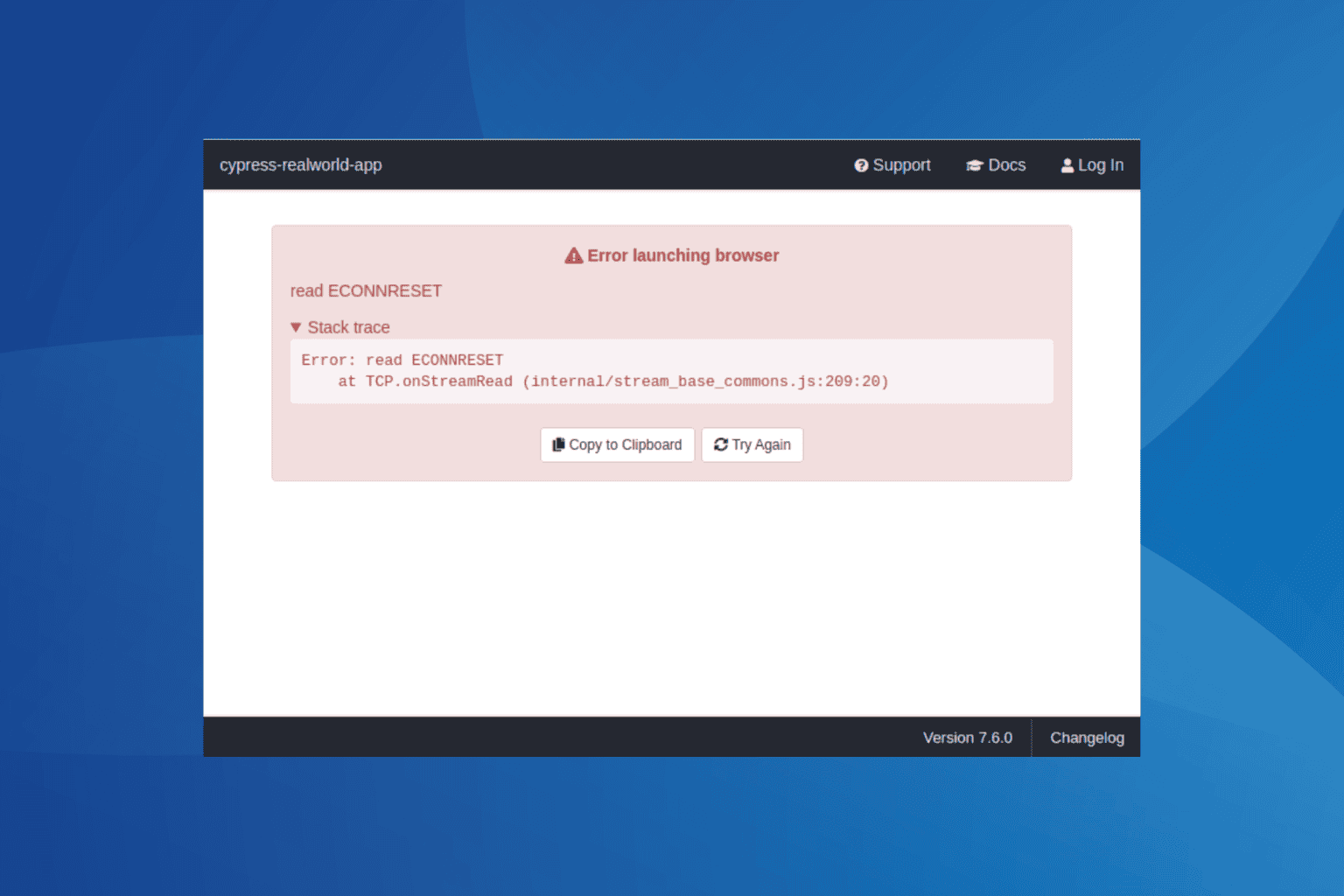

User forum
0 messages