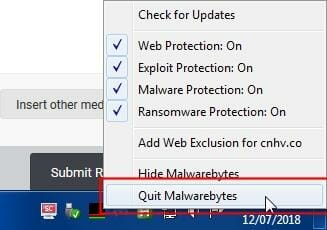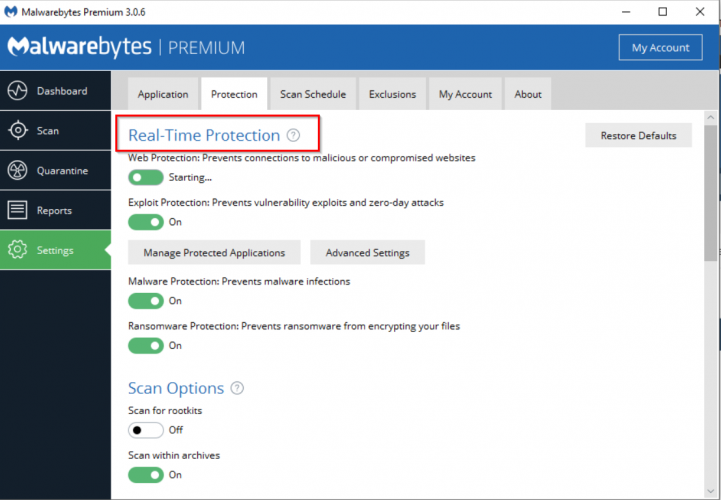FIX: Malwarebytes real-time protection won't turn on
3 min. read
Updated on
Read our disclosure page to find out how can you help Windows Report sustain the editorial team Read more
Key notes
- Malwarebytes is a great tool that features real-time protection. If it won’t turn on, your computer might not be protected against malware.
- To resolve this serious issue, you can try to install a new clean copy of the antivirus.
- Enabling the self-protection module early start is another solution that worked for many users.
- However, you can also consider using another modern antivirus, that has no errors and includes real-time protection feature.
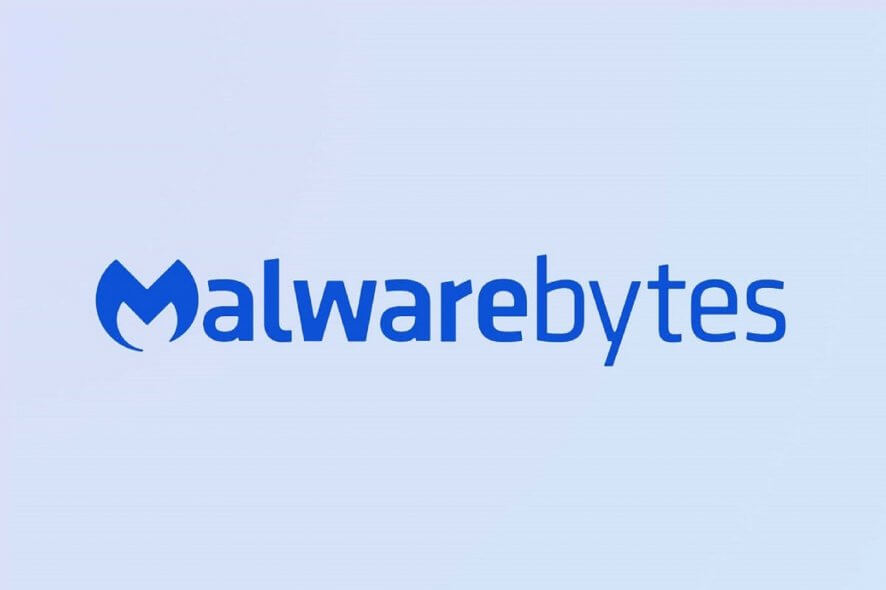
For some years now, Malwarebytes has been listed among the top 10 best antivirus software on the market. What’s more, according to PC Mag, it tops the market for speedy scanning.
On the other hand, it seems that Malwarebytes has been having setbacks with real-time protection that won’t work properly.
Users have repeatedly complained about the fact that the real-time protection option won’t turn on and the developer acknowledged the problem. Several program updates should have fixed this issue.
We’ll be looking at a few solutions suggested on support forums, with more or less success, and also at one solution that surely fixes the problem.
How do I turn on Malwarebytes real-time protection?
1. Enable self-protection module early start
- Open Malwarebytes.
- In the Protection tab go to Setting then Startup Options.
- Switch on the Enable self-protection module early start option.
- Reboot your device.
This should enable real-time protection early in the computer’s boot process. However, if the program keeps notifying you that the device is not protected, move on to the next solution.
2. Turn off Malwarebytes completely
This means that you have to close the app like you normally do, but you also have to right-click on the Malwarebytes system tray icon and select Quit Malwarebytes to shut down the process.
Then reopen the program and see if there is any change when you try to turn on the real-time protection feature.
Users reported that this didn’t necessarily help, but it’s worth trying anyway. Sometimes, restarting the programs resolve a series of issues.
3. Reinstall a clean copy of Malwarebytes
- First, uninstall the program using their recommended tool.
- Reboot your computer as prompted.
- Install the latest version of Malwarebytes, which you and in on their website.
- Turn on real-time protection and see if it works.
The clean copy should inherit your license key details, so don’t worry about losing your subscription. Many subscribers were successful with this clean re-install.
If however, you still can’t use the real-time protection feature, it is recommended that you contact Malwarebytes support, and send diagnostic logs.
4. Use another third-party tool
Malwarebytes is a great antivirus that protects you from online attacks that threaten your identity, your files, your system, and your financial well-being.
However, sometimes it just runs into multiple kinds of errors. Thus, your computer might not be fully protected.
We recommend you to use another great AI-based antivirus, which is completely compatible with your Windows 10 computer, so you won’t see functionality issues.
It is one of the most trusted antiviruses by millions of users, that uses machine learning, and multiple new technologies to offer you better protection each day.

ESET HOME Security Essential
Use a great antivirus with real-time protection that work efficiently on any Windows 10 computer.We hope that the issue didn’t get that serious for you to have to contact the developer’s support, though.
However, there are other great options you can use to keep your computer safe. You can consider any of these best lifetime license antivirus tools.
If you’ve been through the same experience with the real-time protection feature, you can tell us how you solved it in the comments section below.