The Media Could Not Be Loaded Because the Server or Network Failed [Fix]
Video codecs are likely to cause this error
2 min. read
Updated on
Read our disclosure page to find out how can you help Windows Report sustain the editorial team. Read more

Encountered The Media Could not be loaded, either because of the server or network or because the format is not supported error?
It’s most often happening on Google Chrome and today we’ll show you all you need to know to fix it.
Fix Media could not be loaded either because the server or network failed or the format is not supported:
1. Update your web browser
1. Open the Chrome browser on your PC.
2. Click the Menu icon and choose Settings.
3. Select About Google Chrome from the menu.
4. From here, the browser will automatically check for available updates and install them directly.
5. Once this is done, go back and try to load the affected video again. If you are able to load/play it, then you are all set.
More often than not, when you get Video format not supported in Chrome error, the actual cause could be that you are running an outdated browser.
In this case, the ultimate solution would be to update your web browser to the latest version, after which you should be able to load and watch the affected media/video.
2. Disable Adblock on your browser
- Open Chrome and go to the website that gives you this error message.
- Go to the Menu icon, then More tools. Lastly, select Extensions.
- Disable AdBlock by clicking the switch icon.
- Refresh the page.
Check if the video can now load. If the error persists, the problem is probably network-related (and not from your end), in which case there is little or nothing you can do about it except to keep trying.
3. Switch to a different browser
If you’re getting Format is not supported or source is unavailable, you might want to consider a different browser. If you don’t know what browser to download on your computer, we recommend Opera One.
It’s safe, stable and has tons of modern features. Opera automatically blocks trackers, ads, and other elements that may cause slow browsing, so you won’t experience video buffering issues.
As a bonus, it also has a Video pop-out and an adjustable floating video window.
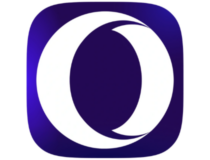
Opera One
Watch online videos without any loading issues by using this excellent browser.The error message is usually associated with an unsupported format, and in most cases, you should be able to fix this problem using one of our solutions.
We hope you found this helpful article. Leave any questions you might have in the comments section below.














User forum
1 messages