MemTest64: How to Use it to Test if The RAM is Stable?
Scan your RAM for problems without restarting your PC
2 min. read
Published on
Read our disclosure page to find out how can you help Windows Report sustain the editorial team. Read more

Memory stability is crucial for a smooth computing experience, and testing your system’s memory can help identify and resolve potential issues and this is why many use MemTest64. If you’re not familiar with this tool, today we’ll tell you everything you need to know about it.
What is MemTest64 and how can I use it?
What is MemTest64?
MemTest64 is a free and lightweight tool that can check the health of your RAM. Unlike similar tools, it works inside Windows, so you don’t have to run it from a flash drive or restart your PC.
It supports all modern CPUs and various algorithms and you can even control how much memory you want to test.
How can I download MemTest64?
- Go to the TechPowerUp website and click on Download MemTest64.
- Extract the downloaded ZIP file to a folder on your computer.
- Double-click on the MemTest64 executable file to run the program.
How can I use MemTest64?
- Once the program starts, a window will appear showing your memory information.
- Click on the Start button to begin testing your system memory.
- You can specify how much memory you want to test by adjusting the slider or entering the value manually.
- Allow the test to run; it will indicate any detected errors in real-time.
How reliable is MemTest64?
Although useful MemTest64 might not be the best choice for testing long-term stability. For that, you might need to use a different RAM stress software.
Speaking of which, many have encountered MemTest64 memory locking failed error while using it, but we covered this issue in another guide.
If you want to perform a RAM test on Windows 11, you can use the built-in tool, but you’re better off using Memtest64 or any other RAM testing software simply because it’s more reliable.
Have you ever used this tool? If so, share your experience in the comments section.



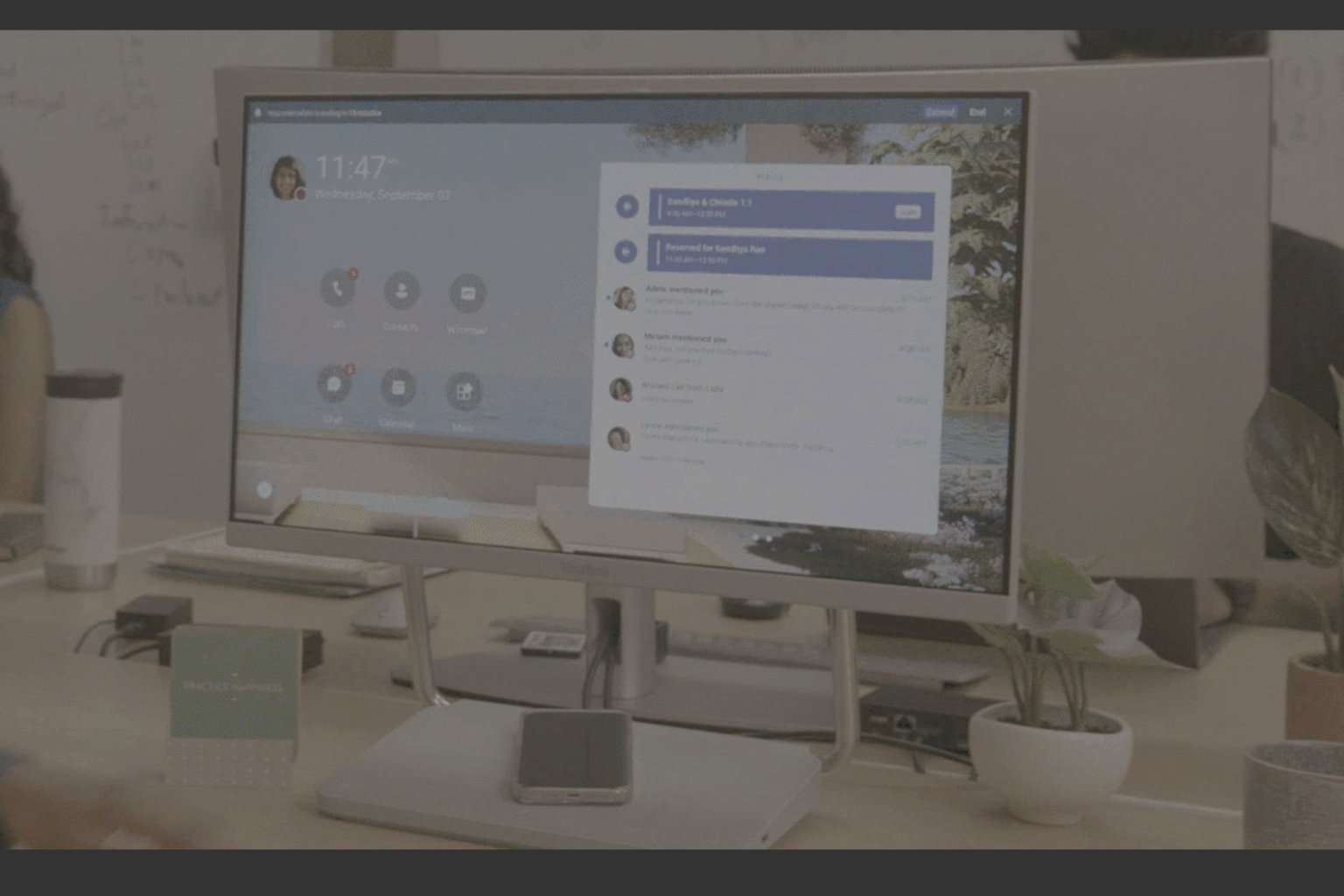

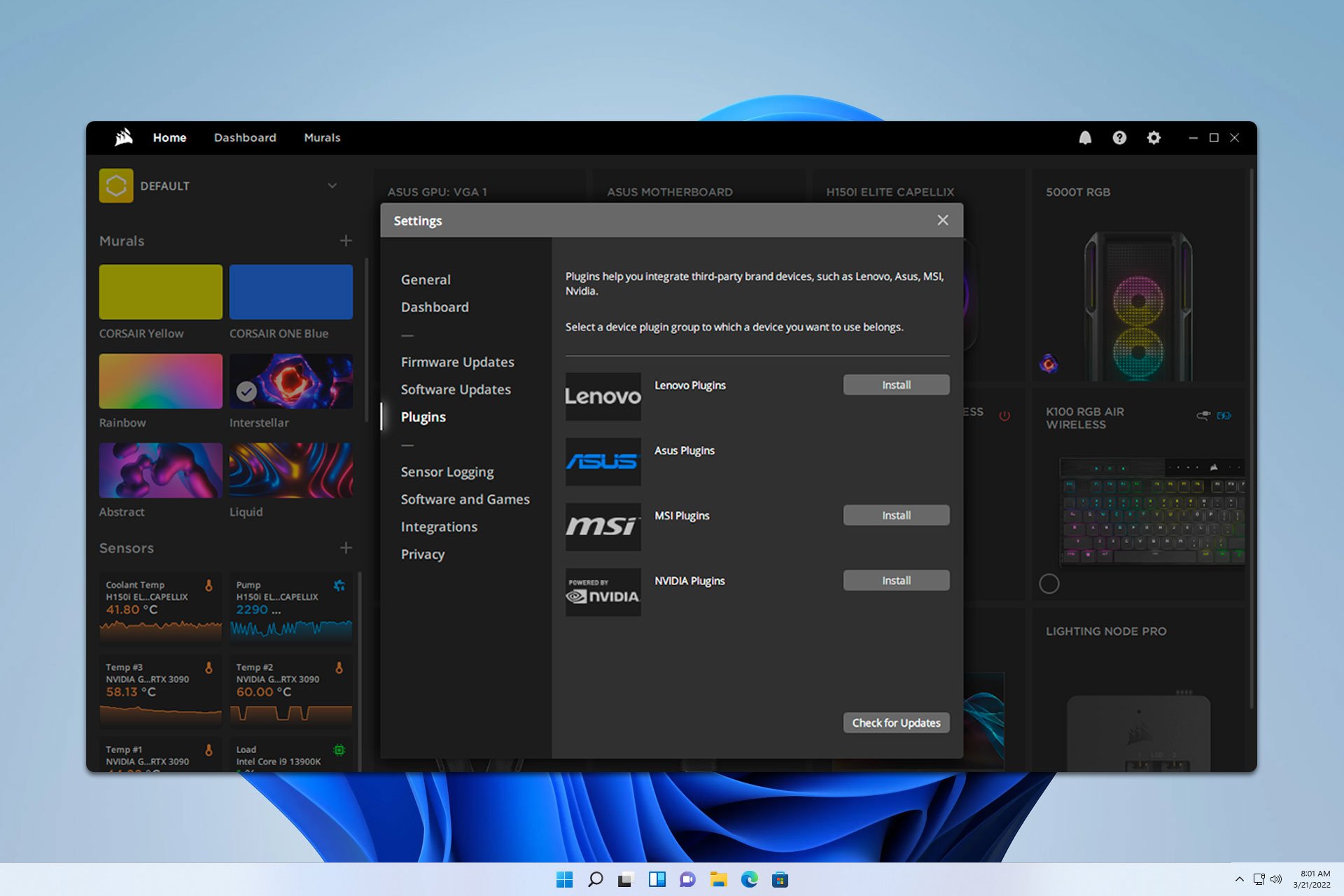
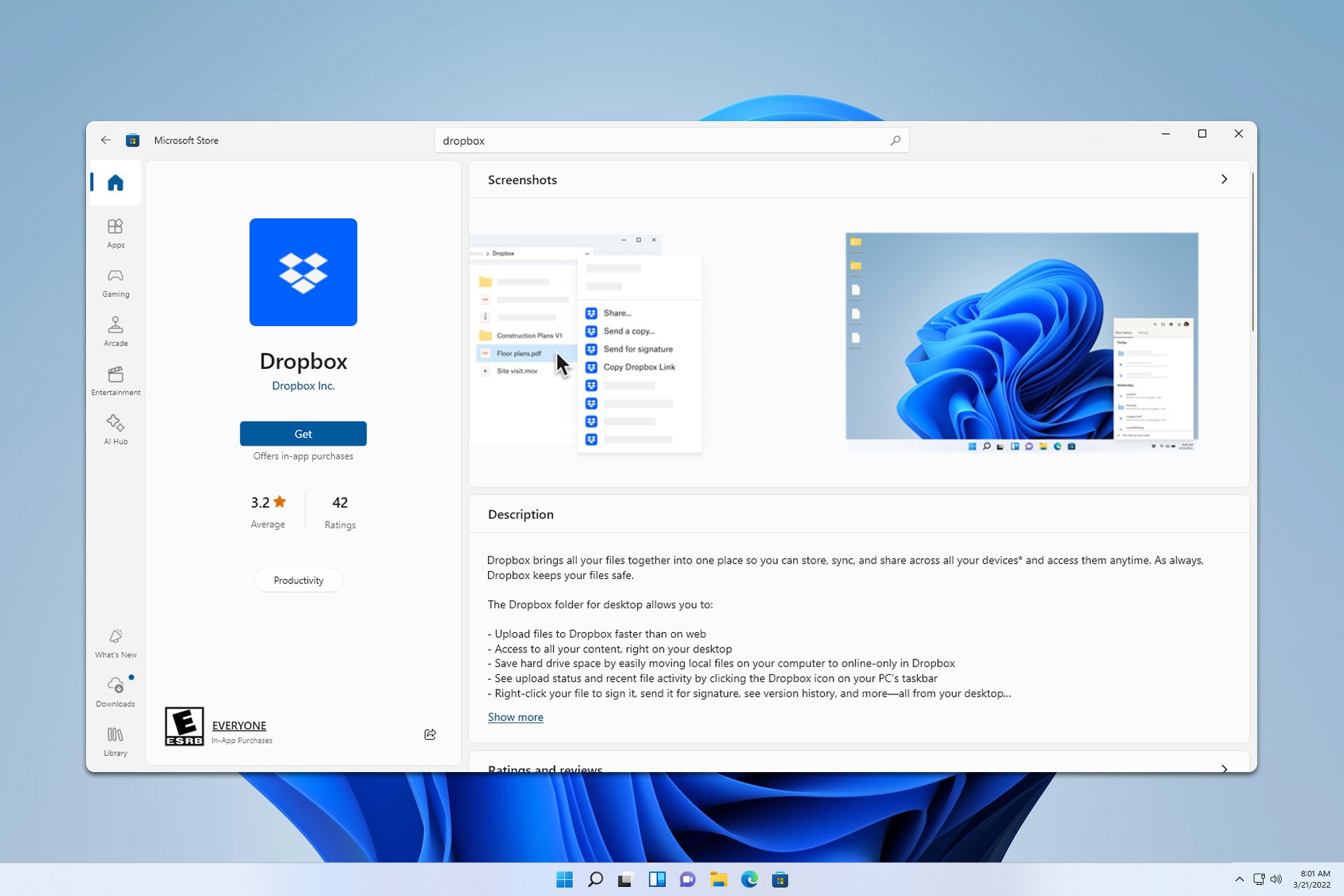

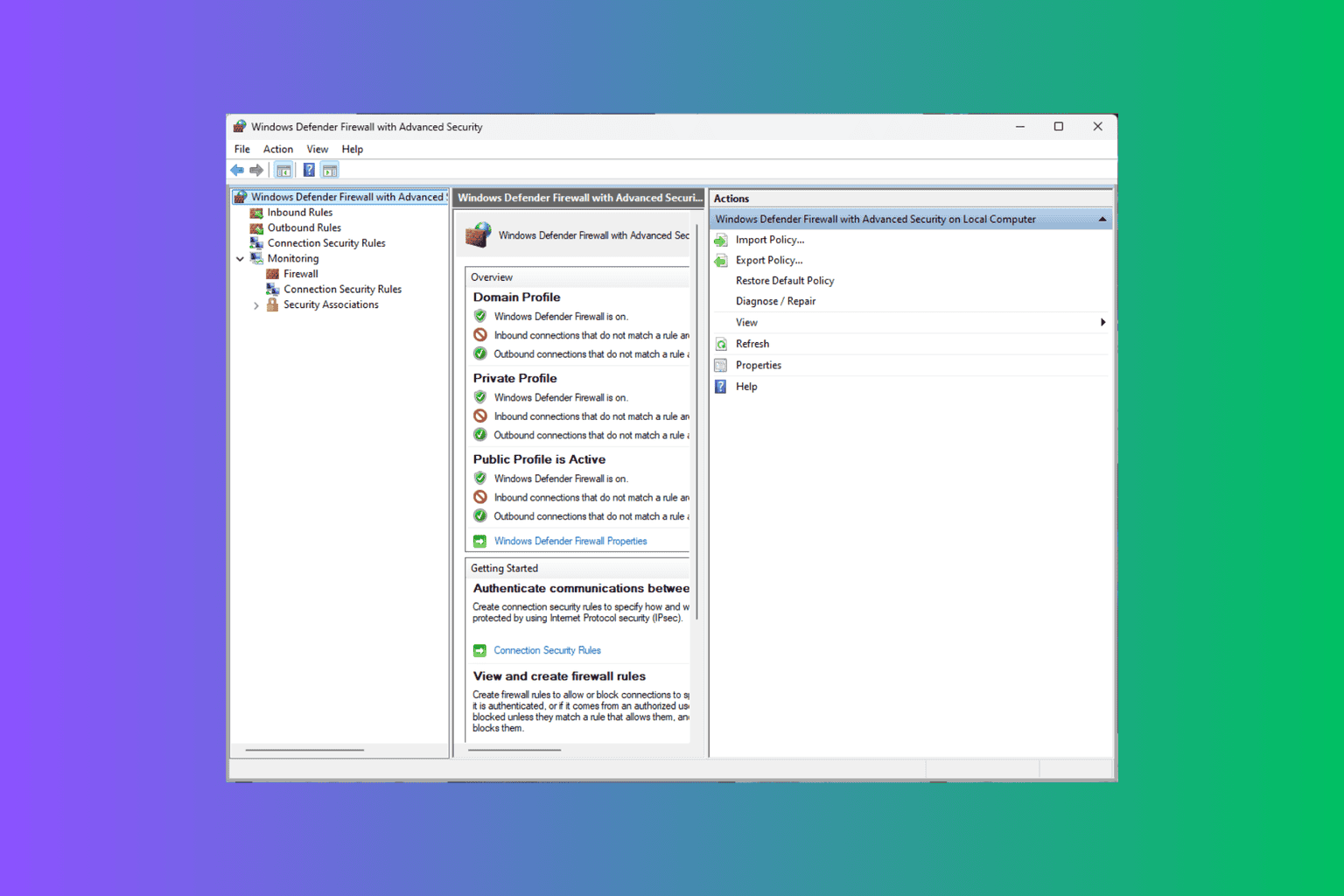
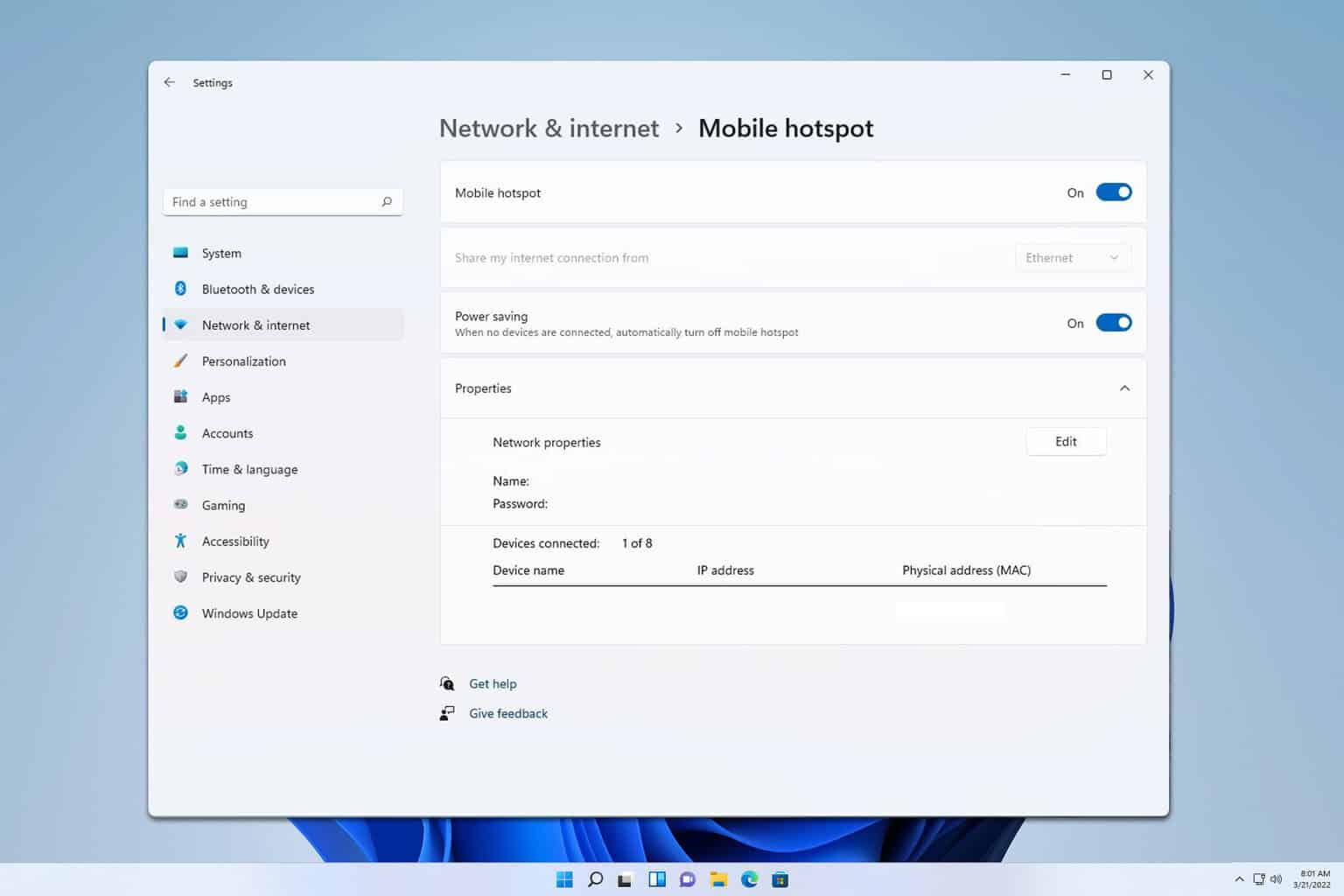
User forum
0 messages