MetaMask not Connecting to Local Host? 7 Easy Fixes to Apply
7 min. read
Updated on
Read our disclosure page to find out how can you help Windows Report sustain the editorial team. Read more
Key notes
- MetaMask is one of the popular crypto wallets that you can have your account for trading.
- While the crypto wallet is famous, there are multiple issues that users experience from time to time using it.
- MetaMask not connecting to localhost is one of such problems.
- This guide mentions all the effective solutions that you can follow to possibly resolve the issue.
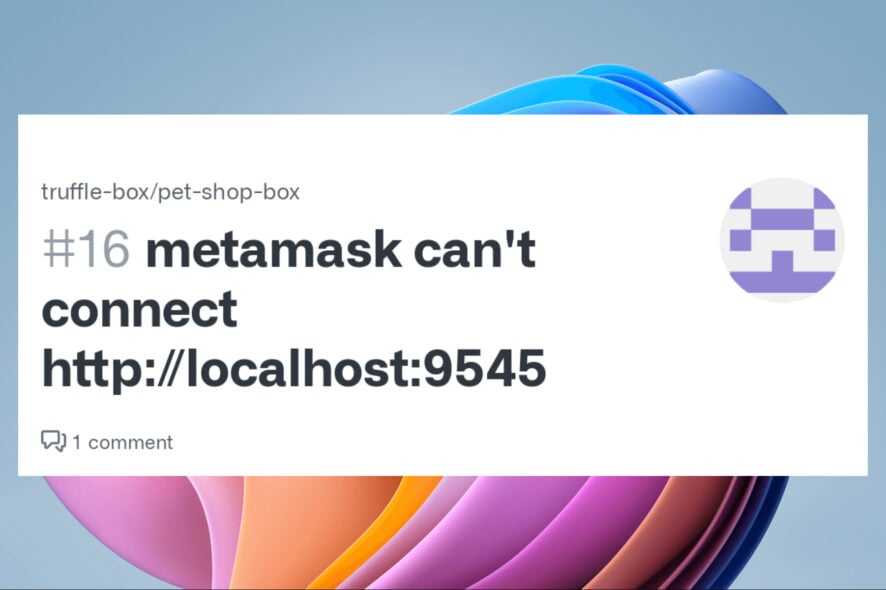
The cryptocurrency market is seeing one of the worst times in its history. While the prices of popular cryptocurrencies like Bitcoin and Ethereum are dipping like anything, there are still many people who are holding onto their shares.
Since the crypto market is a highly volatile one, the risks involved in it are pretty obvious. If you are a crypto owner, then you might have heard of MetaMask.
MetaMask is an open-source crypto wallet. It is web-based, meaning you do not necessarily need to download the software to store your crypto. It is available for different browsers, and all you need to do is create an account.
However, there are several incidents where users have reported that for them MetaMask is not connecting to the local host. There can be several reasons behind this issue, and solutions as well.
This is where this guide comes into the picture. Because here, we will not only explain to you why MetaMask is not connecting to the local host, but we will also give you solutions to fix the problem. Let us check out the guide.
What causes the localhost connection problem in the MetaMask wallet?
Usually, MetaMask is a pretty reliable crypto wallet, and you shouldn’t come across any issues, provided they are because of the server or you are having a bad day itself.
However, being a crypto wallet, it has to connect with multiple hosts in order to keep up with all the activities it offers. If you are having problems connecting MetaMask to OpenSea, then you can check out our dedicated guide on how to solve it.
But, for some technical issues, errors may occur. We tried to deduce what may cause such problems in most situations. After doing some internal research, we have found the following ones:
- Incompatible version of the browser
- Incompatible extension installed
- Browser is outdated
- The MetaMask server is down
- Browsing data is causing issues
- Problematic browser
- Internet connection issues
Moreover, there can be other technical issues that can cause localhost connectivity issues with MetaMask. Fortunately, you can quickly get rid of it following the solutions mentioned below.
Quick Tip:
You can make transactions and manage your cryptocurrency tokens easier if you use a browser with integrated support for crypto. Opera One has its built-in crypto wallet that’s available on all platforms.
The data is stored securely on your device, the browser doesn’t log your wallet keys or any other sensitive data over the web. Plus this browser comes with built-in VPN and AI.

Opera One
Take care of all your crypto endeavors with this easy-to-use browser with optimal security.How can I fix MetaMask not connecting to Localhost?
1. Restart your browser
Restarting your browser should be the first thing that you do in order to check if this fixes the MetaMask not connecting to the Localhost error.
Often, due to some browser bug or glitch, it misbehaves and prevents the smooth functioning of related items. In such a case, a very simple yet effective solution that you can apply is to restart your browser.
2. Clear browser cache
- Launch the web browser, for our case, we are using Google Chrome.
- Click on the 3-dot menu icon.
- Navigate to More, then to Clear browsing data. Alternatively, you can also click Ctrl + Shift + Del buttons on your keyboard to open the Clear browsing data window.
- In the Clear browsing data window, make sure to select Cookies and other site data and Cached images and files options.
- Hit the Clear data button.
Cached files accumulate over a period of time and, if not cleared often enough, can conflict with the smooth functioning of the browser, ultimately giving rise to multiple issues such as MetaMask not connecting to localhost. Try the above solutions and check if the problem is resolved or not.
Alternatively, you also have the possibility to automatically erase cache or cookie data using a popular cleanup software like CCleaner.
The operation is quite straightforward so you only have to select what browsing data to delete and clear your browser from unused files.
3. Update MetaMask extension
Google Chrome
- Launch Google Chrome.
- Right-click on the MetaMask extension and click on the Manage extension.
- On the top-left, click on the Update button.
Mozilla Firefox
- Launch Firefox.
- In the address bar, type the below address.
about:add-ons - Click on the Gear icon next to Manage Your Extensions.
- Select Check for updates.
Keeping the extensions up to date also ensures that you are enjoying the latest available features related to them.
Since MetaMask is a crypto wallet, you should always keep it up to date to get the latest security, features, and bug fixes that could give rise to multiple issues.
4. Update the browser
- Launch Google Chrome.
- Click on the 3-dot menu icon.
- Select Settings.
- Click on About Chrome from the left pane.
- Chrome will automatically look for and install the latest updates if it finds anything.
- Relaunch Chrome.
Keeping the extensions up-to-date also ensures that you are enjoying the latest available features related to them.
Google rolls out new updates for Chrome quite often, so if the browser does not detect the update automatically, you can follow the steps above and manually check for the Chrome updates and install them to check if this fixes the MetaMask not connecting to the local host issue.
5. Relogin to MetaMask
- Open MetaMask on your preferred browser.
- Click on your profile icon.
- Hit the Lock button.
- Wait for a bit and then login back again to MetaMask and see if this resolves the issue or not.
There are chances that during the previous session, some important files did not load because of the browser.
In such a case, you can log out of your current session, relaunch the browser, and log back in again to MetaMask and see if this resolves the problem or not.
6. Contact MetaMask
If the above solutions, unfortunately, did not help you fix the MetaMask not connecting to the localhost problem, then you can try contacting MetaMask support for help.
MetaMask is known for reliable customer support, and you can reach out to them by visiting the MetaMask support page.
You can get in touch with the team, tell them your query, and possibly get a solution to fix the problem at hand.
7. Reset MetaMask account
- Open your browser.
- Click on the MetaMask extension icon.
- Click on Settings.
- Go to Advanced.
- Locate Reset Account and select it.
- Relaunch your browser.
If there was an issue with MetaMask then, you can reset your account, and this will fix all the problems pertaining to the connection.
What else can I do to resolve the MetaMask not connecting to the localhost problem?
While the above solutions are effective and should help you fix the problem, if at all nothing works, there are a few more things that you can do and possibly resolve the MetaMask not connecting to the localhost problem.
➡ Check MetaMask server
There are chances that the issue is not from your end but from MetaMask’s end. If the official servers are facing any technical difficulties, then as a result you will also face several issues.
You can visit the MetaMask status page. Here, if you find that any of the services are down, you should wait for the service availability.
➡ Check your internet connection
If your internet is experiencing any issues, then you need to reboot your router and connect it back again to see if this fixes the issue.
Even after doing so, if that doesn’t help, you can contact your ISP and get your internet connection checked to get it working.
There you have it from us in this guide. Let us know in the comments below which one of the above solutions helped you fix the MetaMask not connecting to local host problem.
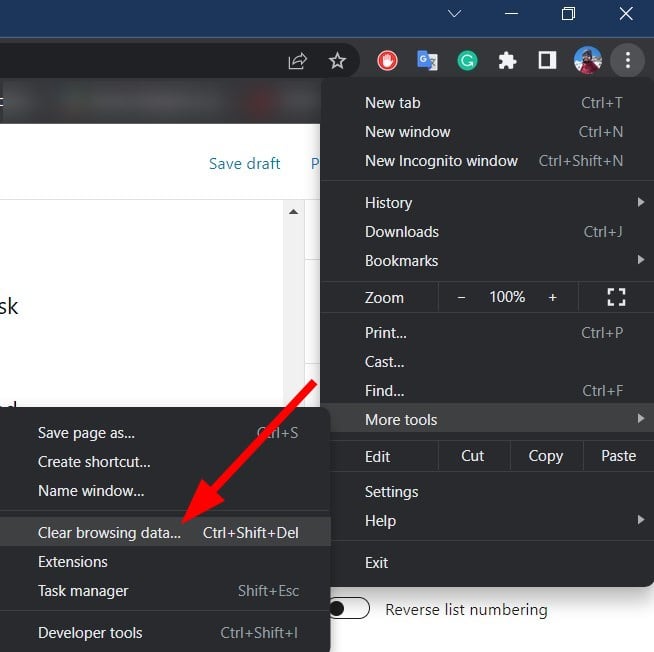
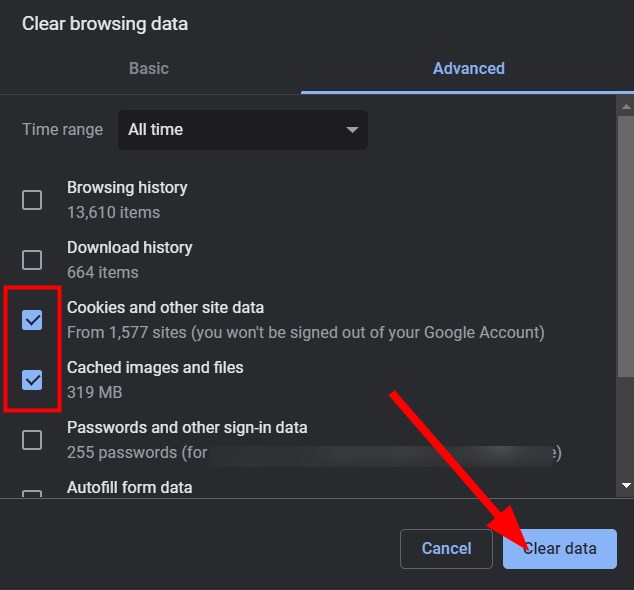
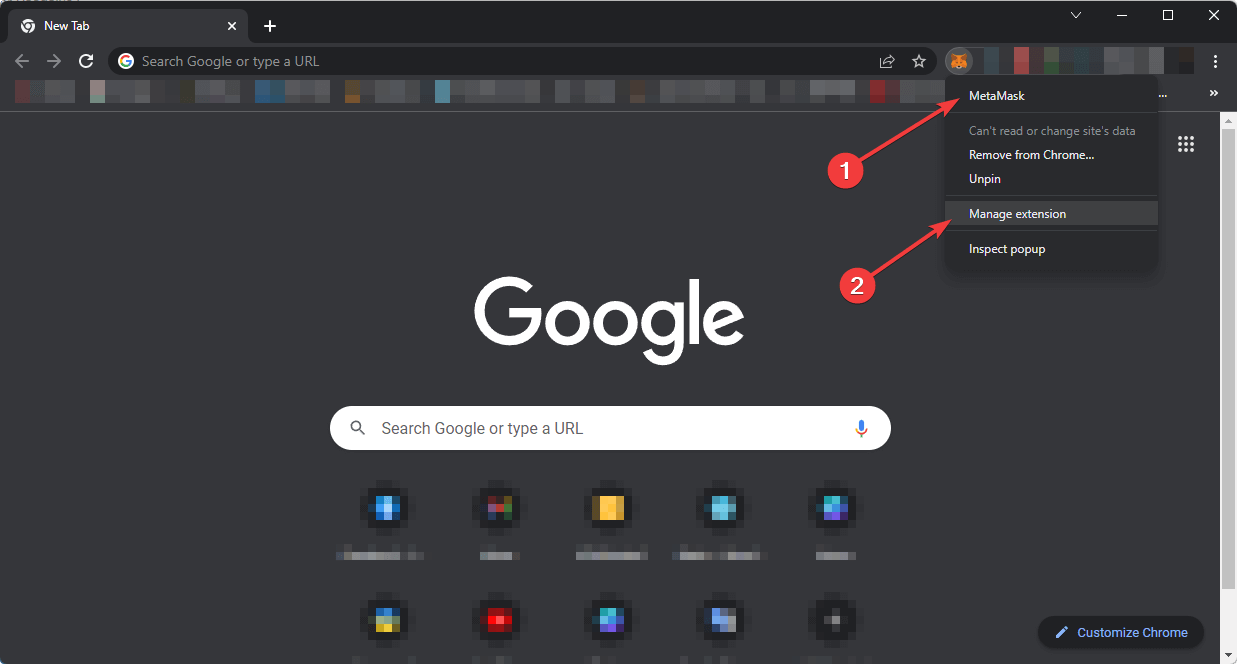
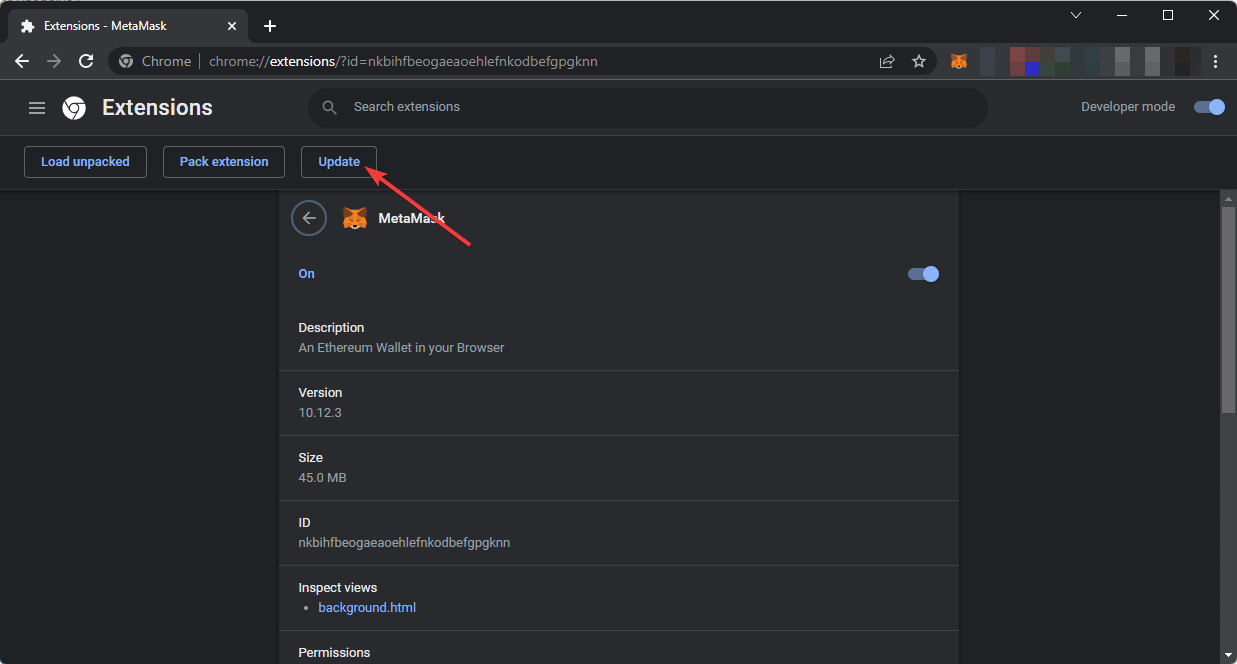

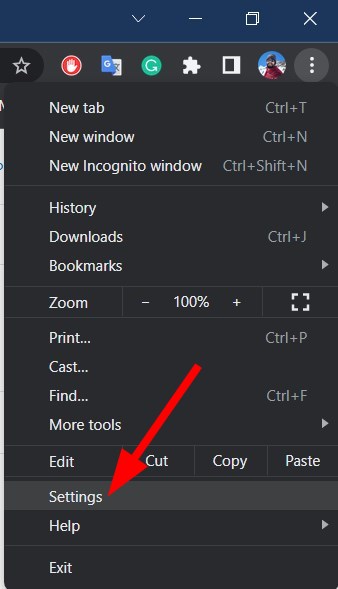
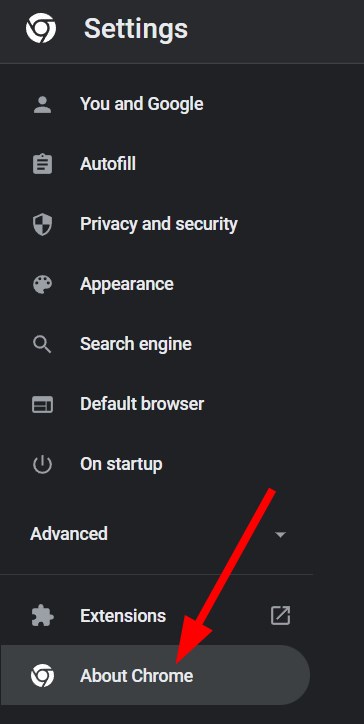
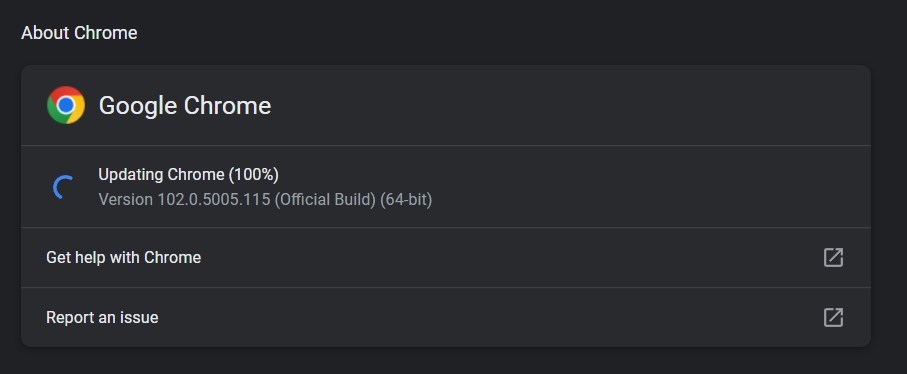
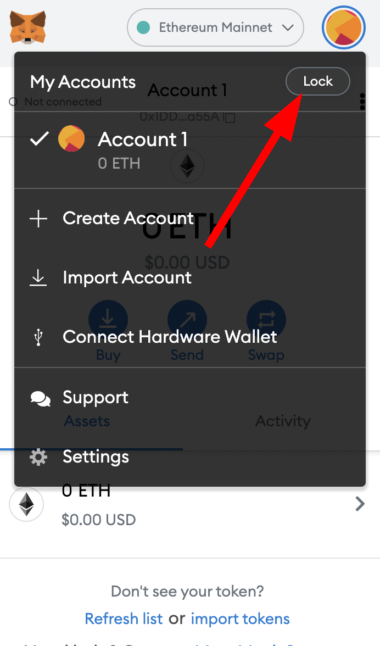
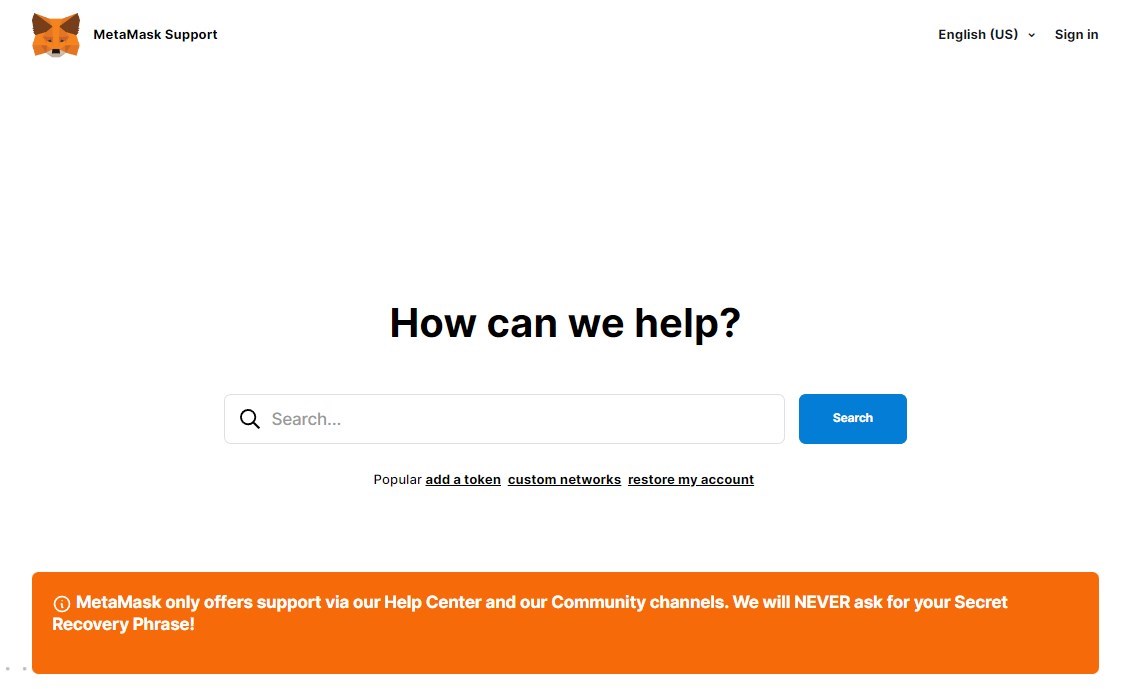
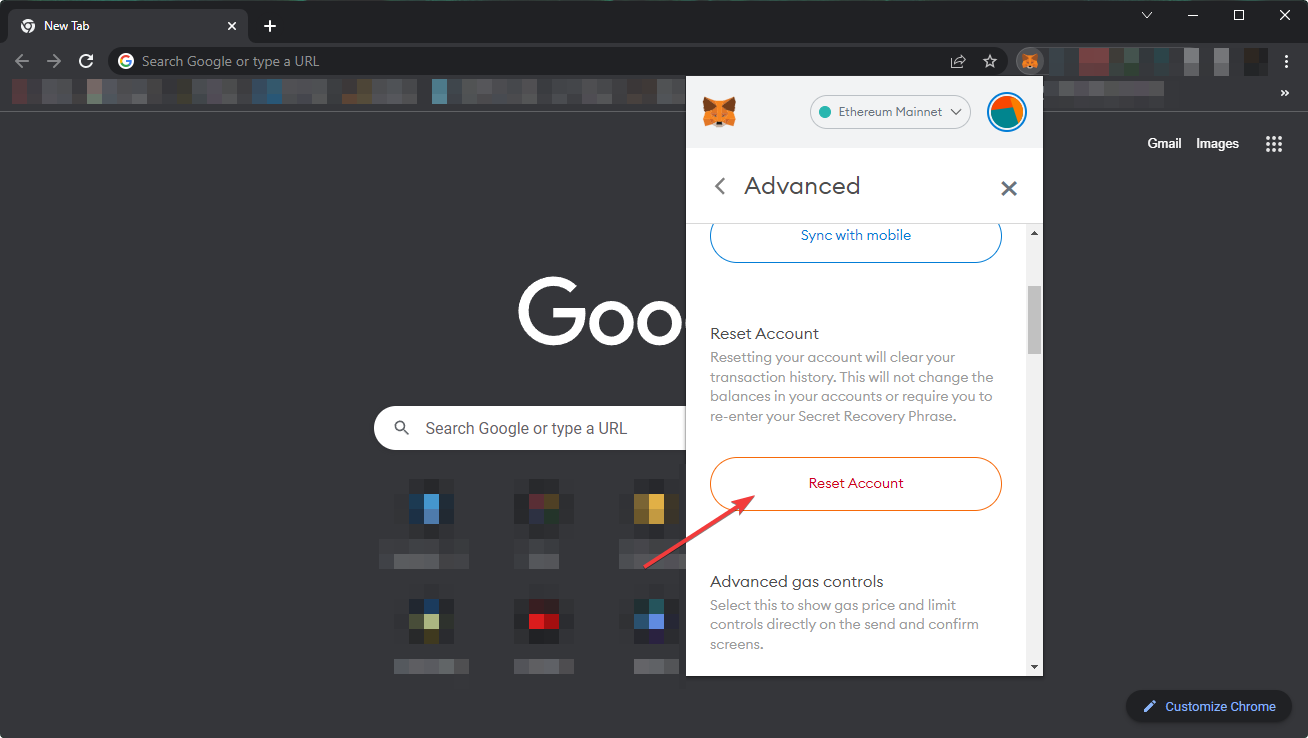

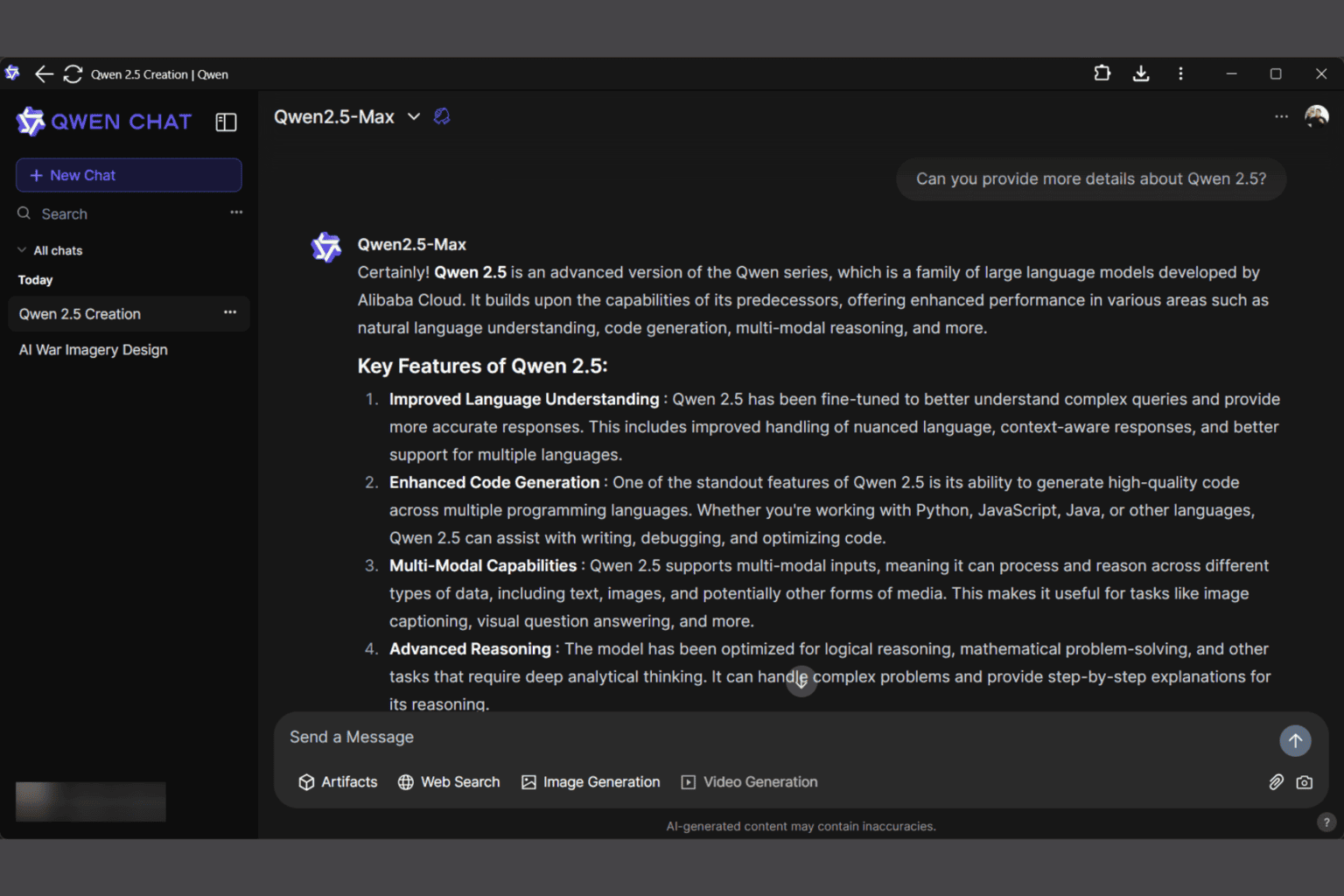


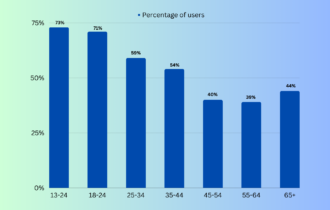
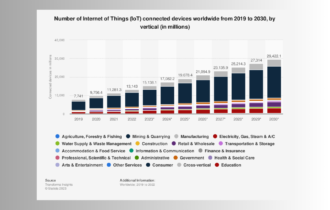


User forum
0 messages